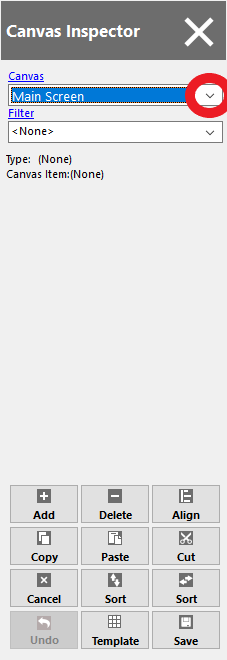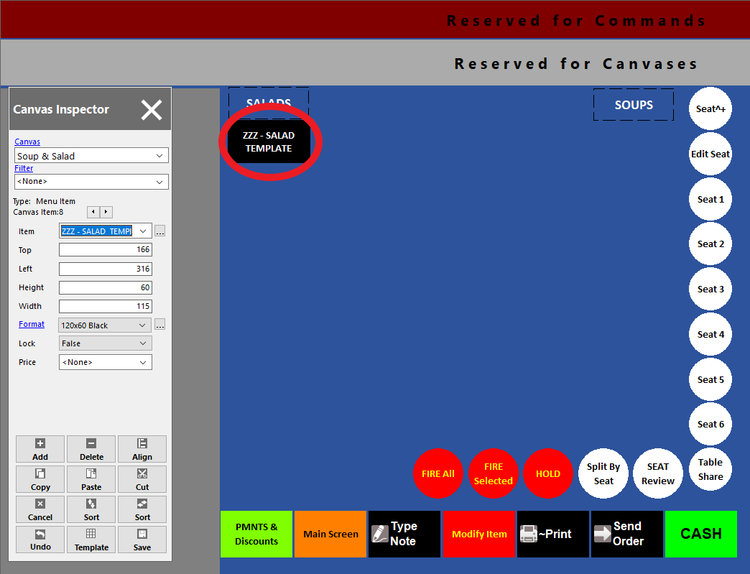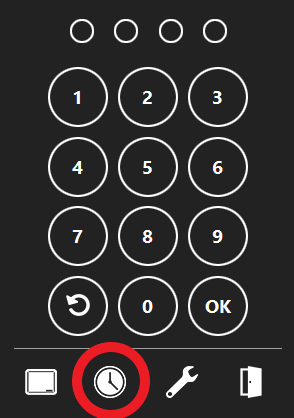Add a Menu Item to a Canvas
The menu item needs to be created before adding it to a canvas (See: Making a Menu Item)
Step 1
On the Order Access Screen click the Wrench icon.
Step 2
Click the Setup button and enter access code.
Step 3
Click the Canvas icon (top right side)
Step 4
On the Canvas Inspector (left side) click the down arrow.
Step 5
Click on a menu item on the canvas that you selected.
Step 3
On the order access screen click the clock icon
Step 4
To Clock Out of the System
Step 5
On the order access screen click the clock icon
Step 6
On the order access screen click the clock icon
Step 7