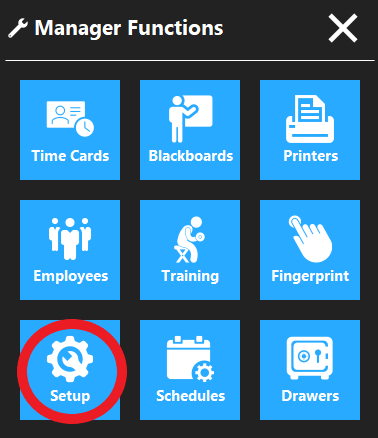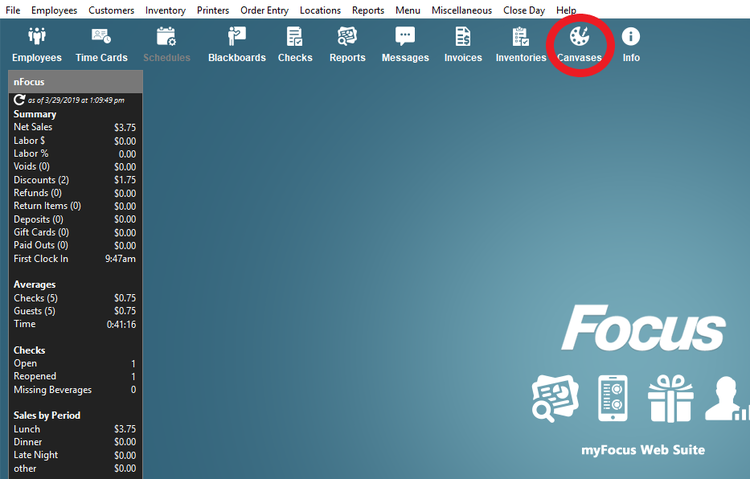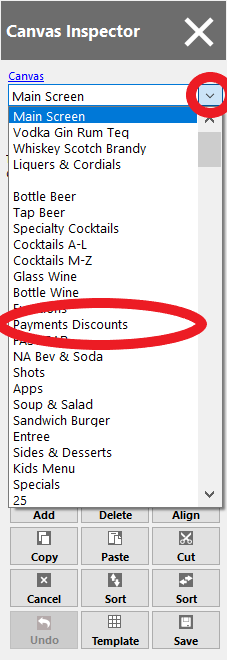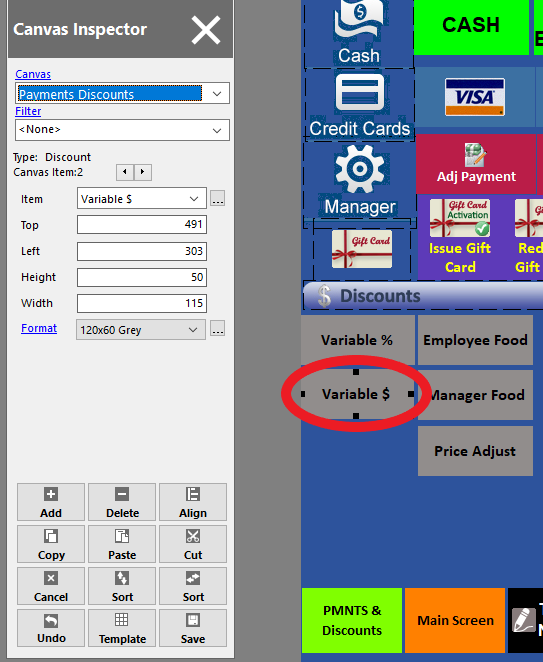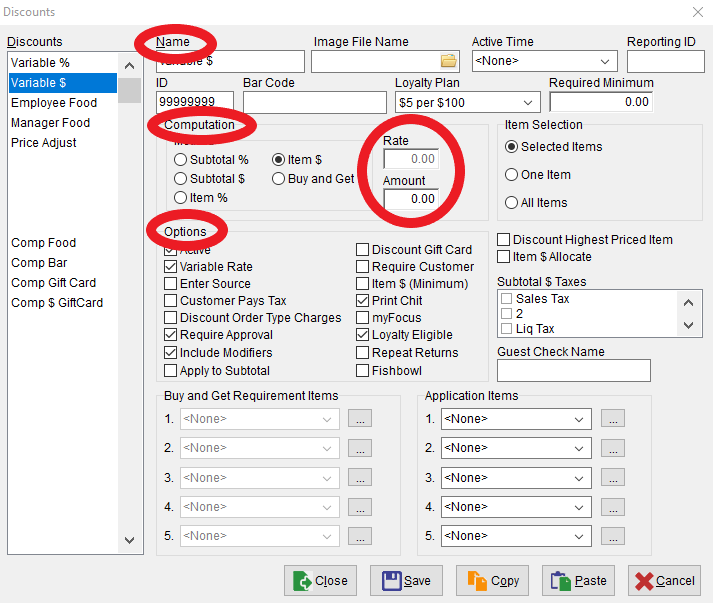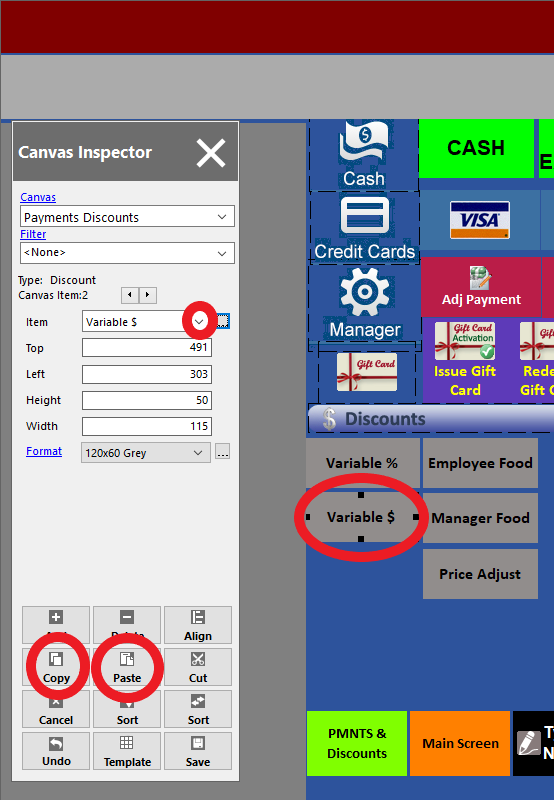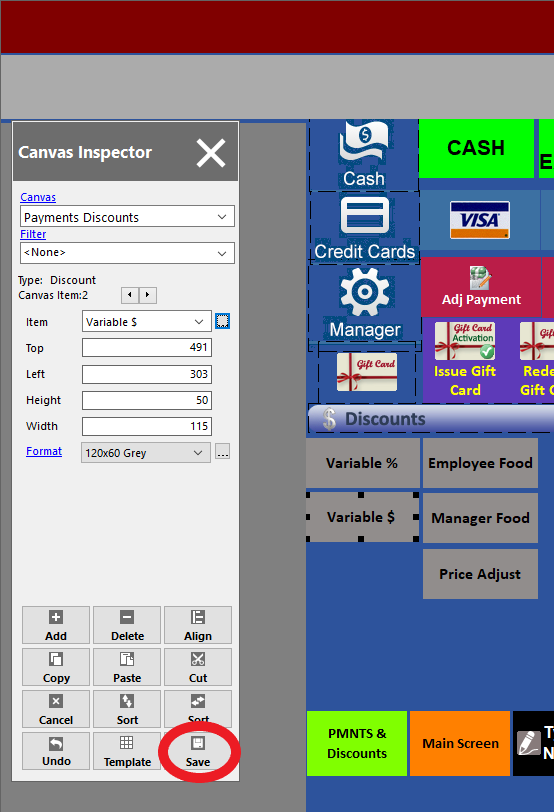Adding a Discount
Step 1
On the order access screen click the Wrench icon.
Step 2
Click the Setup and enter in access code.
Step 3
Click the Canvas icon (top right side)
Step 4
On the Canvas Inspector (left side) click the down arrow.
Step 5
Click on the Payments Discounts canvas.
Step 6
Click on a Discount.
Step 7
Under the Canvas Inspector, click on the box with the three dots on it, next to discount.
Step 8
Click on an empty slot. Enter in discount name, computation, rate and/or amount, options.
Step 9
Click Save and Close
Step 10
Click the down arrow to scroll down to the Discount you want to create.
Step 11
Click Copy and then click Paste.
Step 12
Drag the discount to the area you want in the canvas and click Save.