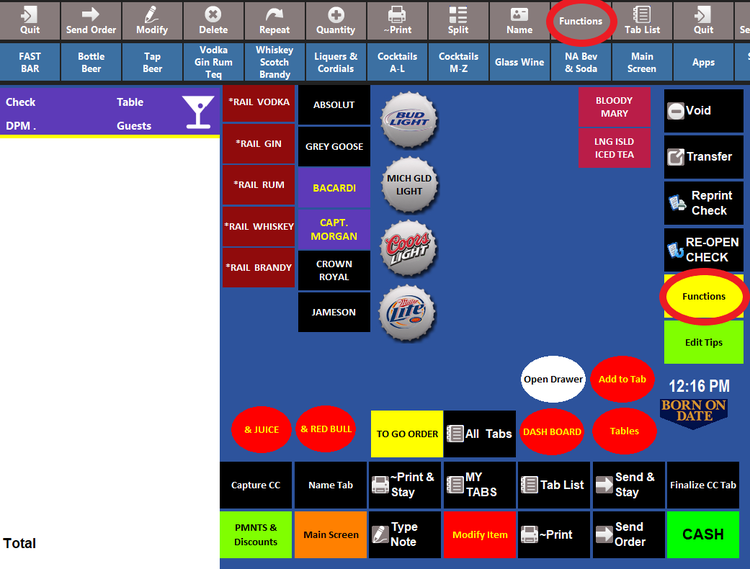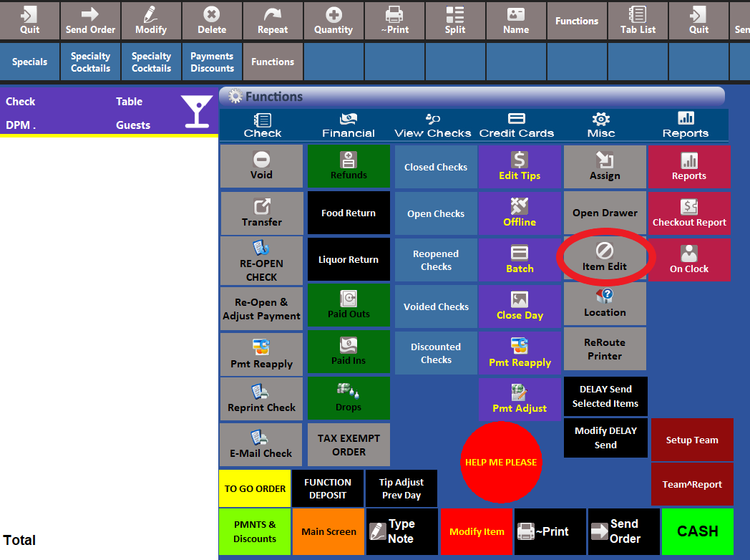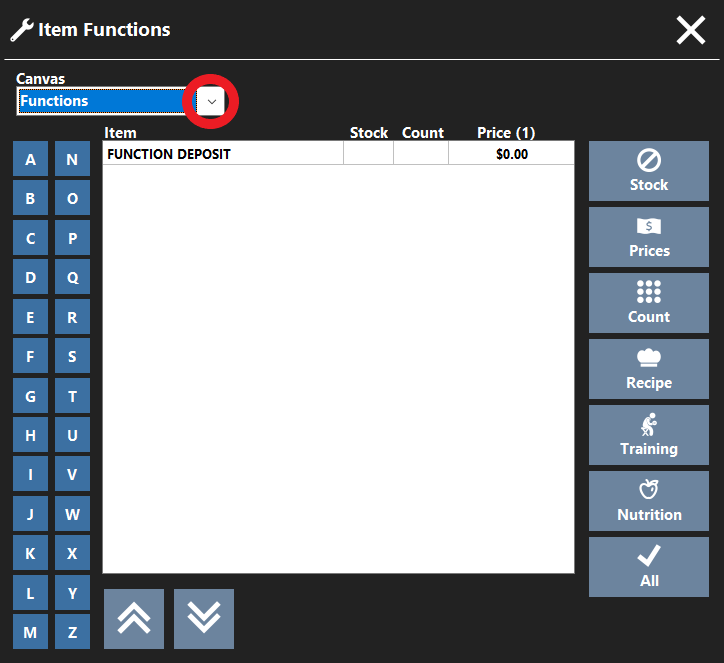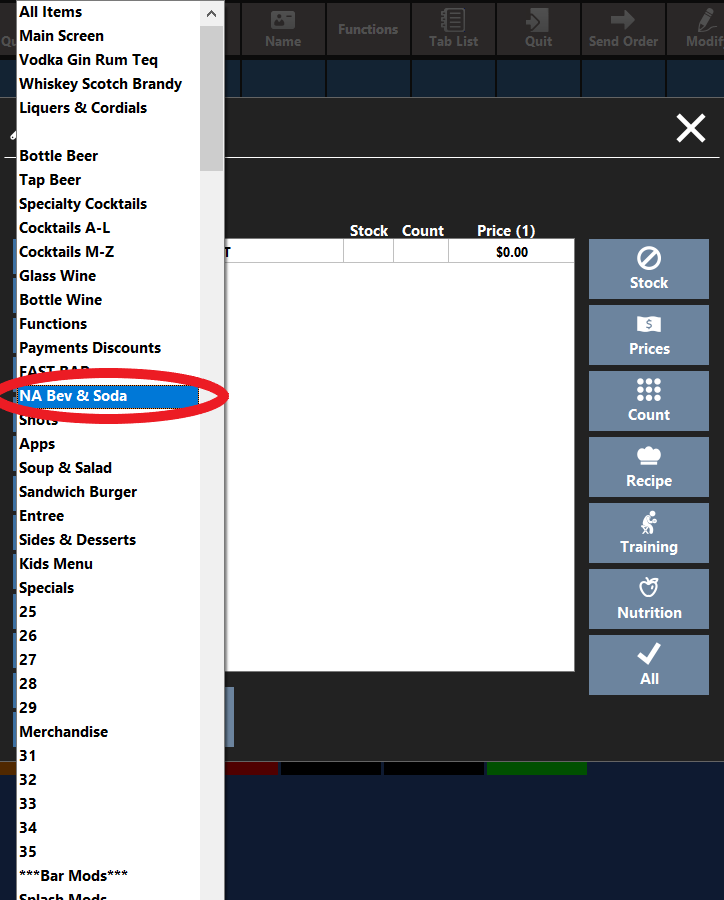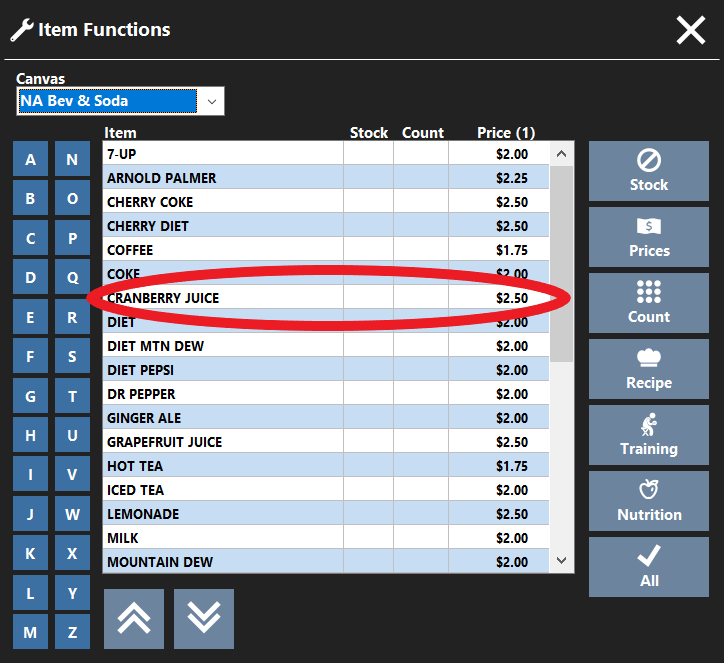Change Price, Count & Out of Stock Items
Step 1
Enter your access code on the order access screen.
Step 2
Click the Functions button (on top ribbon or on main screen)
Step 3
Click the Item Edit button.
Step 4
Click the drop-down box beneath Canvas.
Step 5
Scroll down to the canvas that has the menu item you want to edit.
Step 6
Step 7
Choose how you want to edit the menu item Stock, Prices or Count.
Step 8
Make the changes you need and close.
Changes will be saved automatically on this screen.