Editing a Time Card
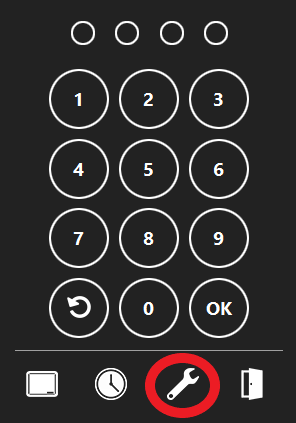
Step 1
On the order access screen click the Wrench icon.
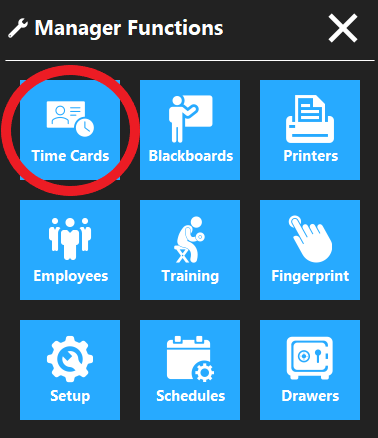
Step 2
Click the Time Cards button.
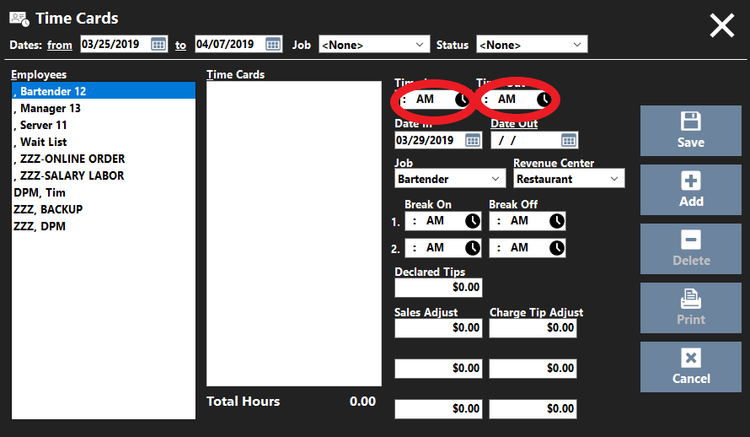
Step 3
Select the employee you want to edit a time card for.
Step 4
Select the time card you wish to edit.
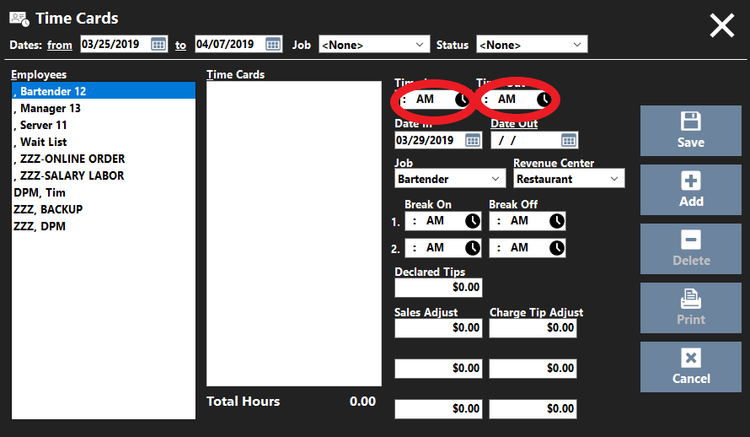
Step 5
Edit the information for the time card.
Step 4
Click on the Save button.