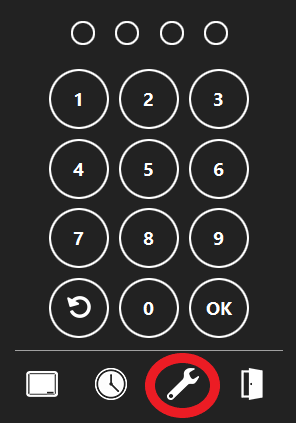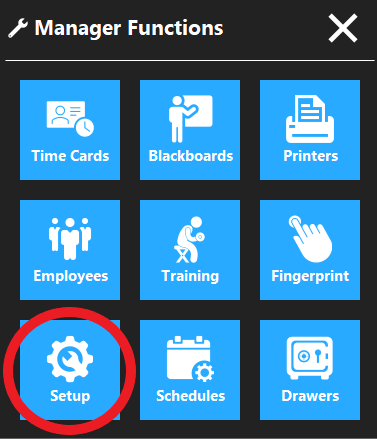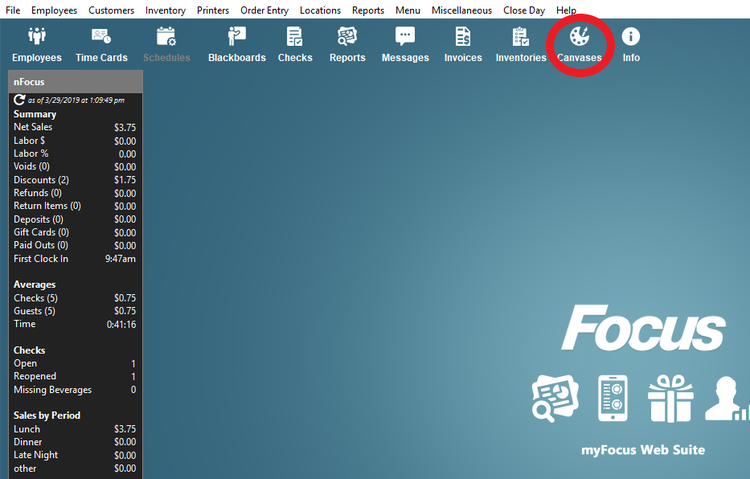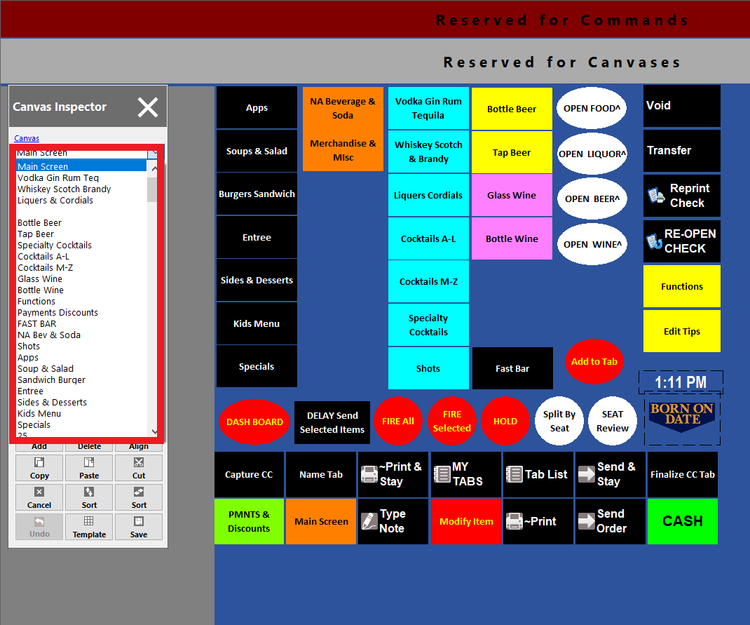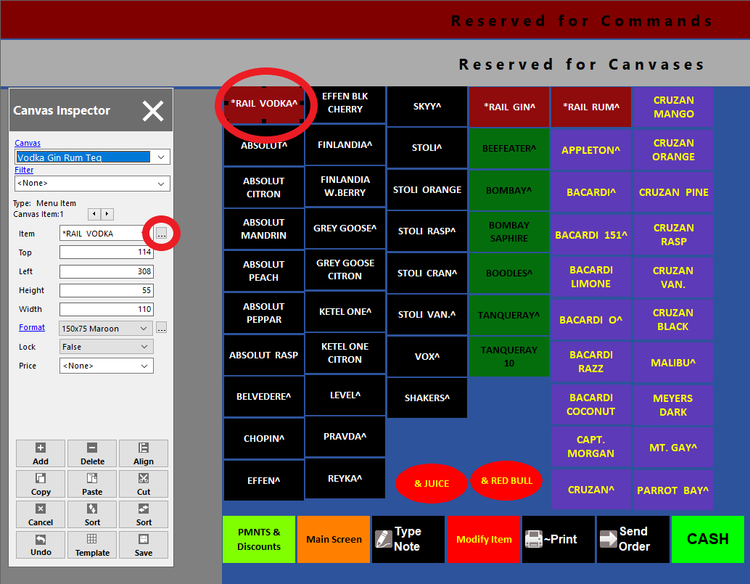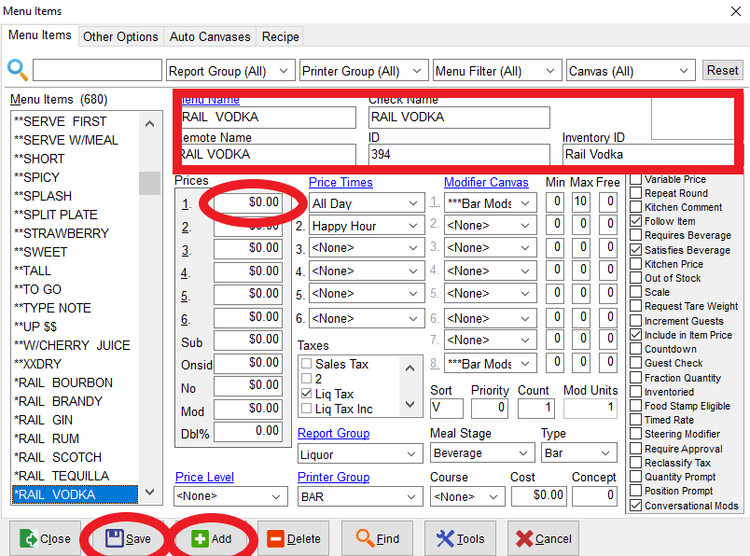Making a Menu Item
Creating a menu item is a two step process. Creating the menu item in the database (this page) and then creating it in the canvas (Adding Menu Item to a Canvas)
Step 1
On the order access screen click the Wrench icon.
Step 2
Click the Setup button and enter access code.
Step 3
Click the Canvas icon (top right-hand side)
Step 4
On the Canvas Inspector (left side) click the down arrow.
Step 5
Scroll down to the canvas that you want to add a menu item to.
Step 6
Click on a menu item that is most similar to the item you want to add
Example - adding a Caesar salad by copying a Cobb salad.
Step 7
Click on the box with the 3 dots (under canvas inspector and right of item - this will get you into the menu item).
Step 8
Step 9
Step 10
In the "1." price box, enter in the price of the item.
Step 11
Add any other prices needed and Click Save and Close.