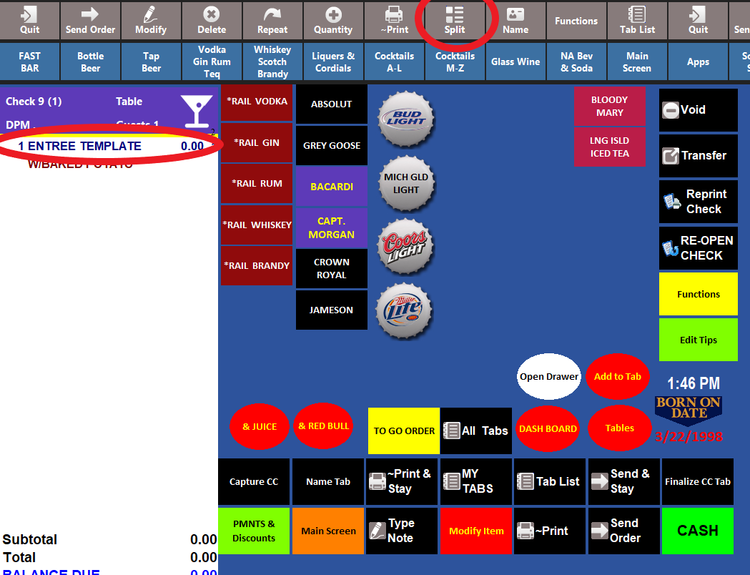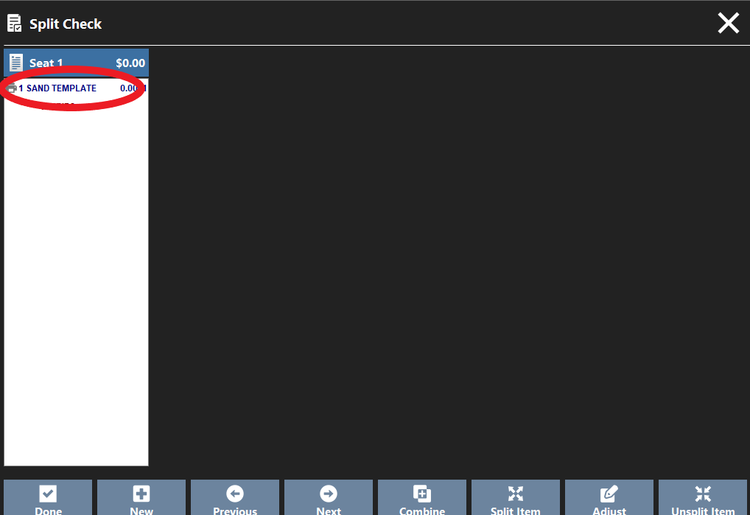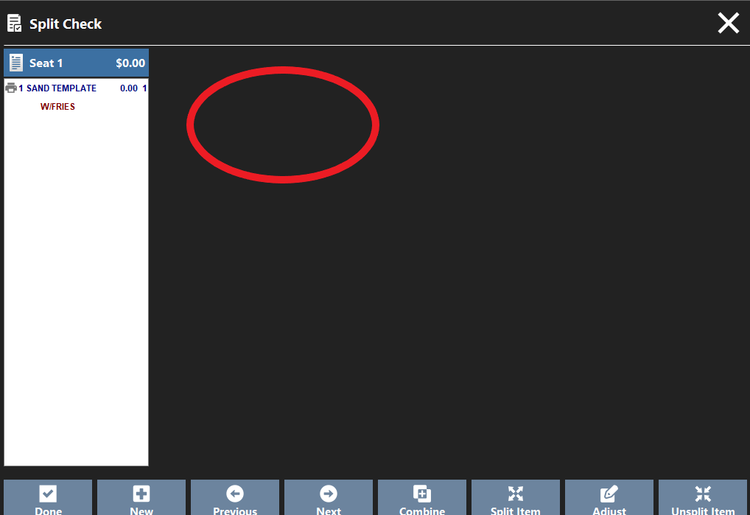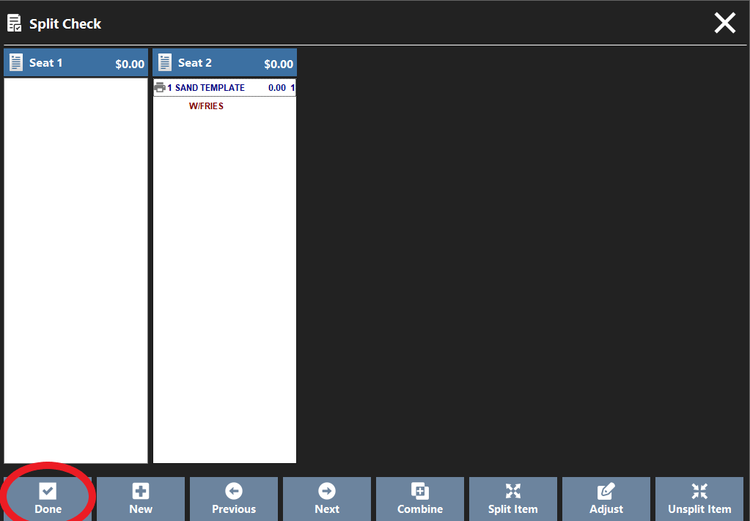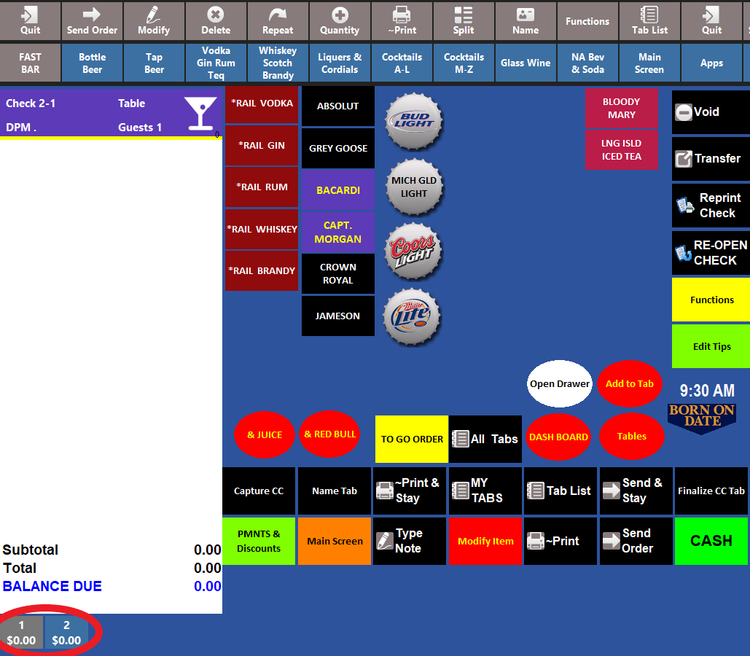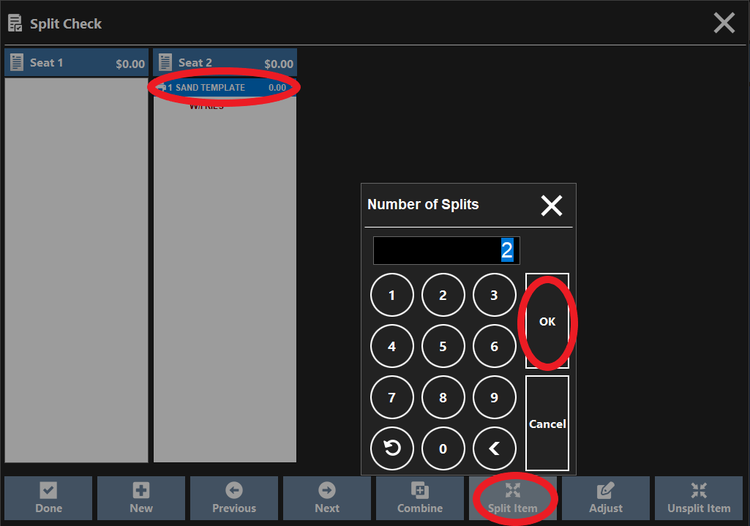Split a Check - After Order
Step 1
Open the check you want to split.
Step 2
Click Split button.
Step 3
Click on the menu item that you want to move to another check.
Step 4
Click on the open area to create a new seat.
Step 5
Click Done.
Step 6
To continue ordering or to add a payment to a different seat click on the plate icons on the bottom of the check to move from seat to seat.
To Split an Item
Step 1
From Split Check screen click on the item and click on the Split Item button.
Step 2
Enter in number of splits desired.