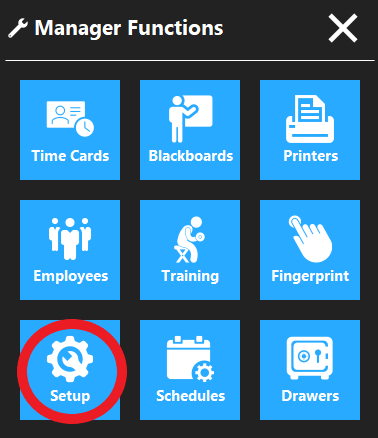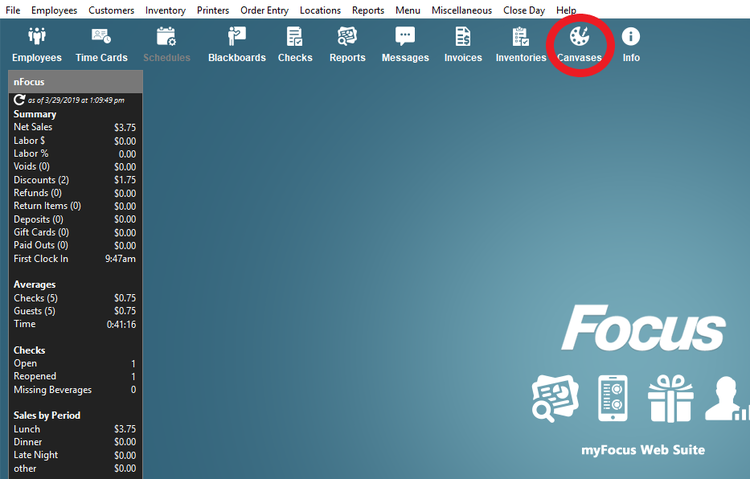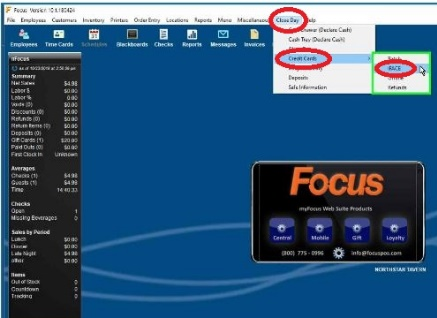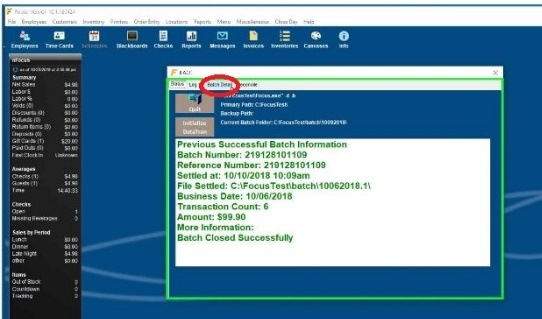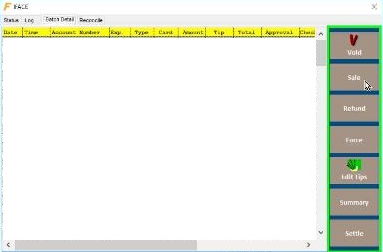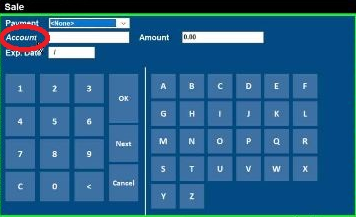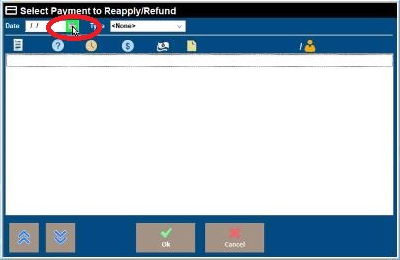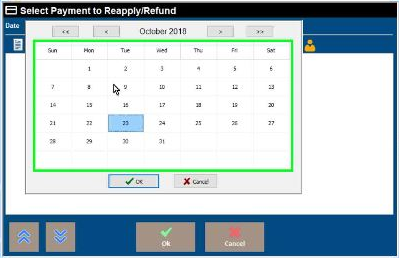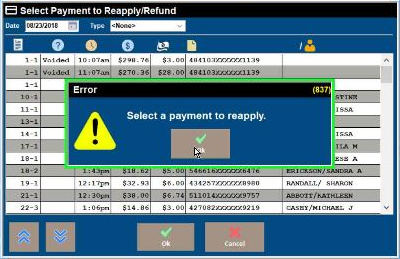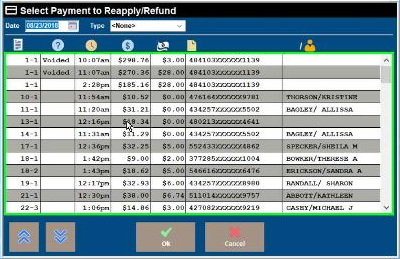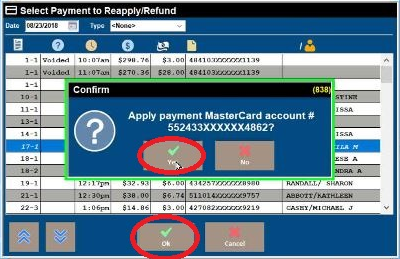Using iFace for Credit Cards
Step 1
OnLocate the ordercredit accesscard screenstation click(normally the Wrenchmain icon.Focus station in the officer or behind the bar).
Step 2
ClickOn the SetupOrder andAccess enterScreen inclick accessthe code.wrench icon.
Step 23
Click the Setup button and enter in access code.
Step 34
Click theClose CanvasDay iconand (topscroll rightdown side)to Credit Card and click iFace.
Step 5
Click Batch Details.
Step 6
Click Sale or Refund
Step 7
Click the word Account (not the box next to it).
Step 8
Click the Calendar icon.
Step 9
Choose the date that the credit card was first applied.
Step 10
Click Ok and then click Ok.
Step 11
Select the credit card that you want to apply the payment or refund
Step 12
Click Yes to apply payment and enter amount.
Step 13
Click Yes.