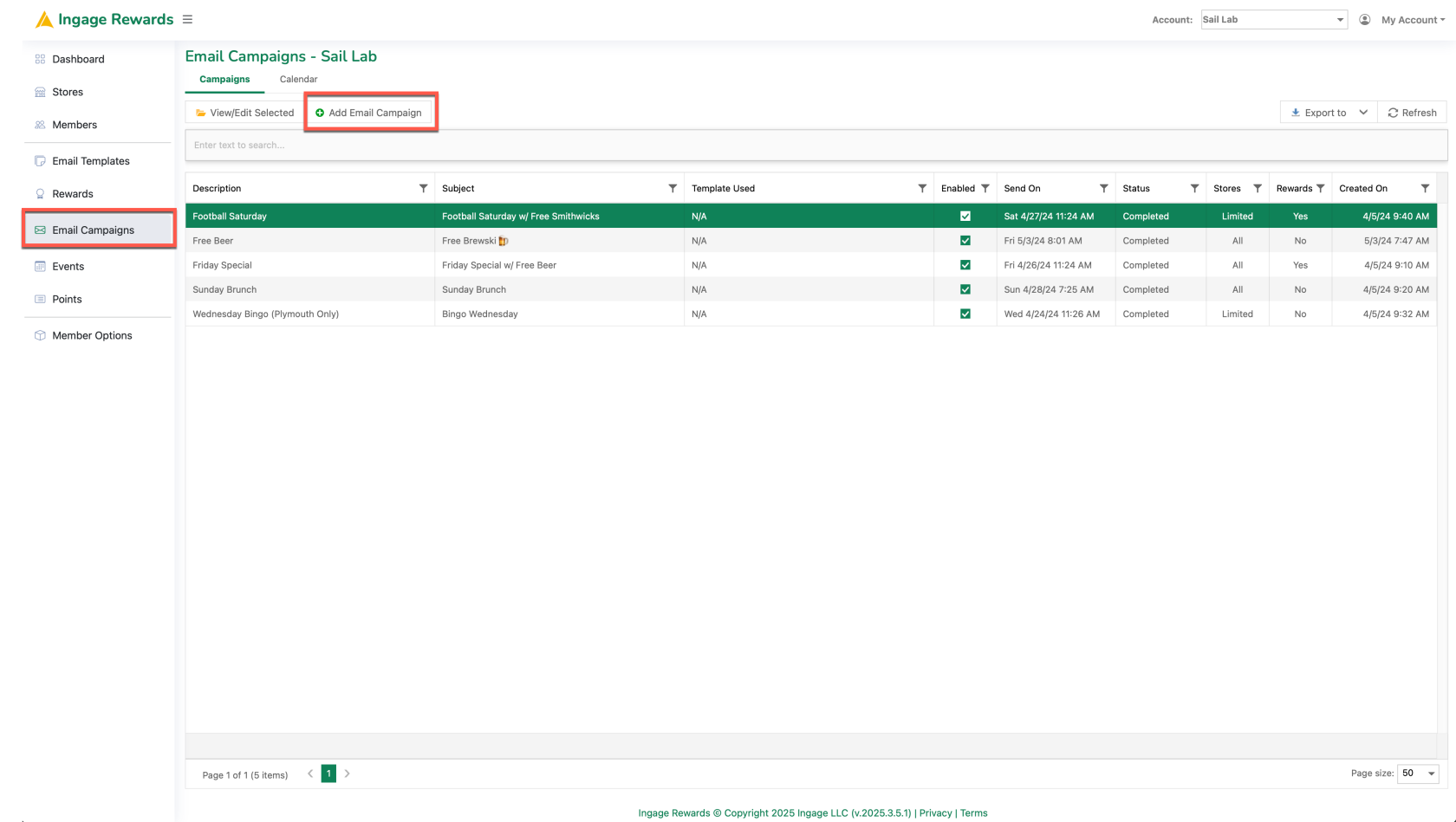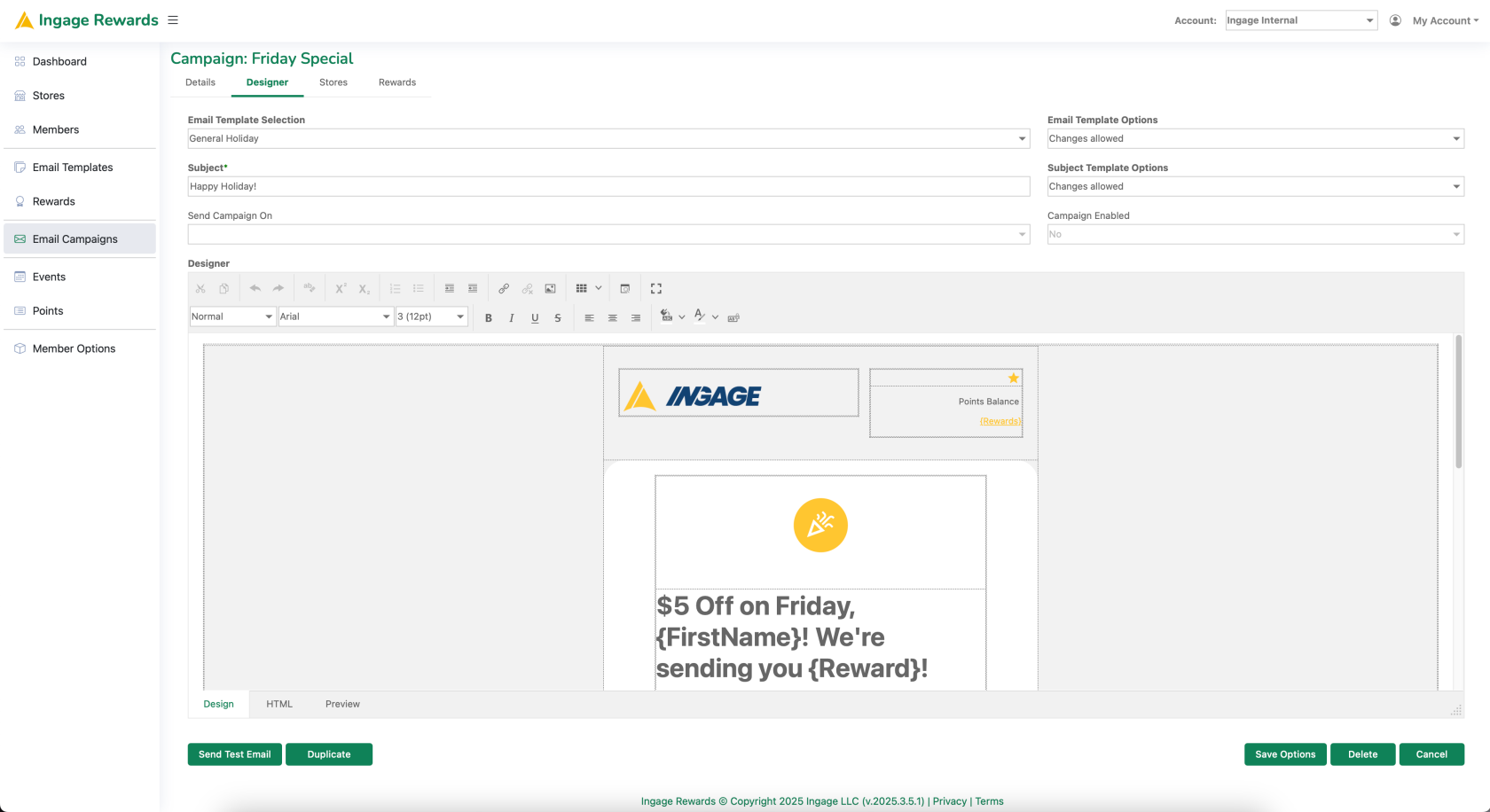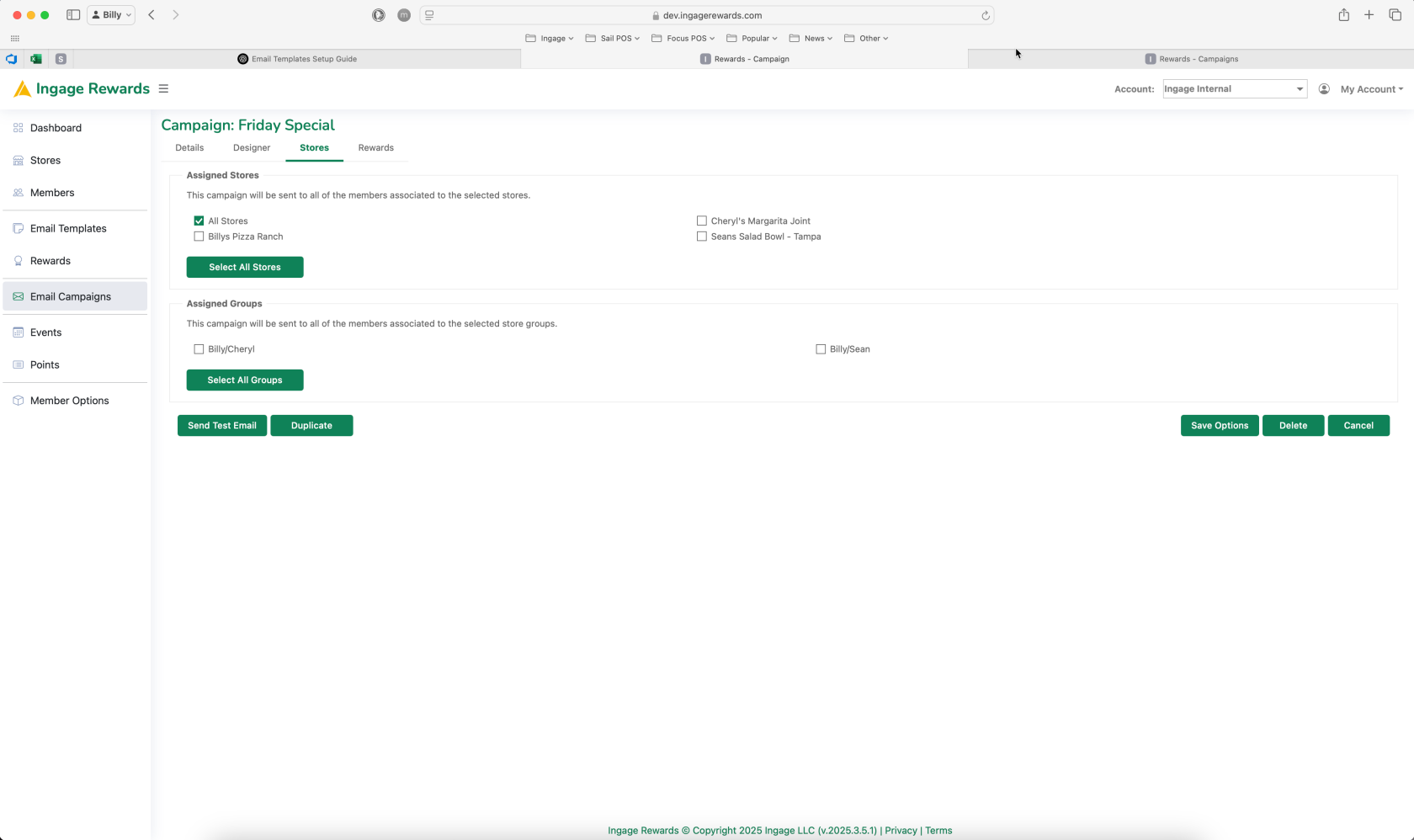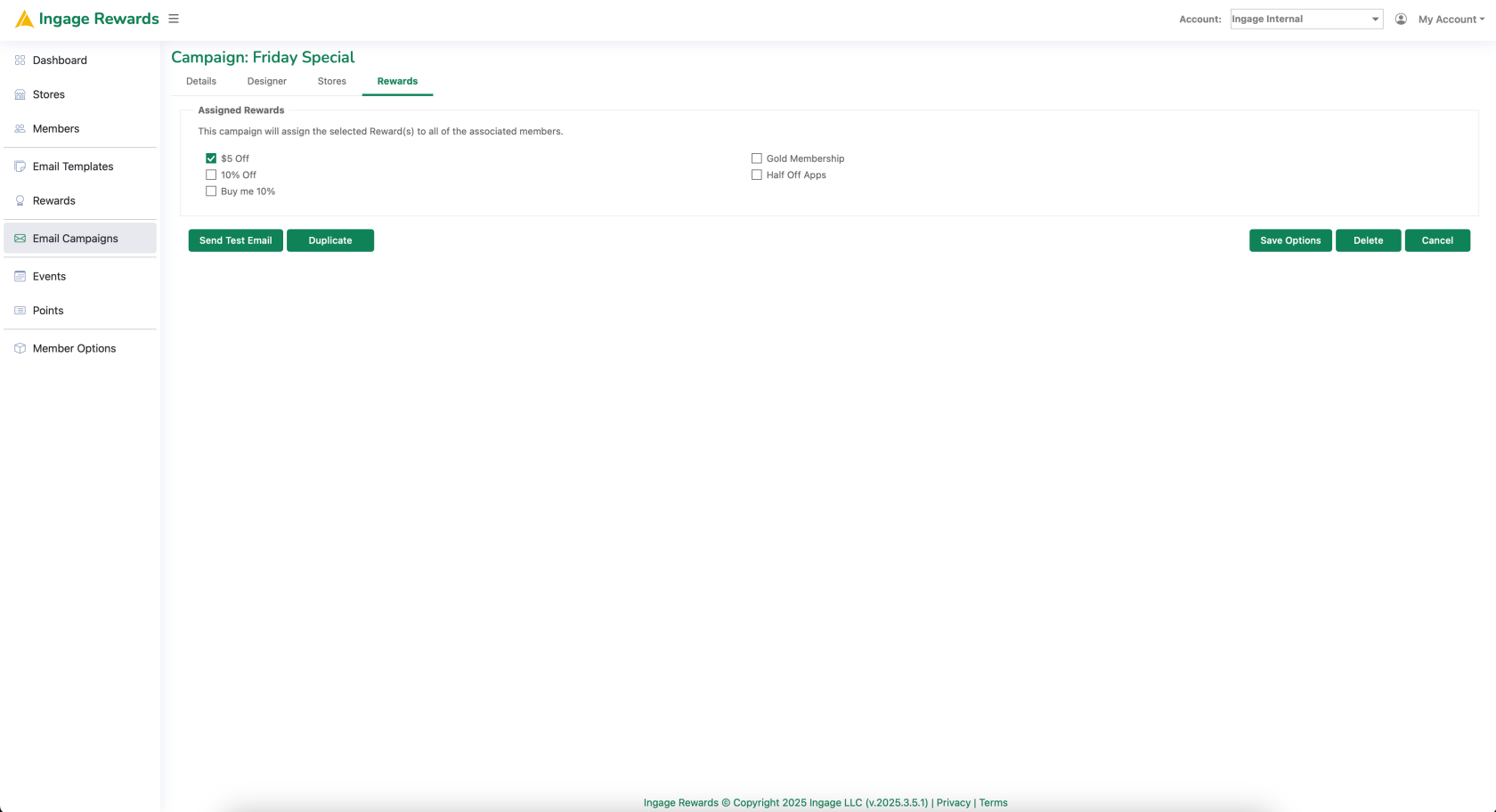Rewards: Creating Email Campaigns
This guide explains how to usecreate and manage Email Campaigns to promote specials, events or updates.
Key Terms:
Email Campaigns: Scheduled Emails sent to promoteengage specials,customers with promotions, events or business updates.
Email Templates: Pre-designed email layouts that can be used in Email Campaigns, Events and Points Rules.
Creating a new Email Campaign:
2. Configure Campaign Details.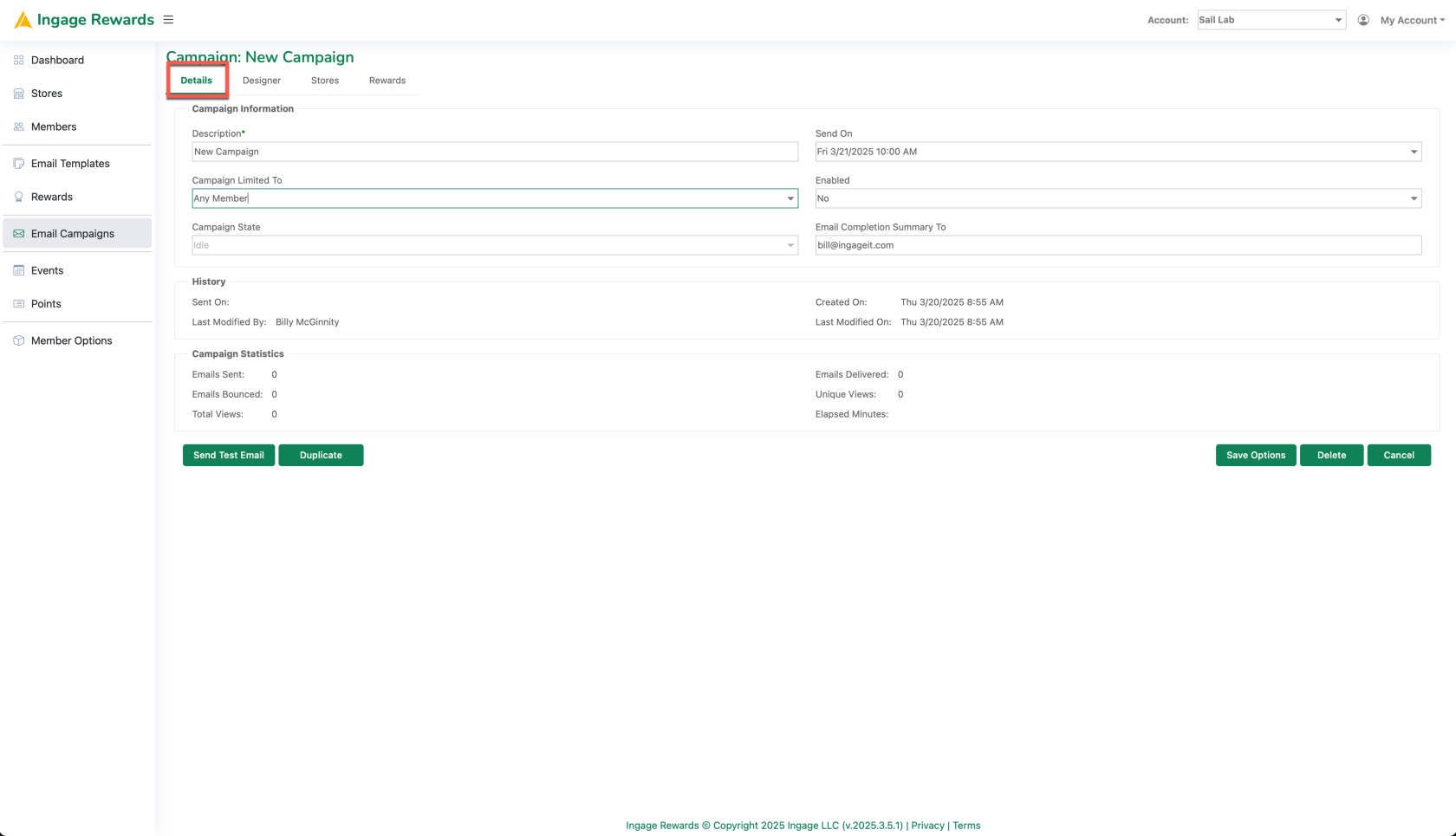
- Description: Provide a brief summary of the campaigns purpose
- Send On: Select the date and time you would like the campaign to send on
- Campaign Limited to: Select the member's state (Any, Registered or Imported Members) you would like to send the campaign to.
- Enabled: Set to enabled when you would like this campaign to be active
- Email Completion Summary to: input an email address if you would like to get a confirmation when the campaign has completed.
Save the campaign when you are finished configuring the campaign.
3. Design email or use Email Template
- Email Template Selection:
- Design my own: Create an email design directly from the Email Campaign
Use anEmail Template: use the dropdown to choose from a list of email templates
- Email Template and Subject Template Options
-
-
- Use Template Body/Subject: If using an email template and this option is selected the email subject or body will use the same Body and/or Subject as the Email Template
- Changes Allowed: If using an email template and this option is selected the email subject and/or body can be edited
Subject Template Options
-
-
4. Select Store(s) and/or Store Groups
- You can select individual Stores, Store Groups or a combination of Stores and Store Groups
5. Adding a Reward to an Email Campaign
- Select a Reward(s) to attach to the Email Campaign
- **IMPORTANT**The reward will need to be configured properly and mapped to the POS before the email is scheduled to send. Once the email is sent the settings associated to the Reward are saved to the Members profile and cannot be updated.
Cheat Code: You can duplicate an existing Email Campaign to save time. Select the email campaign that is most similar to you new campaign and use the Duplicate button to create a copy of the campaign.