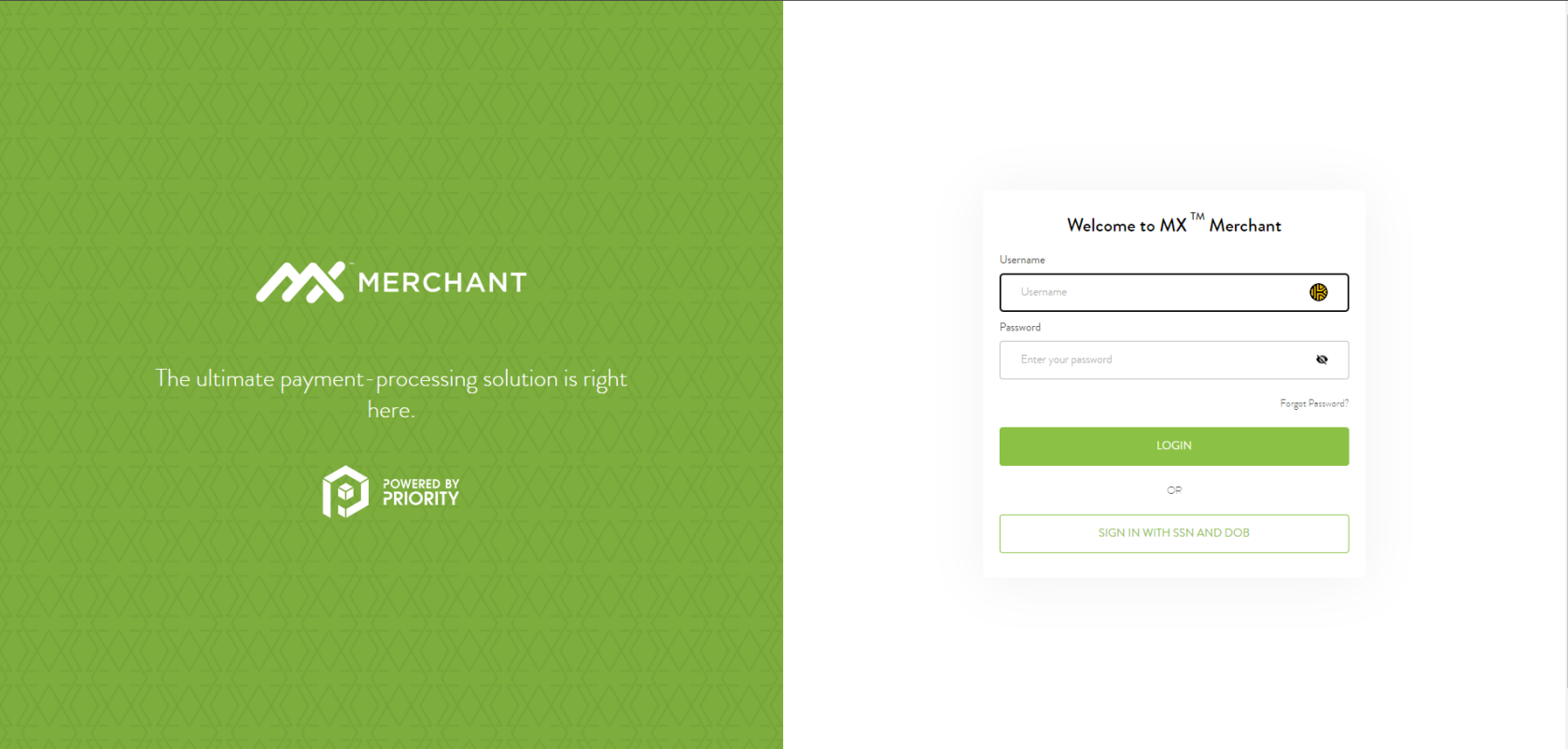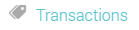Running a Credit Card Payment in MX Merchant
The process for recharging, or rekeying,running a credit card willpayment dependwithin onMX theMerchant. amount of transactions that need to be rekeyed.
For Three or Less
Step 1 - Login to MXM
Go to www.mxmerchant.com and login using your credentials. If you do not have credentials, request your user account be added to the merchant in question.
Step 2 - Select Location
Verify you are connected to the proper account. You may have to edit your "Location". To do this, select the ![]() in the top right-hand corner. Select "Edit" next to "Location". A pop-up will appear. Search for the correct merchant location by name. Select the checkbox next to the correct location and hit "Save".
in the top right-hand corner. Select "Edit" next to "Location". A pop-up will appear. Search for the correct merchant location by name. Select the checkbox next to the correct location and hit "Save".
Step 3 - SearchAccess forQuick the CardPay
In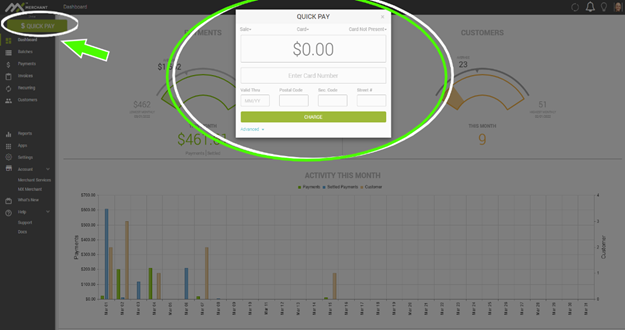
Quick Pay transactions are just as they sound: quick transactions that require little detail in order to process the searchpayment! bar,Transactions 
,that can be made through Quick Pay are card, cash, check, and ACH transactions.
Across the top are drop downs with the default selection showing. To change them for the current transaction, click on the topdown arrows to the right sideof each word (defaults can be set in payment settings).
- Type of
thesale:page,Saletypeorinrefund - Tender
lasttype:4Card,digitscash,ofchecktheorcard.ACH - Presentment type:
1. For card: card present, card not present, swiped, terminal.
2. For ACH: CCD, PPD, Tel, Web.
The type and presence of tender will determine the fields available to process the payment.
Step 4 - Verify
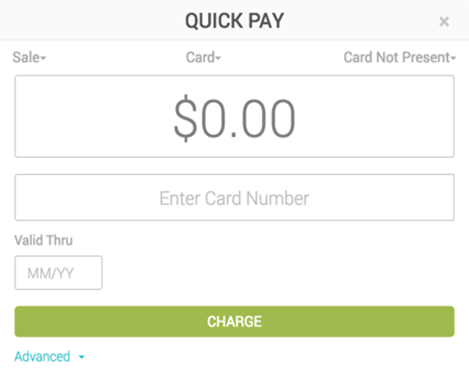
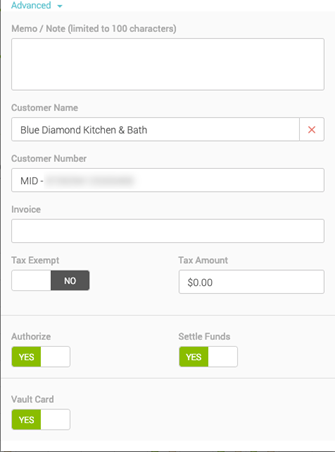
Now you will see the informationpop-up matcheshas expanded with the ticket.following Thisfields:
- Memo
date/ofNote:transaction,alastfree-form4textbox - Customer
locationName:(especiallyyouifcan either search for aparticularcustomer here or enter a new customerhasname.multiple!)Ifandatotalcustomer name is entered that does not already exist, a new record will be created for them - Customer Number: search for an existing customer by customer number or use this field to enter your own unique number
- Invoice: here you can enter your own invoice number for this payment
- Tax Exempt: Yes/No; Defaults to "No"
- Tax Amount: how much of the
transaction.total above istax. If nothing is entered the system will default to 7% for
somereportingreasonpurposes only to help you qualify for thetransactionbestcannotrate - Authorize:
found,Ifortoggleinformationto no, a field is displayed to enter an offline authorization code. This option is not available to Clerks - Settle Funds: If toggle to yes, it will add funds to the day’s settlement. If toggled to no, it does not
match,addcontactfundssupport or whoever submittedto theticket.day’s settlement.
availableStepThis5option-isCallnotPartnerYouto Clerks. - Vault Card: If toggled to "Yes", card information will
thenbeneedsaved. If toggled tocall"No",BOLDcardSupportinformationtowillrechargenot be saved. Card will display with only thecard.lastBOLDfourSupport:digits.
Be sure to have the verification information ready when you call.
For More than Three
You will need to have the merchant fill out the JotForm (as of 8/27/24) for all the transactions that need to be rekeyed:
https://www.jotform.com/242184575931159
Once this form comes back to you complete, you can than forward it to BOLD.