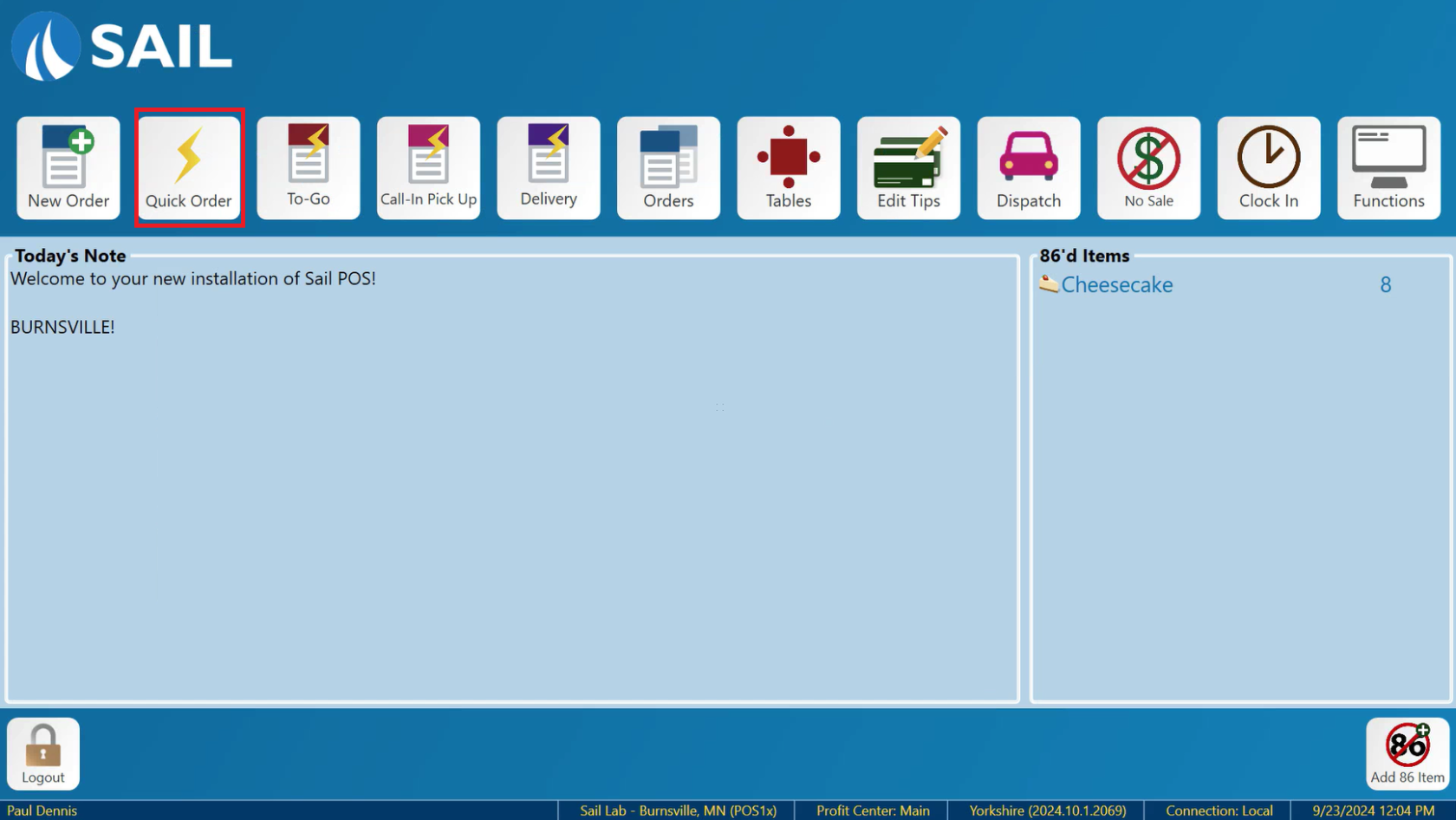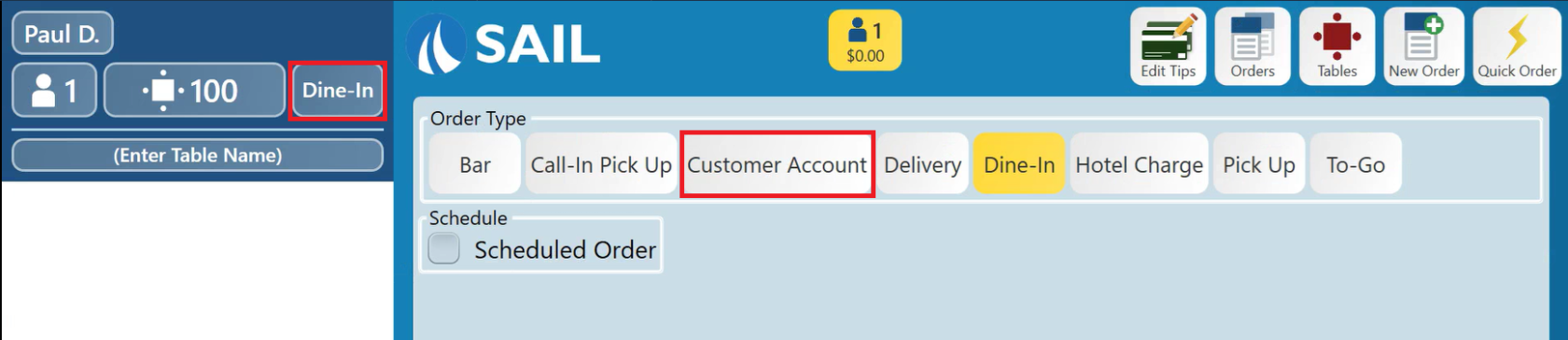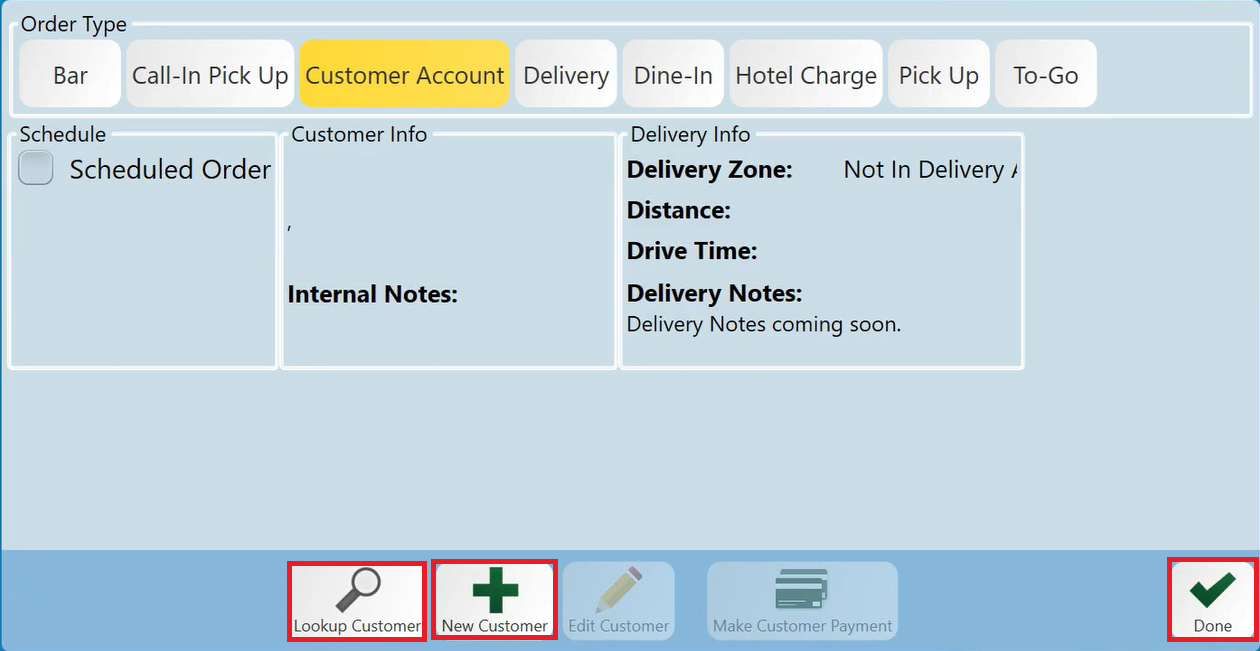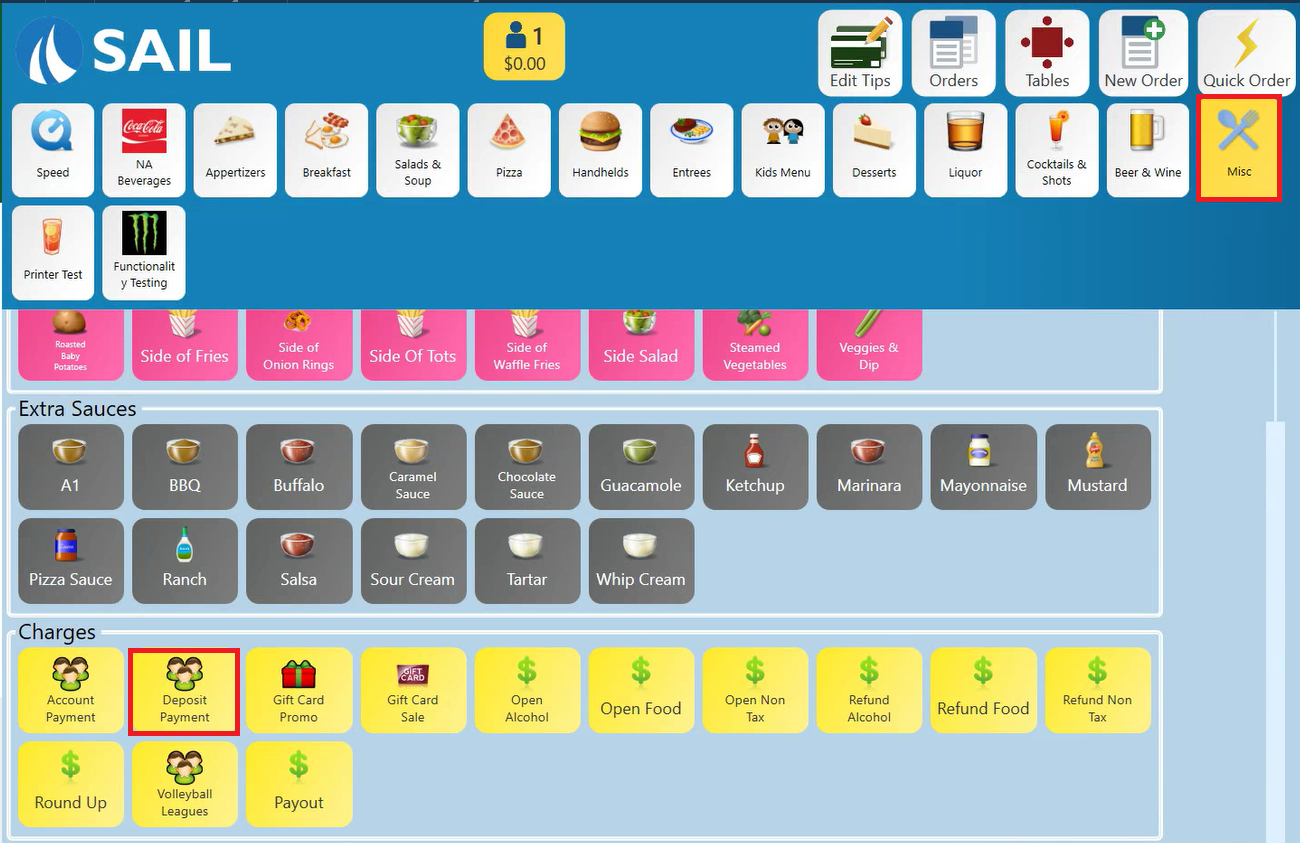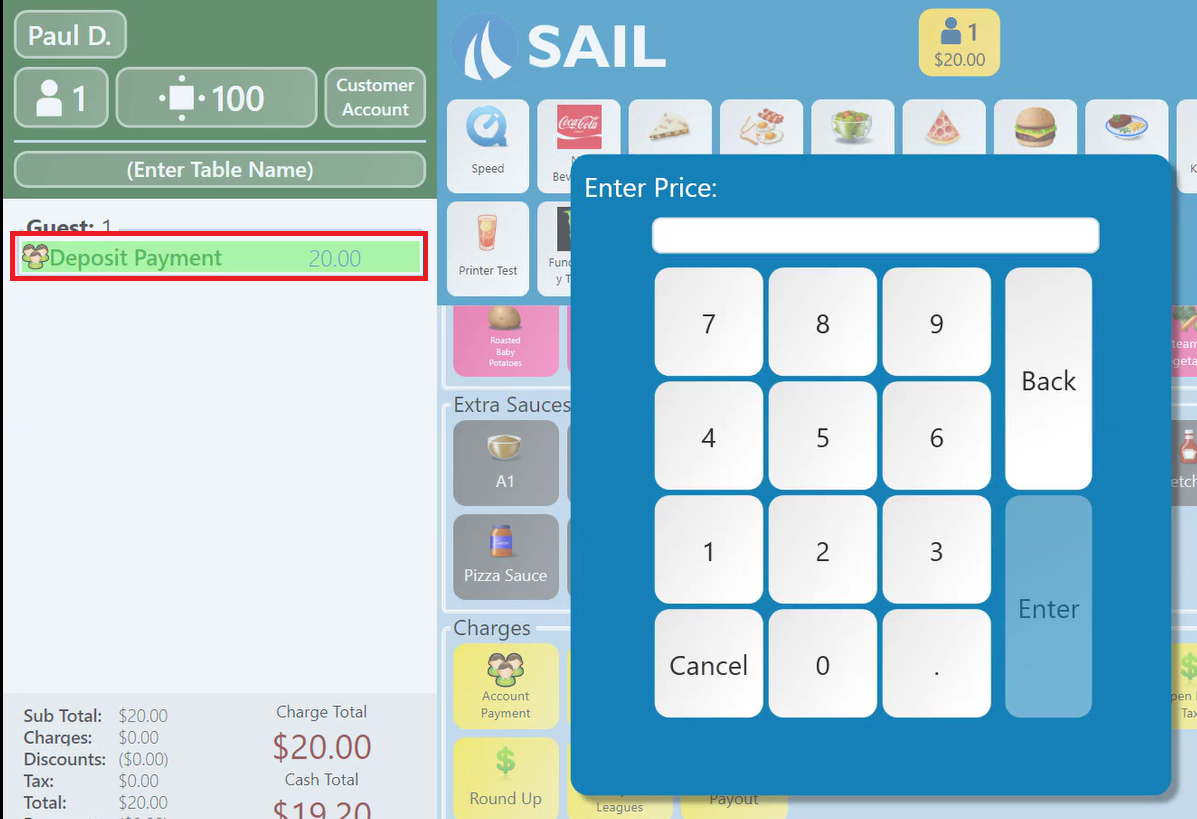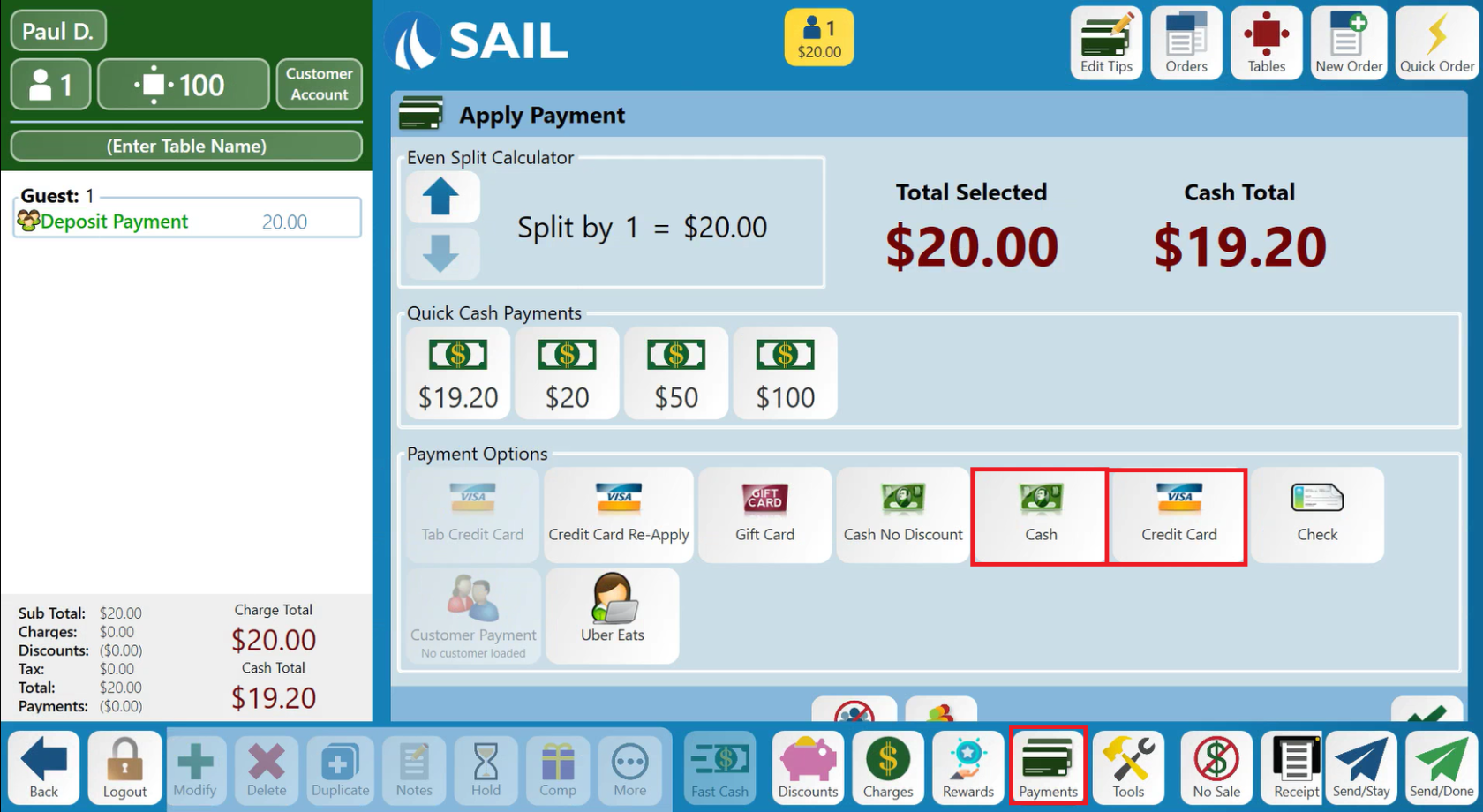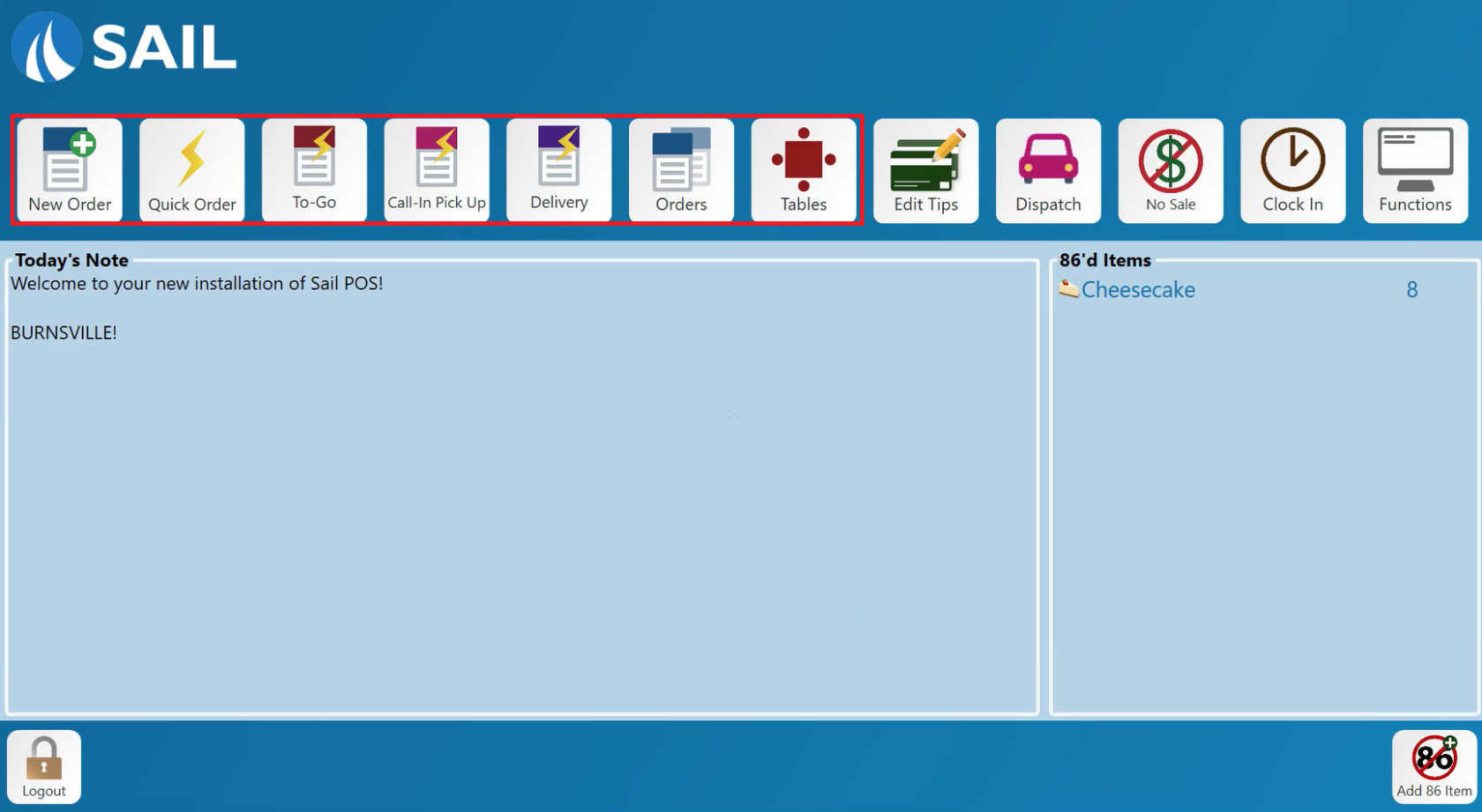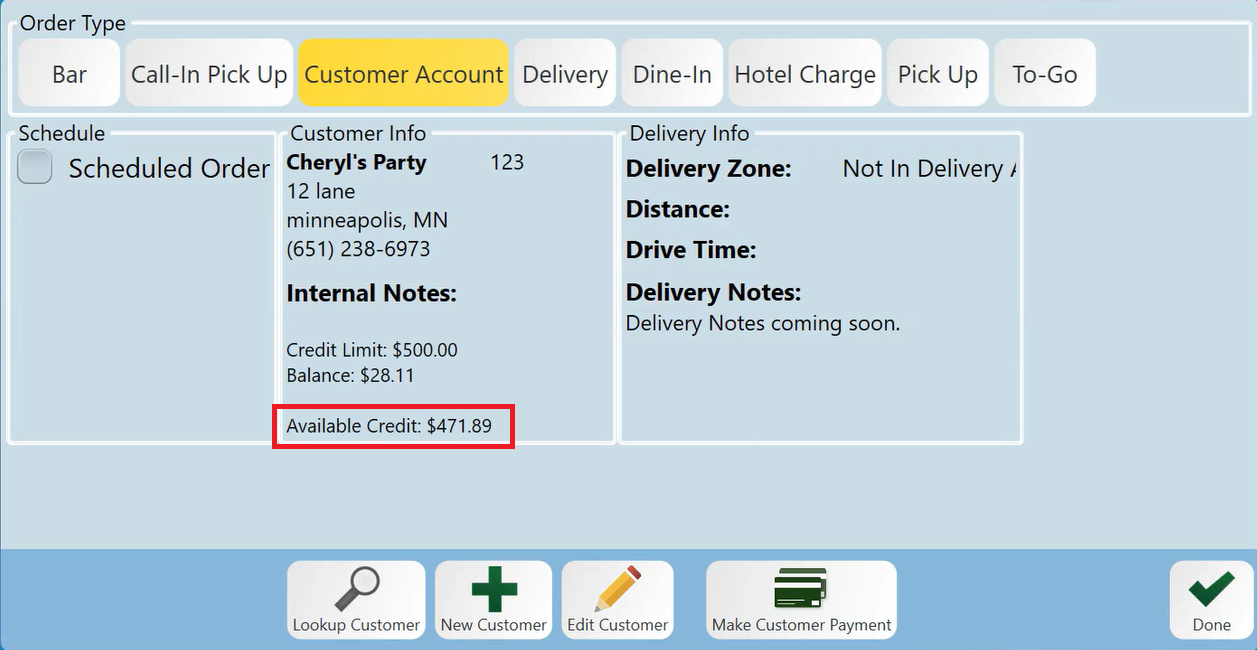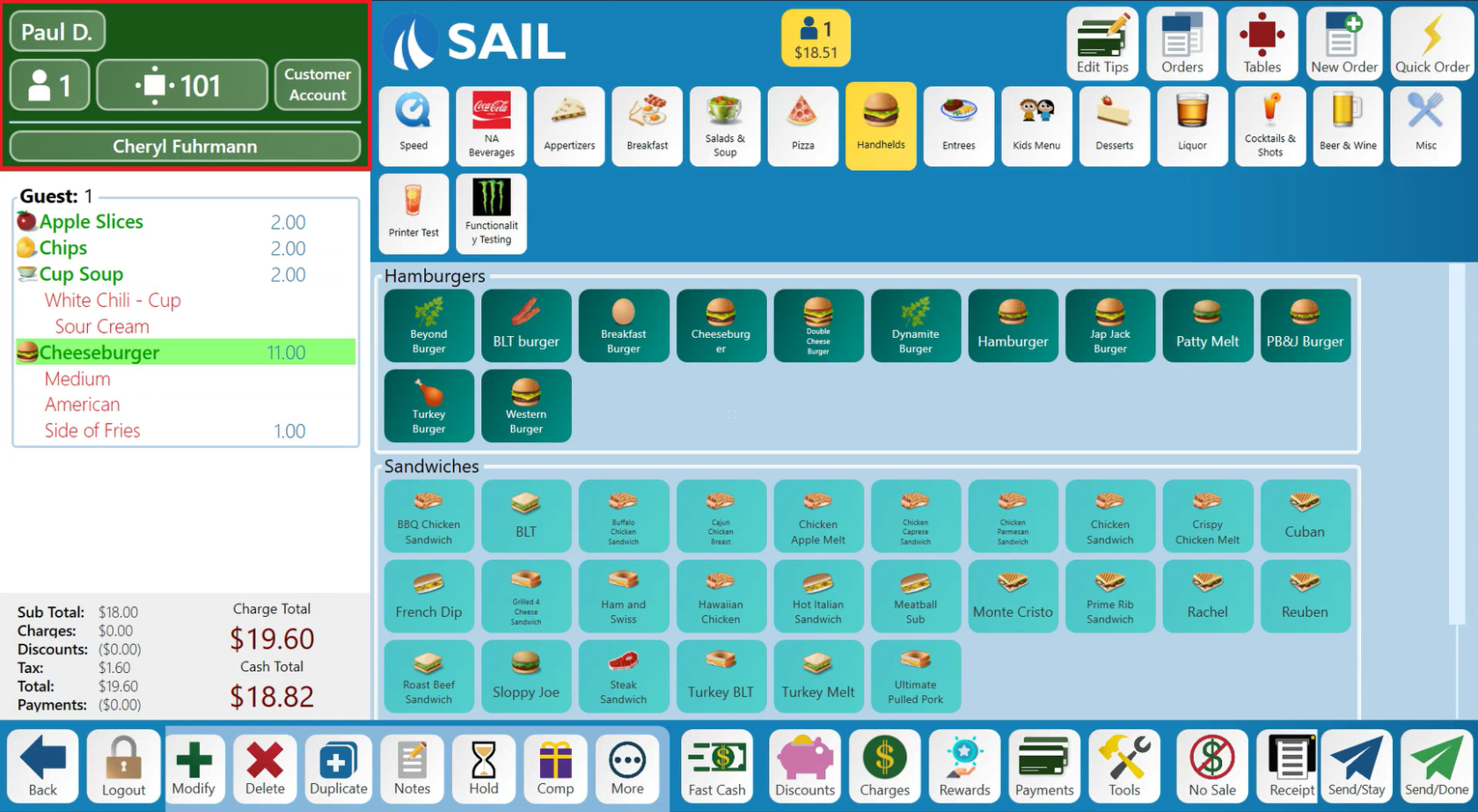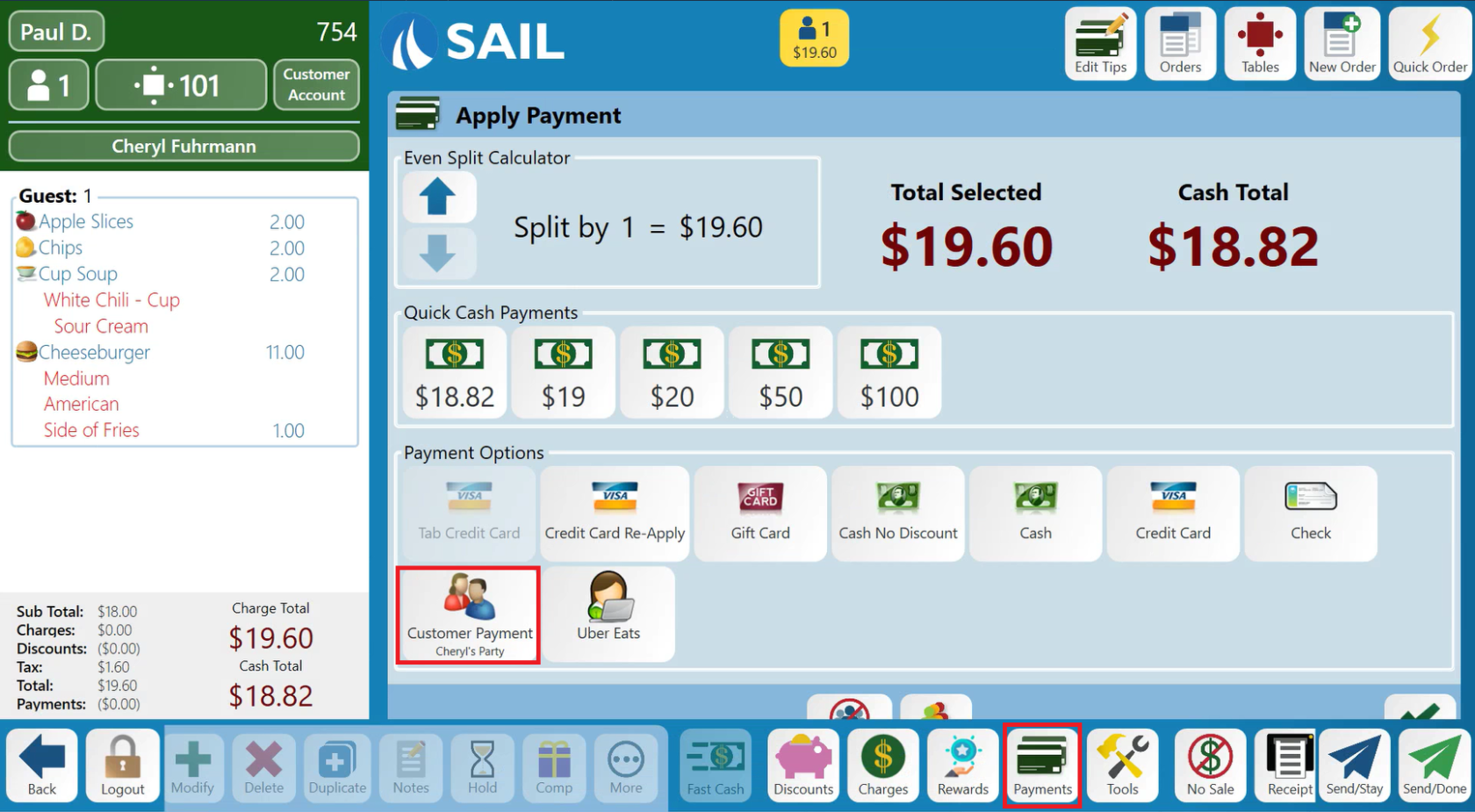Accepting and Redeeming Deposits
This page contains information on accepting and redeeming deposits using Customer Accounts in Sail POS.
Accepting Deposits
1. Log in to Order Entry
Log into order entry on any POS station and select Quick Order.
2. Changing Order Type to Customer Account
Once the on-screen check appears on the screen to the left, select the Order Type box. This will usually be displayed as Dine-In. Select Customer Account to change the order type to Customer Account.
3. Add the Customer
Either add your customer account using the New button or Lookup one that already exists. Once your customer account has been selected and is being displayed, select Done. on the lower right corner.
4. Charges
5. Adding Deposit amount
Enter in the amount of the deposit, Deposit Payment will be displayed on the left side of the screen after entering in the amount.
6. Taking Payment
Close the check to cash or credit card tender types by navigating to Payments and selecting Cash or Credit Card.
The deposit will go onto the Customer Account as a negative number because it is giving them credit towards their account
Redeeming Deposits
1. Log in to Order Entry
Log in to order entry on any POS station and use the appropriate button to start the check for the event.
2. Change Order Type
Change the Order Type of the check to Customer Account and look up the customer.
3. Checking Available Credit
Once the customer has been identified, note the Available Credit at the bottom of the window. You can come back to this screen at any time by clicking on the Order Type button on the check header.
4. Adding Items to the Order
After the customer has been attached to the order, and the check header has change to Green, add any items to the order as needed.
5. Closing the Order
When the order is ready to be closed, navigate to Payments, and select Customer Payment.
Select Custom Amount and enter in the amount of the deposit. This should be equal to the amount of Available Credit from earlier.
The remainder of the balance can be tendered using any available options (Cash, Credit Card, Gift Card, Check).