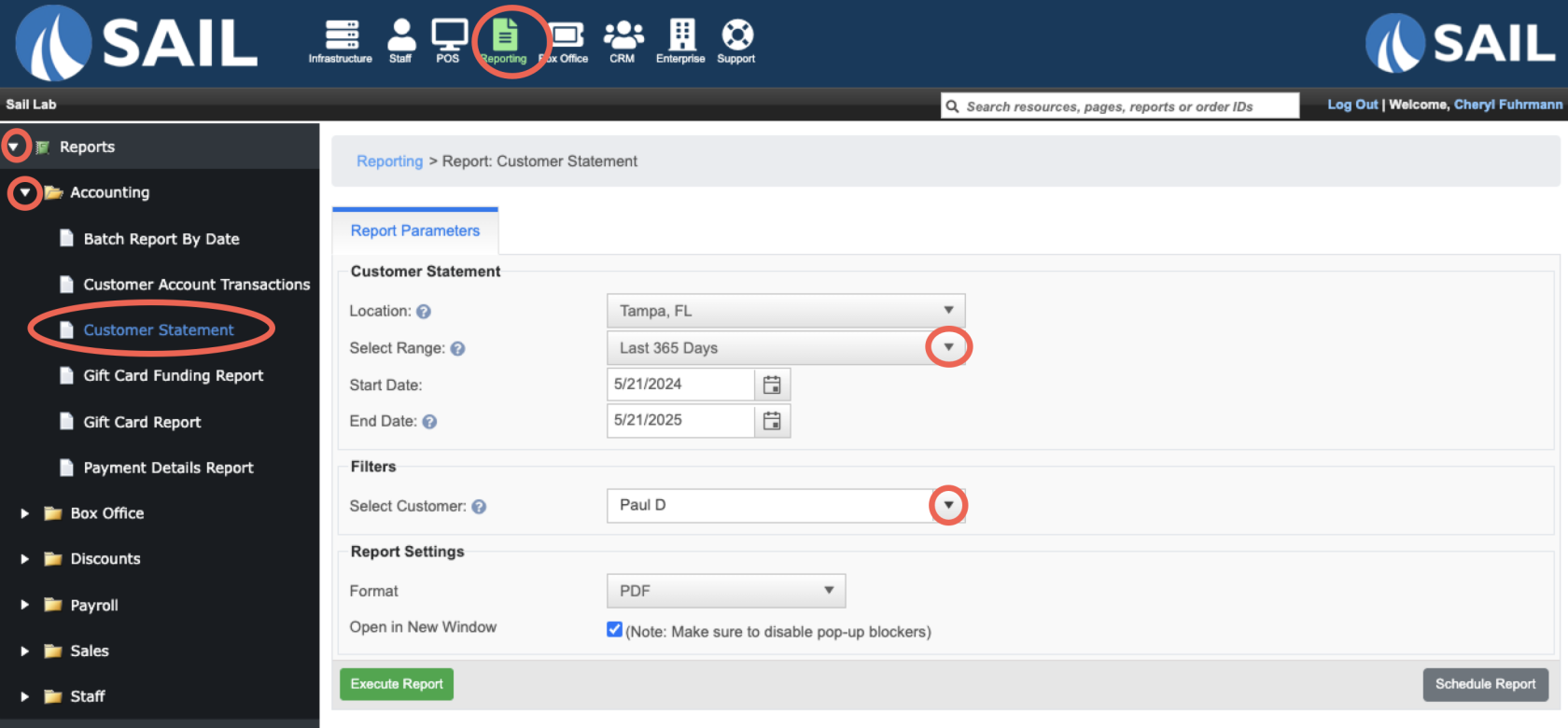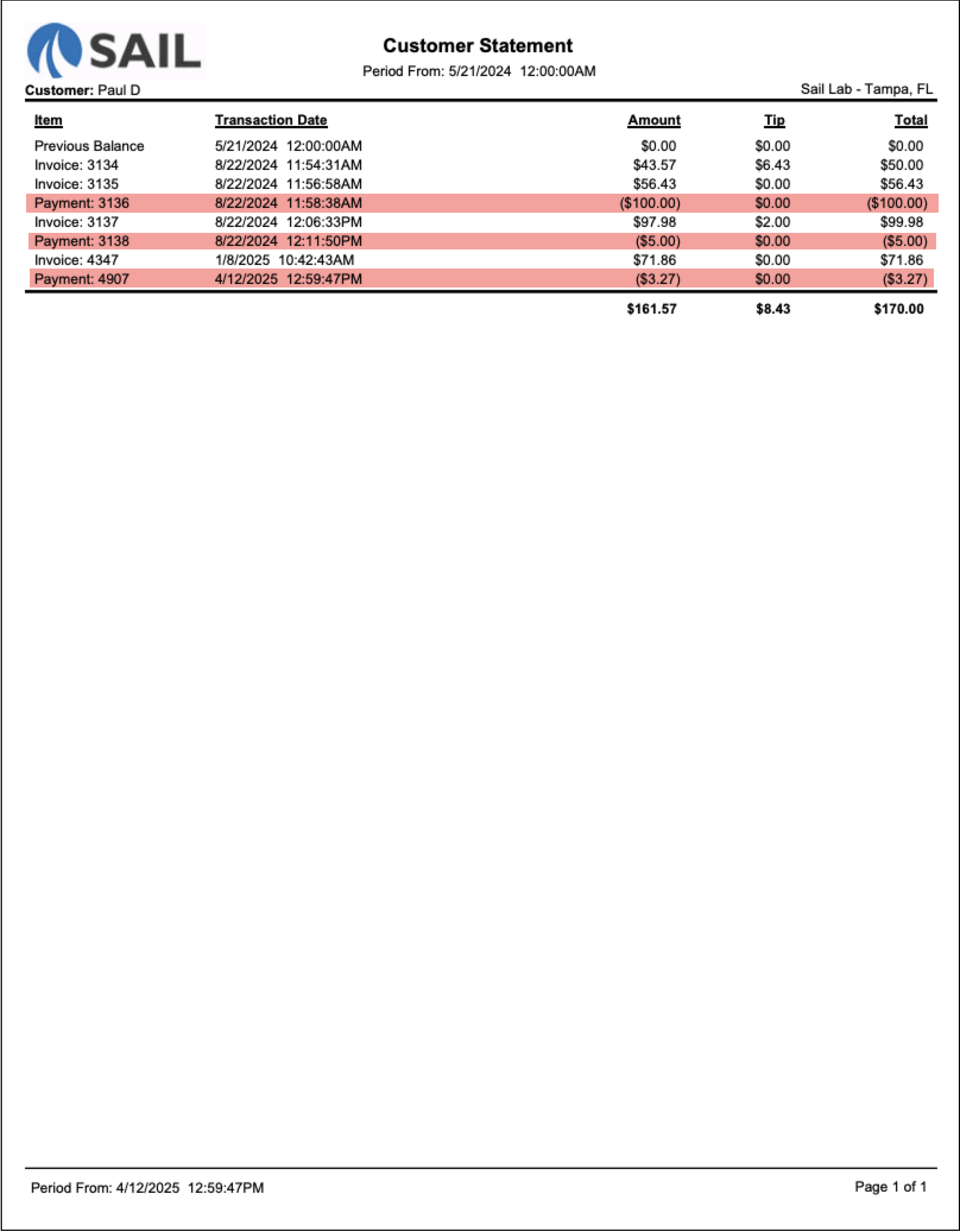Customer Statement Report
The Customer Statement report provides a summary of all invoices, payments, and balances for a customer within a selected time period. This report is commonly used for customer billing, account reconciliation, and tracking outstanding balances.
Where to find the report
- Backoffice --> Reporting --> Reports --> Accounting folder --> Customer Statement --> Select Date Range --> Select Customer --> Execute
What it looks like
- It will show you only transactions that effected the customers balance
- Just like the "Accounts Transactions" Tab in CRM
Report Parts
Transaction Details
Each row represents either an invoice or a payment applied to the customer’s account.
-
Item – Identifies whether the row is an Invoice, Payment, or the Previous Balance.
-
Transaction Date – The date and time the invoice or payment was recorded.
-
Amount – The dollar value of the invoice or payment. Payments appear in parentheses to show they reduce the balance. (Highlighted in red)
-
Tip – Any gratuity added by the customer.
-
Total – The combined total for each transaction (Amount + Tip).
Totals
At the bottom, the report summarizes all transactions in the selected period:
-
Amount – The net total of invoices and payments.
-
Tip – The total gratuities applied across all invoices.
-
Total – The overall balance including invoices, payments, and tips.
How to Use This Report
This report helps you:
-
Track a customer’s billing history, including invoices and payments.
-
Verify outstanding balances by comparing invoices and payments.
-
Provide customers with a clear statement of their account activity.
-
Confirm that payments were applied correctly and match invoice totals.
-
Identify any unpaid invoices that may require follow-up or collection.