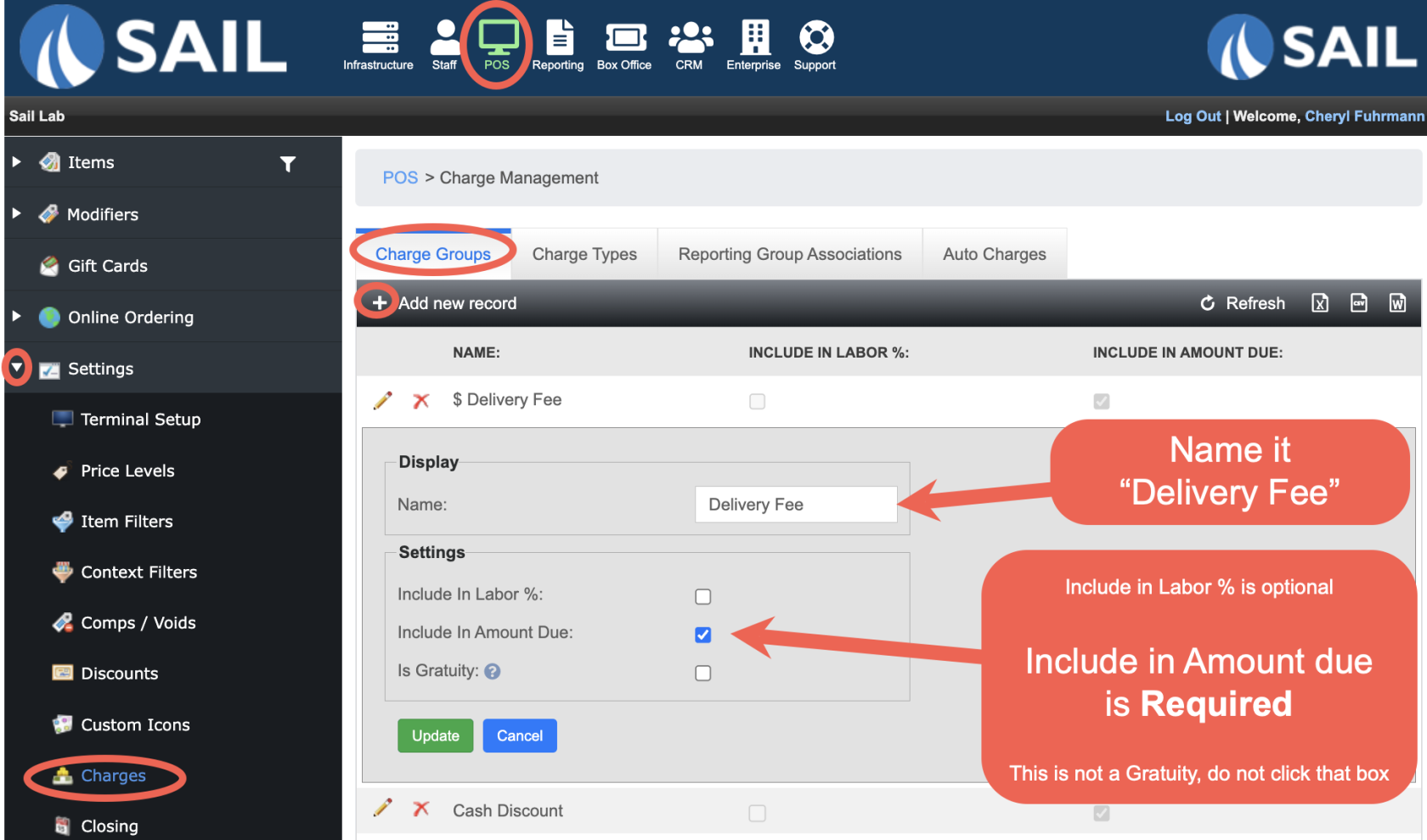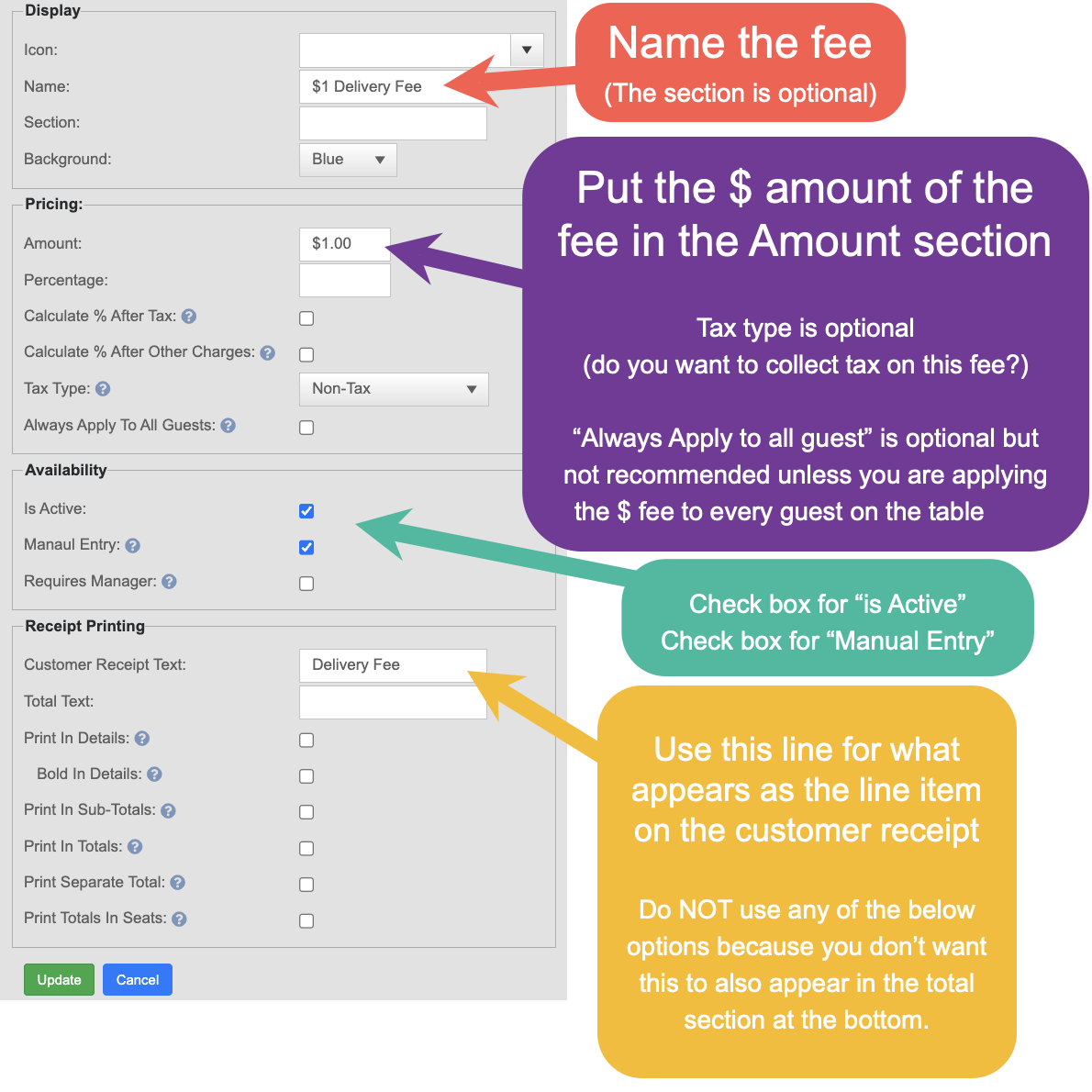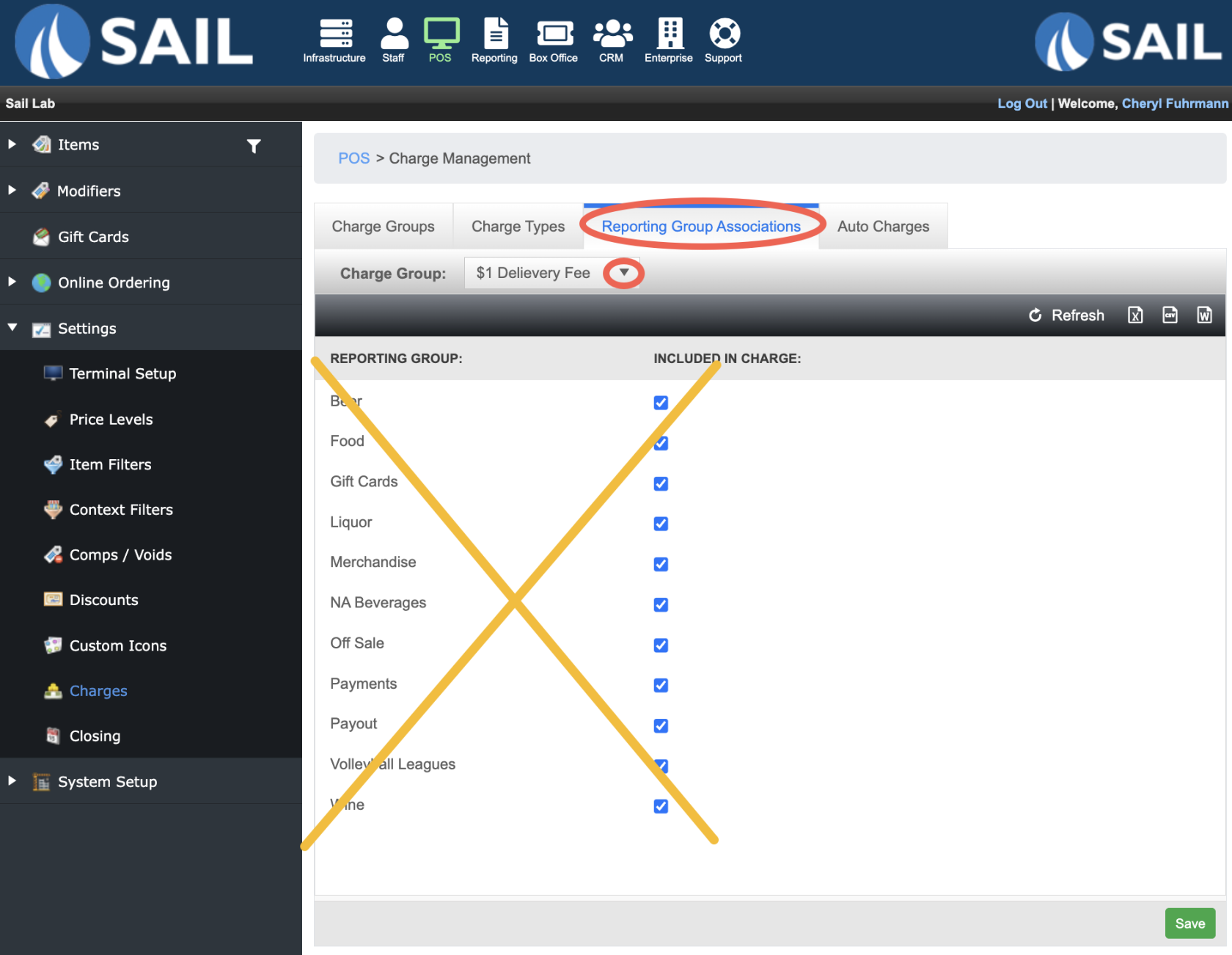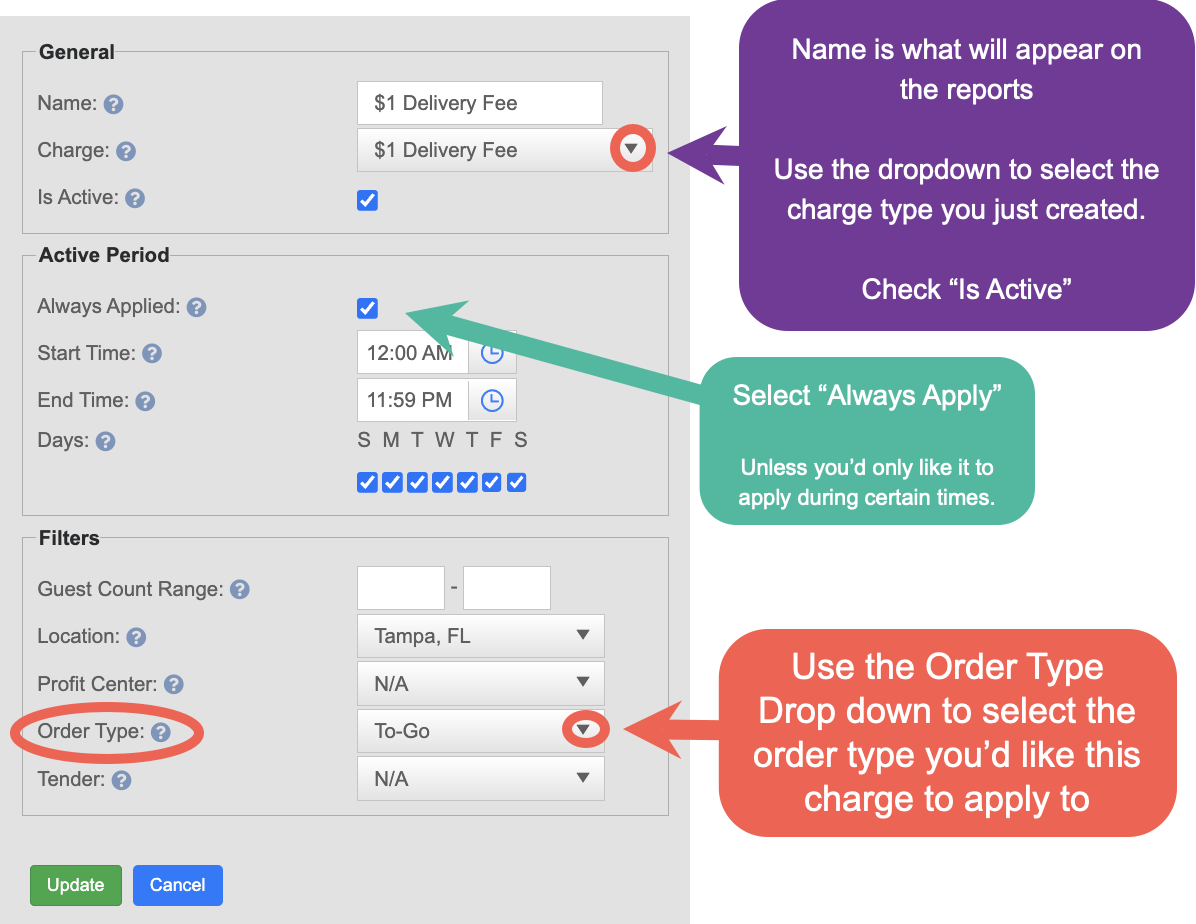How to configure a delivery charge on an order type
This document will show you how to configure a fixed dollar amount for delivery charge on the To-Go Order Type.
- Note: If you just prefer a dollar amount or percentage increase per item, we can do that with price levels
- Example: Everything is raised $0.25 per item when the order type "To Go" is used.
Step 1: Create a Charge Group
- POS --> Settings --> Charges --> Charge Groups Tab --> Add new record
- Name the Delivery Fee
- Check the box for "Include in amount due" (this means that the fee will be collected in the amount due)
- Insert
Step 2: Create a Charge Type to set parameters around this charge
- Go to the Charge Types tab
- Use the Charge group dropdown to select the charge group you just created
- Click Add new record
- This charge group can have as many charge types as needed. So they could create different delivery fee prices if they wanted to.
- Use the photo below to set the parameters for this Fixed dollar amount
Step 3: Skip the Reporting group Associations
- Because this fee is a fixed dollar amount on the Order Type the Reporting group association doesn't matter. It would only matter if this was a percentage.
Step 4: Create the Auto Charge
- Go to the Auto Charges Tab
- Click Add new record
- Use the photo below to set the parameters for this auto charge
Example Receipt
Here is what it looks like on a customer receipt