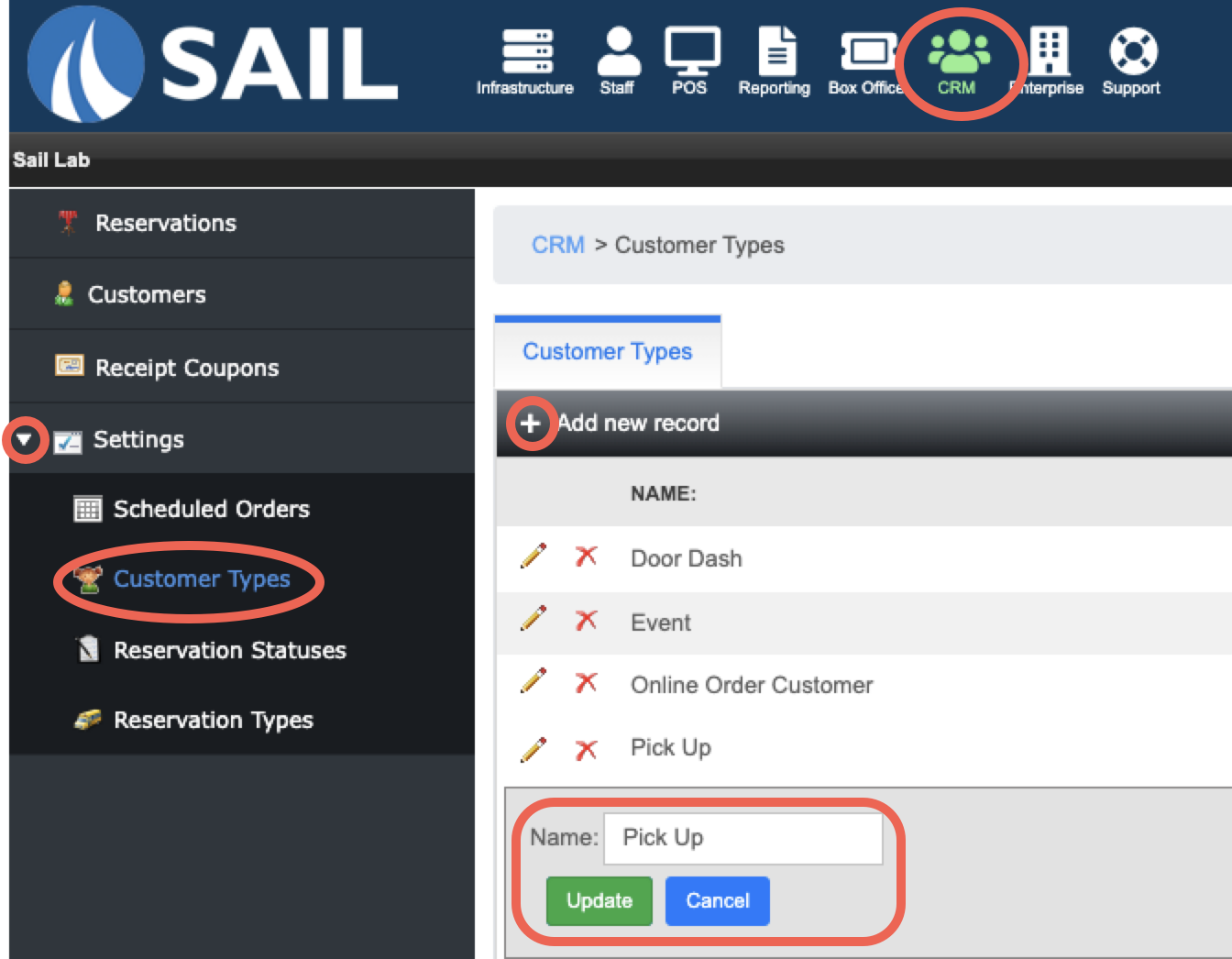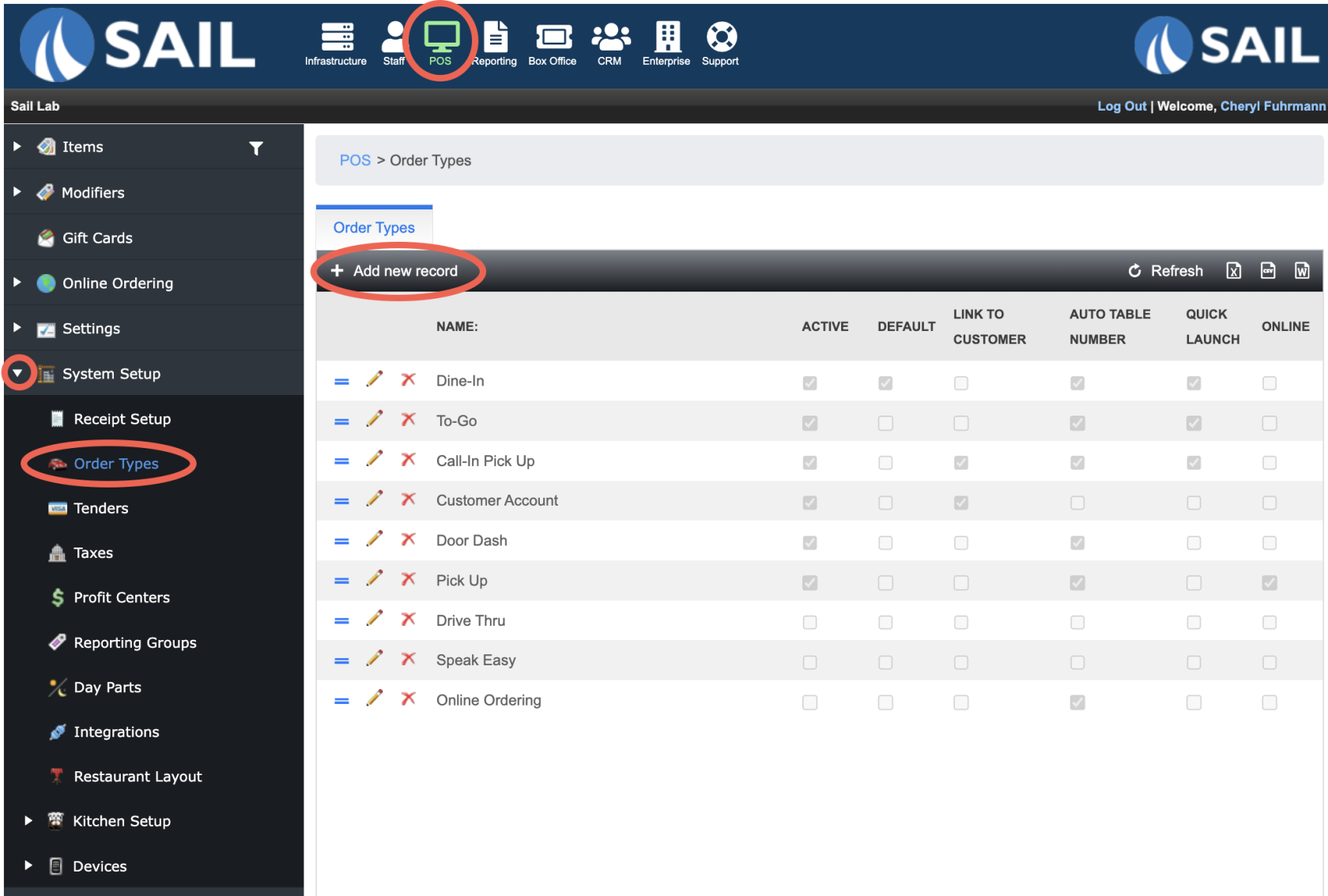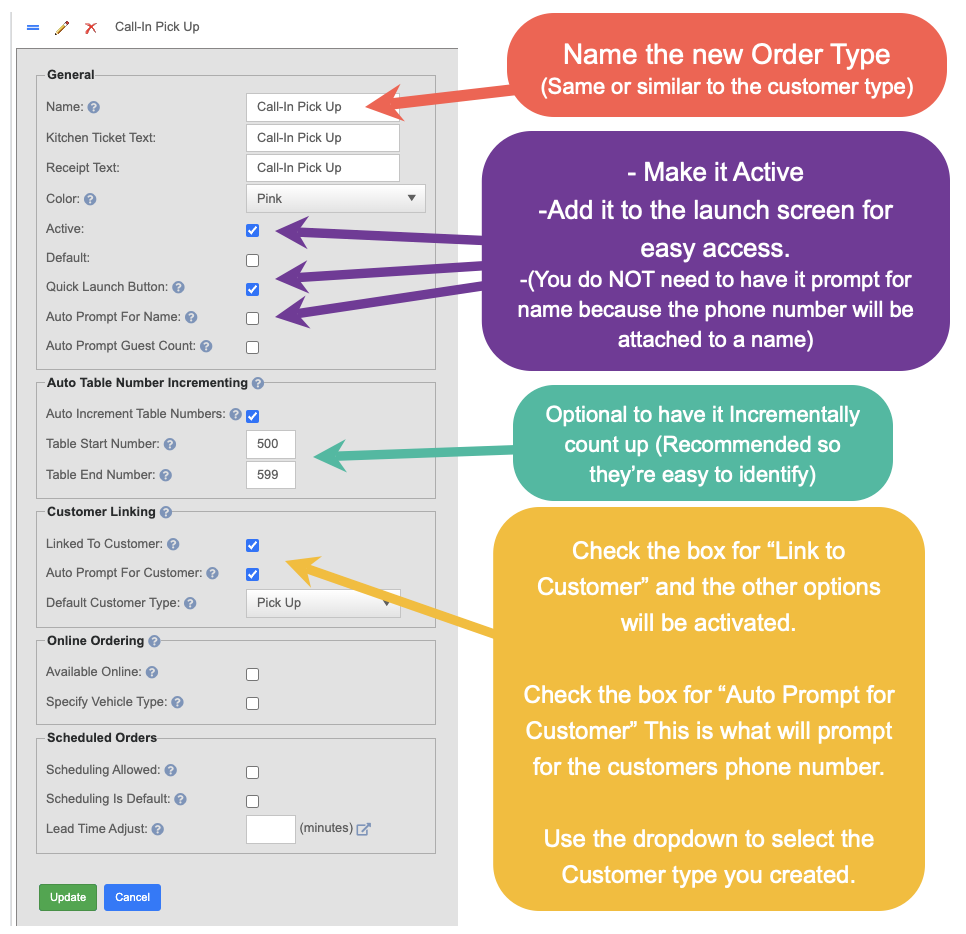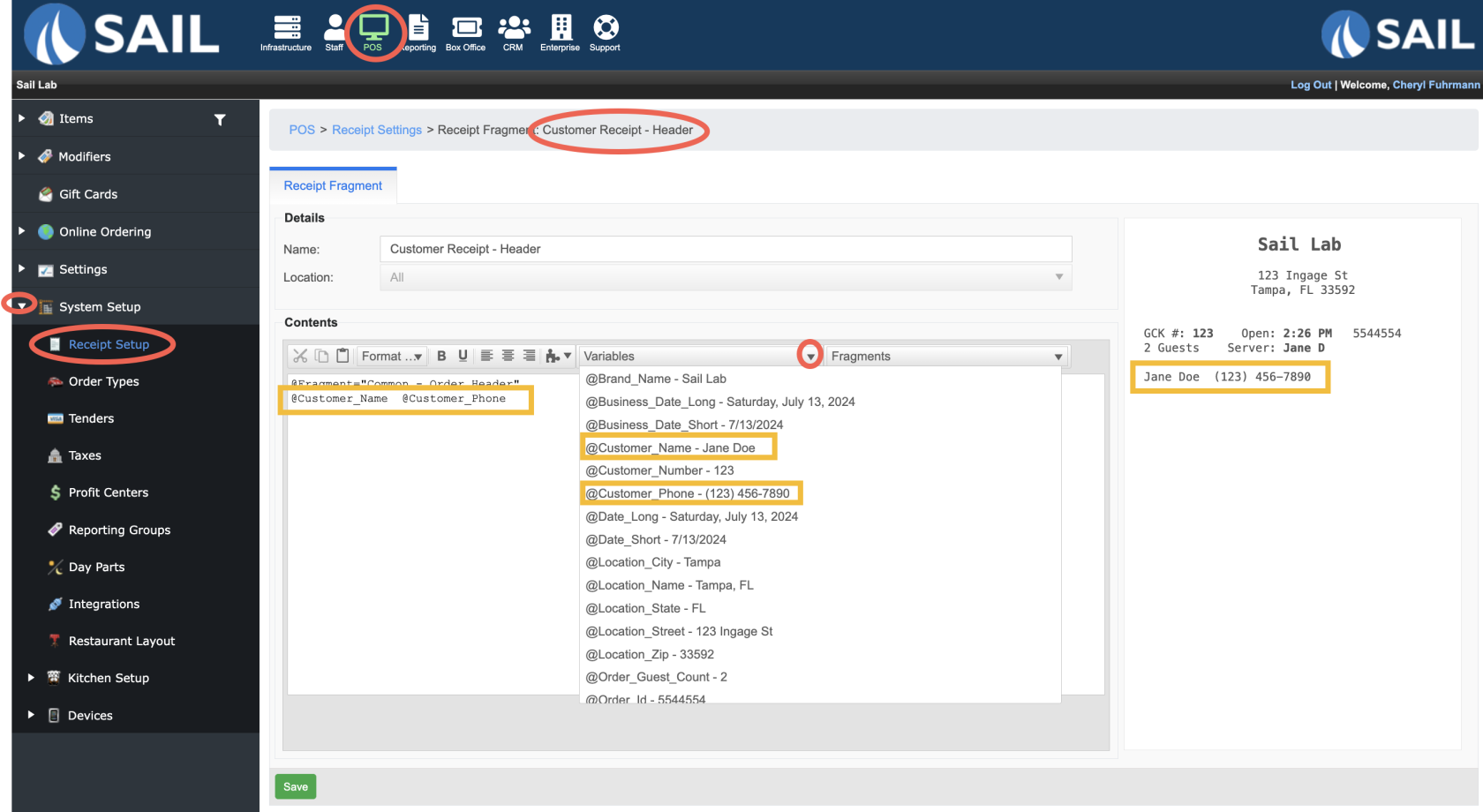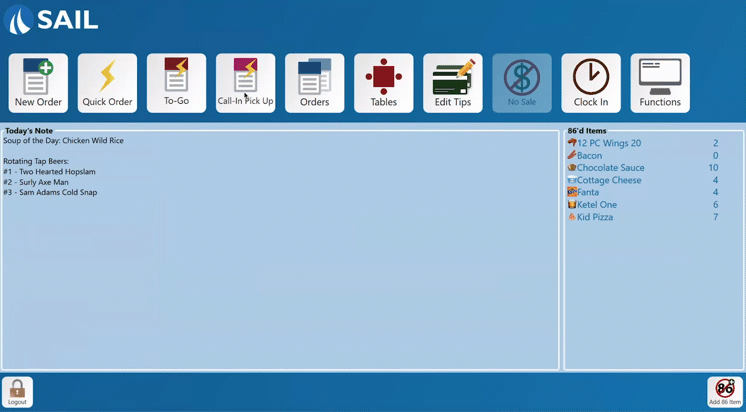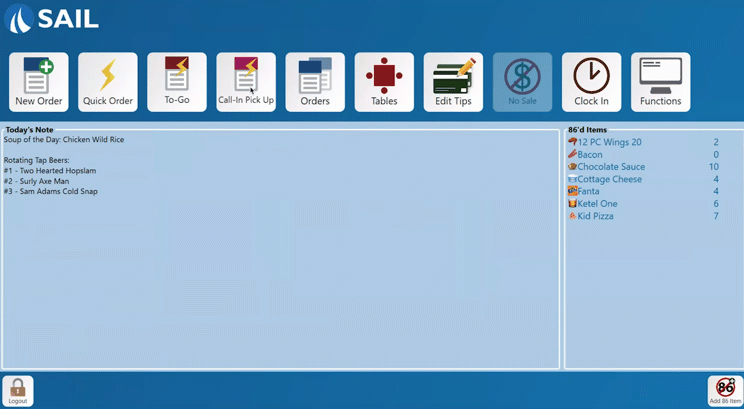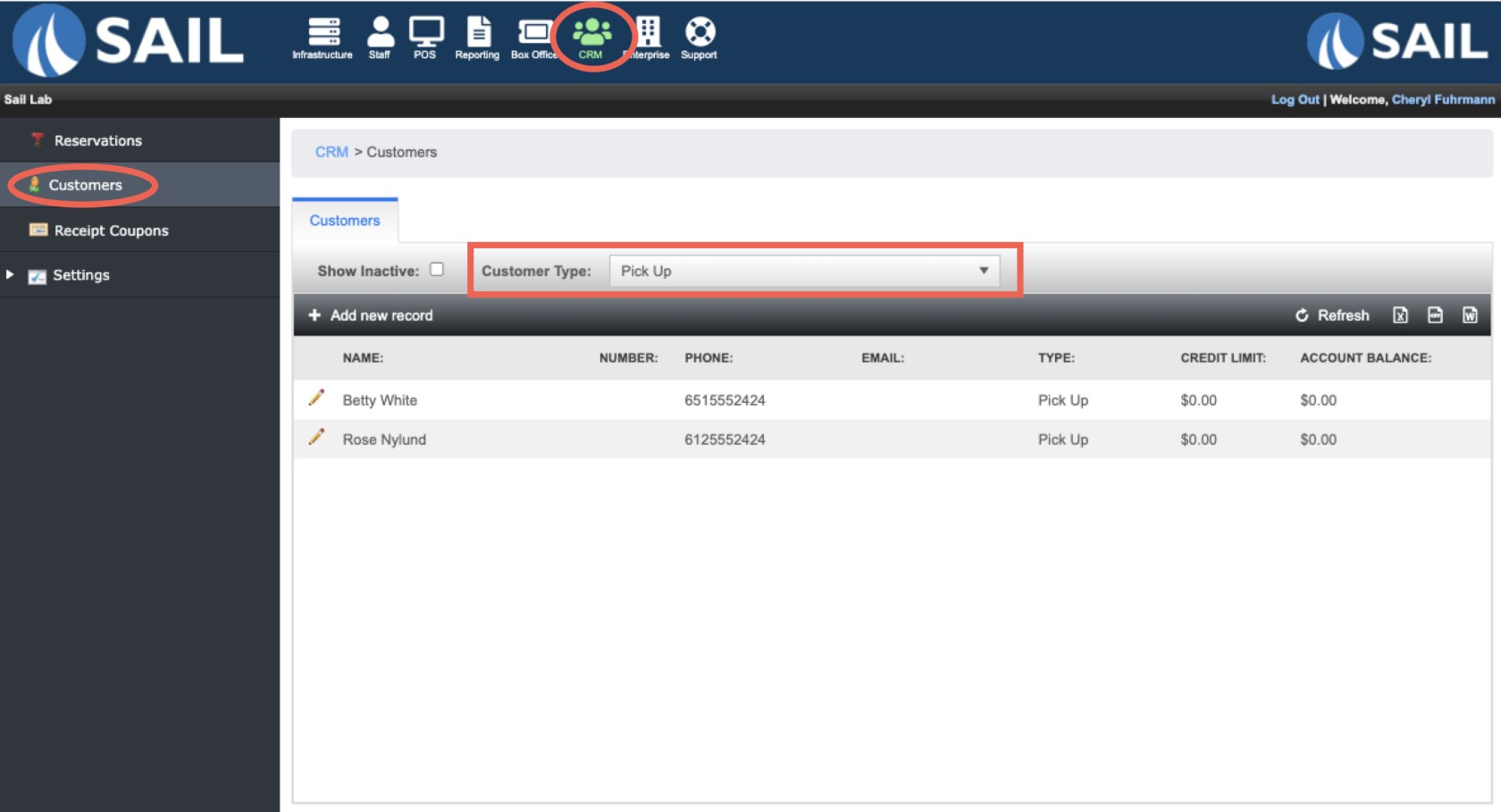How to configure an order type to prompt for a phone number
This document will show you how to configure an order type so that it prompt for a customer's phone number and then automatically link it to a customer in Backoffice.
Step 1: Set up a customer type
- Backoffice --> CRM --> expand Settings --> Click on Customer Types
- Add a new record
- Name it the same thing you will be naming the order type
- Insert
Step 2: Configure an order type
- Backoffice --> POS --> expand System Setup --> Click on Order Types
- Add a new record
Step 3: Configure receipt to print customer number
- Backoffice --> POS --> System Setup --> Receipt Setup
- Click edit pencil on "Customer Receipt Header"
- Add these 2 Variables to the Header so the customer's name and phone number will print on the receipt
Example on the terminal
- If there is an existing customer, as soon as you type in the customers phone number the name will appear in the table name
- If there is not an existing customer, it will then prompt for the customers name, Then it will appear in the table name
- This is create a new customer in Backoffice
Example Receipt
- Here is what the name and number will look like on a customer receipt
Example in Backoffice
- Here is where you can find the customer's information in Backoffice
- Once a customer is established you will be able to view all past orders associated with that customer
- Like date and amount spent
- Once a customer is established you will be able to view all past orders associated with that customer