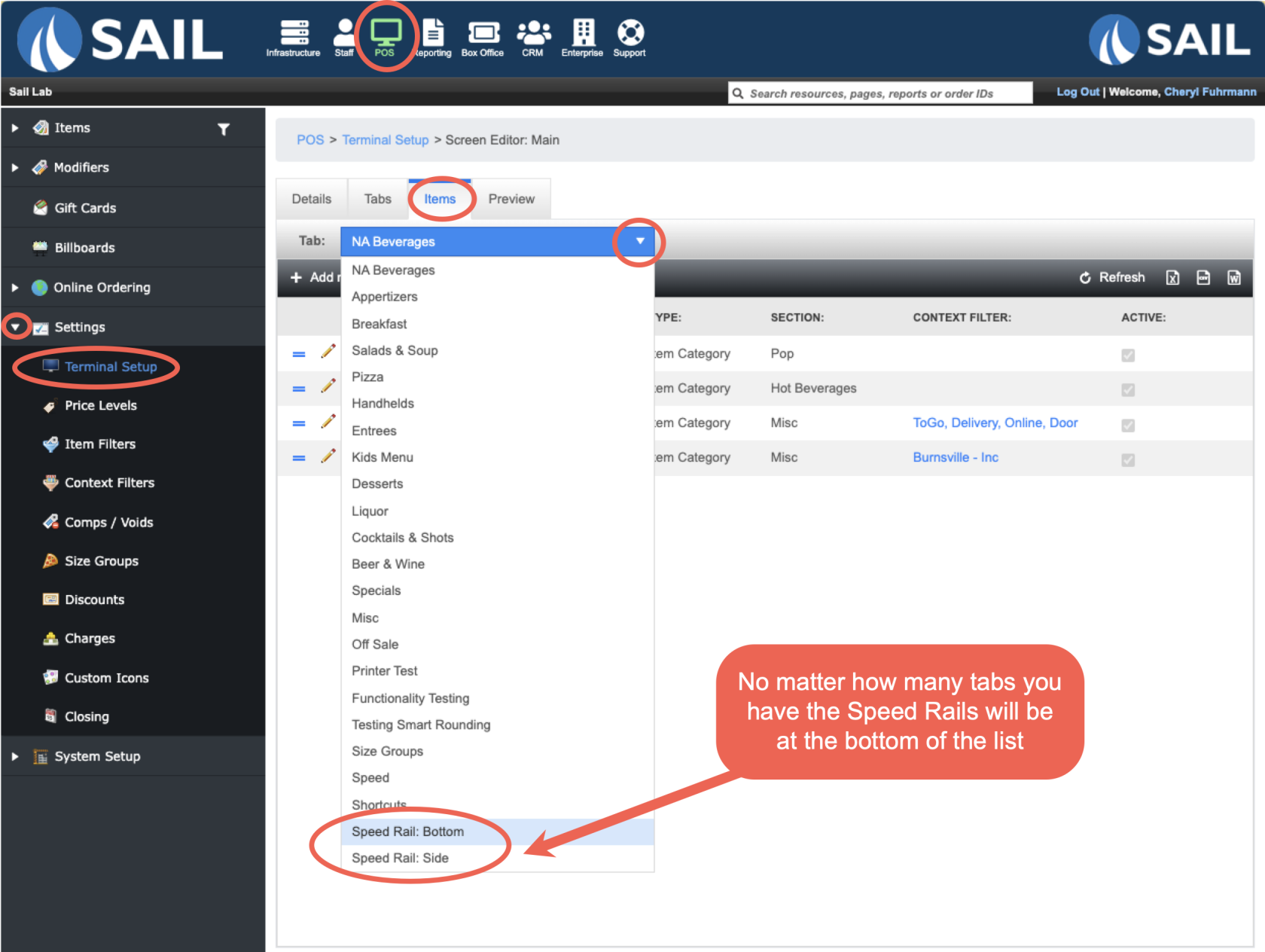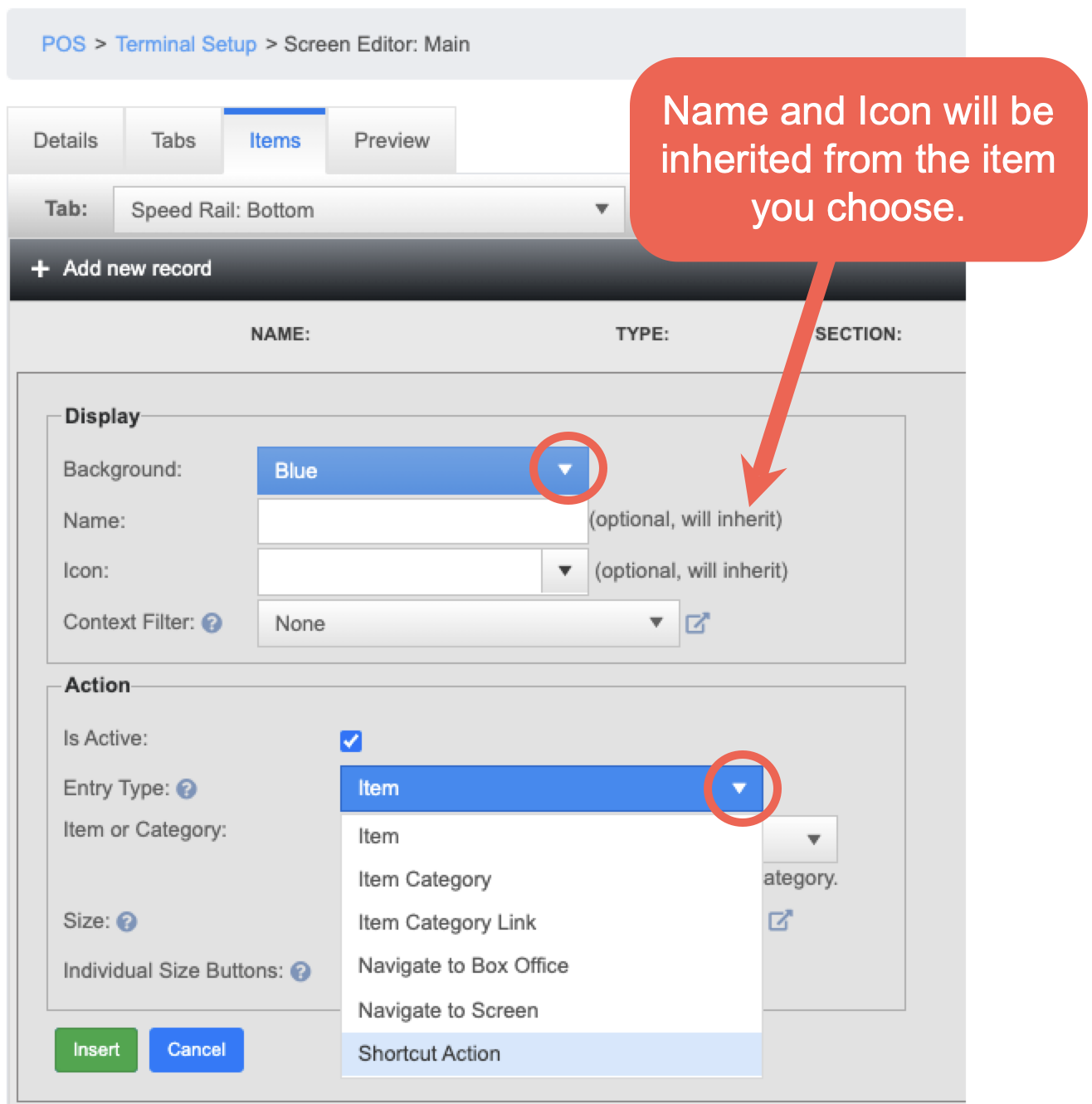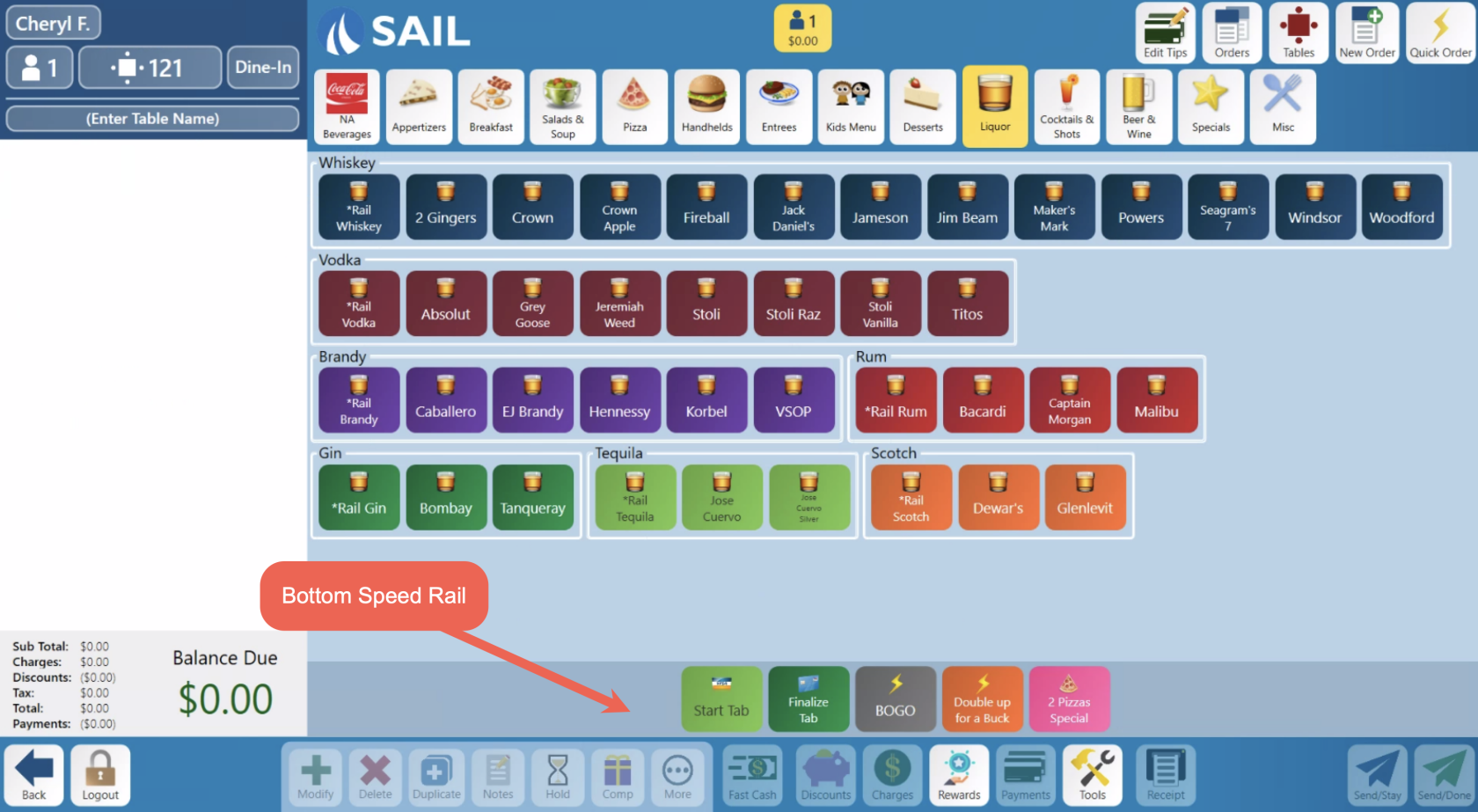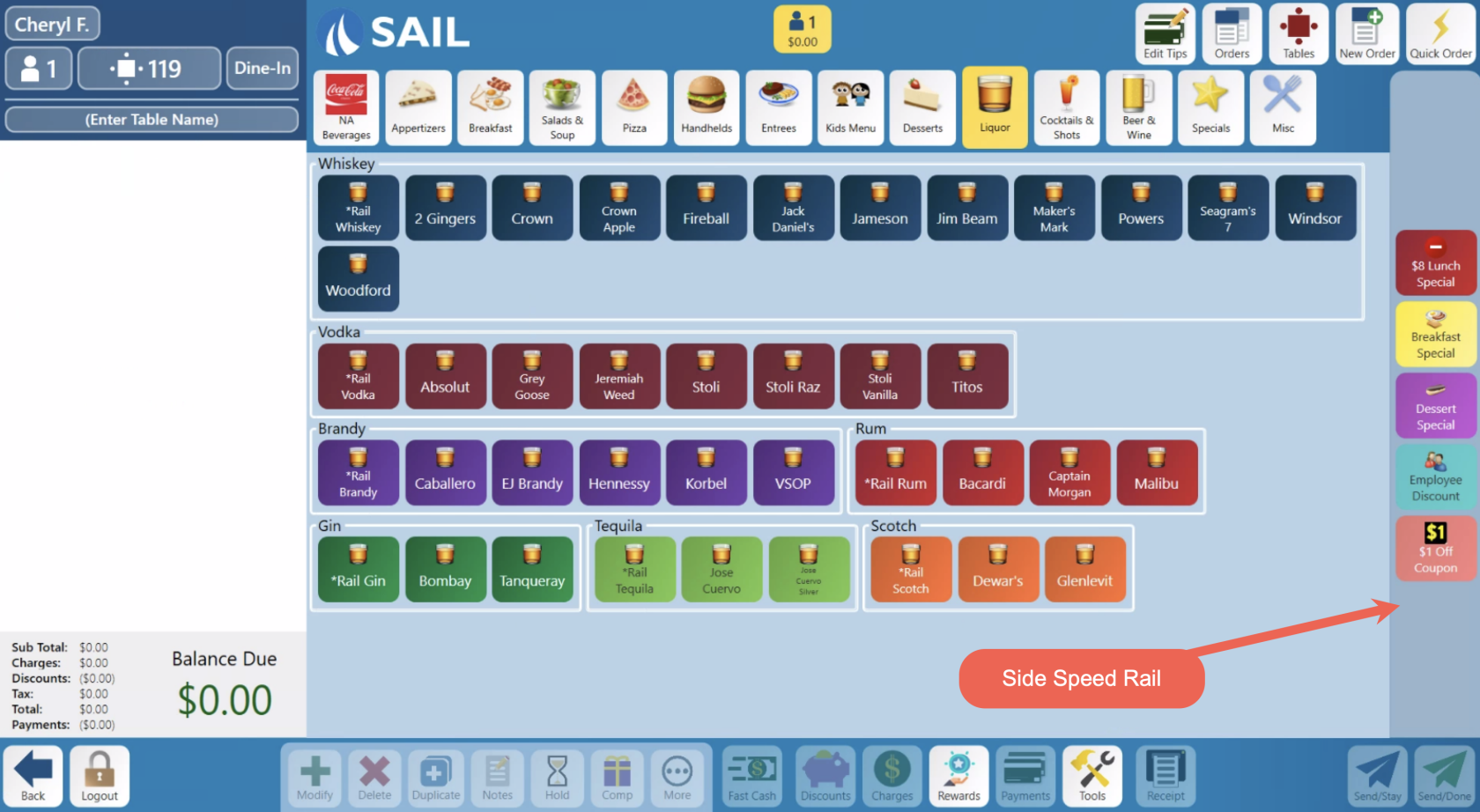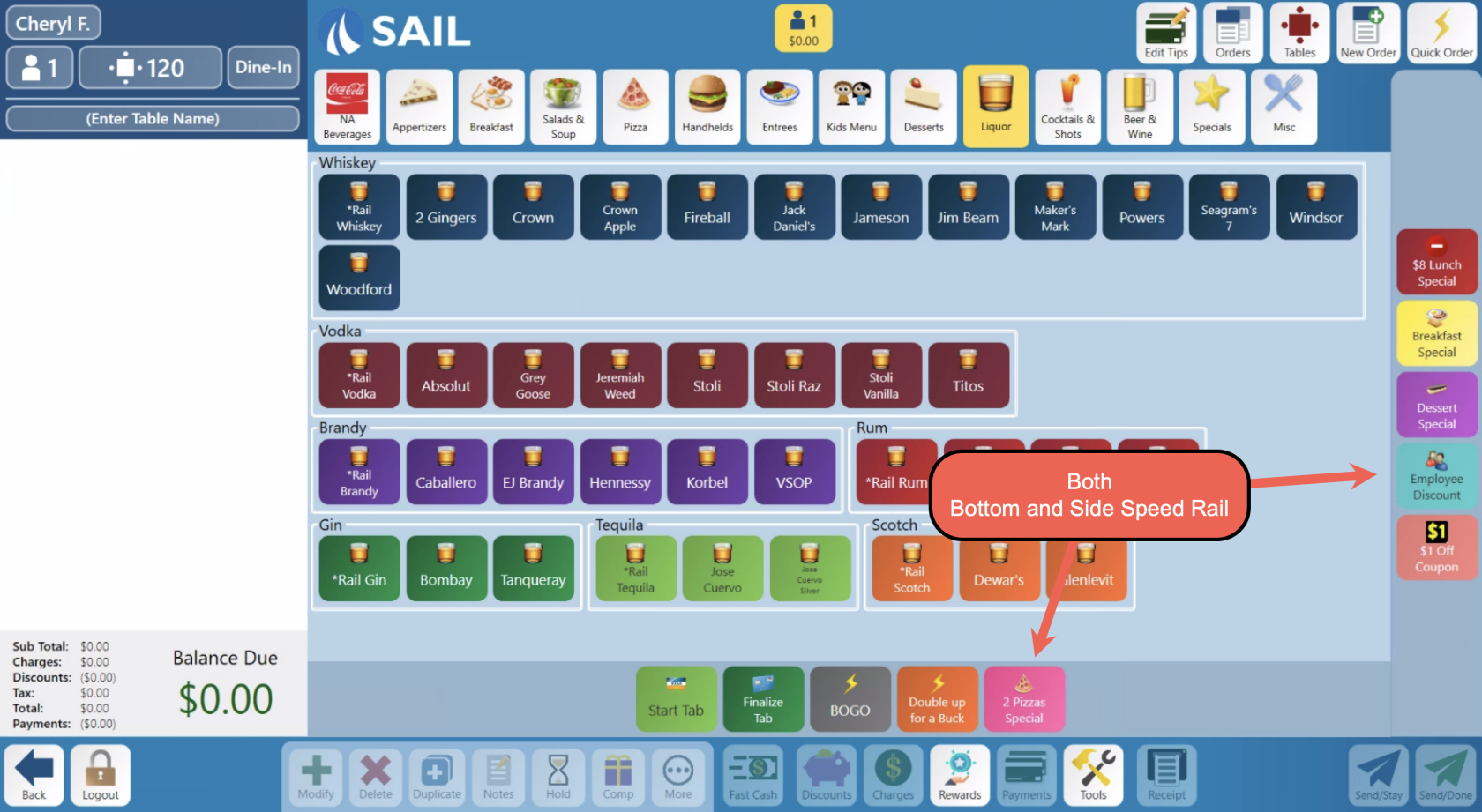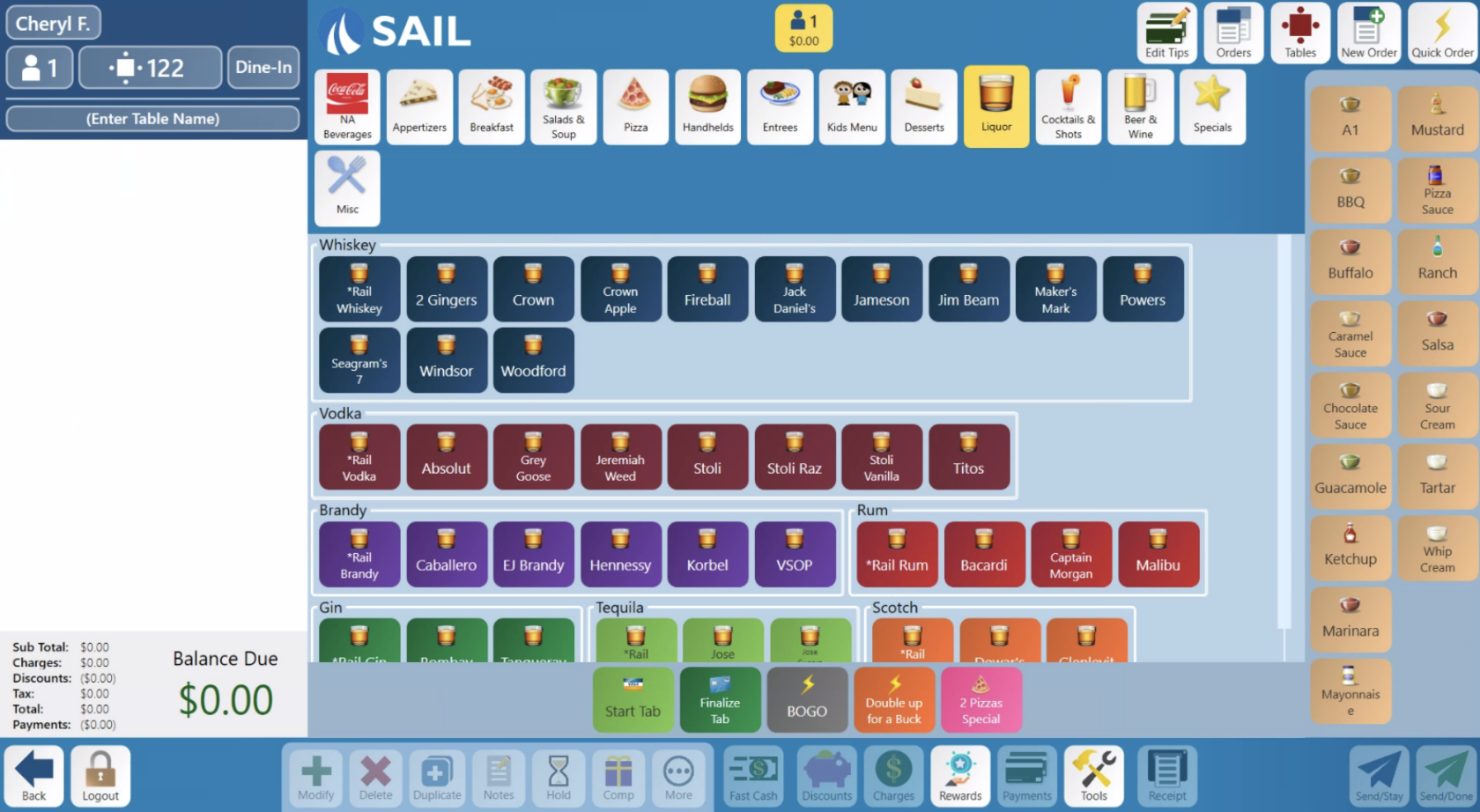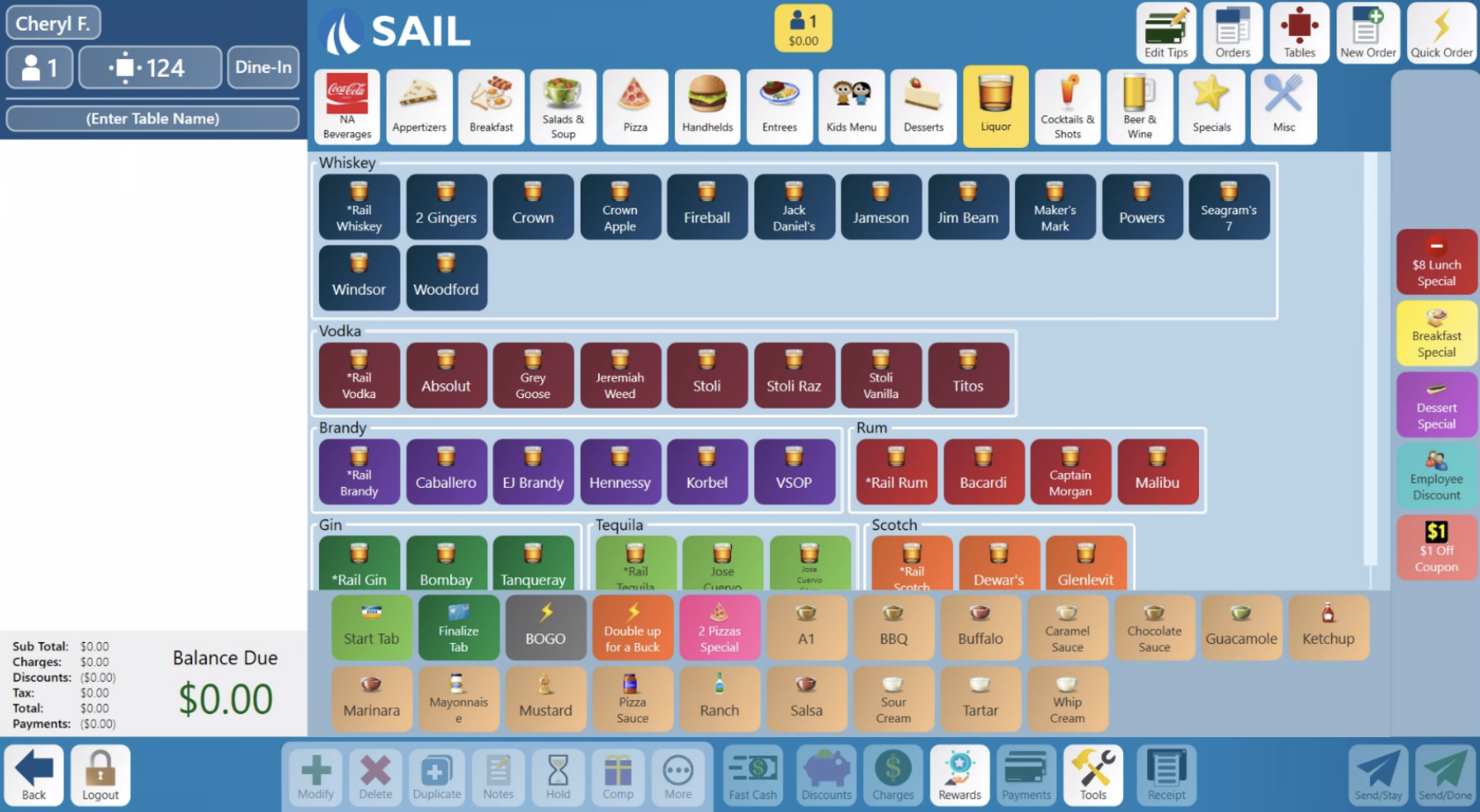How to configure the Speed Rail
This document will show you how to configure the Speed Rails on the Terminal
- The speed rails are configurable static bars at the bottom or right side of the terminal screen that don't move
Navigate to Speed Rails
Backoffice --> POS --> Settings --> Terminal Setup --> Click pencil next to main screen --> Items Tab --> Tab Dropdown
- When you are on the Items tab and you click the Tab dropdown you will see the list of all the tabs you have on the screen. No matter how many tabs you have the Speed Rails will always be at the bottom of the list
Add Items or Actions to your Speed Rail
- When you are on the Speed Rail tab you can configure it the same way you'd configure any other tab on the terminal.
- Click here to learn more about how to configure your terminal setup
- Select a Background color
- Name and Icon do not need to be filled in. It will inherit the name and icon on the item you choose
- Optionally add a context filter (only appear at specified locations, job roles, or devices)
- Add an item or action
- Item - Add a specific single menu item or shortcut
- Item Category - Adds all active items in the selected category
- Item Category Link - Add a single button to a screen that when selected will prompt for all active items in a category
Navigate to Box Office - Adds a button to bring user to the Box Office system (DNU)- Navigate to Screen - Add a button to bring the use to a different terminal screen
- Shortcut Action - Allows you to add a single shortcut action
How it looks on a terminal
- If there are no items on the speed rail it will not appear
- Items on the speed rail will be centered
- As you add more items to the speed rail it will continue to center it until there are enough items to wrap around.
- Once it wraps around it will add another level to the Speed Rail (See below)
Bottom Speed Rail only
Side Speed Rail only
Both bottom and Side Speed Rail
Adding too much to the Speed Rail
- As your speed rail grows, it will move the items on the screen and may even cut some off and require the use of a scroll bar on the side
Example #1
- In this example, adding another row on the side made the tabs at the top need to wrap, so it moved all the items down and started to cut off the ones at the bottom so you need a scroll bar to see them
Example #2
- In this example, adding another row on the bottom started to cut off the items at the bottom so you need a scroll bar to see them