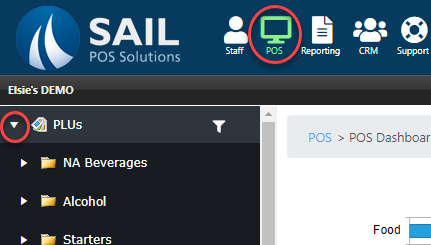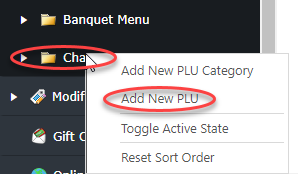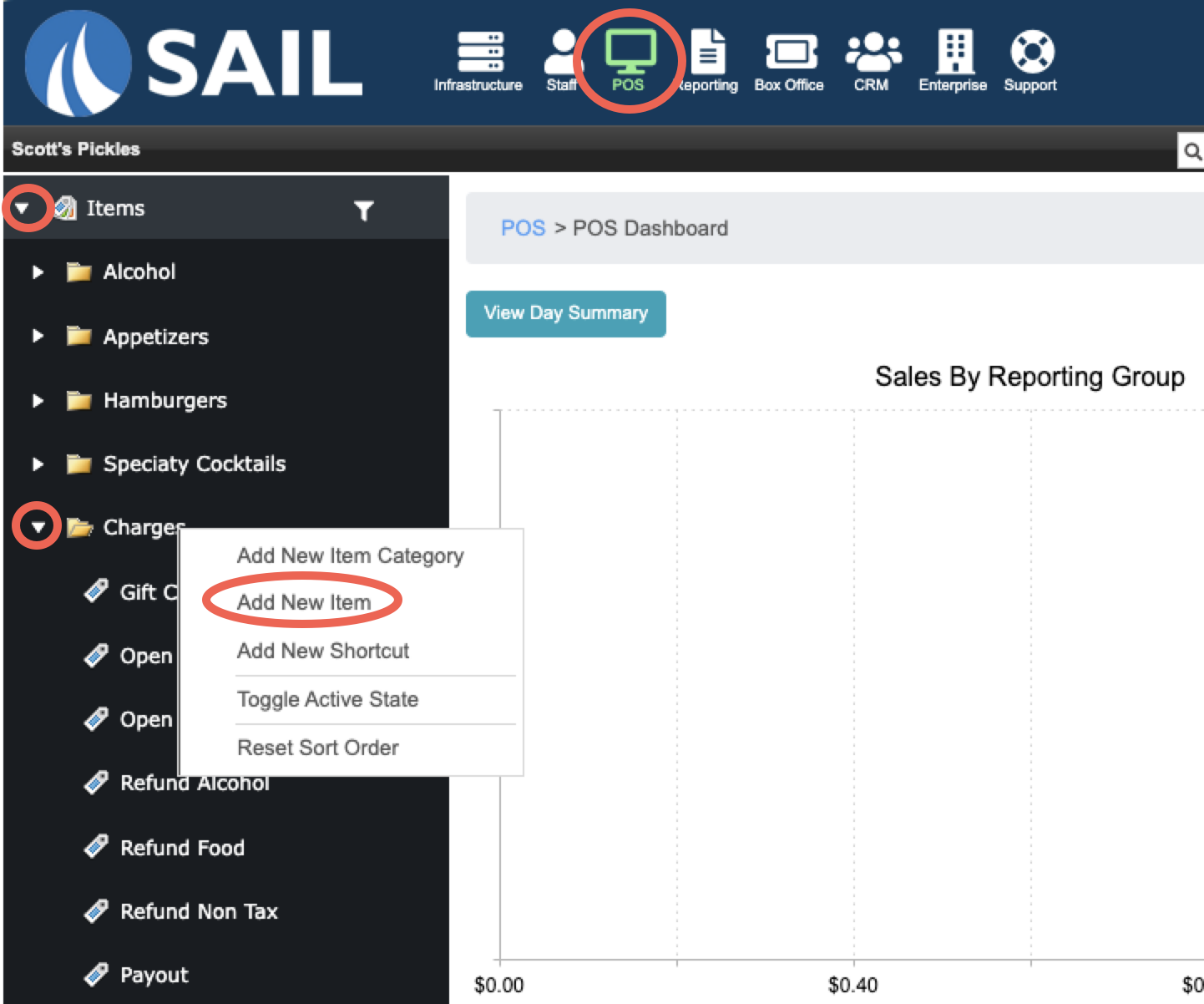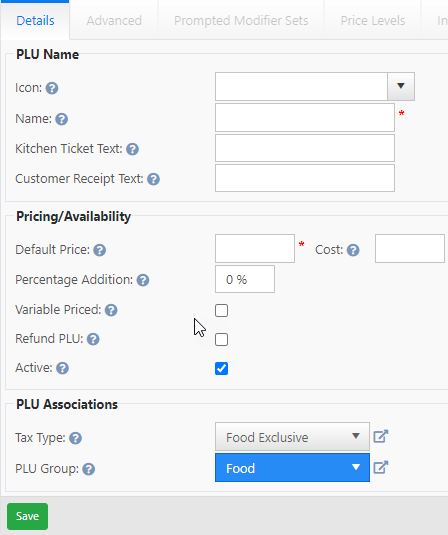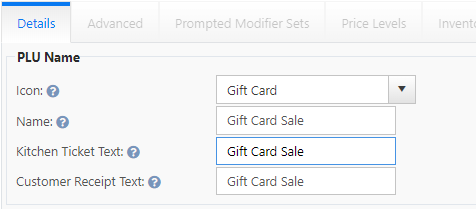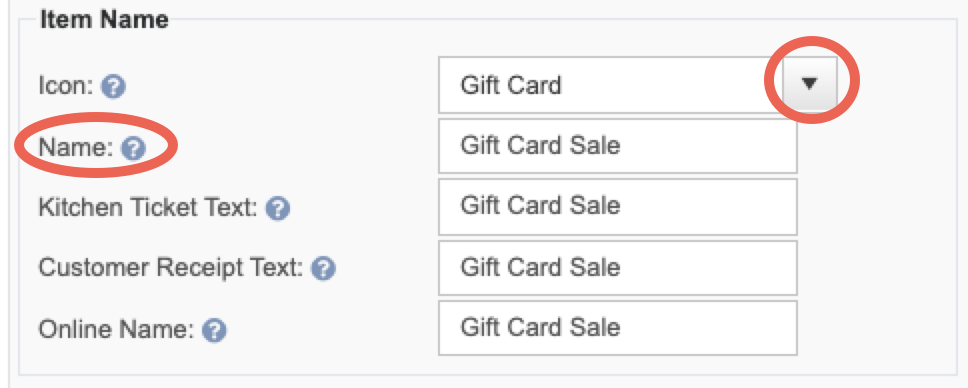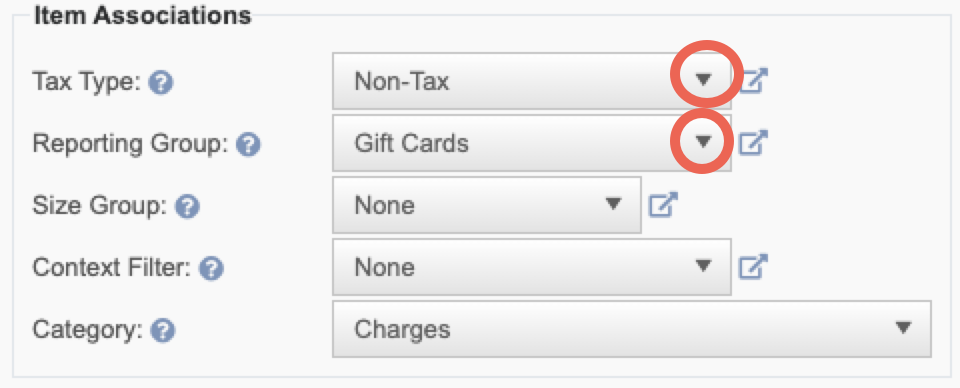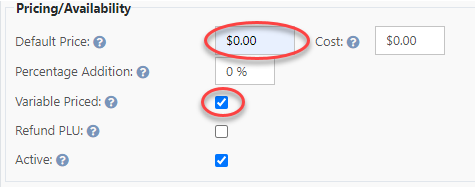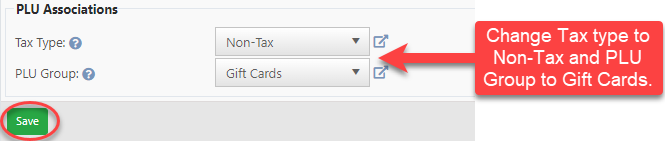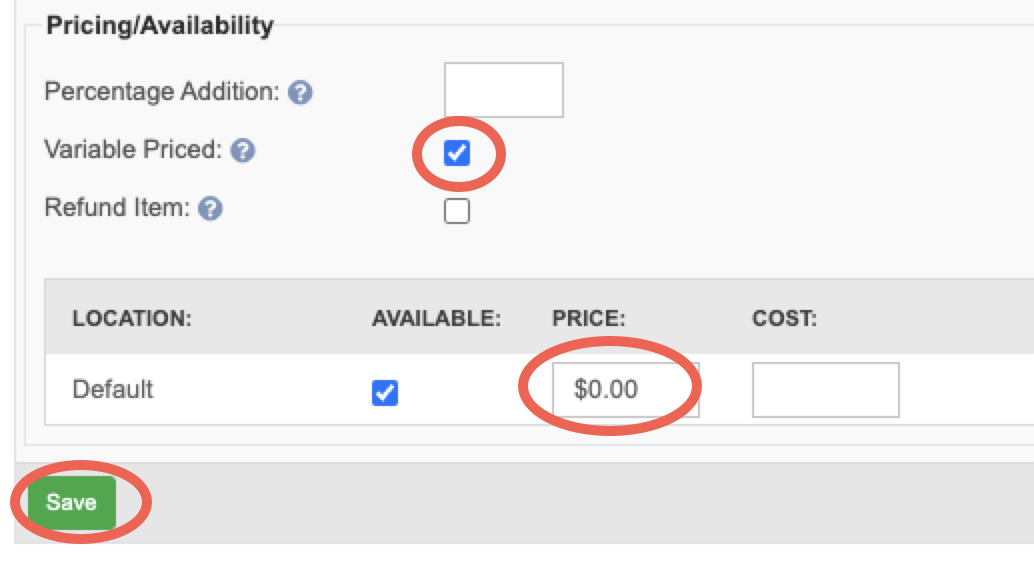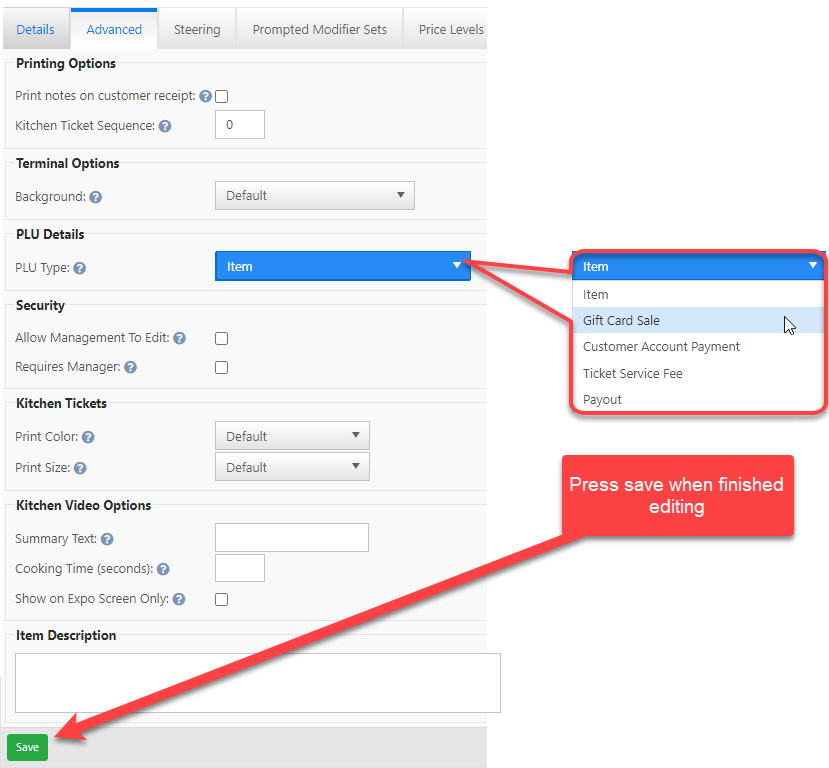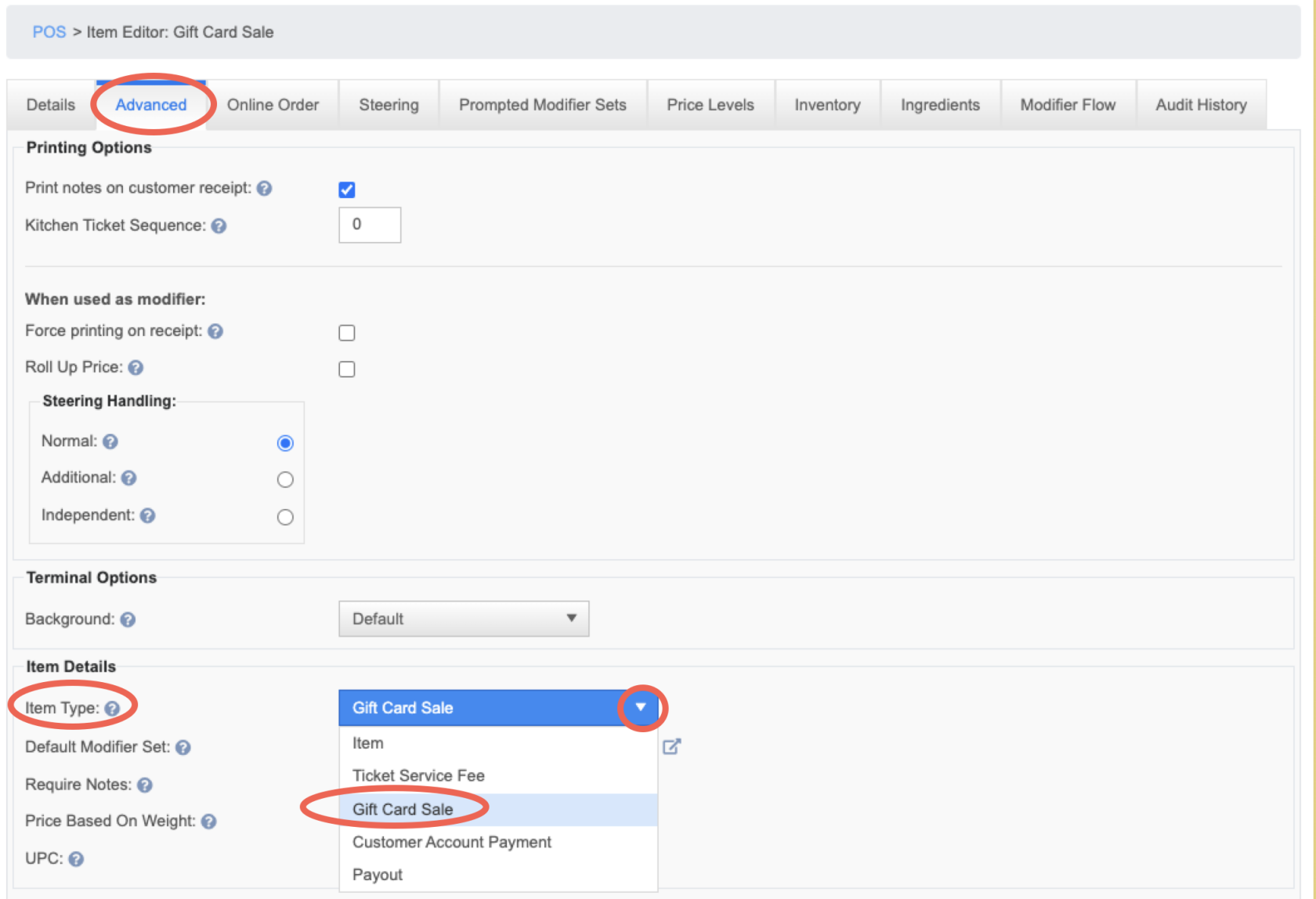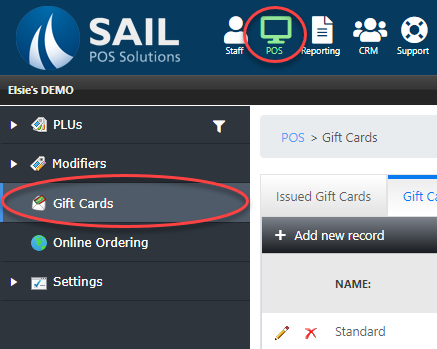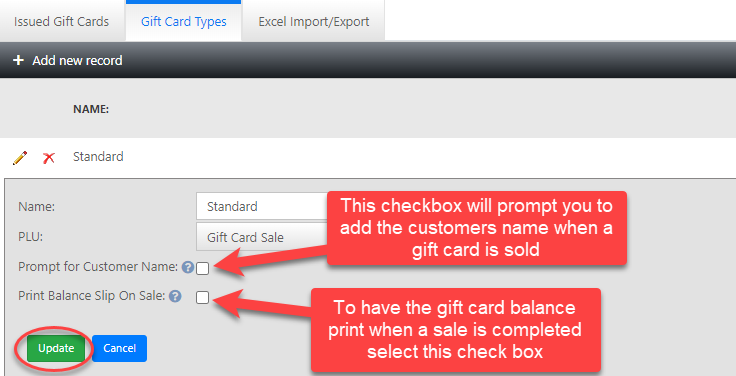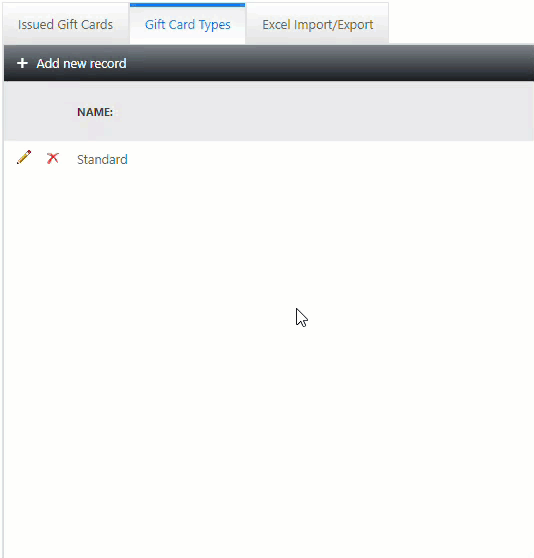How to create a gift card button
This document will detail how to make a button for a gift card purchase.
Creating the gift card button
Name the PLU and give it an icon.
- Set up the Items Associations section
- Set the
DefaultPricingPriceandtoAvailabilityzero- Check the
defaultboxpriceforsection."VariableThen set the variable Priced checkboxPriced" so that you can enter the price of the gift card when it is purchased. - Set thewontDefaultitPriceasto($0)zero
save
unless there is something in the default price section.
as it wont save unless there is something in - Check the
- Click
SaveSet up the PLU Associations section then press save.
After you have saved the documentItem, opengo to the Advanced tab
and
Creating the Gift card type settings
-
If you would like to set the system to prompt for a customer name or print the gift card balance when a sale is complete navigate to the POS tab and select the Gift cards section.
-
Select the Gift card types tab and click the pencil to edit the gift card type.
-
Select any options you would like to add to the gift card then press update to save.
-
You can create multiple gift card types, however, a PLU can only have one type. If you create a new type of gift card you will need to make a separate gift card sale PLU for each type you would like represented in your system. The GIF below will detail how to create and add the new gift card type to a PLU.