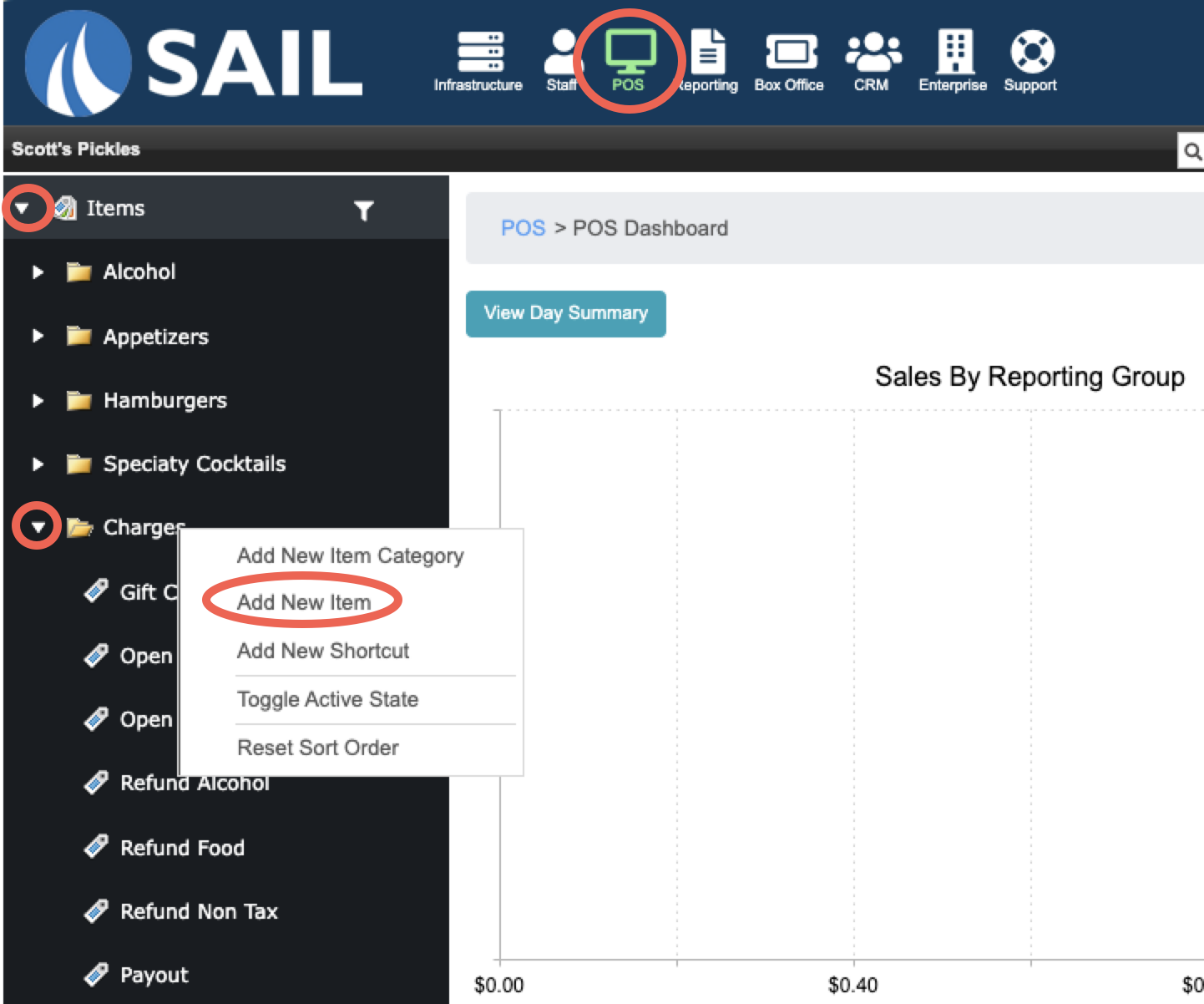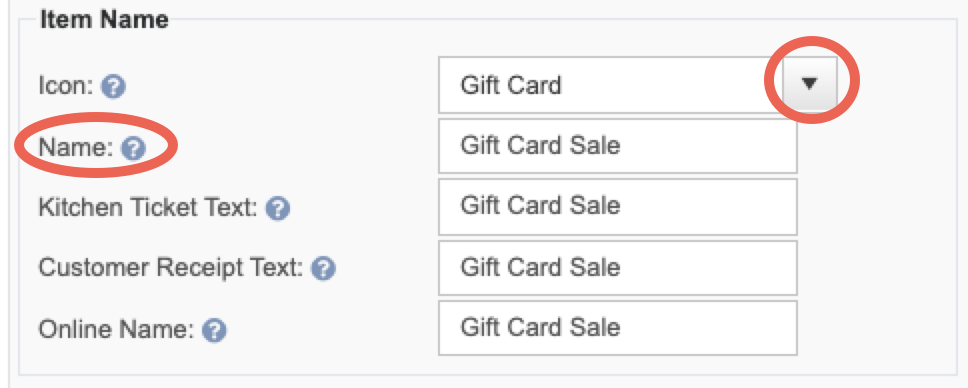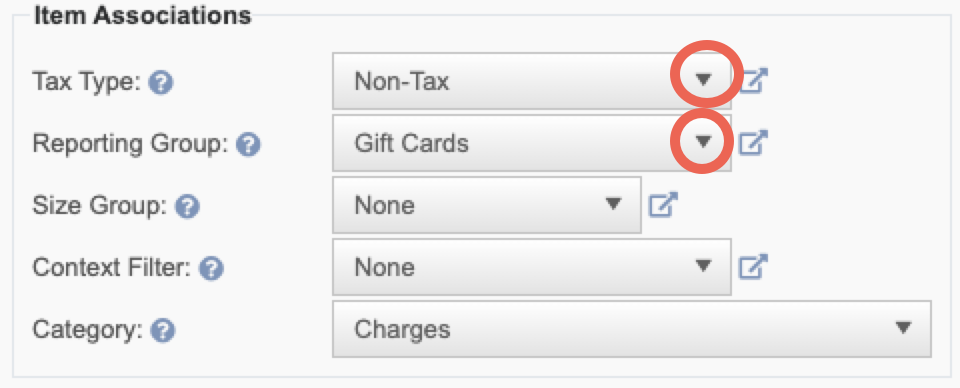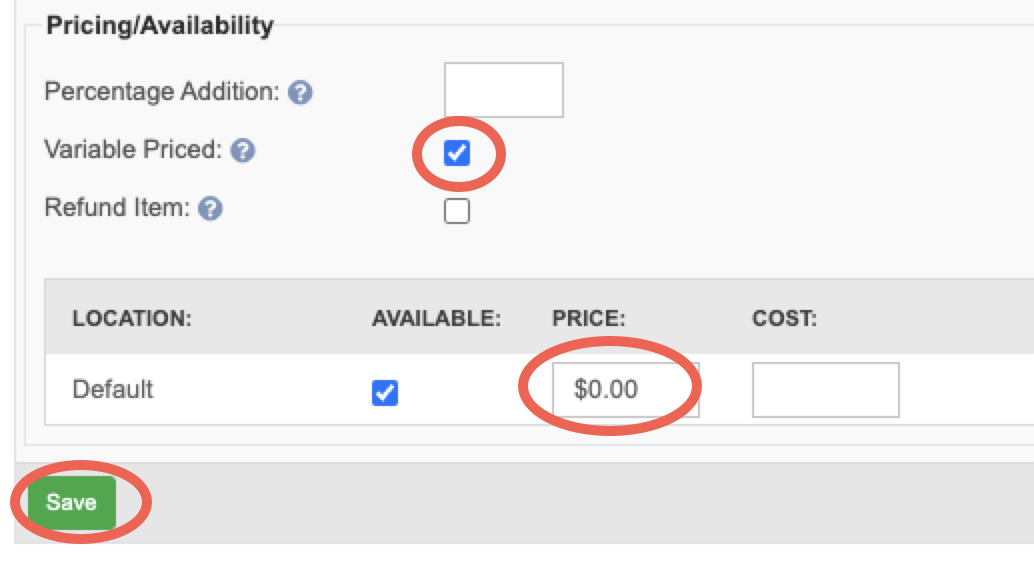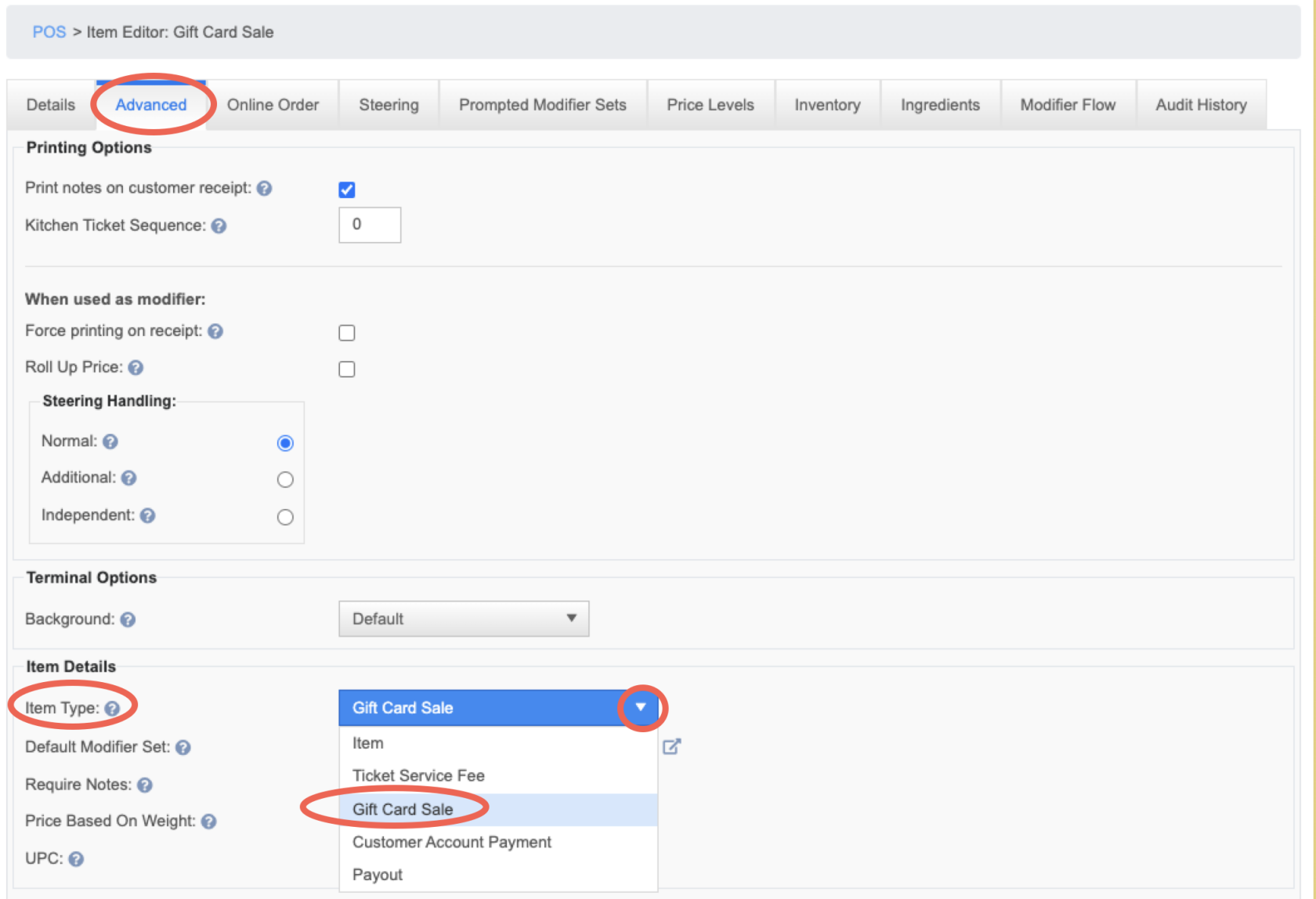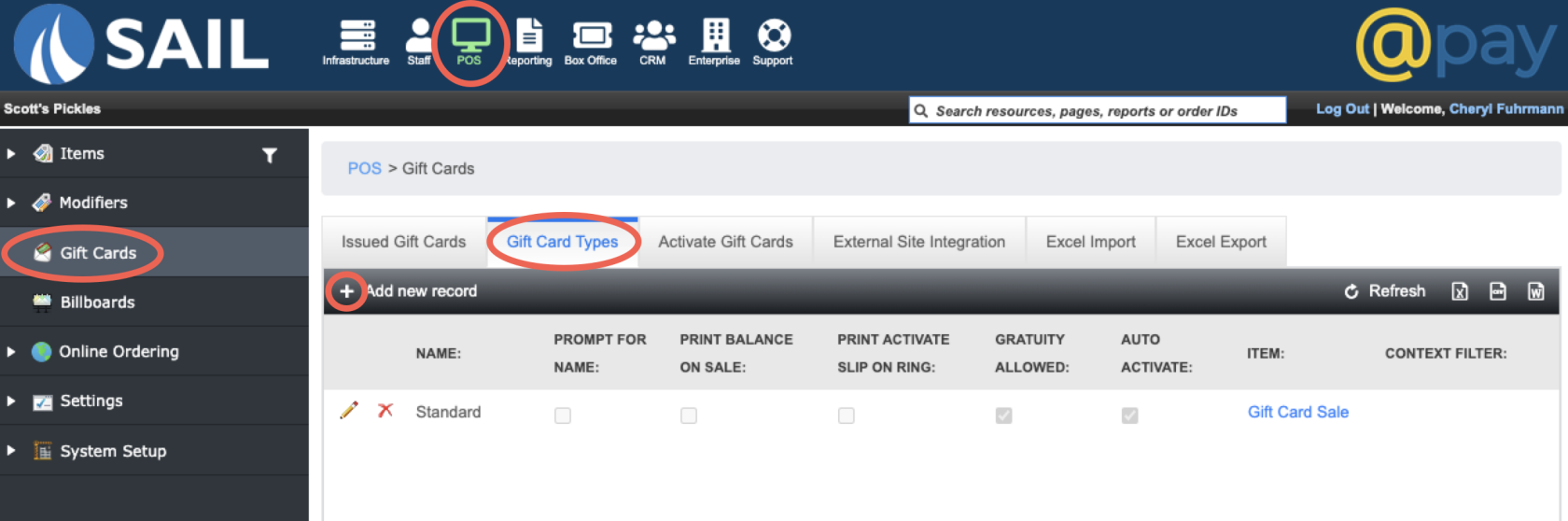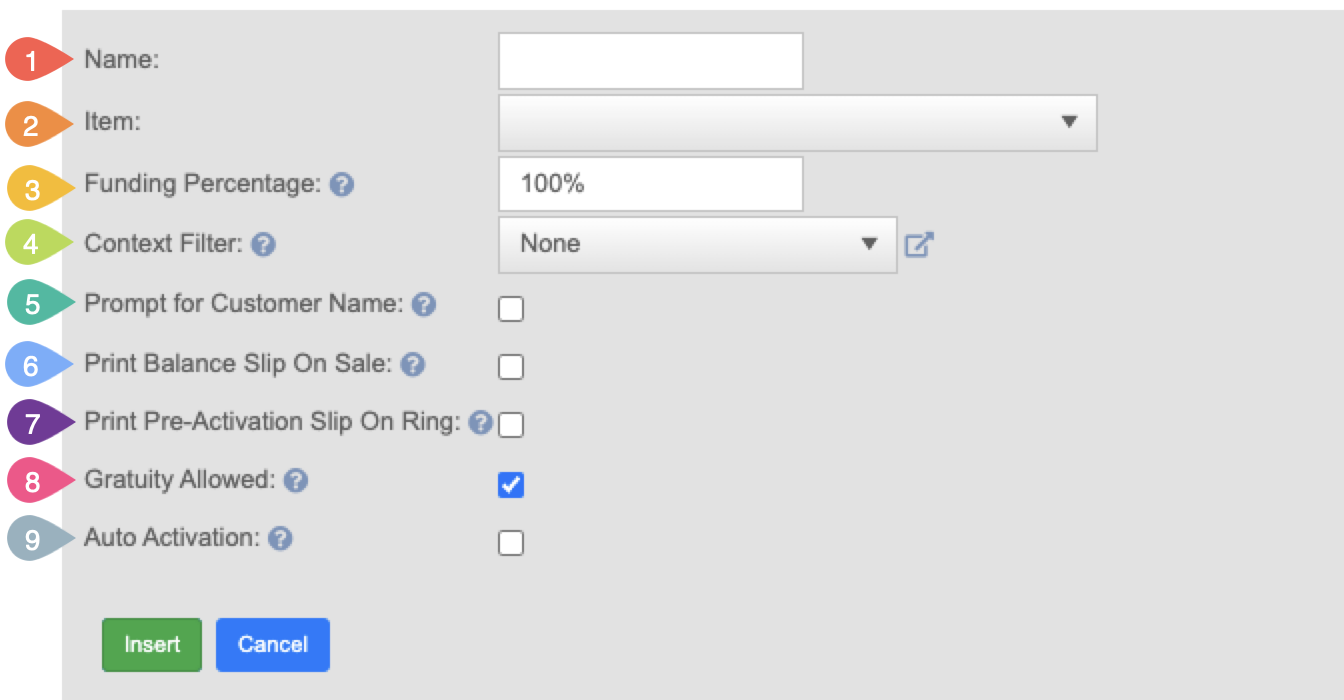How to create a gift card button
This document will detail how to make a button for a gift card purchase.
Creating the gift card button
Creating the Gift Card Type
- Name:
- Item:
- Funding Percentage:
- Context Filter:
- Prompt for Customer Name:
- Print Balance Slip on Sale:
- Print Pre-Activation Slip on Ring:
- Gratuity Allowed:
- Auto Activation:
Multiple Gift Card Types
In our POS system, you can have multiple types of gift cards — such as Standard, Promo, Holiday, etc. — and each type can have its own dedicated button for selling. However, all gift cards are redeemed using the same “Gift Card” payment button, and the system recognizes cards based on their number, not their type.
Why the Card Design Matters
Because the system can't tell the type during redemption, it's important that each gift card type is physically distinct — such as having different colors or designs — to avoid mix-ups.
Here’s a Common Issue:
-
Let’s say you sell a gift card (card #1234) as a Standard gift card for $20.
-
The customer uses the full $20 — that card is now considered used.
-
Later, if you try to sell that same card number (#1234) again, but this time as a Promo card, the system gets confused.
-
It sees that card number already linked to a Standard card and won’t allow it to be used again — it will cause an error when trying to redeem it.
The Fix (Feature added in 2023):
To prevent this, we’ve added a feature that lets you assign a gift card number range to a specific gift card type. That way, card numbers that belong to “Standard” gift cards can’t accidentally be sold as “Promo” cards, and vice versa.
Important:
This feature wasn’t originally enabled in the system, so some existing customers may not have their gift card types or number ranges properly set up yet. We recommend reviewing your current gift card inventory and setup to make sure each type is clearly defined with:
-
-
A unique physical design
-
A dedicated number range (we can help set this up)
-