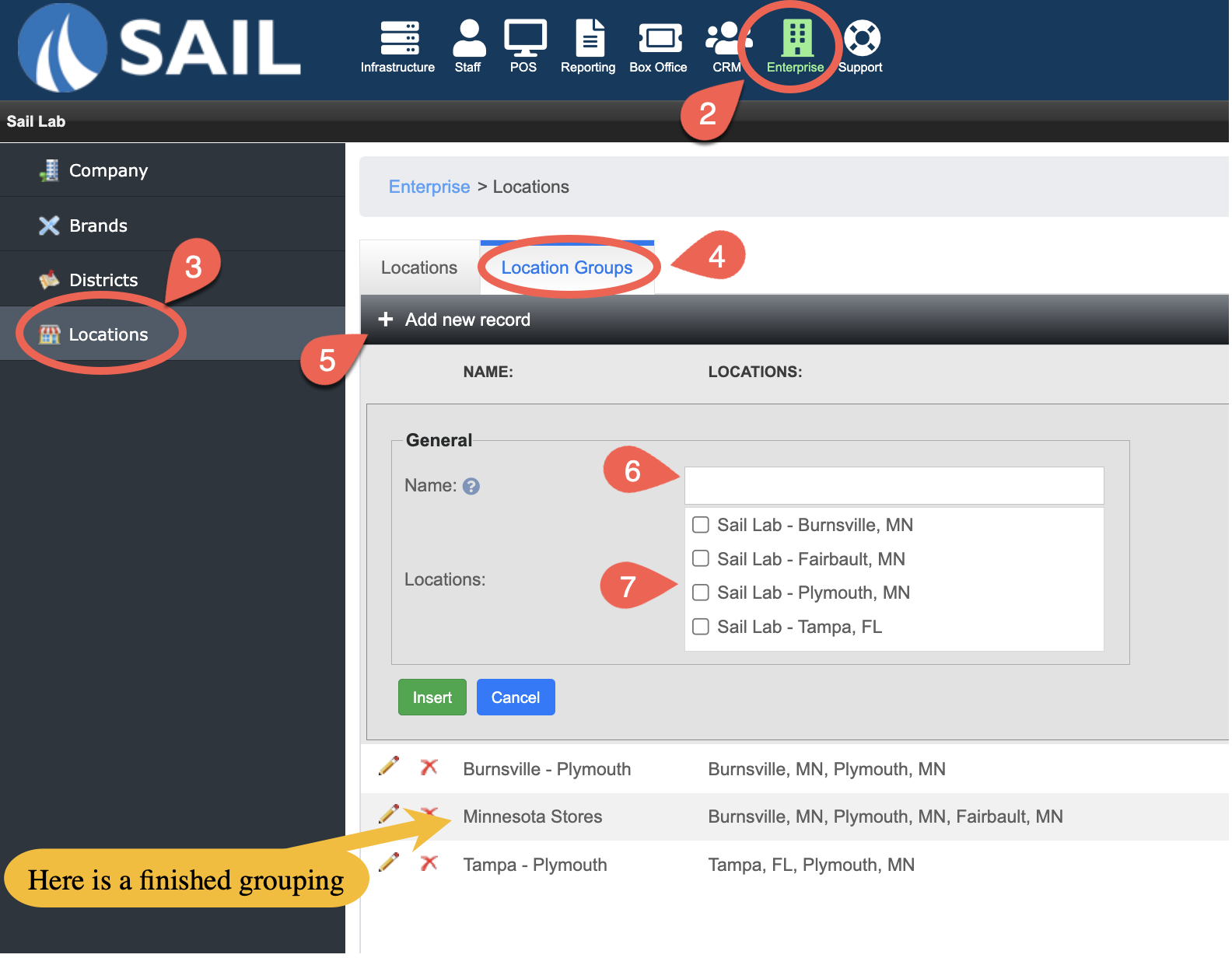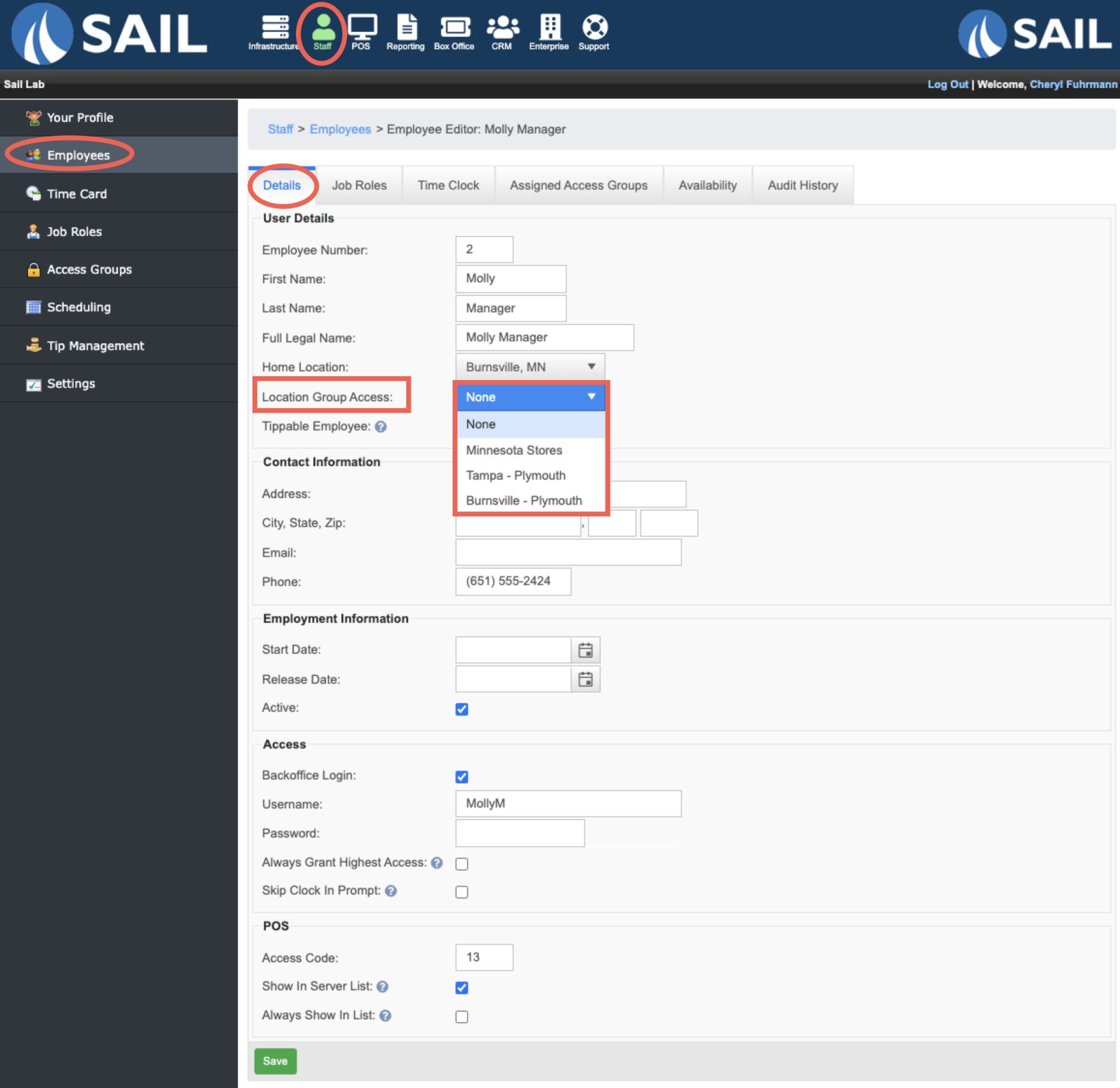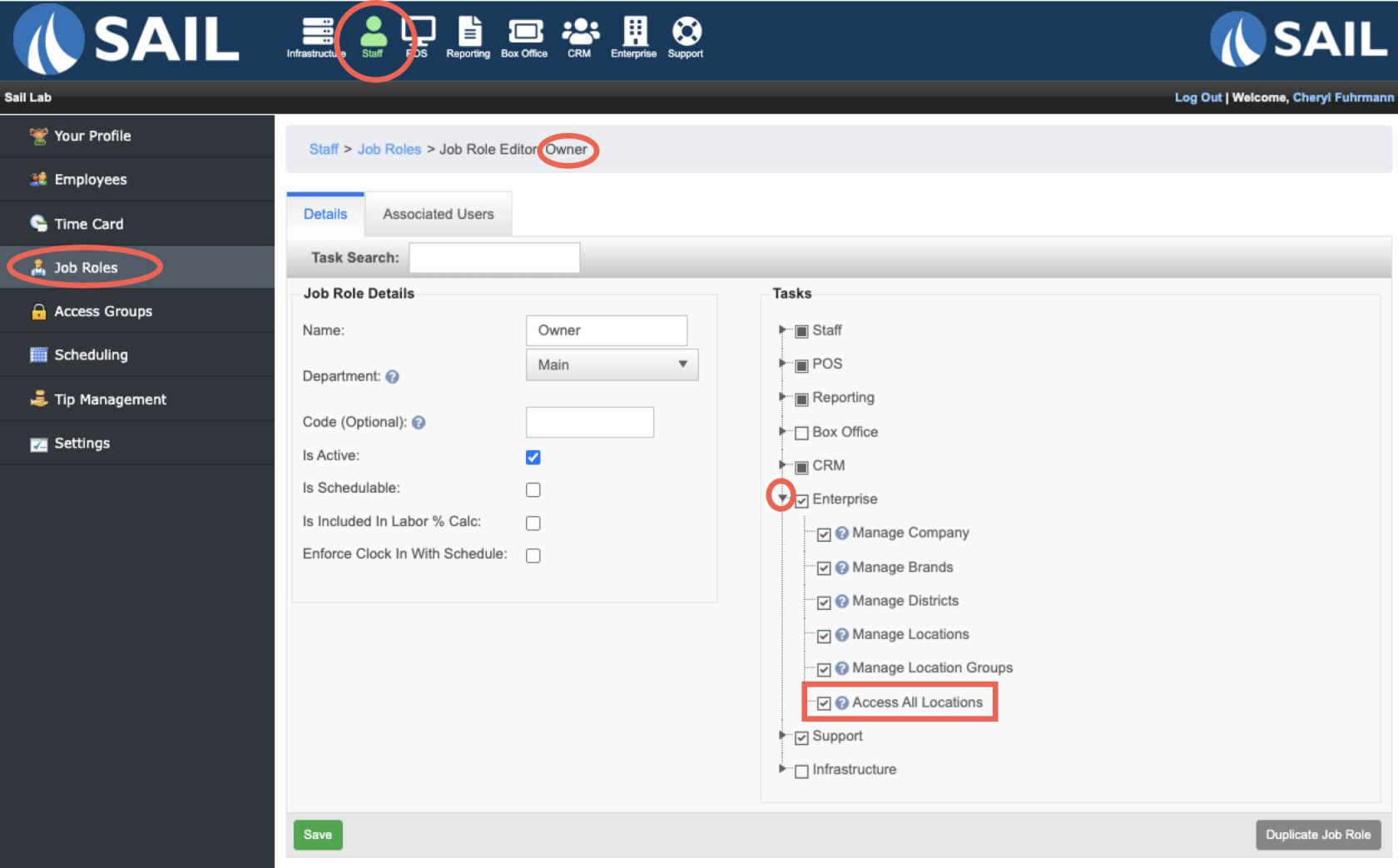How to create a store group
This document will show you how to build and assign store groups
How to Build a Store group
- Log in to Backoffice
- Go to the Enterprise Tab
- Click on the "Locations" section on the left hand tree
- Click on the second tab called "Locations Groups"
- Click Add new record
- Give it a recognizable name
- Select the stores you'd like to be in this group
How to assign a store group to a user
- Go to the Staff Tab
- Click on Employees on the left tree
- Select the employee you're looking for
- On the Details tab there is a dropdown called "Location Group Access"
- Select the store group you'd like this user to have access to
- If you do not select a store group they will only have access to their "Home Location"
- If you choose a store group, they will then have access to view and edit items at just that group
How to give a user access to ALL locations
- This example would be for Owners and GM
- Go to the Staff Tab
- Click on Job Roles on the left tree
- Select the Job Role you'd like to edit
- Expand the "Enterprise" section
- Find the "Access All Locations" Checkbox
- Check this box if you're like this role to have access to all locations regardless of their home store
- Uncheck this box if you're like this role to only have access to their home location or store group