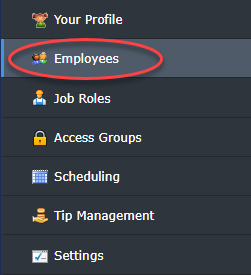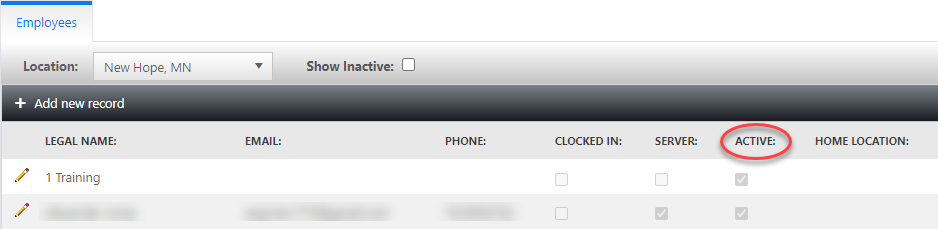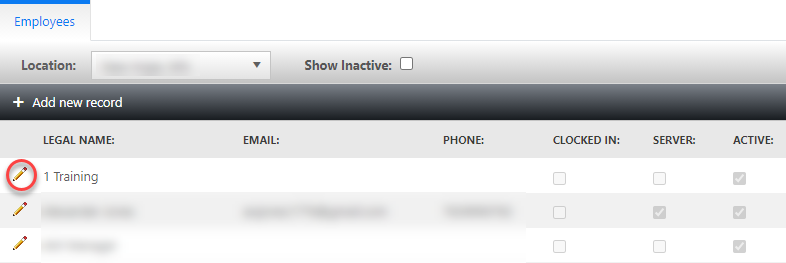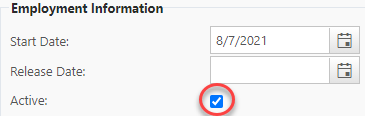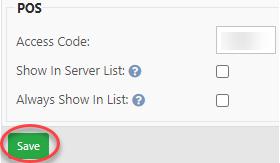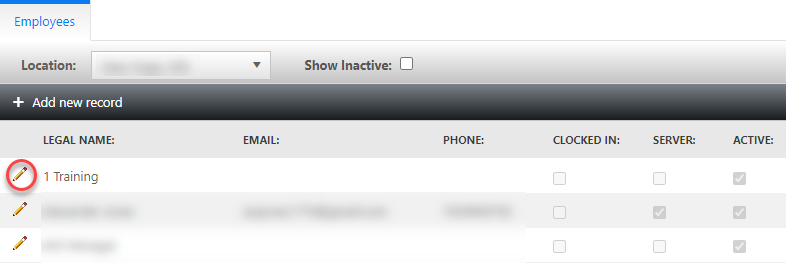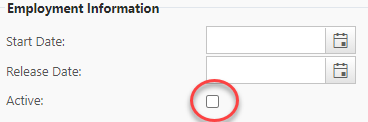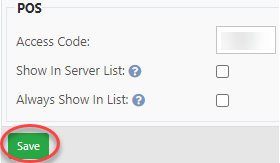How to Deactivate or Reactivate an employee.
This Document is about how to deactivate and re-activate an employee that was once moved to inactive status. Active status means that the employee can log into and out of Sailpos terminals, devices, and back office. They will only be able to log into back office if their account is set up to have a back office log in.
-
Log into back office.
-
Select the staff tab.
-
Select Employees.
-
The employees screen brings up all the active employees. You can see the checked checkbox in the active column showing that they are currently active in the system.
To deactivate an employee
-
Select the pencil icon to edit the employee you wish to deactivate.
To re-activate an employee or to view inactive employees
-
Select the “show inactive” check box. This will show all the inactive employees only.
-
Select to edit the employee you wish to re-activate.
-
Select the active checkbox in the employment information section of the employee details tab to toggle it back to active.
-
Save
-
Now the employee is active in the system again and will populate in the active list. The employee can now log back into the terminals and devices.
-