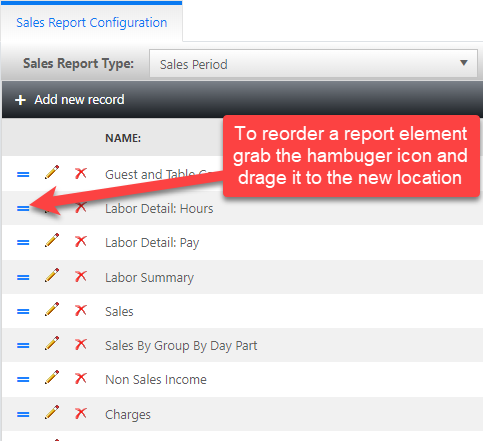How to edit a report
This will document how to add elements to a report.
Editing a report will let you add elements, rearrange, or remove elements from pre-existing reports.
-
Navigate to the settings section of the reports tab and select the report you would like to edit.
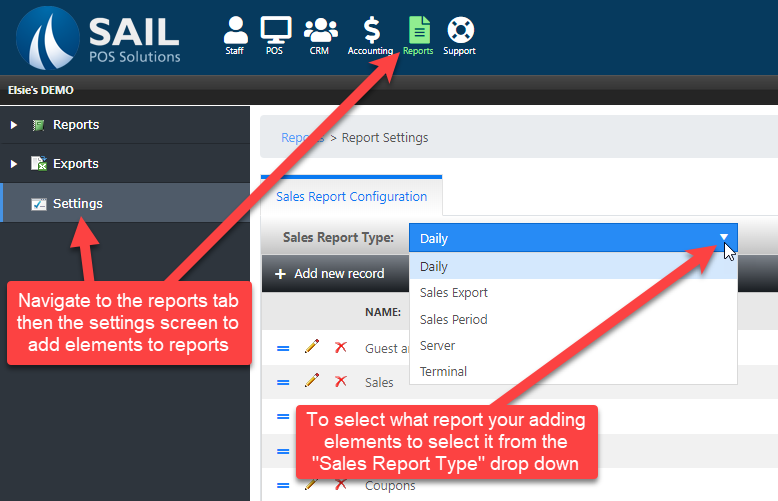
-
Select the plus sign to add a new element to the selected report.
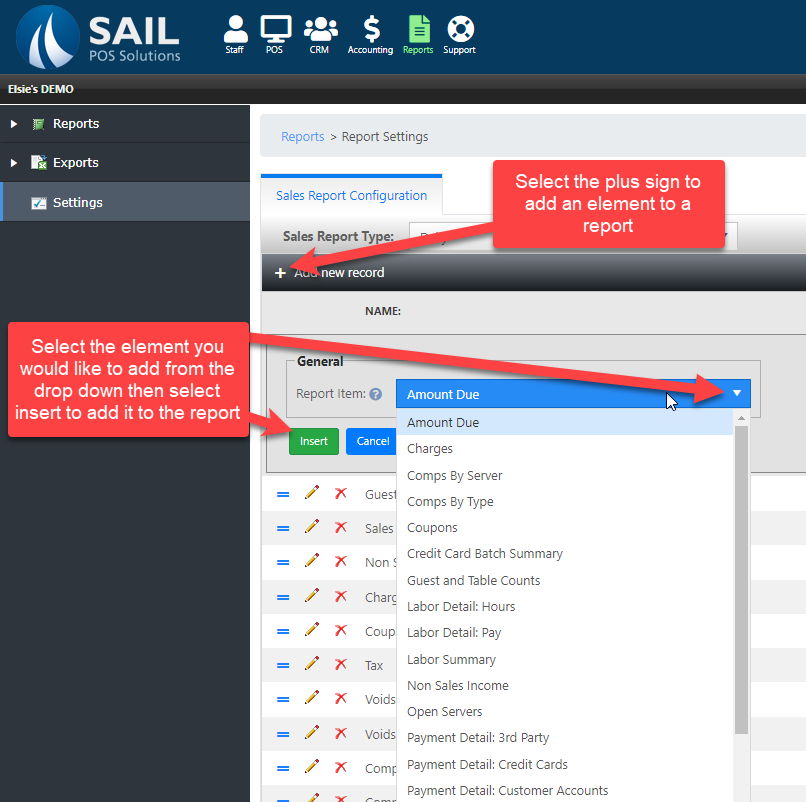
-
The new element will now be in the list.
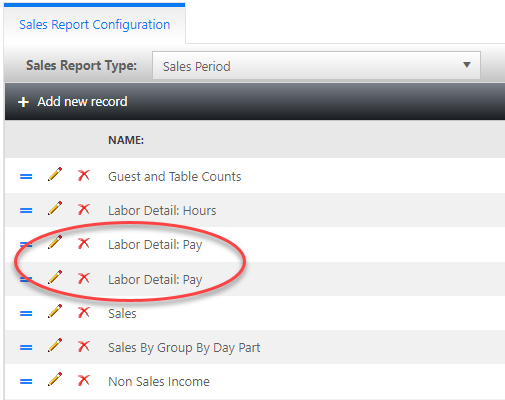
-
You may want to change or delete an element.
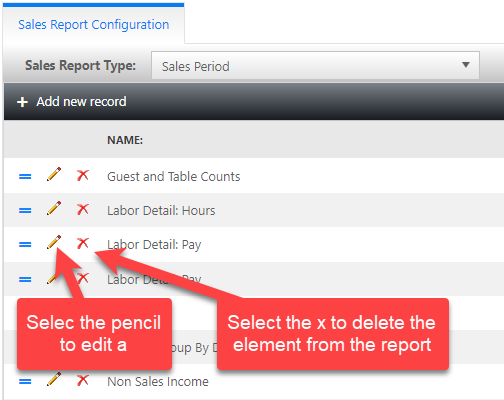
-
To change the element select the pencil icon to bring back the drop down list of elements then select the element you would like and press update.
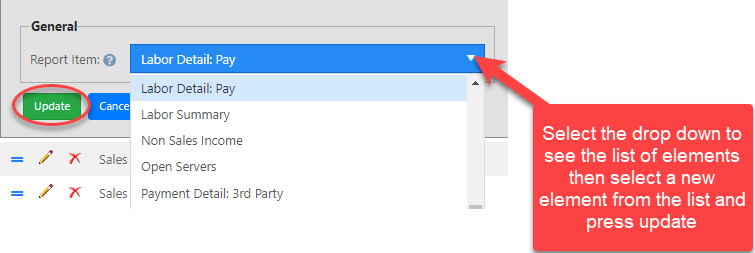
-
To delete an element select the red x. Once selected a prompt will appear asking you to confirm.
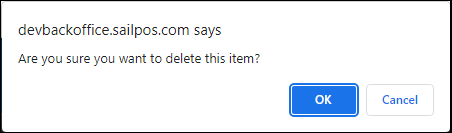
-
The order of the list determines the order of the report. Click on the hamburger icon to drag the element to the part of the report you would like to have show that field.