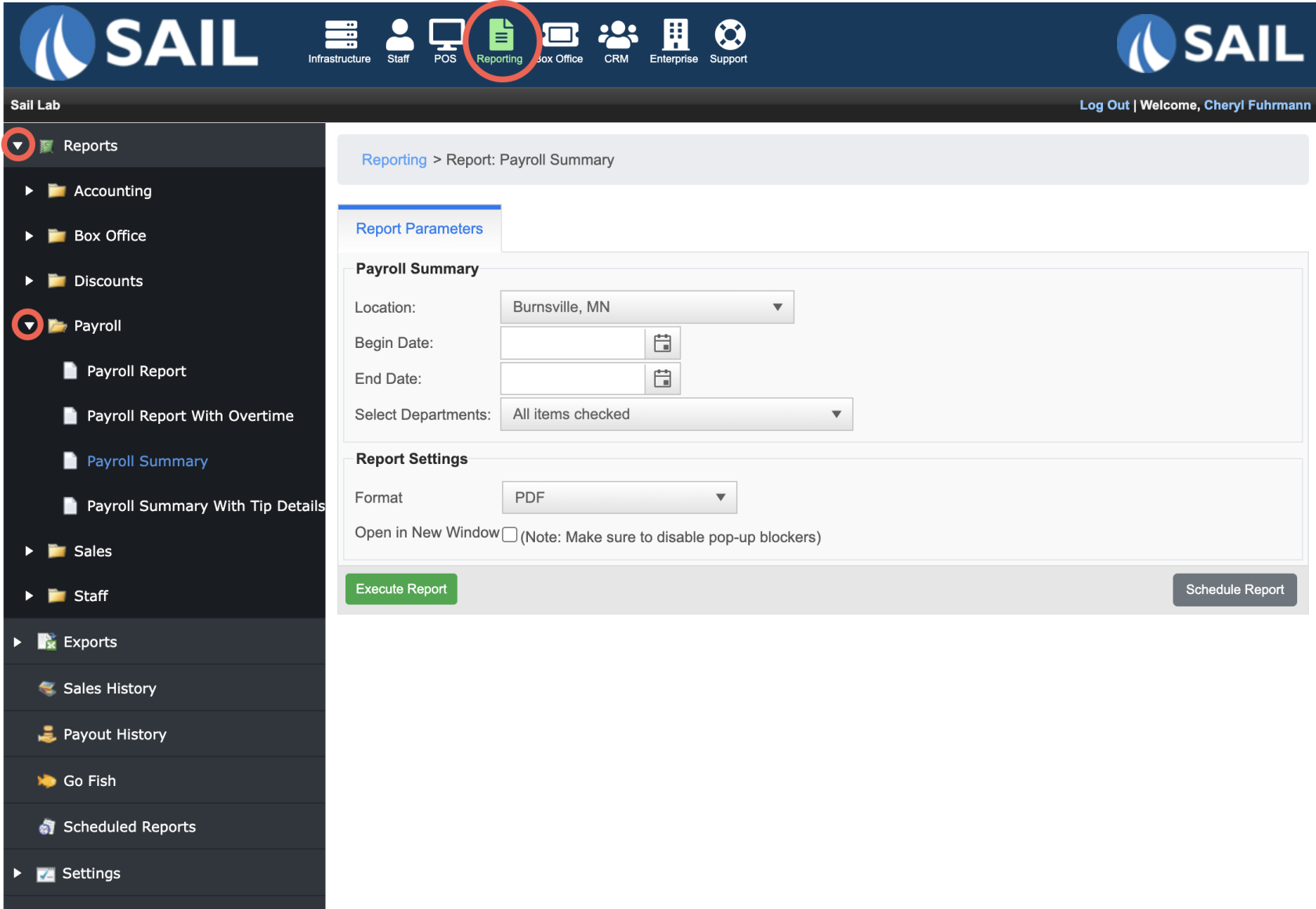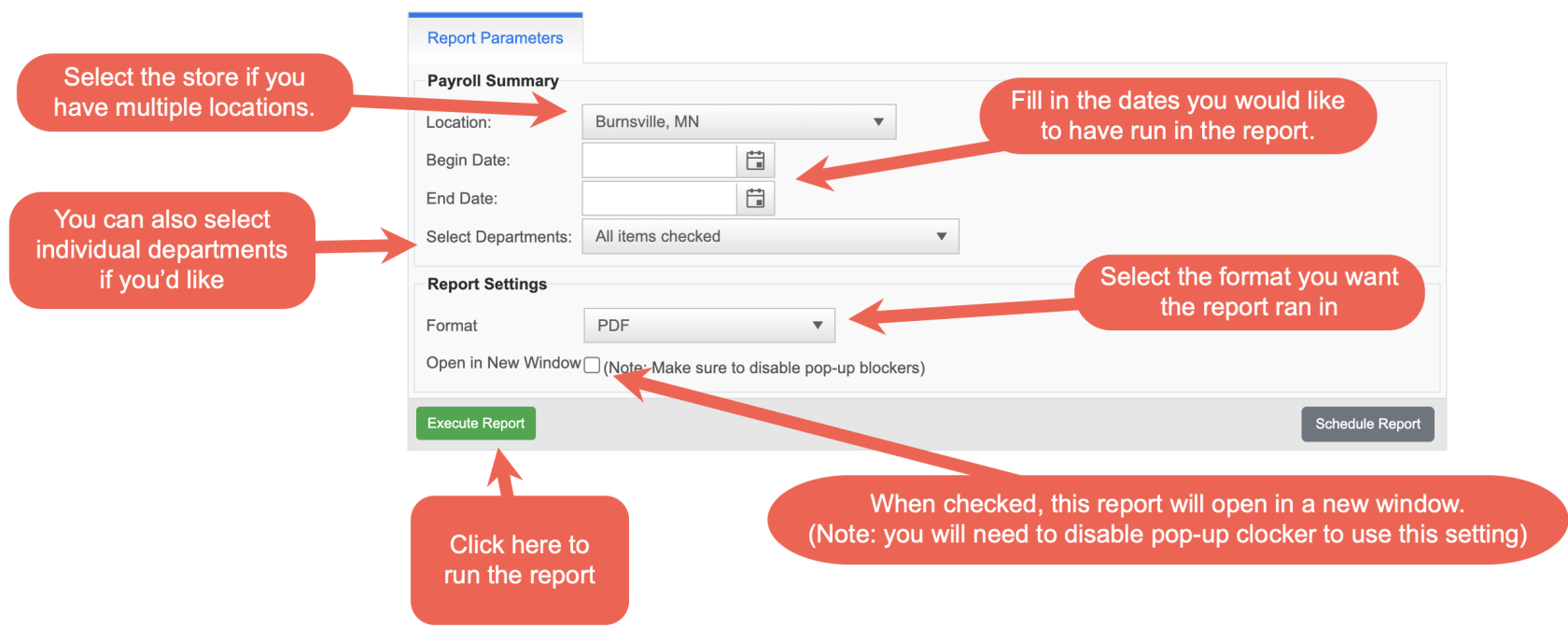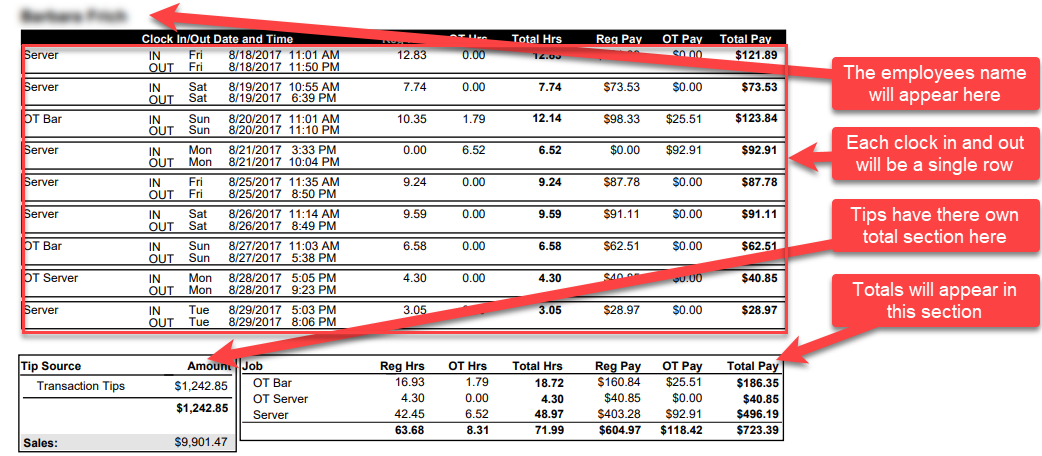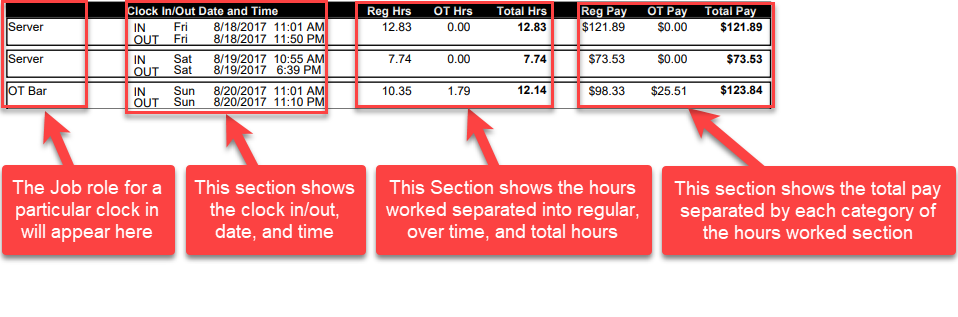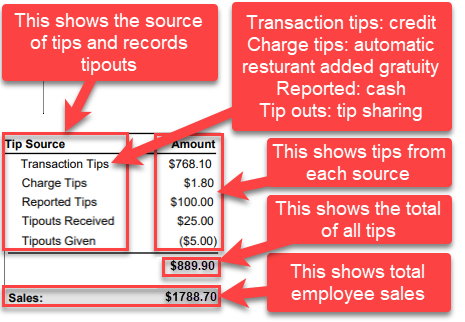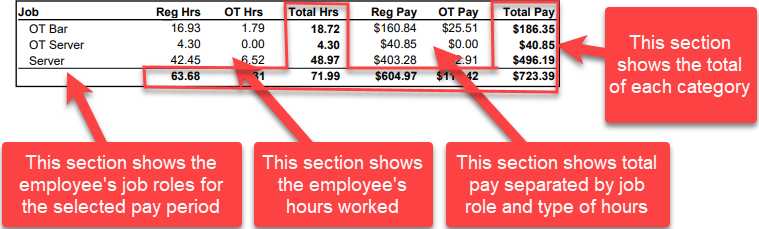How to run a payroll report
This will walk you through running a payroll report.
To run a payroll report you will need to log into Backoffice.
Next you will need to put in the parameters you need to run the report.
Payroll Report
- A payroll report will show you each clock in and clock out during the pay period
Payroll Report w/Overtime
- A payroll report w/overtime will show you each clock in and clock out during the pay period and will have an additional column to show calculated overtime hours and overtime pay
Payroll Summary
- A payroll summary will show you the total
Payroll Summary w/Tip Details
Once you press the “Execute Report” button it will create the report.
-
-
-
The total tip break down.
-
Transaction tips: Tips you get from credit cards.
-
Charge tips: Any automatic gratuity that your location adds. ex… “A party with 8 or more guests will be charged an automatic 15% gratuity.”
-
Reported tips: Cash tips that the server manually reports at the end of a shift.
-
Tip outs : Tip sharing. When a server uses the system to give another staff member a portion of their tips it is reported as a Tipout. Tipouts are split into Tipouts Given ie… The tips taken out of this servers tip pool and Tipouts Received ie… the tips this employee has received from other servers tip pools.
-
-
The total pay break down.
-