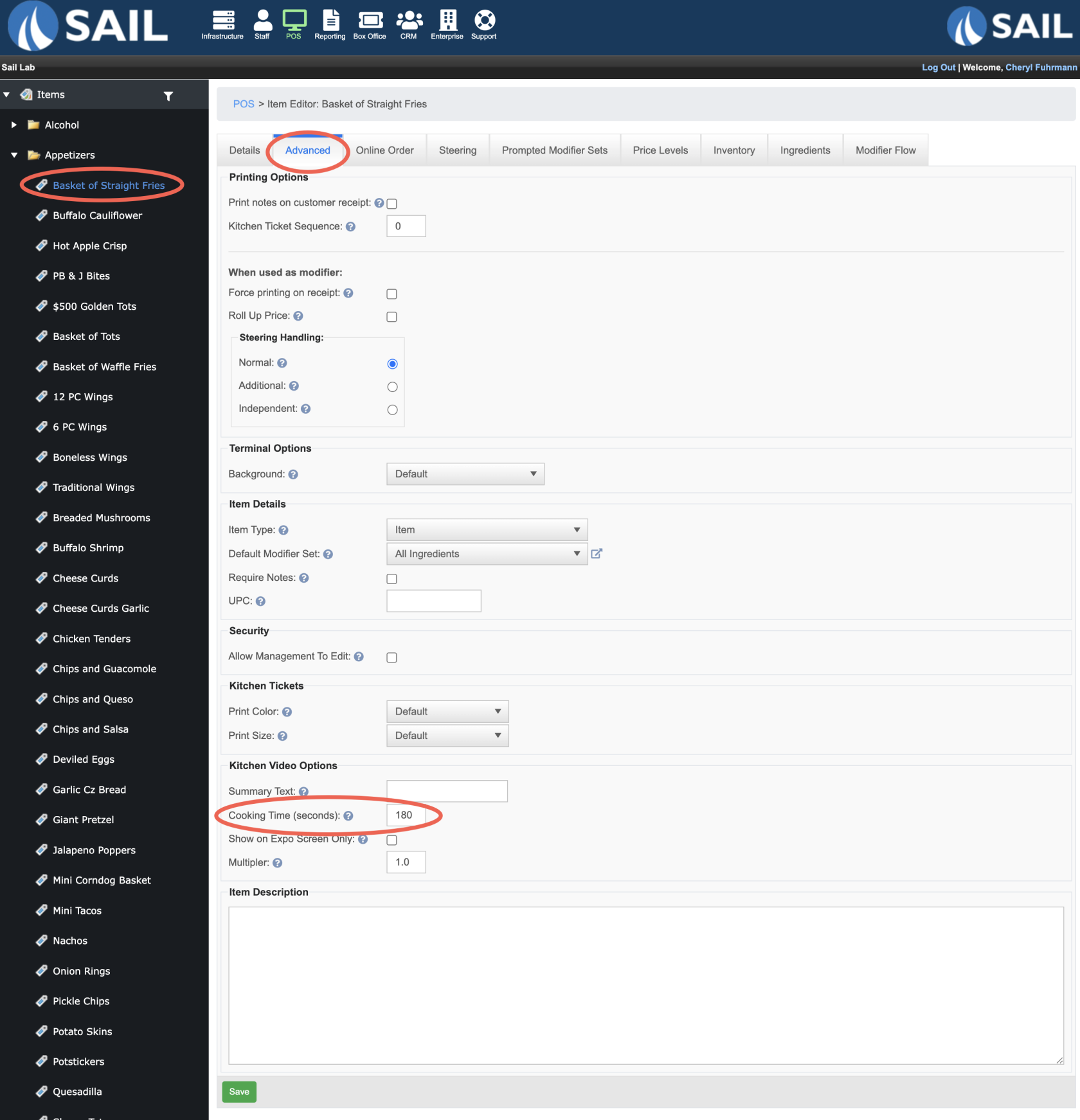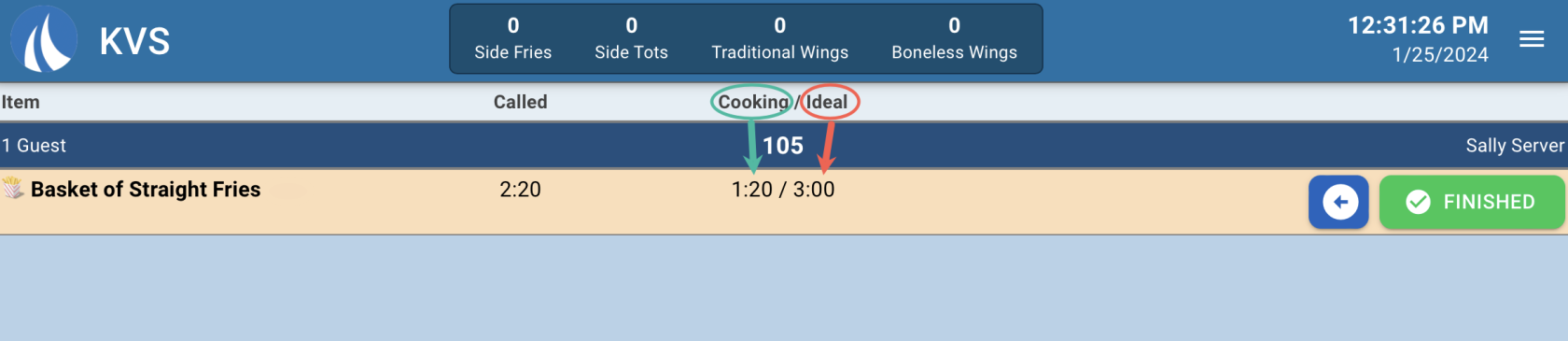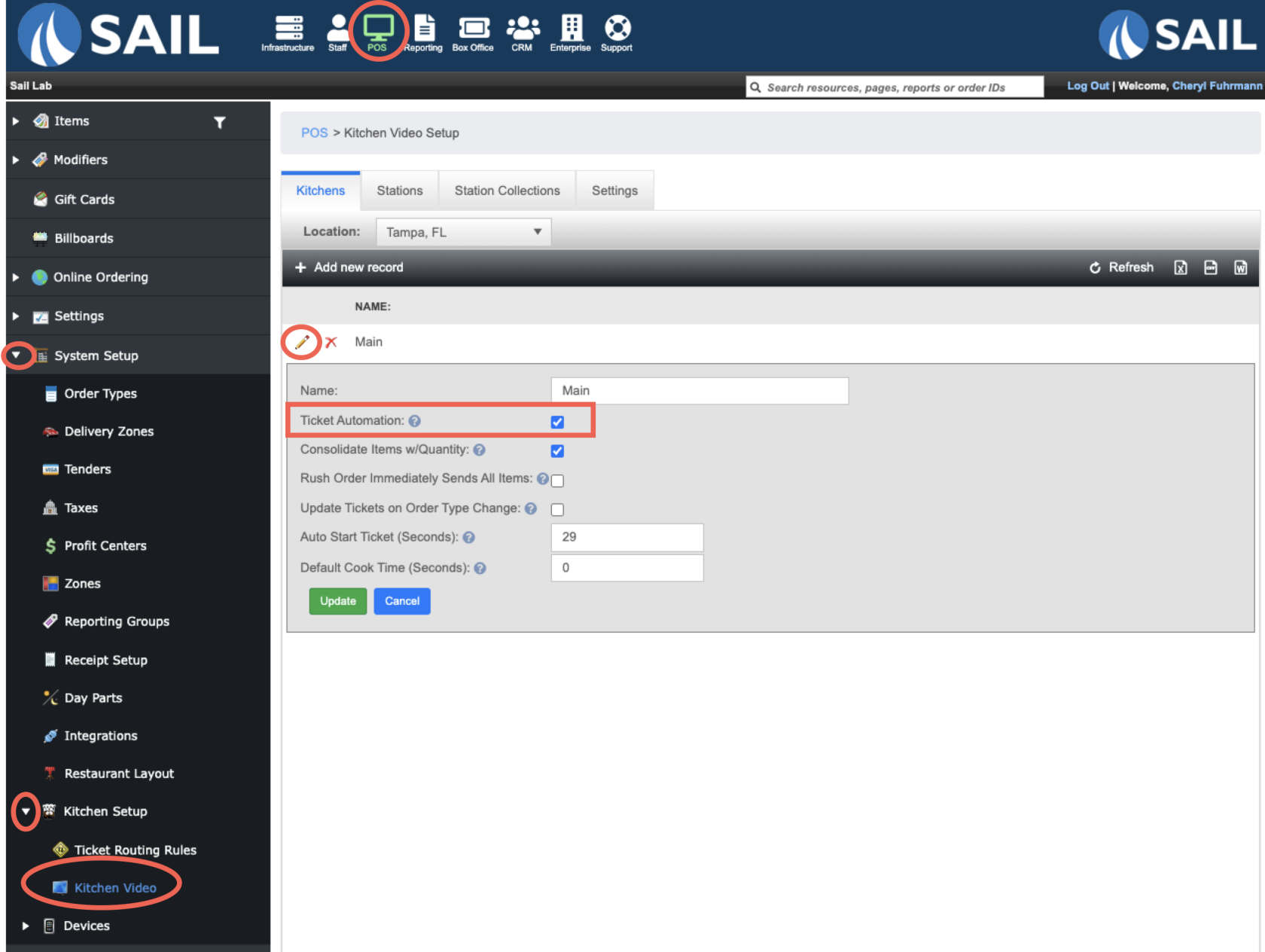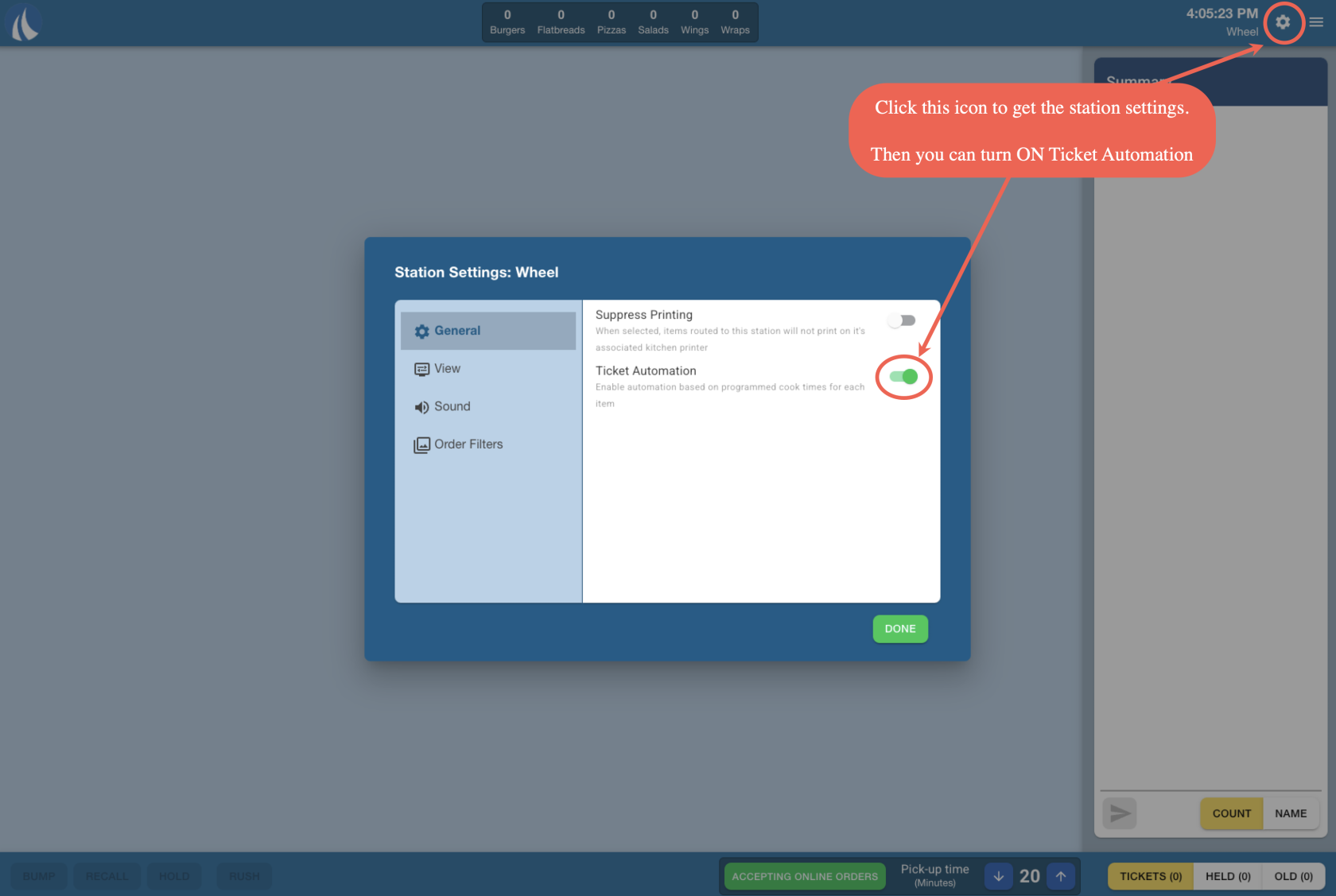KVS Ticket Automation
This document will walk you thru setting up Ticket automation or Timed items for the Kitchen Video
How to set Cooking Time on an item
- Here is how to set it up:
What it looks like on a Quick Station
- Whether you use the auto send feature or not, you can still use cook times so your staff knows the ideal cook time of each item.
- Here is what it will look like on a side station. It will show how long the item has been cooking for, and what the ideal cook time is (this is the cooking time you set in Backoffice)
How to turn ON Ticket Automation in Backoffice
- Backoffice --> POS --> System Setup --> Kitchen Setup --> Kitchen Video --> Click the pencil next to the kitchen that you'd like to turn automation on for.
- Ticket Automation means that it will automatically send the longest cook timed item to its station right as the order comes in.
- The rest of the items will start sending to their stations after the first item as been "Fired" (also based off their cook times)
- Ticket Automation means that it will automatically send the longest cook timed item to its station right as the order comes in.
How to turn Ticket Automation ON on the KVS station
- This setting can only be found on the wheel screen.
- Click the Settings icon
- Turn on Ticket Automation
- Done