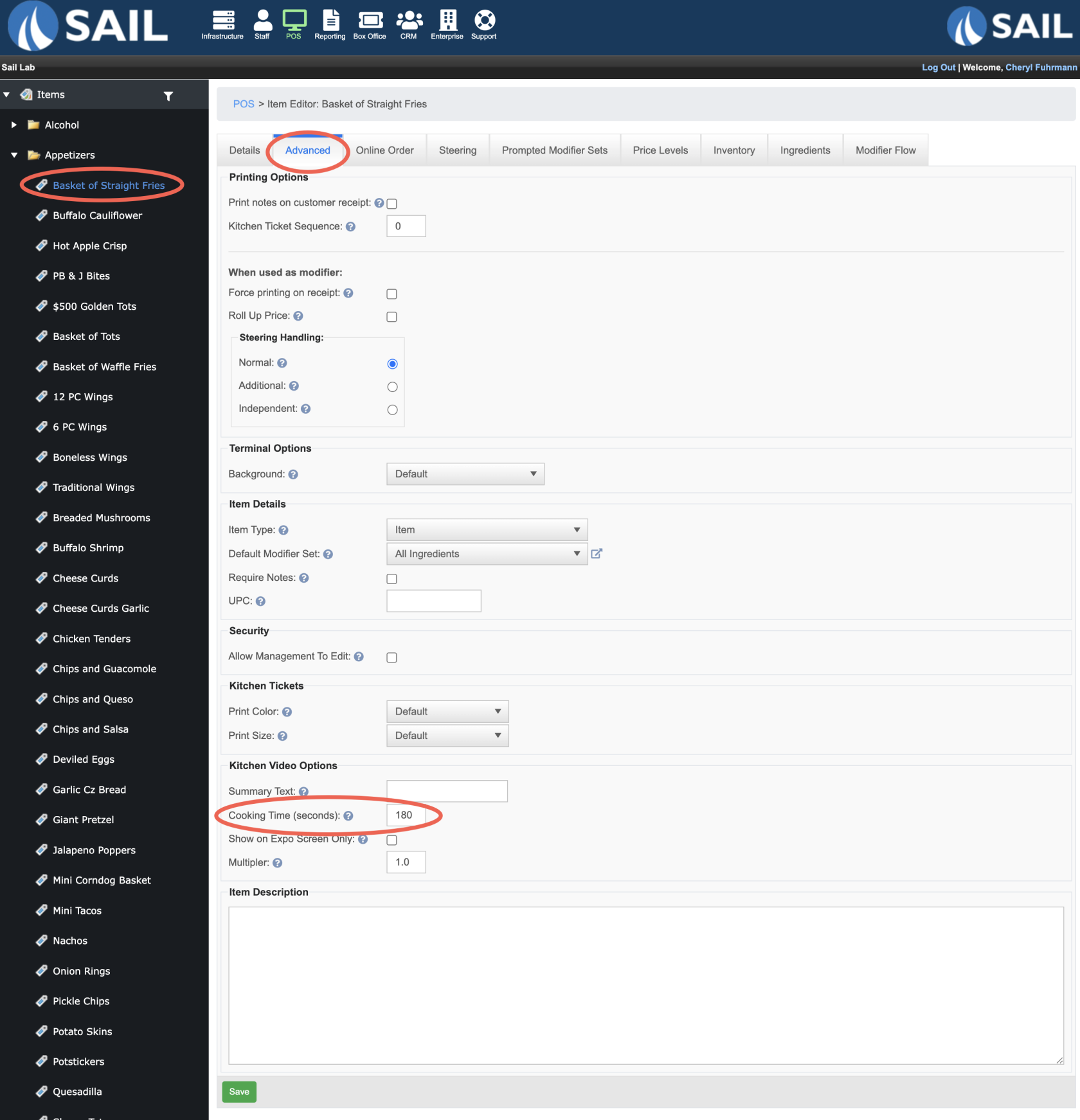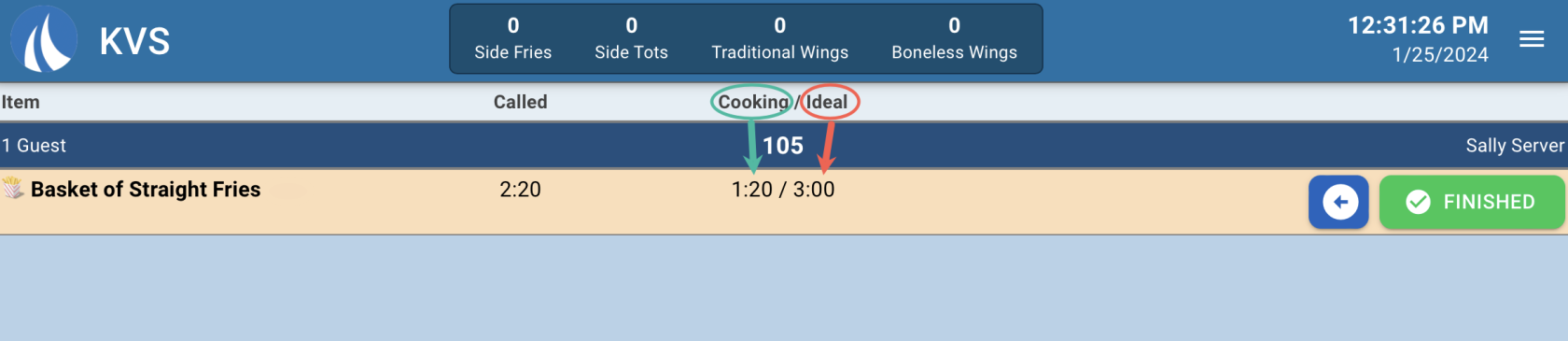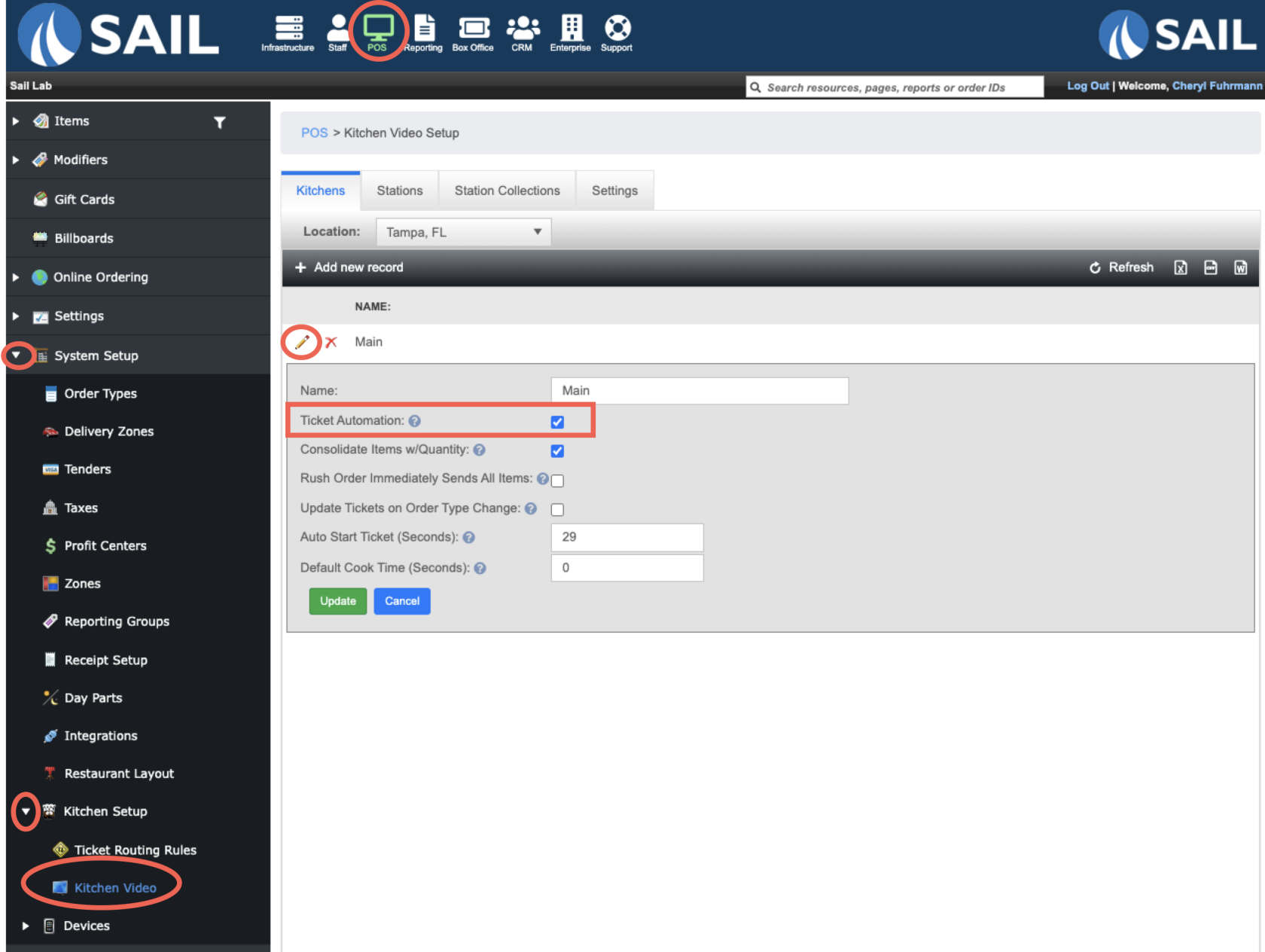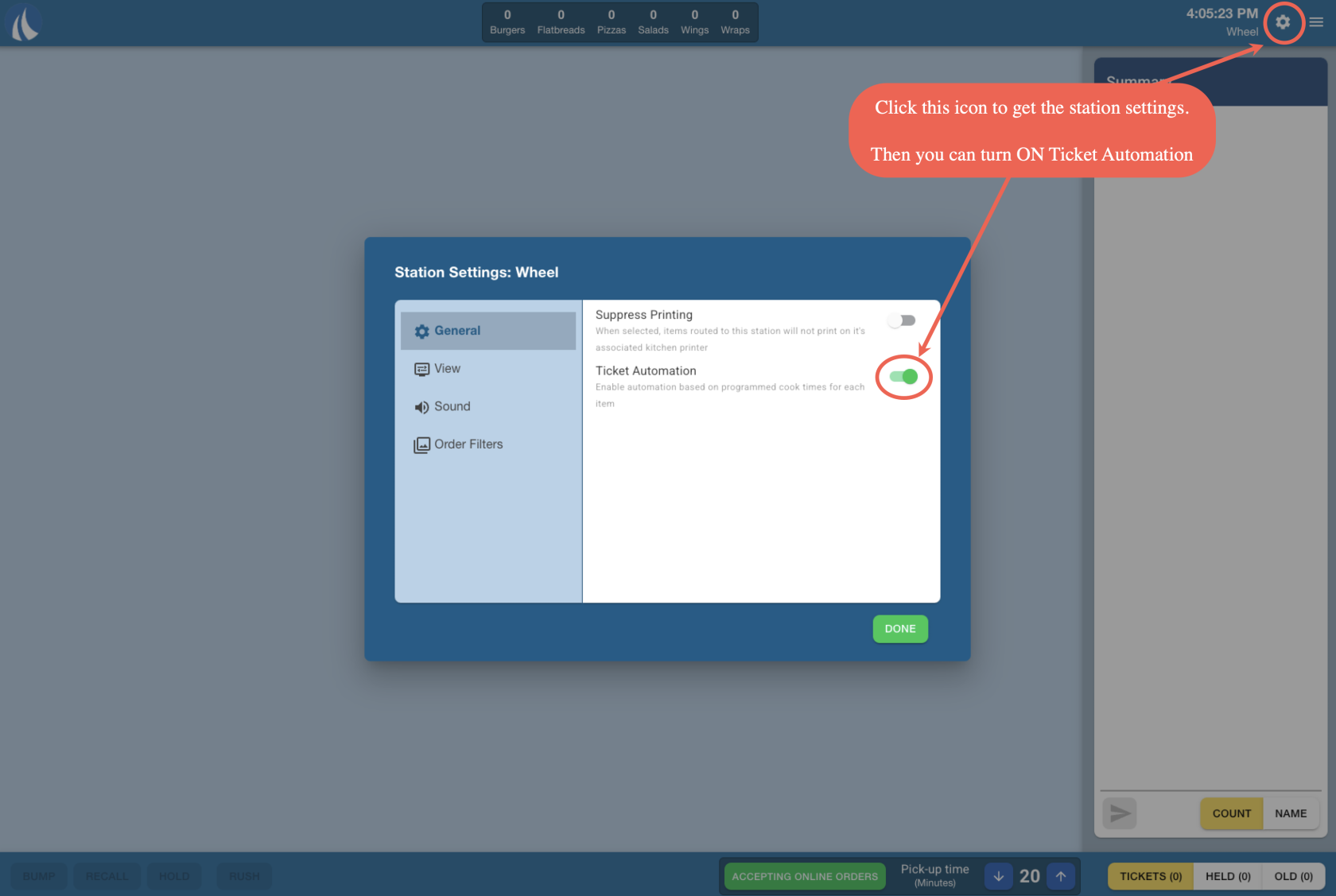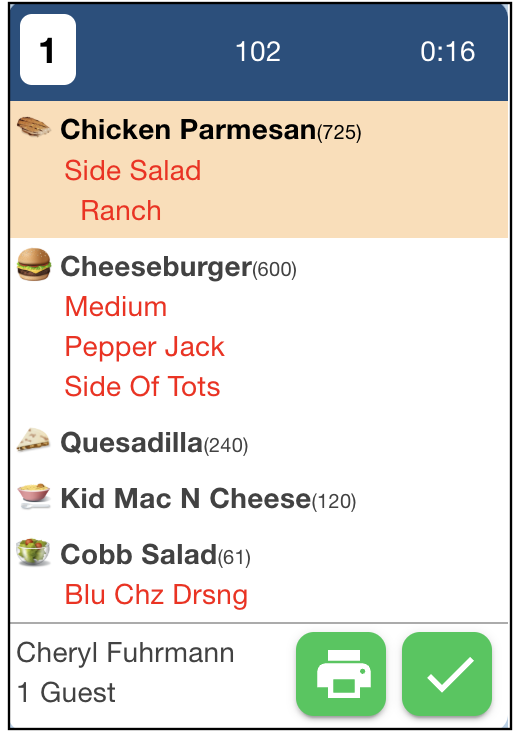KVS Ticket Automation
What is Ticket Automation?
Ticket automation on a kitchen video system (KVS) for restaurants refers to the process of automatically sending, organizing, and managing orders in the kitchen without relying solely on printed tickets or manual communication. It streamlines the workflow between the front-of-house (POS system) and the back-of-house (kitchen staff) using digital screens. Here’s a detailed breakdown:
How it works:
-
Order Entry:
-
A server enters a customer’s order into the POS system.
-
Modifiers, special requests, and timing instructions are included.
-
-
Automatic Ticket Generation:
-
The order is immediately sent to the appropriate KVS screen in the kitchen.
-
Each station (grill, fryer, salad, etc.) can receive only the items relevant to them.
-
-
Visual Display:
-
Kitchen staff see the ticket appear on a monitor.
-
-
Workflow Management:
-
Orders can be sorted automatically by cook time, items as entered, or guest
-
Tickets can change status when prep starts or finishes.
-
Benefits of Ticket Automation on KVS
-
Speed: Orders reach the kitchen instantly.
-
Accuracy: Reduces human errors from misread handwriting or forgotten items.
-
Organization: Keeps multiple orders and stations coordinated.
-
Efficiency: Helps prioritize orders during busy periods.
How to set Cooking Time on an item
- Cook times can be set on items even if you don't use Kitchen video or ticket automation
- If you sent cook time on items, the kitchen printers will organize the ticket in order from longest cook time to shortest cook time.
- If you have kitchen video, the cook time will display on the side stations (see below)
- Here is how to set it up:
What it looks like on a Side Station
- Whether you use the Ticket automation feature or not, you can still use cook times so your staff knows the ideal cook time of each item.
- Here is what it will look like on a side station. It will show how long the item has been cooking for, and what the ideal cook time is (this is the cooking time you set in Backoffice)
How to turn ON Ticket Automation in Backoffice
- Backoffice --> POS --> System Setup --> Kitchen Setup --> Kitchen Video --> Click the pencil next to the kitchen that you'd like to turn automation on for.
- Ticket Automation means that it will automatically send the longest cook timed item to its station right as the order comes in.
- The rest of the items will start sending to their stations after the first item as been "Fired" (also based off their cook times)
- Ticket Automation means that it will automatically send the longest cook timed item to its station right as the order comes in.
How to turn Ticket Automation ON on the KVS station
- This setting can only be found on the wheel screen.
- Click the Settings icon
- Turn on Ticket Automation
- Done
Example
In the ticket above the cook times are as follows:
Chicken Parmesan - 12 minutes
Cheeseburger - 10 minutes
Quesadilla - 4 minutes
Kids Mac N Cheese - 2 Minutes
Cobb Salad - 1 Minute
Here is the workflow of this ticket:
TheChicken Parmesan
willappearssend toat its stationASimmediatelySOON aswhen the ticketcomesisin.entered.Assoon as theThe cook clicks
FIRE,FIRE to start thetimerprepofficiallytimer.starts on the ticket-
If
thetheycook waitswait 2 minutesbeforetotheyfireclick fire, thenit, thewholeentire ticketitis delayed 2minutesminutes. TheAfter the Chicken Parmesan is fired:
-
Cheeseburger
willappearssend toat its station 2 minutesafter the Chicken Parmesan is fired.Because the cheeseburger is 10 minutes and the parm is 12 minutes
ThequesadillaQuesadilla
will send to its station afterappears 6 minutes laterTheKids Mac N Cheese
will send to its station afterappears 10 minutes laterTheCobb
saladSaladwill send to its station afterappears 11 minutes later
-
This insures that all items get done around the same time