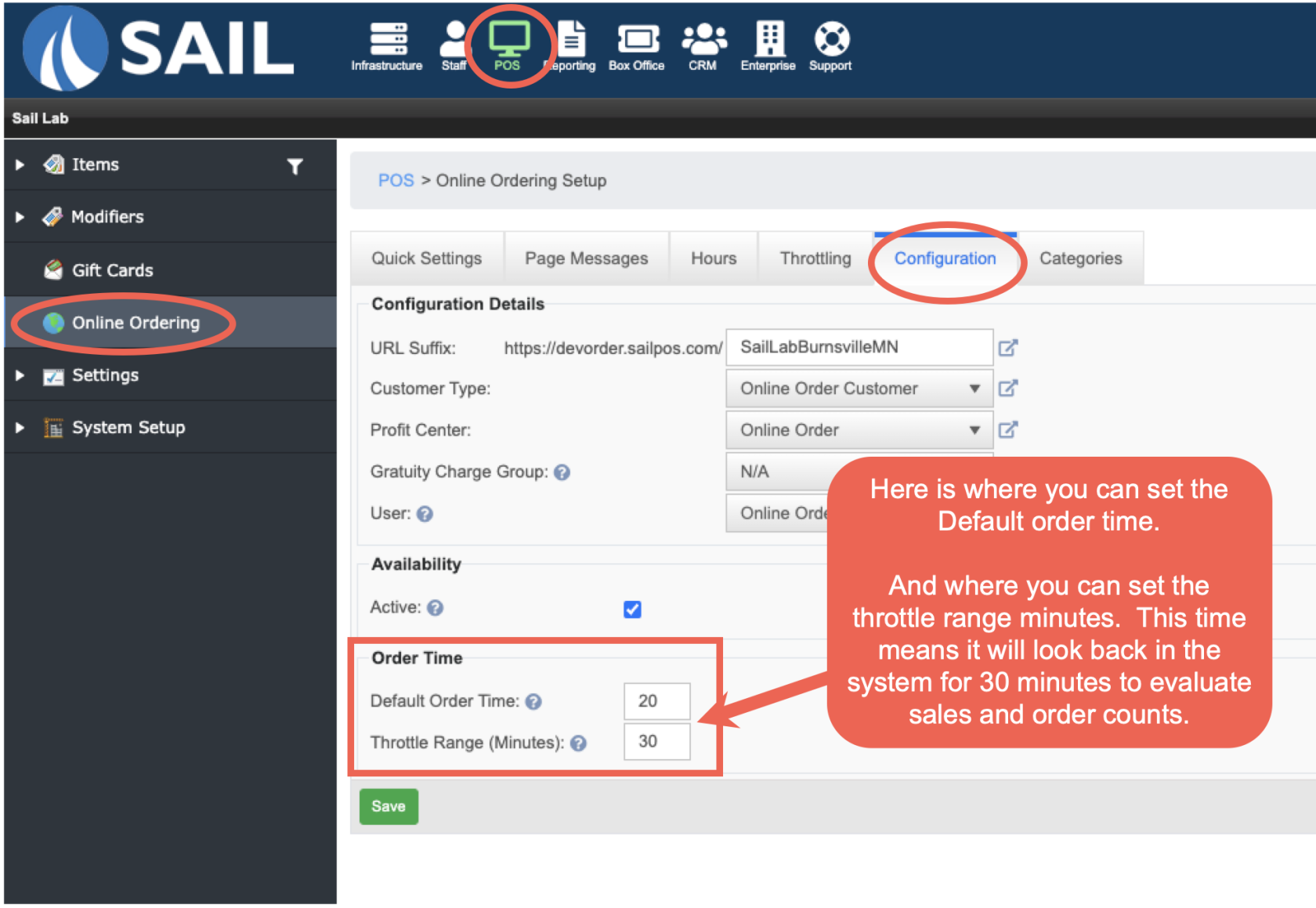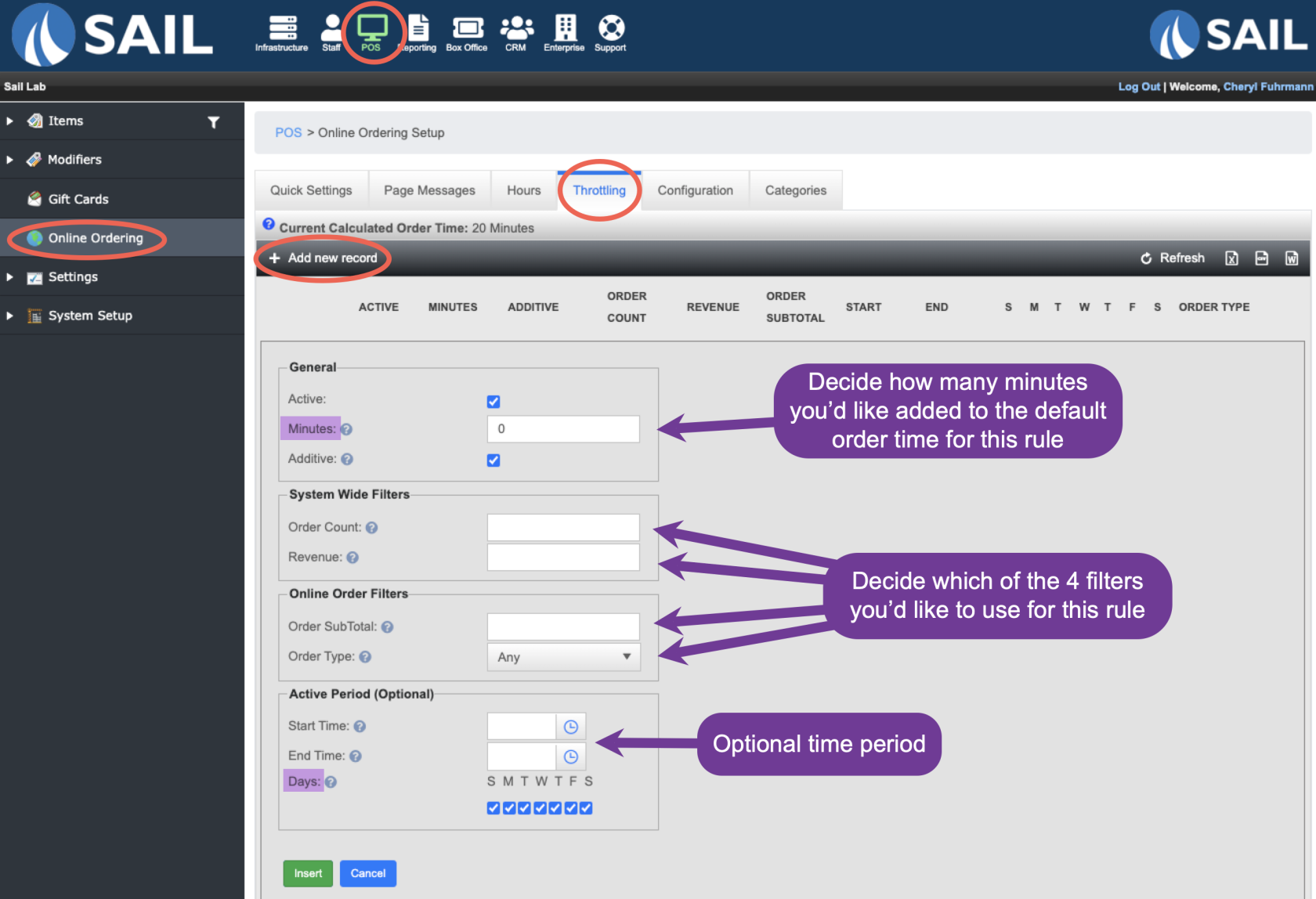Online Order Throttling
This document will walk you thru different ways to set rules around your online order time
How to Configure the Default Order Time and Throttle Range
- The Default Order time is the number of minutes a customer will be quoted for how long their online order will take until ready
- The Throttle Range minutes is the number of minutes it will look back in the system to evaluate sales revenue and order count.
How to create a new rule
- Backoffice --> POS --> Online Ordering --> Throttling tab --> Click on Add New Record
- For each rule you create you will need to decide on the amount of time you'd like added to the default order time. and place that number in the "minutes" section
- If you uncheck the checkbox for "Additive" then the time you place in that field will just override the default order time. (See Example # ____ )
- Next you will need to decide which filter you are going to use for this specific rule (Details on each filter below)
- Most often it is 1 filter per rule, but if you use multiple filters, know that it will need to be both filters in order for the rule to work.
- For example, if you set an order count of 15 and Revenue of $1000, then the system will look for both things to be true before your rule goes into effect. If you have $2000 but only 14 orders, your rule will not go into effect.
- Most often it is 1 filter per rule, but if you use multiple filters, know that it will need to be both filters in order for the rule to work.
- Last you can optionally set a time period for this rule or change the dates that they rule will be in effect.
- Example, if you only want this rule to be in effect on your busy Friday and Saturday dinner rush, you'd want to uncheck the other days of the week and put in a time range of 5pm-8pm.
Create rule by Order Count