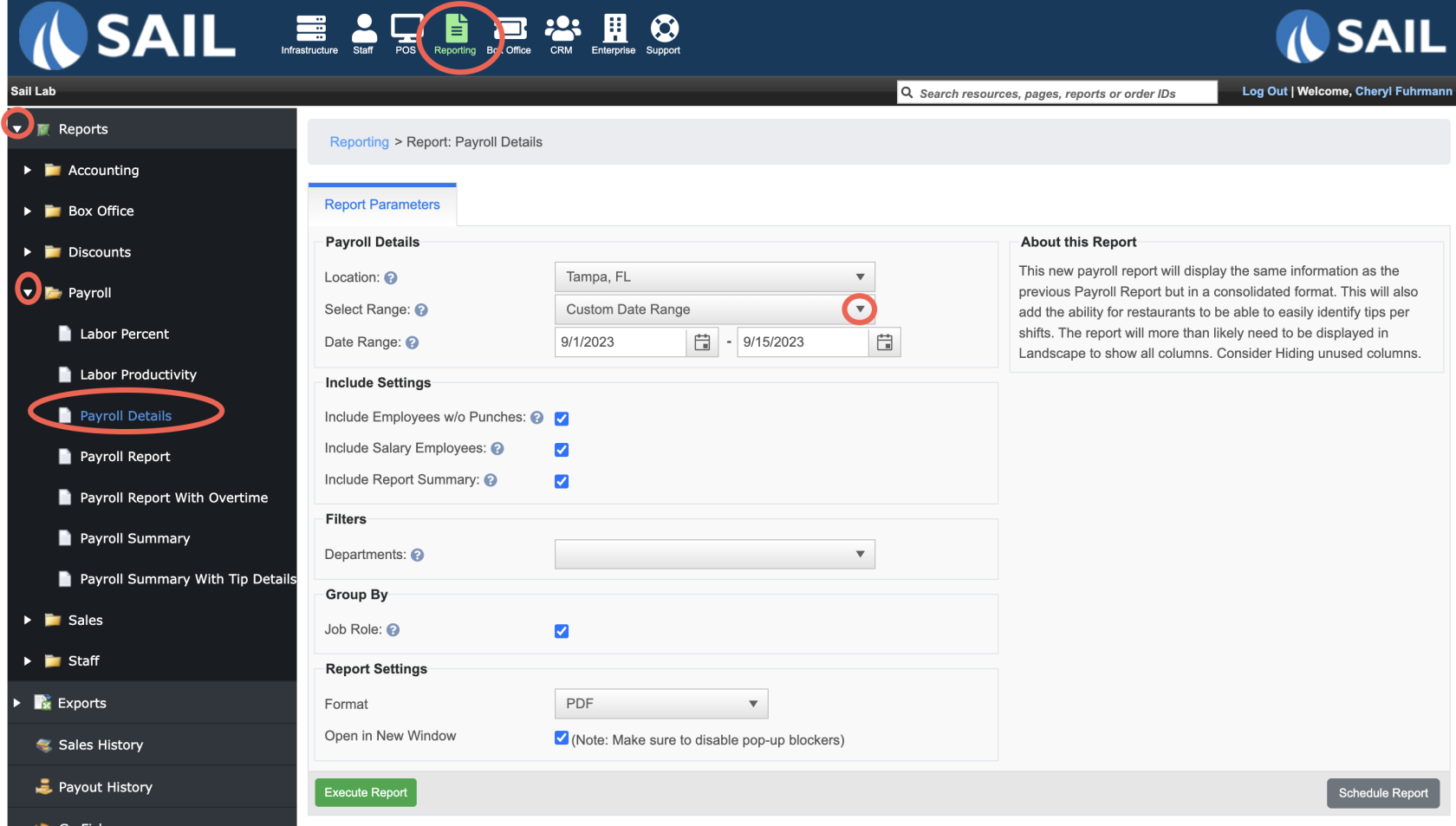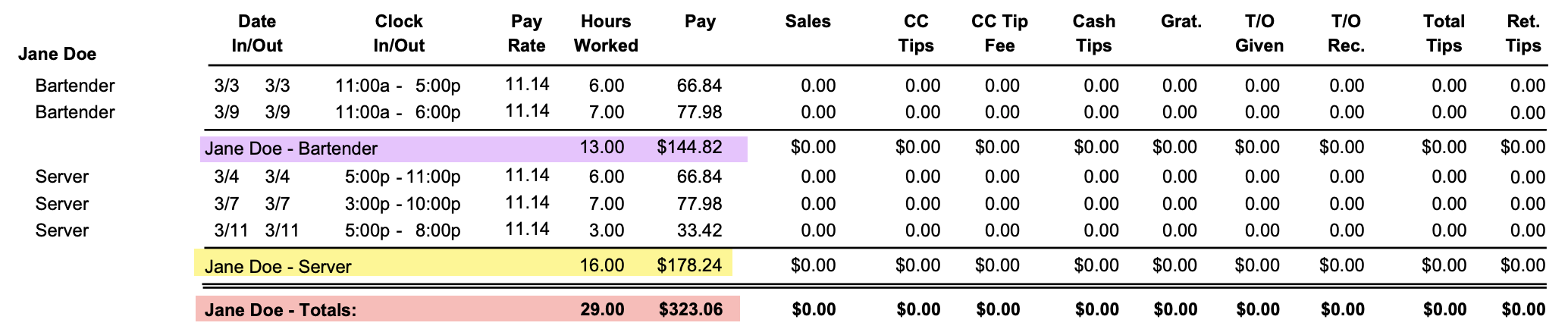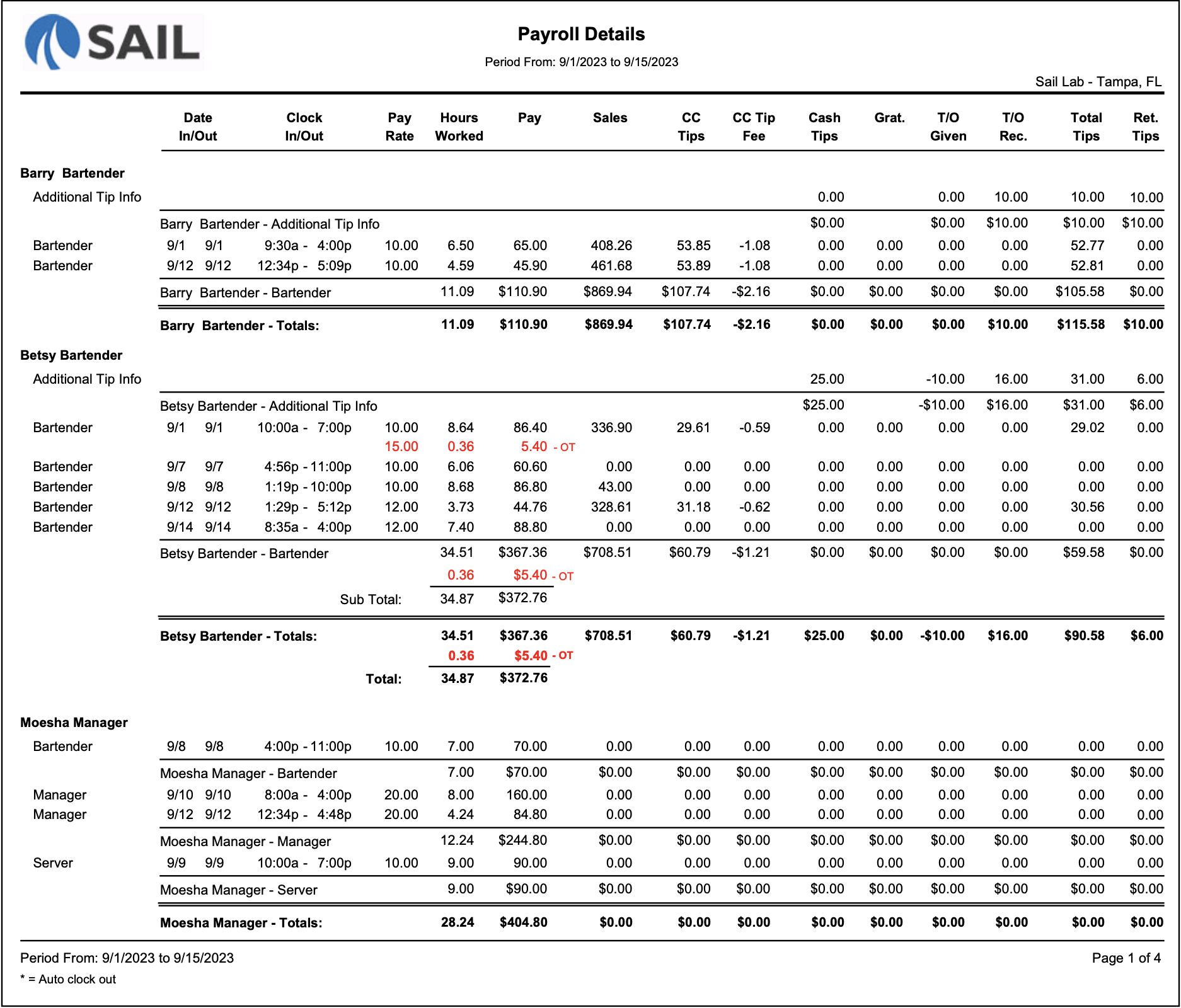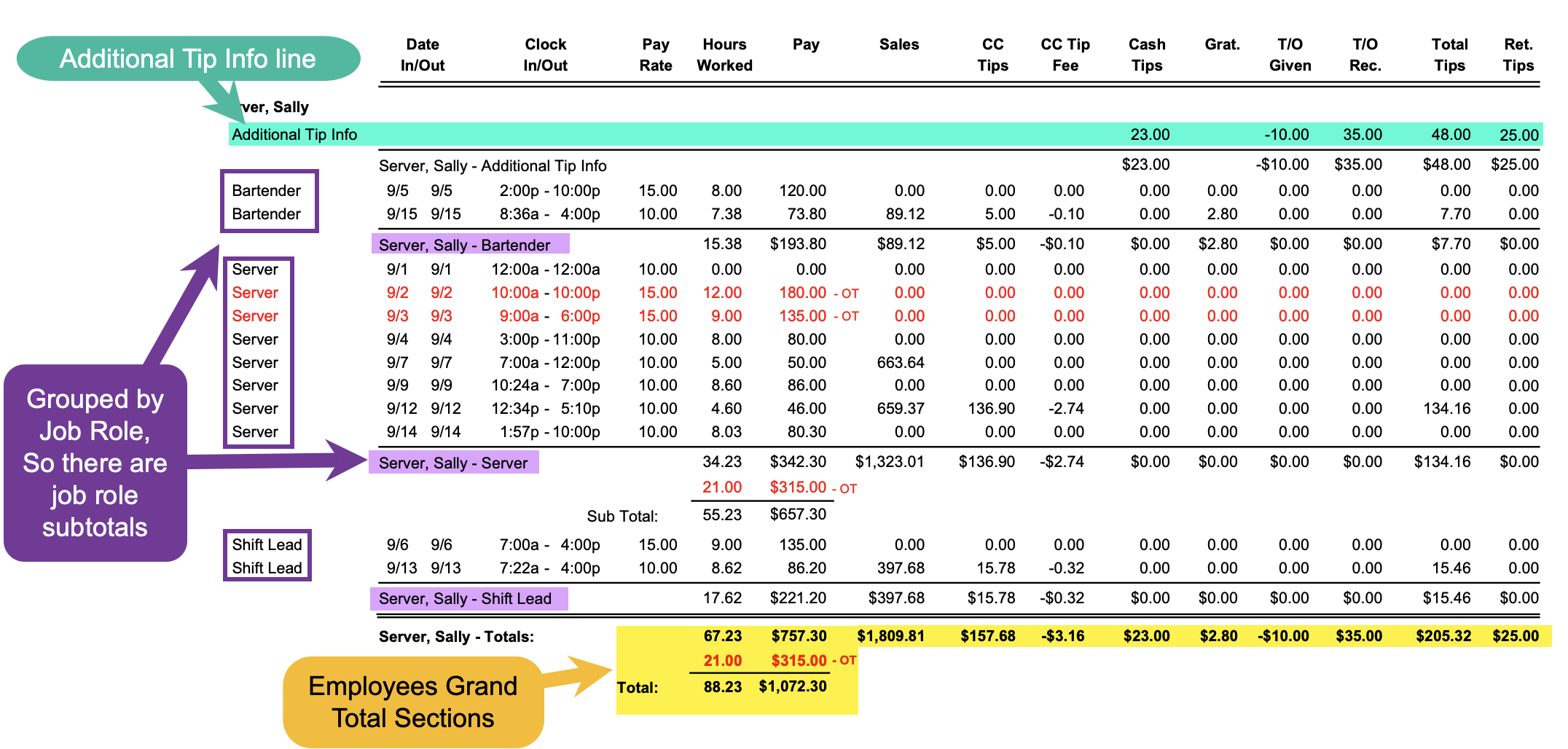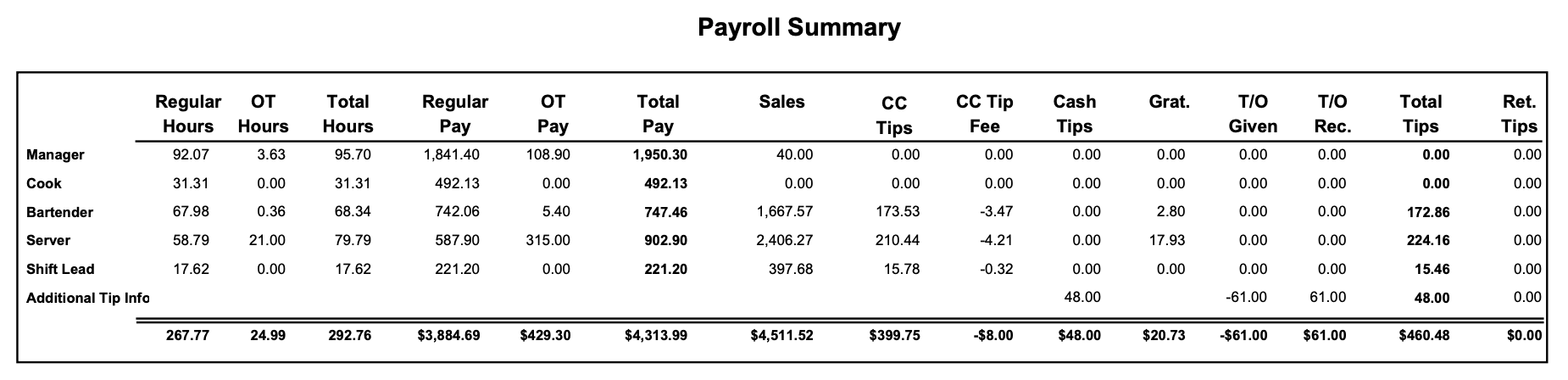Payroll Details Report
The Payroll Details Report provides the most detailed view of payroll. It lists every employee shift, including clock-in/out times, pay, sales, and a full breakdown of tips. This report combines the depth of the Payroll Report with the added clarity of tip details and payroll summaries, making it ideal for audits and payroll reconciliation.
Where to find the report
- Backoffice --> Reporting --> Reports --> Payroll folder --> Payroll Details --> Select Date --> Execute
Report Options
When running the Payroll Details Report, you can adjust several settings to customize what appears in the report.
Include Settings
-
Include Employees w/o Punches – Adds employees who do not have time clock entries. Example: a manager or owner who rang in sales but never clocked in.
-
Include Salary Employees – Adds salaried employees to the report.
-
Include Report Summary – Adds a Pay Period Summary at the end, showing payroll and tips summarized by job role and totaled for the entire pay period.
-
Enabling this option may cause the report to take twice as long to generate.
-
Filters
-
Departments – Allows you to run the report for specific departments instead of all employees.
Grouping by
By Job Role vs. By Day
When running the Payroll Details Report, you can choose how employee information is organized. Both options show the same underlying data, but in a different layout depending on what you need to review:
-
By Job Role (first example)
-
By Day (second example)
Tip: If your employees frequently switch roles, the Job Role view is often clearer for payroll processing. If you’re auditing attendance or scheduling, the Day view is usually more helpful.
What it looks like
Report Parts
Employee Shift Details
Each employee section lists shifts worked during the period.
-
Clock In/Out Date & Time– Exact times for each shift worked. Job Role – The role worked that shift (e.g., Bartender, Server, Cook).
- Date In/Out - The date they clocked in and clocked out
- Clock In/Out – Exact times for each shift worked.
-
Pay Rate – The employee’s hourly wage for that role.
-
Hours Worked – Total hours for the shift.
- Overtime Hours – Overtime hours are displayed in red and appear on a separate line under the employee’s shift details, making them easy to spot.
-
Pay – Wages earned for the shift.
-
Sales – Sales attributed to that employee during the shift.
-
Tips – Tip breakdown for the shift:
-
CC Tips – Tips left on credit card, gift card, or house account.
-
CC Tip Fee – Processing fees deducted from credit card tips (negative value).
-
Cash Tips – Cash tips reported.
-
Gratuities – Auto-added gratuities (e.g., large party charges).
-
Tipouts Given – Tips paid out to another employee (negative).
-
Tipouts Received – Tips received from another employee.
-
Total Tips – Combined tips for that shift.
-
Retained Tips – Net tips the employee
keptwillafterreceivefeesonandtheirtipouts.paycheck,
-
Additional Tip Info
- Some employees will have an Additional Tip Info line showing manual adjustments or carryover tips.
- This
- is
Purpose– Usedused to capture tips not tied to a single shift (e.g., adjustments,corrections,cash tips, tip outs given orpooled distributions)received). Displayed– As separate line items in the employee’s section.
Employee Totals
At the end of each employee’s section, the report shows:provides totals — but the layout depends on how you’ve chosen to organize the data:
-
RegularWhenHoursgrouped/byOTJobHoursRole/-
HoursEach
–jobTotalrolehourshasworkeditsinownthesubtotalperiod.line (e.g., Bartender subtotal, Server subtotal). -
At the bottom, there is a Grand Totals line that adds together all of the subtotals for that employee, showing their combined hours, pay, sales, and tips across roles.
Total -
-
RegularWhenPaygrouped/byOTDayPay-
TotalThere
Payare no–subtotalsTotalbywages earned.role. -
lineSalesInstead,–aEmployee’ssingletotalTotalssales.appears - at
Tipsthe–bottom,Combinedwhichtipsadds everything together (hours, pay, sales, tips, etc.) for that employee across allshifts.roles and days.
/ -
Pay PeriodReport Summary
AtOptionally you can choose to add a report summary at the end of the report, It will show payroll and tips are summarized by job role and then totaled for the entire pay period.
-
Job Role Totals – Summed across all employees in each role:
-
Regular Hours, OT Hours, Total Hours
-
Regular Pay, OT Pay, Total Pay
-
Sales and Tips (by type: CC, cash, gratuities,
tipouts,tip outs, retained)
-
-
Grand Totals – Overall totals for all employees and all roles.
How to Use This Report
This report helps you:
-
Audit employee timecards with clock-in/out detail.
-
Reconcile tips, including credit card fees, cash tips, and tipouts.
-
Review sales by employee alongside payroll costs.
-
Track overtime usage and its impact on pay.
-
Confirm payroll totals before submission to your provider.
-
Investigate discrepancies by drilling down into shift-level detail.