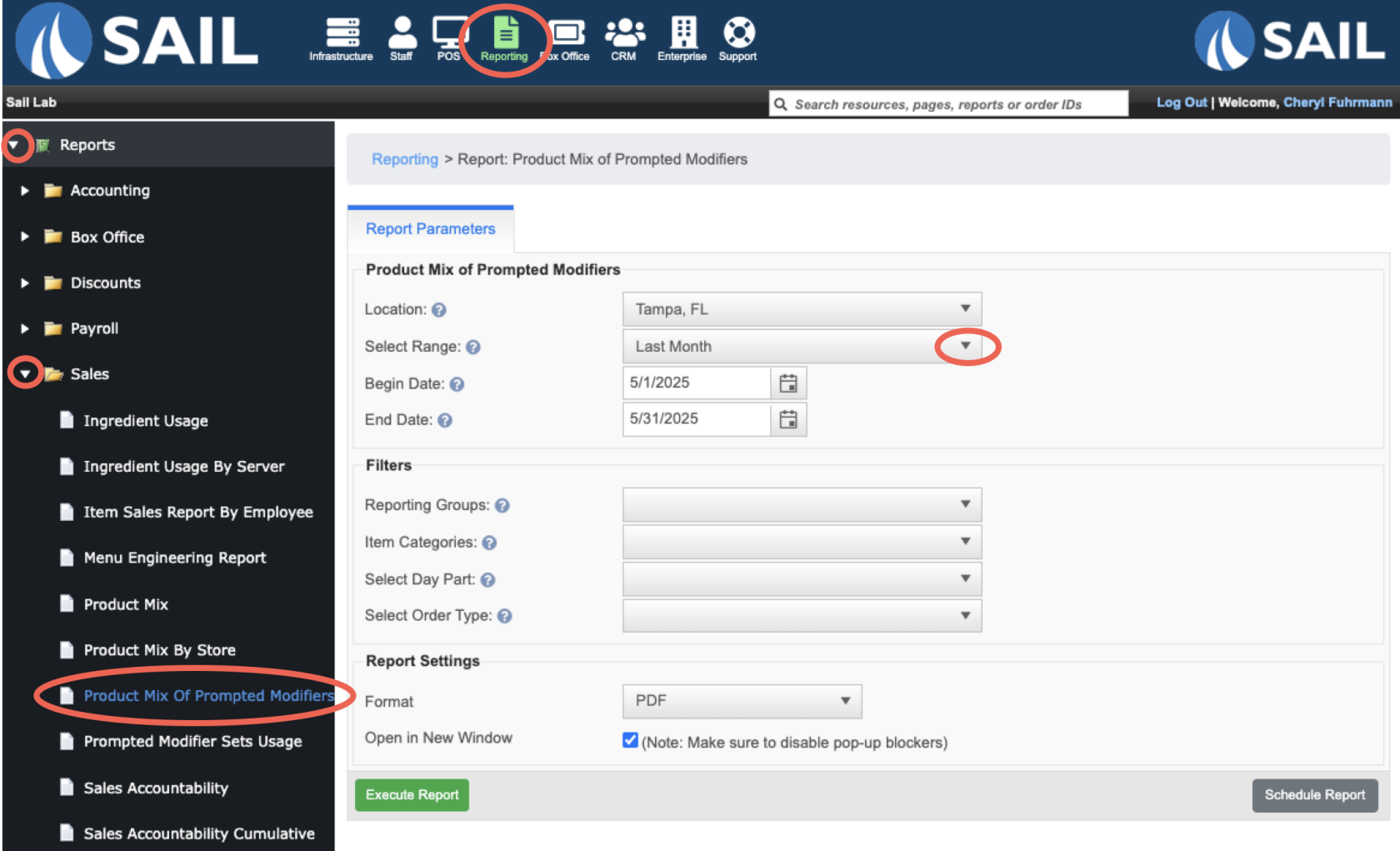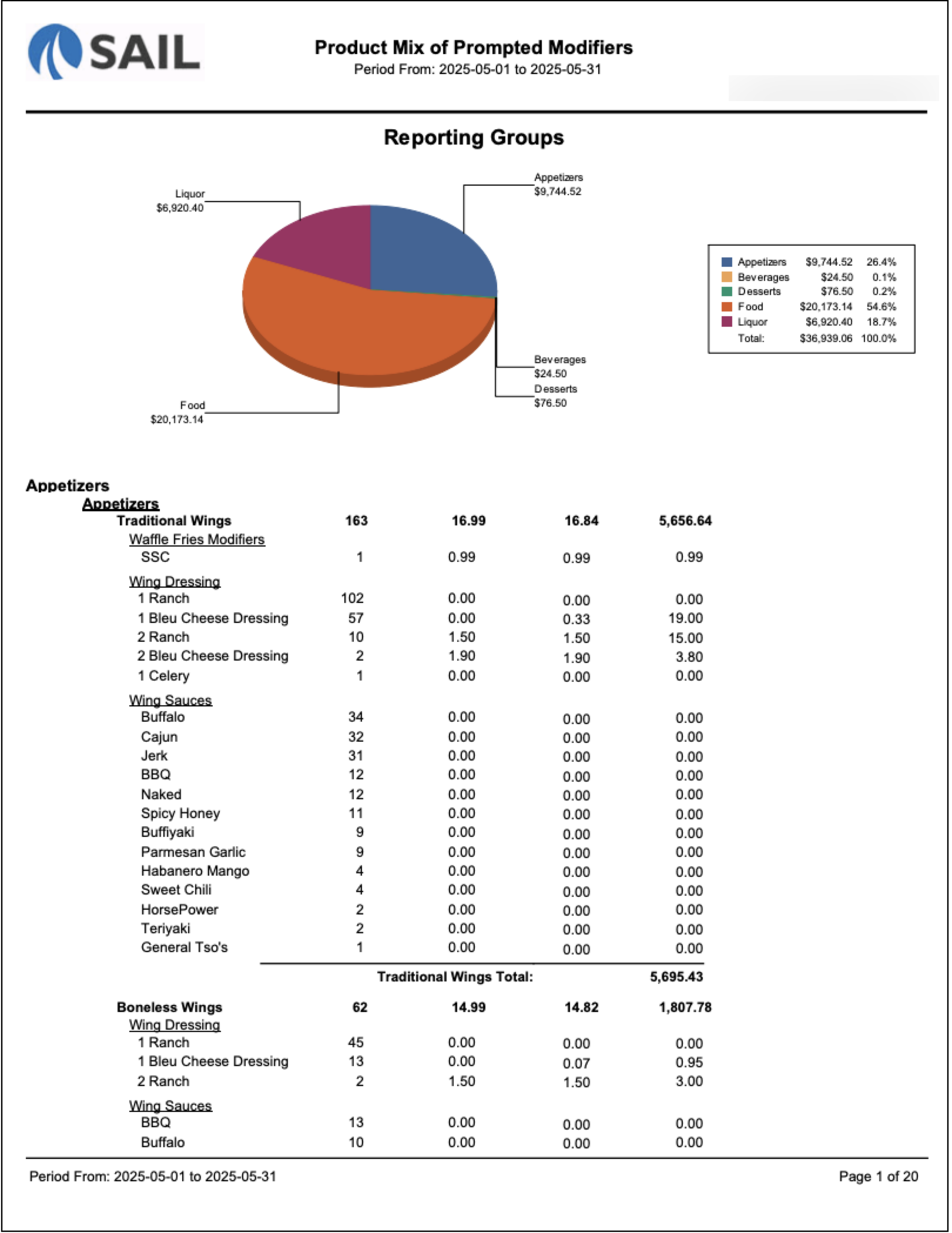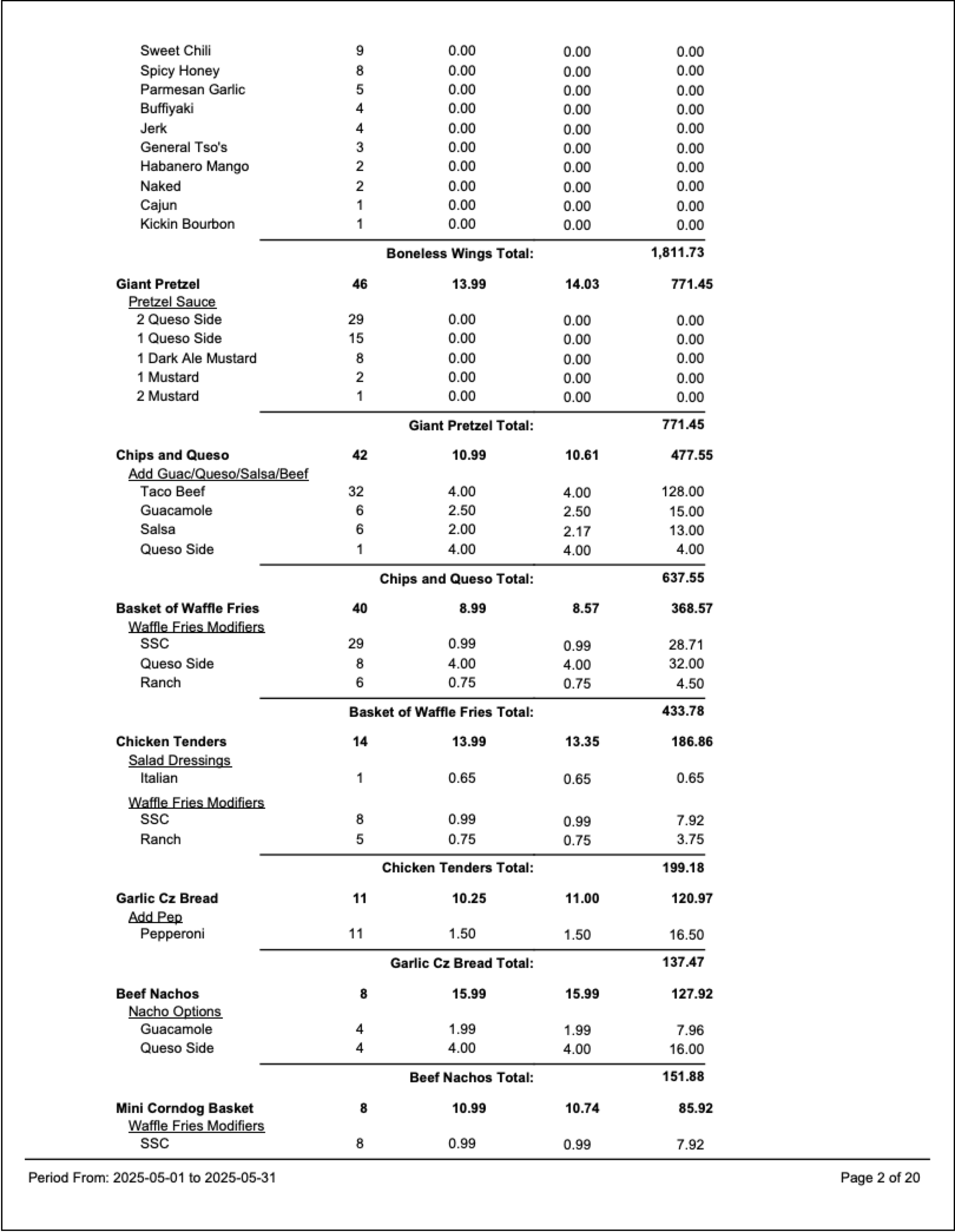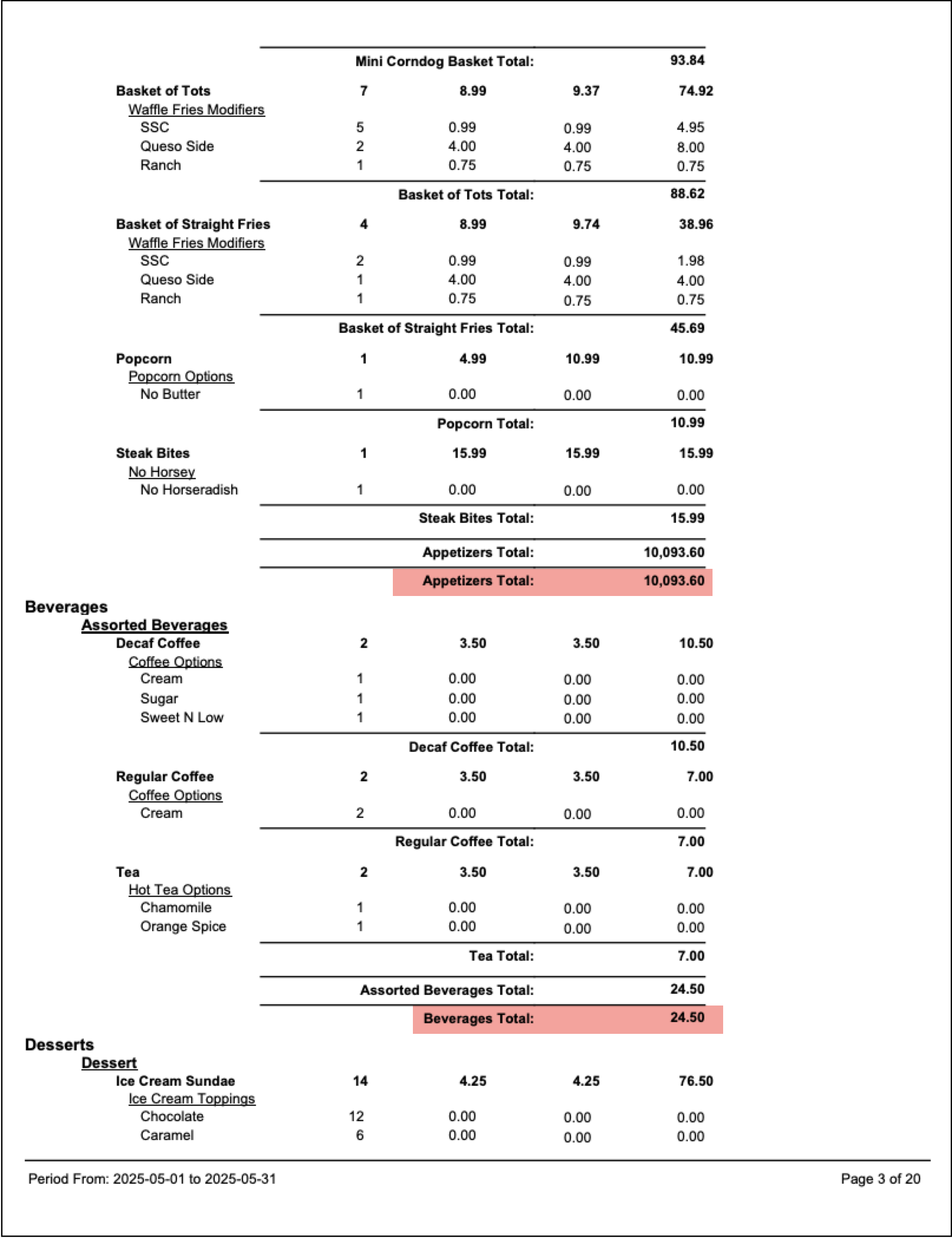Product Mix of Prompted Modifiers Report
The Product Mix of Prompted Modifiers Report shows how often each prompted modifier was used for each menu item that contains prompted modifier sets.
It helps identify which modifier choices are most popular, which items drive the most modifier activity, and where unused options may be removed to simplify the menu.
What are Prompted Modifiers?
Prompted modifiers are the questions or options that appear automatically when an item is ordered—for example, “How would you like that cooked?” or “What kind of side?”
Each prompted modifier is a modifier set, which lists the available choices and defines how many must or can be selected (using minimum and maximum settings).
Modifier sets are fully customizable by location, so options and order may vary.
Where to find the report
- Backoffice --> Reporting --> Reports --> Sales folder --> Product Mix of Prompted Modifiers --> Select Date Range --> Execute
Report Options
Filters
-
Reporting Groups – Filters the report by preconfigured groups (for example: “Food,” “Liquor,” or “Wine”).
These groups come from your menu setup and help narrow the results to only items within that group. -
Item Categories – Lets you filter by the Backoffice category assigned to each menu item (for example: “Appetizers,” “Entrees,” “Pizza,” etc.).
-
Select Day Part – Runs the report for a specific time block, such as Lunch, Dinner, or Late Night.
Day Parts are preconfigured in Backoffice and can vary by location. -
Select Order Type – Filters by order types like Dine In, To-Go, Delivery, or Online Order.
Useful if you want to see how modifier usage differs by service style.
What it looks like
Report Parts
Organization / Sections
The report is organized in several layers:
-
First by Reporting Group – Sorted alphabetically (e.g., Appetizers, Beverages, Desserts, Food, Liquor).
-
Then by item Category – Each reporting group is broken down into its assigned menu categories (e.g., Sandwiches, Wraps, Kid’s Meals).
-
Item – Items within each category are sorted by the most frequently ordered during the selected date range.
-
Prompted Modifier Sets – Within each item, modifier sets appear in the same order as they’re assigned to that item in Backoffice.
-
Modifier Items – Inside each modifier set, individual modifier items are listed from most used to least used.
-
-
-
-
Columns
Subtotals / Grand Totals
-
Item Totals: Shown after each base menu item, including all modifiers used with that item.
-
Category Totals: Appear after each menu category (e.g., “Appetizers Total,” “Sandwiches Total”).
-
Reporting Group Totals: Summarize all categories within that group.
-
Grand Total: Displays total sales for the entire report at the bottom.
Special Behaviors
-
Only items that have prompted modifier sets appear on this report.
-
Modifier items within a set that were not ordered during the selected period will not appear.
-
Sorting order is based on how the modifier sets are configured in Backoffice and the frequency of modifier use.
-
If no filters are applied, the report includes all locations, order types, and categories within the selected date range.
How to Use This Report
-
Review which modifier choices are used most often to identify trends and customer preferences.
-
Use the data to simplify menus—remove rarely used modifier items to streamline prompts.
-
Confirm that modifier prices are accurate and generating expected revenue.
-
Compare modifier usage across categories (e.g., “Waffle Fries Modifiers” vs. “Wing Sauces”) to see which sets are most active.
-
Evaluate consistency—ensure staff are selecting modifiers correctly based on menu setup.
-
Identify opportunities for upselling when certain premium modifiers (like “Bacon” or “Extra Cheese”) perform well.