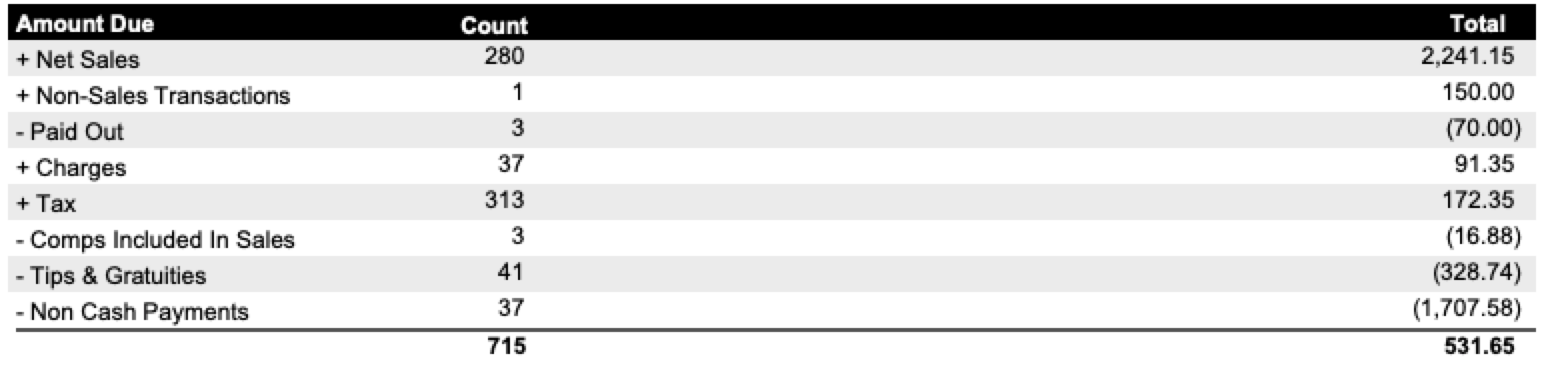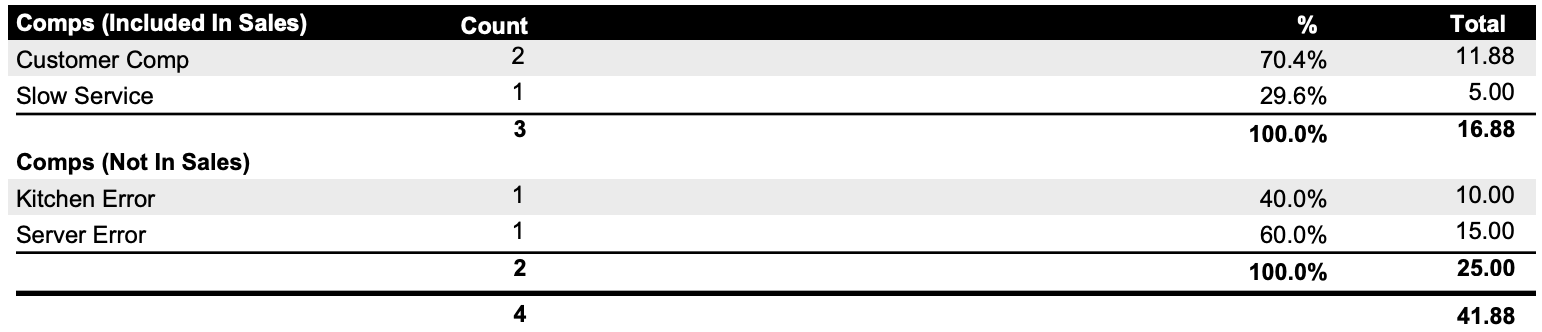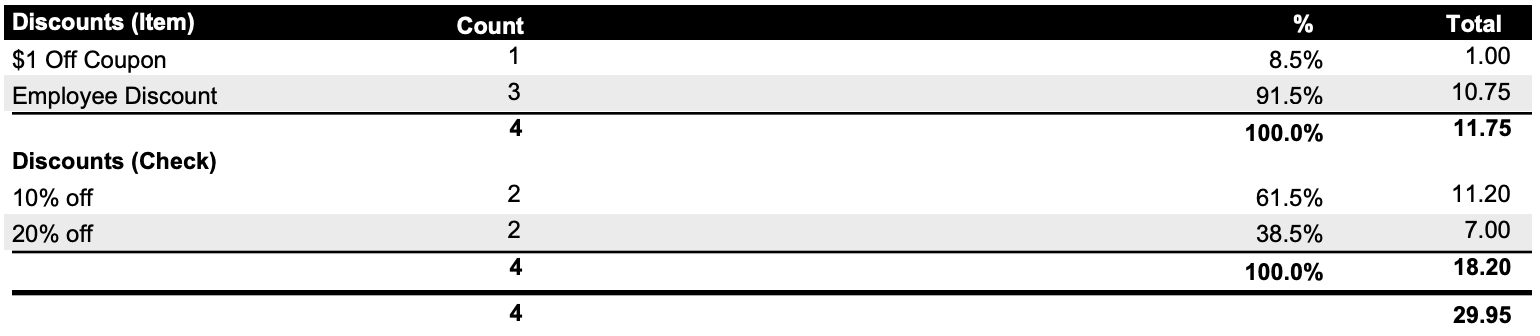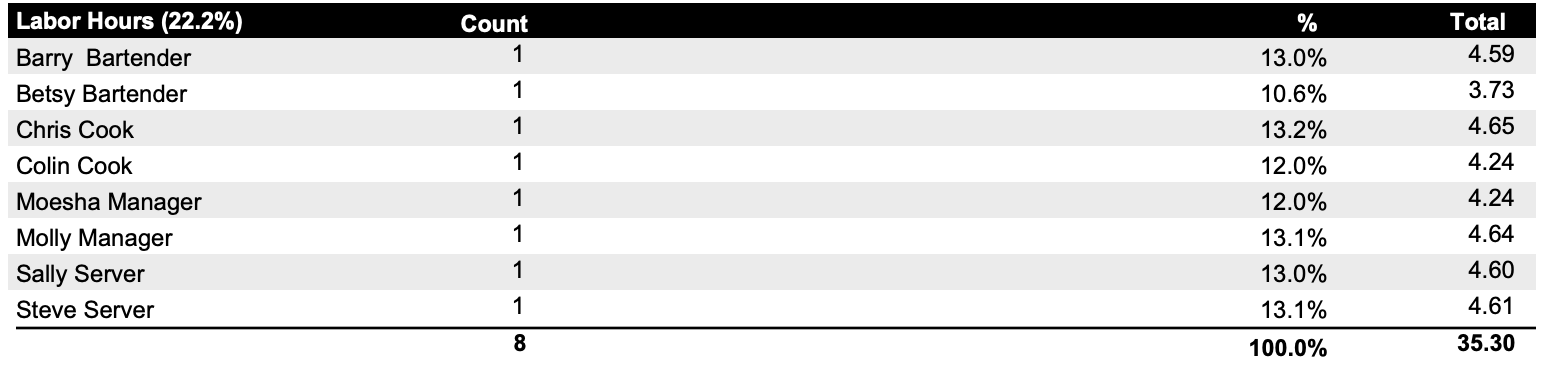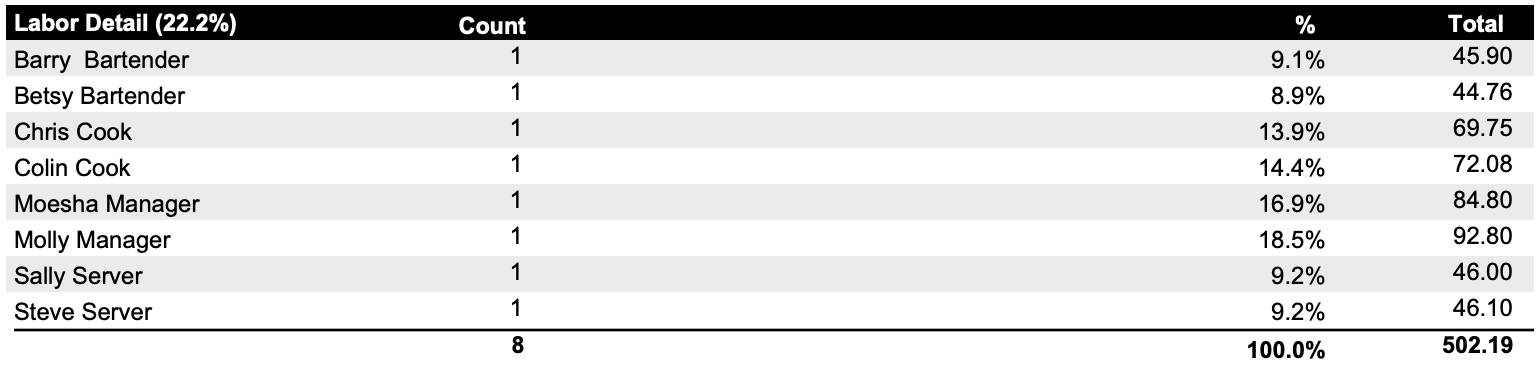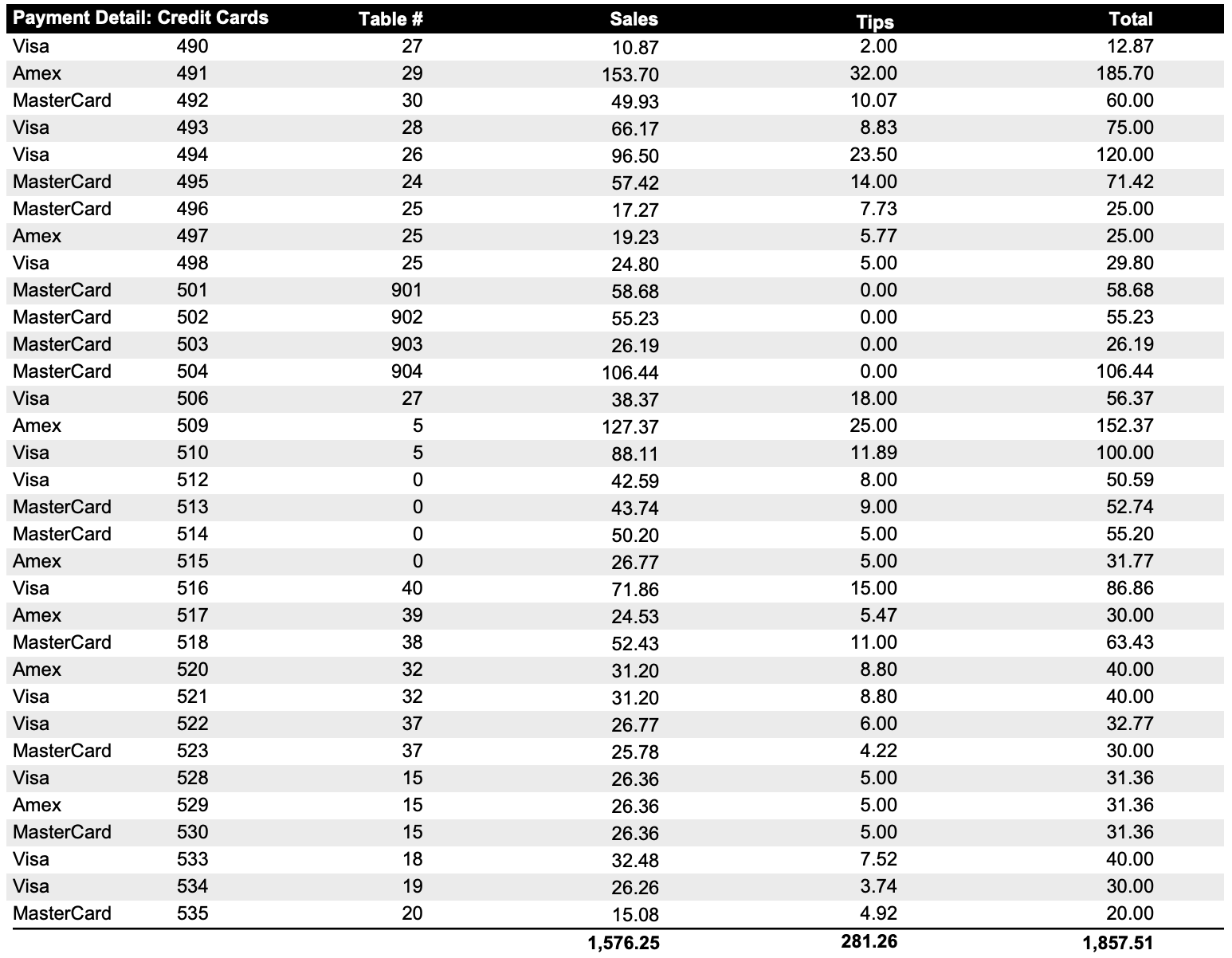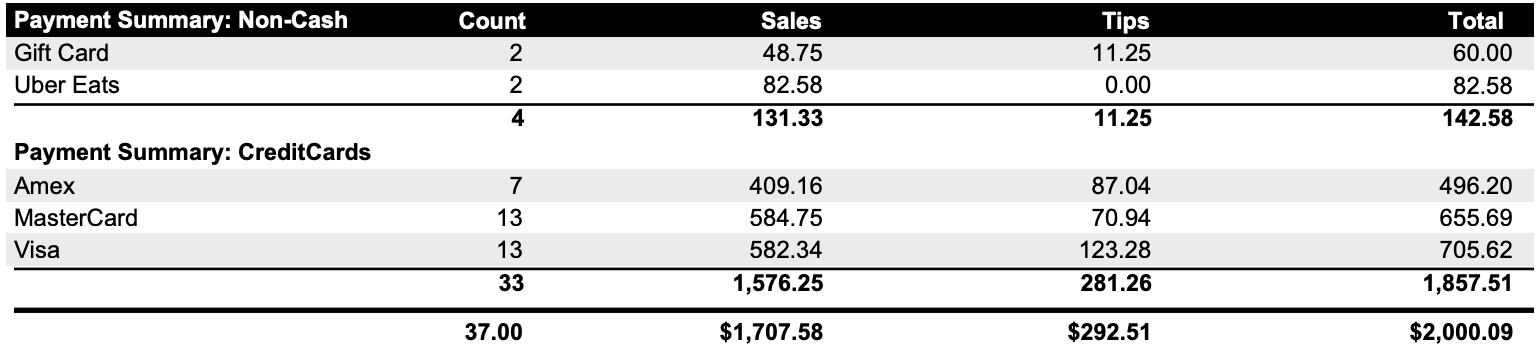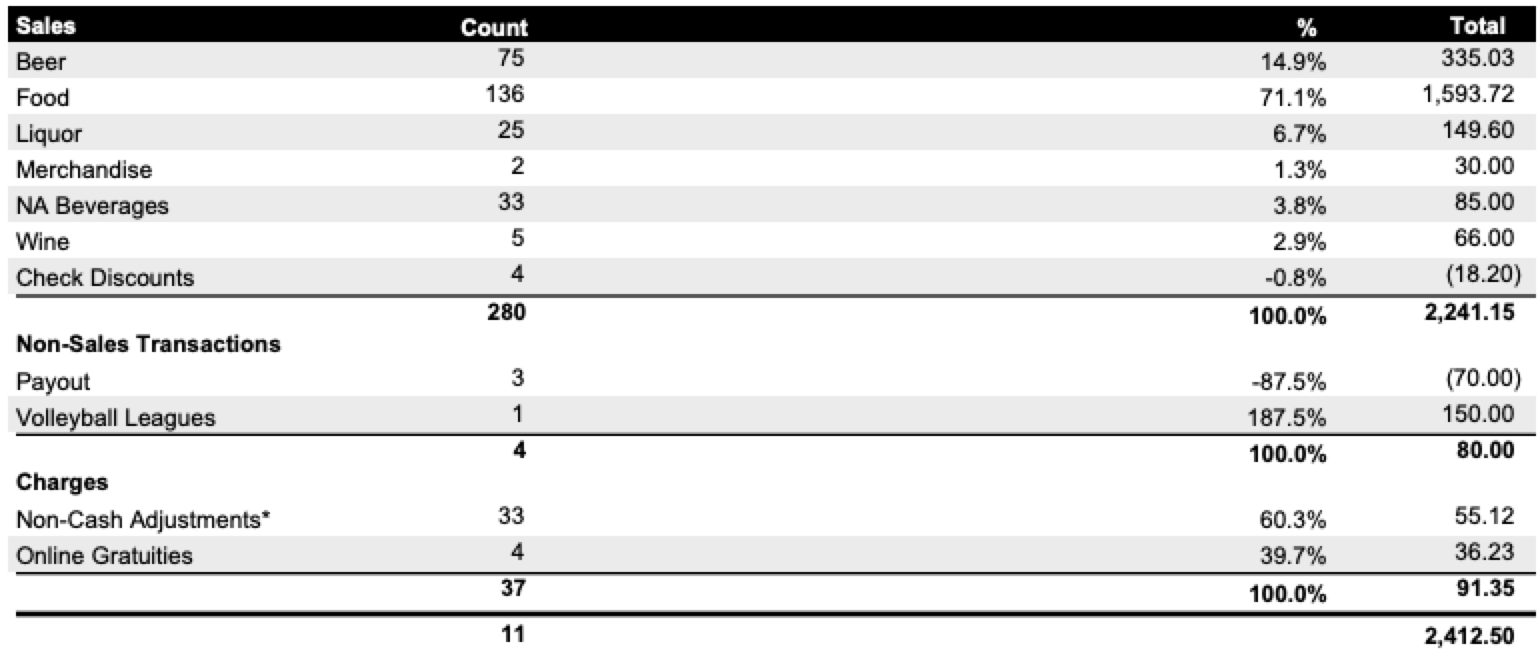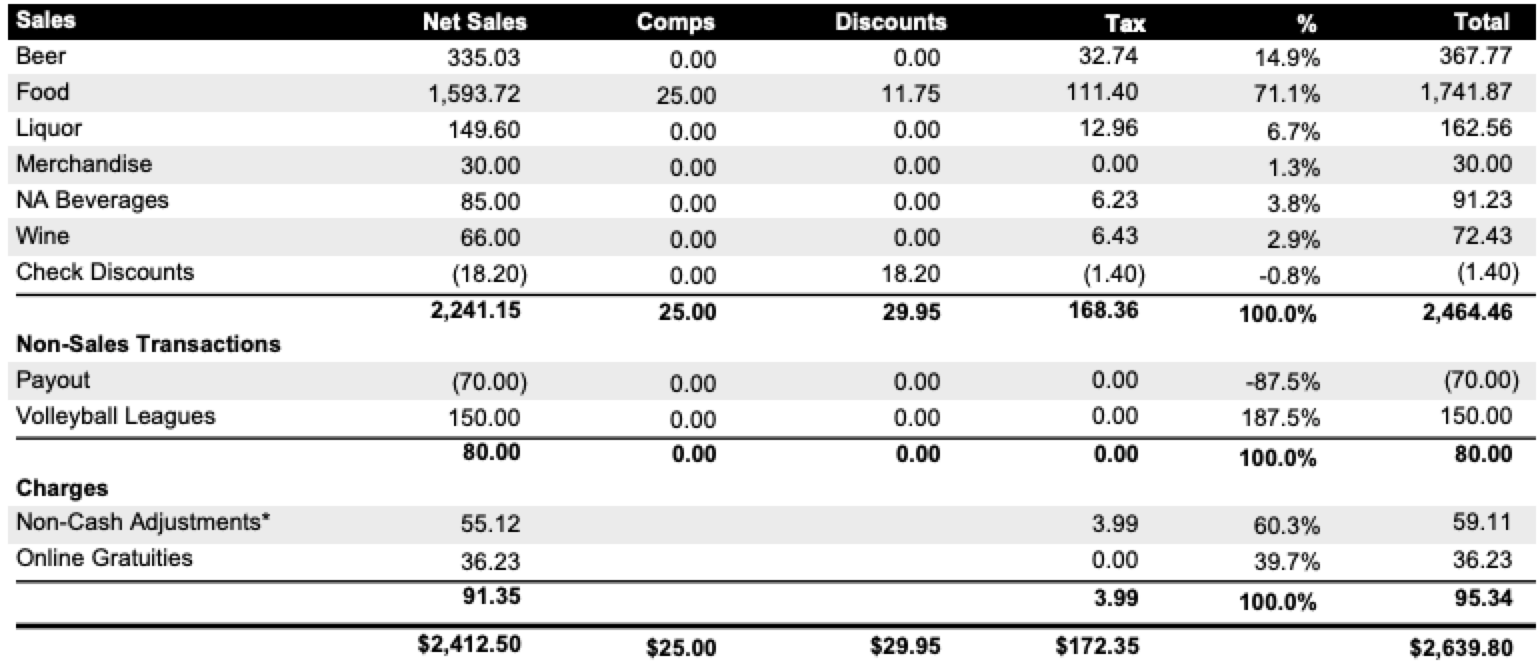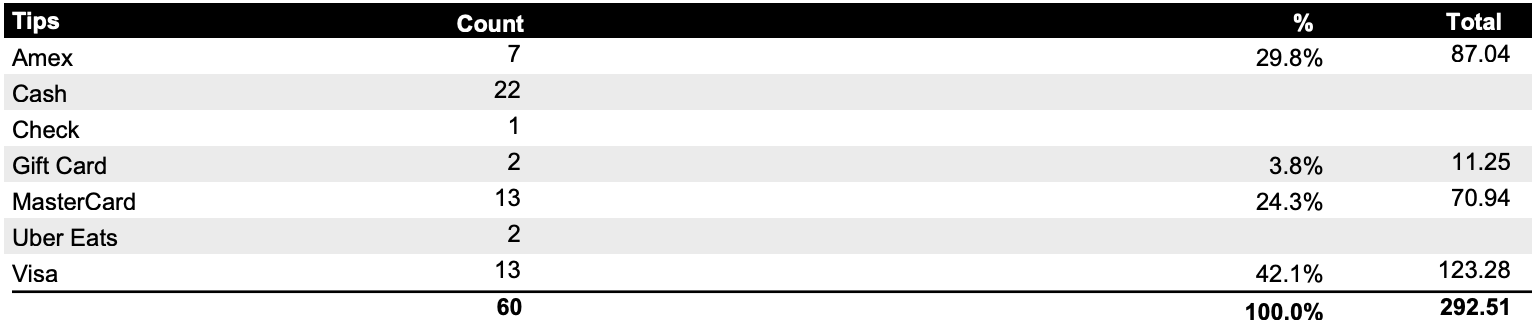Report Parts
These are all the report parts (organized alphabetically) that you have the option of to put into your report:
These sections can be added to any of these reports:
Dailys Sales Report
Server Report
Sales Period Report
Sales Export
To see how to edit these reports click this link
Amount Due
This section shows the amount due with details
+ Net Sales
+ Non sales Transaction/Paid ins
- Payouts
+ Charges
+ Tax
- Comps that were included in sales
- Cash paid (When applicable)
+ Cash received (When applicable)
+ Tip refund (When applicable)
- Tips & Gratuities (Claimed tips from payments, charged gratuities & Online gratuities)
- Non cash payments
= Total Amount Due (Net cash)
Amount Due (Gross Cash - Tips)
This section shows the amount due starting with gross cash due
+ Gross Cash (Is total accountable minus non cash payments)
- Tips & Gratuities (Gratuity from the charges section and tips from the non cash section are added to get this number)
- Cash paid (When applicable)
+ Cash received (When applicable)
+ Tip refund (When applicable)
= Total Net Cash Due
Cash Paid/Received Log
This section shows if cash was paid or received to another server
Comps by Server
This section show which servers/bartenders had comps
Comps By Type
This section show which comps were used this day.
It breaks it down by:
Comps Included in sales - These will still be in your sales numbers for the day and taken out later in the amount due section
Comps Not included in sales - These will not be included in your sales numbers and will show in the comp column in the sales with details section
Credit Card Batch Summary
This section will show you all credit card batches for the day.
If you have multiple batches you will see a line item for each one and a total at the bottom.
**This section will not appear on on live sales because the batch has not been closed out
Discounts
This section show which discounts were used this day.
It breaks it down by:
Item level discounts - These will be automatically taken out of the sales in that reporting group that was discounted
Check level Discounts - This will appear as a line item on the sales section because they are subtotal discounts, they are taken off the whole check and not an individual reporting group
Guests and Table Counts
This section shows your total number of guest and table counts for the day.
Labor Details: Hours
This section shows each person who was clocked in for the day and the number of hours they worked
Labor Details: Pay
This section shows each person who was clock in for the day and the total pay they received based off their hourly wage x hours worked
Labor Summary
This section shows the labor summary broken down by dollar amount by job roles
Open Servers
This section will only appear on a daily sales report that is ran before the day closes out. It will let you know if there are any open servers who have not been closed out for the day.
*This section shows net sales per server
Payment Details: Credit Cards
This section will show the details (sales, tip and total) of every credit card ran for the day
Payment Details: Customer Accounts
This section will show you the details of each customer account transaction for the day
Payment Details: Gift Cards
This section will show the details (sales, tip and total) of every Gift Card ran for the day
Payment Details: Other
This section will show the details (sales, tip and total) of every "Other" payment type ran for the day
- This is most often Uber Eats, Door Dash, Chow Now, Etc
Payment Summary: Cash
This section will show a summary of cash and checks collected for the day.
Payment Summary: Non-Cash
This section will show a summary of all Non-Cash payments collected for the day. (This will include every tender type that is NOT cash or checks)
- Credit Cards
- Gift Cards
- Customer Accounts
- Other (usually 3rd party vendors like Uber Eats and Door Dash)
Payout Details
This section will show the details of every payout that was done for the day.
- BB - is the initials of the server who did the payout
- next: is the note that is typed in to say where the payout went to
- The total amount will show the amount of each payout
Sales
This section will show your NET SALES only, and the percentage of sales in each section
Sales w/Detail
This section will show the NET SALES with details to see Comps, Discounts, and Taxes collected per reporting group
Sales by Group By Day Part
This section will break down net sales by day part
*Note: on this report you can only see 4 day parts
*Note: Day reports can not overlap each other other
Sales by Order Type
This section will show sales broken down by Order Type
*Note: Order type can be set per device
Sales by Profit Center
This section will show sales broken down by Profit Center
Sales by Server
This section will show sales broken down by server
*Note: Totals show Net Sales
Tax
This section will show Tax collected on Taxable Sales, Non-sales, and Charges
Tax Exempt Summary
This section will show all items that use the "Non-Tax" type
Tip Out Log
This section will show the tip out log if any servers submitted a tip out to another server.
*The tip out log is for Payroll reporting purposes only and will not affect the Amount Due
Tips
This sections will show all tips collected/reported on all payment types
*Note: This will not show charged gratuities gratuities
Voids by Server
This section show which servers/bartenders had voids
Voids by Type
This section show which Voids were used this day.
*Note: Voids will NOT be included in sales