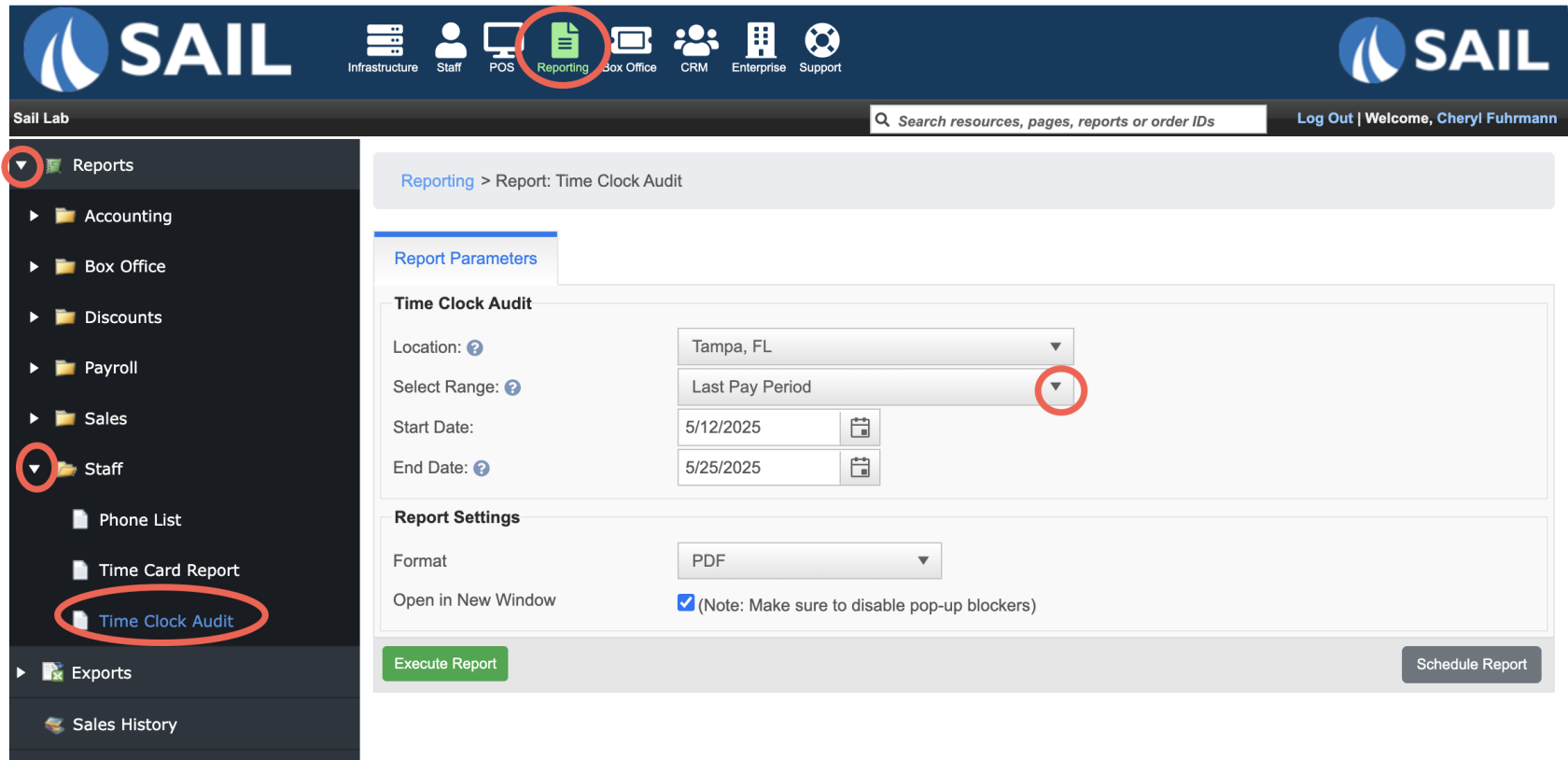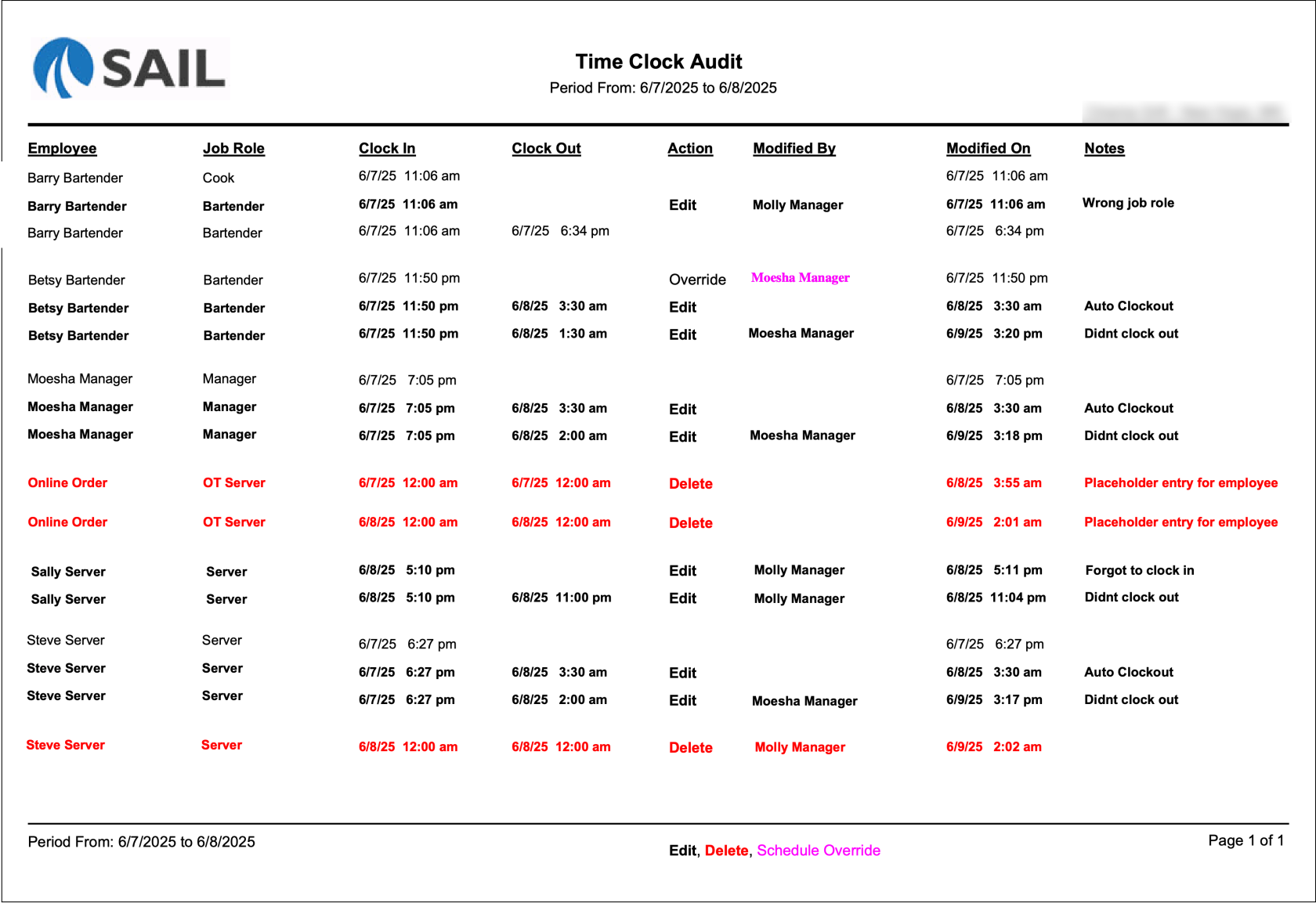Time Clock Audit Report
ThisThe is the Time Clock Audit Report Reportshows all clock-in and clock-out changes made for employees during the selected date range.
It’s designed to help managers track edits, deletions, and schedule overrides—making it easy to verify accuracy and identify manual changes to timecards.
Where to find the report
- Backoffice --> Reporting --> Reports --> Staff folder --> Time Clock Audit --> Select Date Range --> Execute
What it looks like
Report Parts
Organization / Sections
-
Each row represents a single time-clock entry (either original or edited).
-
Rows are grouped alphabetically by Employee Name and then date.
-
Note: If there were no edits during that period, the report will be blank.
Columns
-
Employee – Name of the employee whose time entry was recorded or edited.
-
Job Role – The job selected for that clock-in (e.g., Bartender, Server, Manager).
-
Clock In / Clock Out – Shows the start and end time for that shift entry.
-
Action – Indicates what type of change occurred:
-
Edit: Time entry was added or modified.
-
Delete: Entry was removed.
-
Schedule Override: Manager allowed an unscheduled clock-in.
-
-
Modified By – The manager or user who made the change.
-
Modified On – The date and time the change was made.
-
Notes – Optional field where the manager can document the reason for the edit.
Key / Color Code
Located at the bottom of the report:
-
Normal (black text) – Unchanged time entries. -
Bold black – Edited entry (added, changed, or adjusted).
-
Red text – Deleted or removed entries.
-
Pink text – Schedule override (manager allowed clock-in outside scheduled hours).
How to Use This Report
- Review time entries for accuracy and confirm that edits match the hours employees actually worked.
- Check which managers made edits or schedule overrides to ensure proper permissions and accountability.
- Look for notes such as “Forgot to clock in” or “Didn’t clock out” to catch and fix payroll issues early.
- Pay attention to any red “Delete” lines to confirm that placeholder or test entries were intentionally removed.
- If schedule overrides happen frequently, consider updating schedules or permissions to reduce manual fixes.