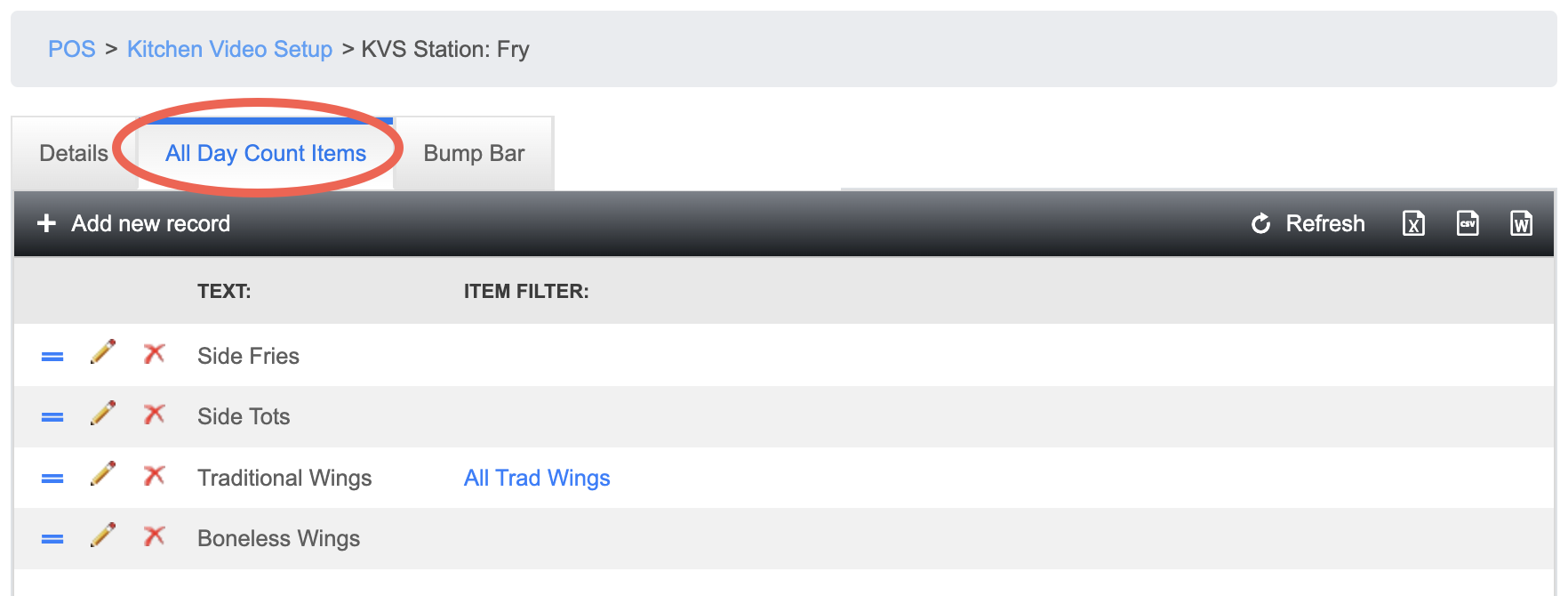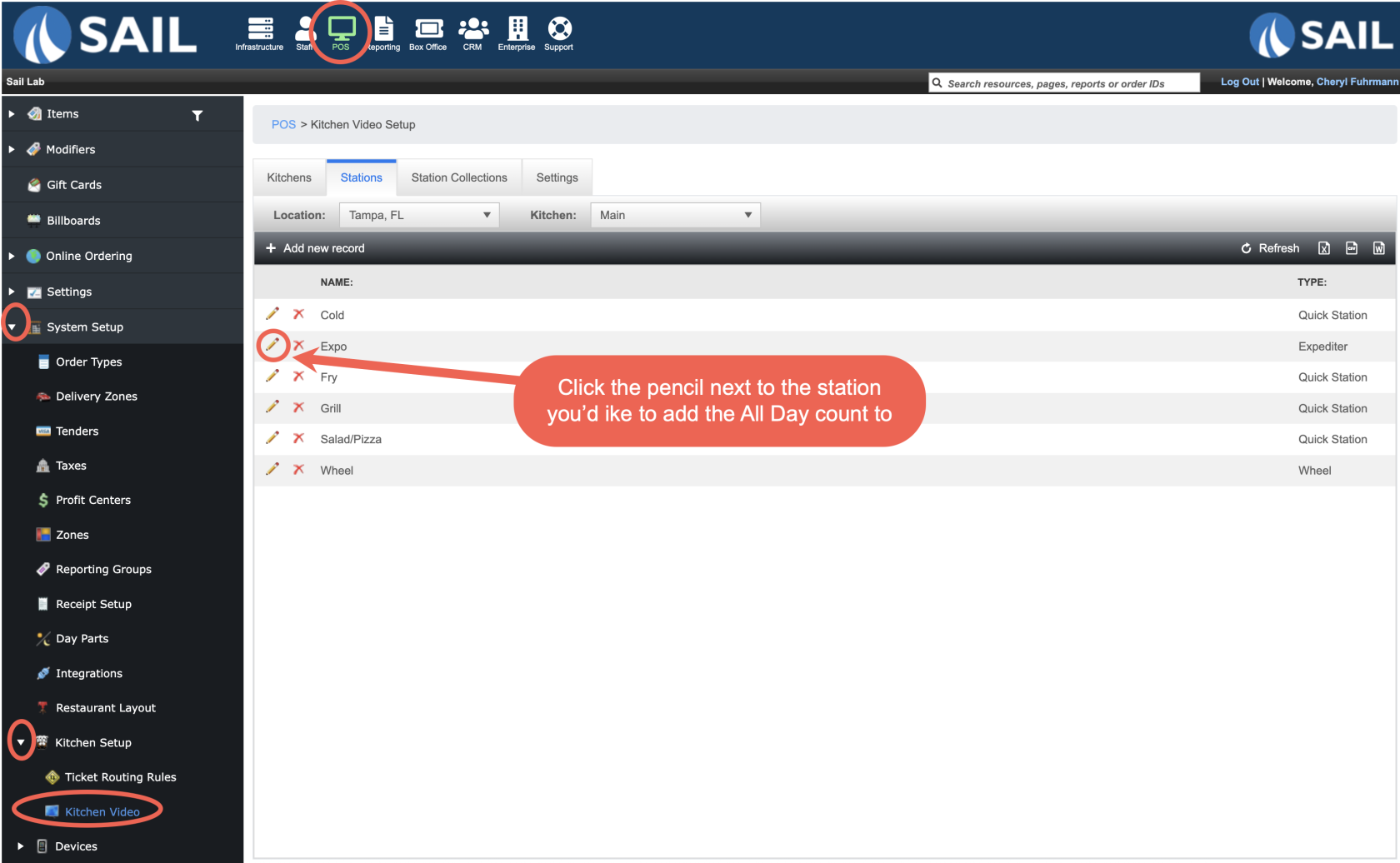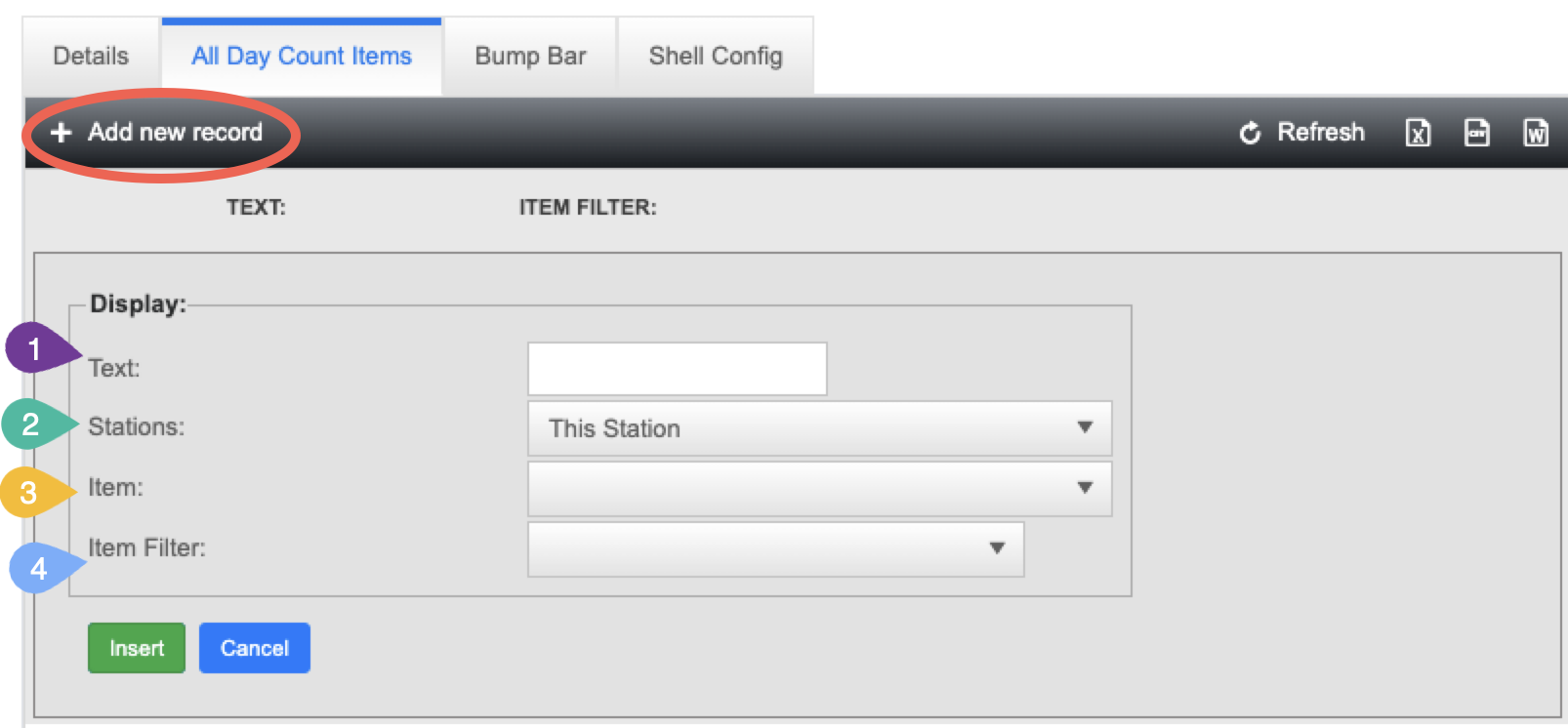How to create an All Day Count
This document will show you how to create an All Day Count item for the Kitchen Video Screens
Here
What is where you can setan All Day CountsCount?
An All Day Count is a feature on Kitchen Video Screens (ADC)KVS) tothat showshows upa onrunning total of how many of a specific item (or group of items) are currently needed in the kitchen.
This count updates in real time and is displayed at the top of eachthe KVS screen
- to
- let
All Day counts can be single items or a group of items Example uses:Help the Expocooks know how many ofeachsomethingsaucetheyneedsneed tobemaketaken—outacross all open tickets — before those tickets are bumped off.Why You Want It:
All Day Counts help keep the kitchen fast and
portionedorganized,whileespecially during busy service. Here’s why they’re valuable:-
Improves prep timing
→ Fry cooks can see theywaitneed 8 orders of fries, so they can drop them all at once instead of one at a time. HelptheReduces
frycommunicationcookserrors
→knowCooks don’t have to guess or ask how manyfriessauces,needpatties,toorbesidesputare needed — it’s right on the screen.-
Supports Expo planning
→ The expo can portion sauces or sides intheadvance,fryer Help the the grill cook knowknowing how manyburgerarepattiesneededneedacross open tickets.-
Works for individual or grouped items
→ You can track a single item (like cheese curds), or use item filters tobegroup several (like all items needing ranch).
How It Works (in brief):
-
You choose what item(s) to track, and which stations will contribute to the count.
-
The number updates based on how tickets flow:
-
When items are rung in or sent to a station, the
flattopcount goes up. -
When items are finished and bumped, the count goes down.
-
-
You can control how broad or narrow the count is — e.g., only when an item is at the Fry station, or across all stations including Expo.
Where to find All Day Counts
Backoffice --> System Setup --> Kitchen Setup --> Kitchen Video --> Stations Tab --> Click the pencil next to the station you'd like to add the all day count to --> Click on the "Add Day Count Items" Tab --> Click "+ Add new record"
Once
itHereyouis what they look likeclick onatheKVSpencil,screen
How to create an All Day Count
When you click "+ Add new record" you can configure each ADC
- Text: This is the text that will appear on the KVS station
- If you plan on having a lot of ADC, you may want to put a short or abbreviated name
- If you plan on having a lot of ADC, you may want to put a short or abbreviated name
- Stations: this allows you to configure which stations will count in your ADC
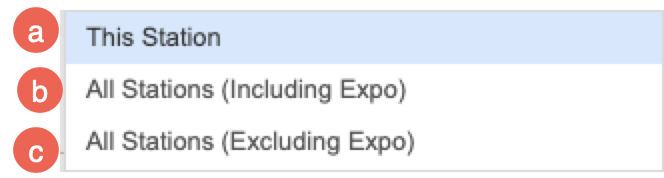
- This Station - The ADC will only go up if the item is on that station
- Example: On the Fry station there is an ADC for Wings, Wings need to be on that station for the number to go up. If the wings have not been sent to the station yet the ADC will not count it.
- All Stations (Including Expo) - The ADC will go up as soon as the item is rang in because it's pulling from all stations including the expo screen.
- Example: A burger with fries is rang in, right away the ADC on the fry station goes up because there are fries with the burger, so the fry cook knows to put fries down. They need to look at that number as "How many fries does the expo person need at any given time." That number will not go down until the expo has used the fries and bumped the ticket off.
- All Stations (Excluding Expo) - The ADC will go up as soon as the item has been sent to the station it needs to be cooked on.
- Example: A burger with fries is sent to the grill station, the ADC on the fry station goes up because there are fries with the burger, so the fry cook knows to put fries down. As soon as that burger is finished, the ADC on the fry station will go down.
- This Station - The ADC will only go up if the item is on that station
- Item: Use the "Item" drop down if you'd only like to select an individual item for the ADC
- Example: Just cheese curds
- Item Filter: Use the "Item Filter" dropdown to select a preconfigured item filter for multiple items
- Example: Selecting all the items that use Ranch, like cheese curds, ranch modifier, and breaded mushrooms.
Here is what they look like on a KVS screen
-