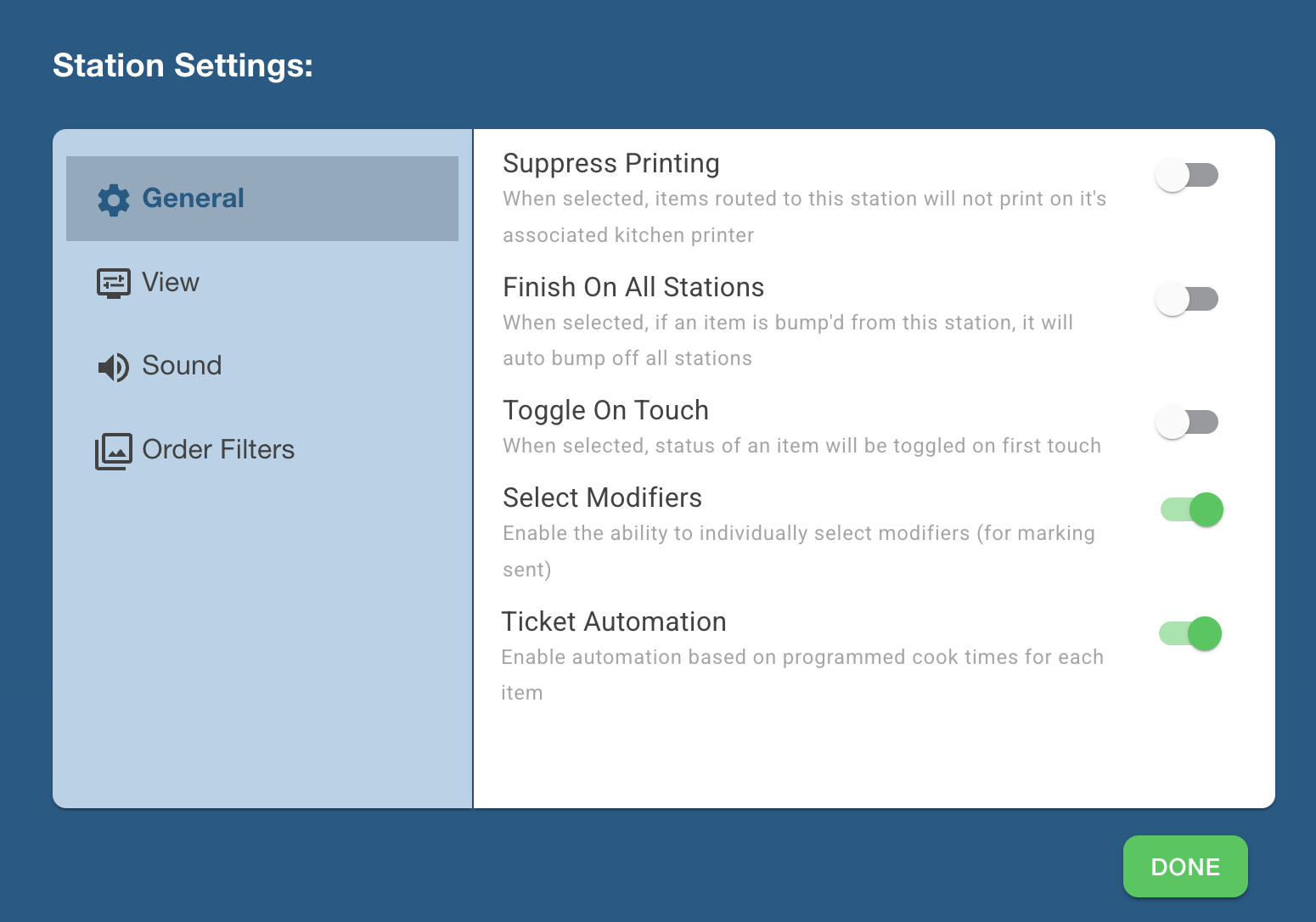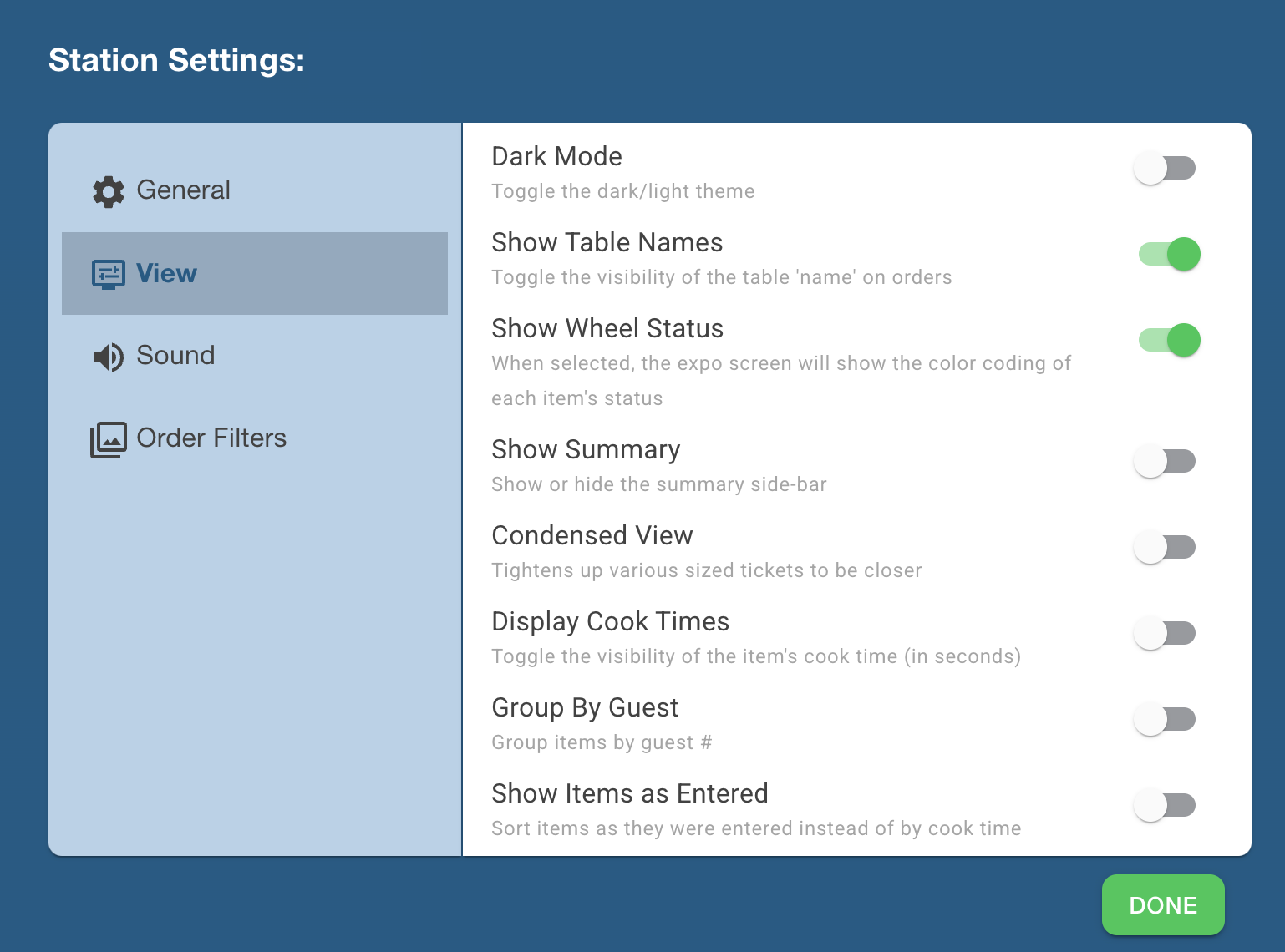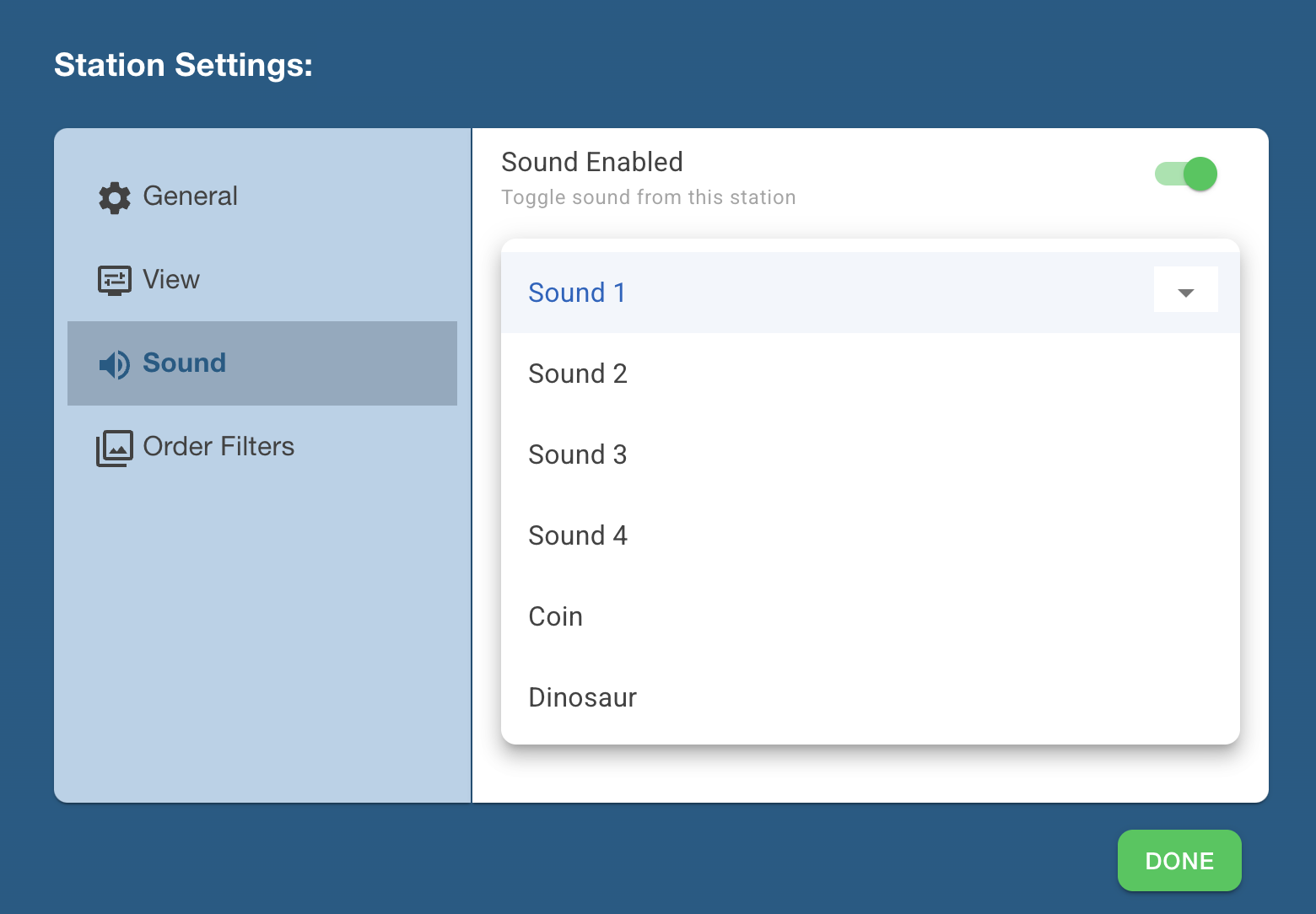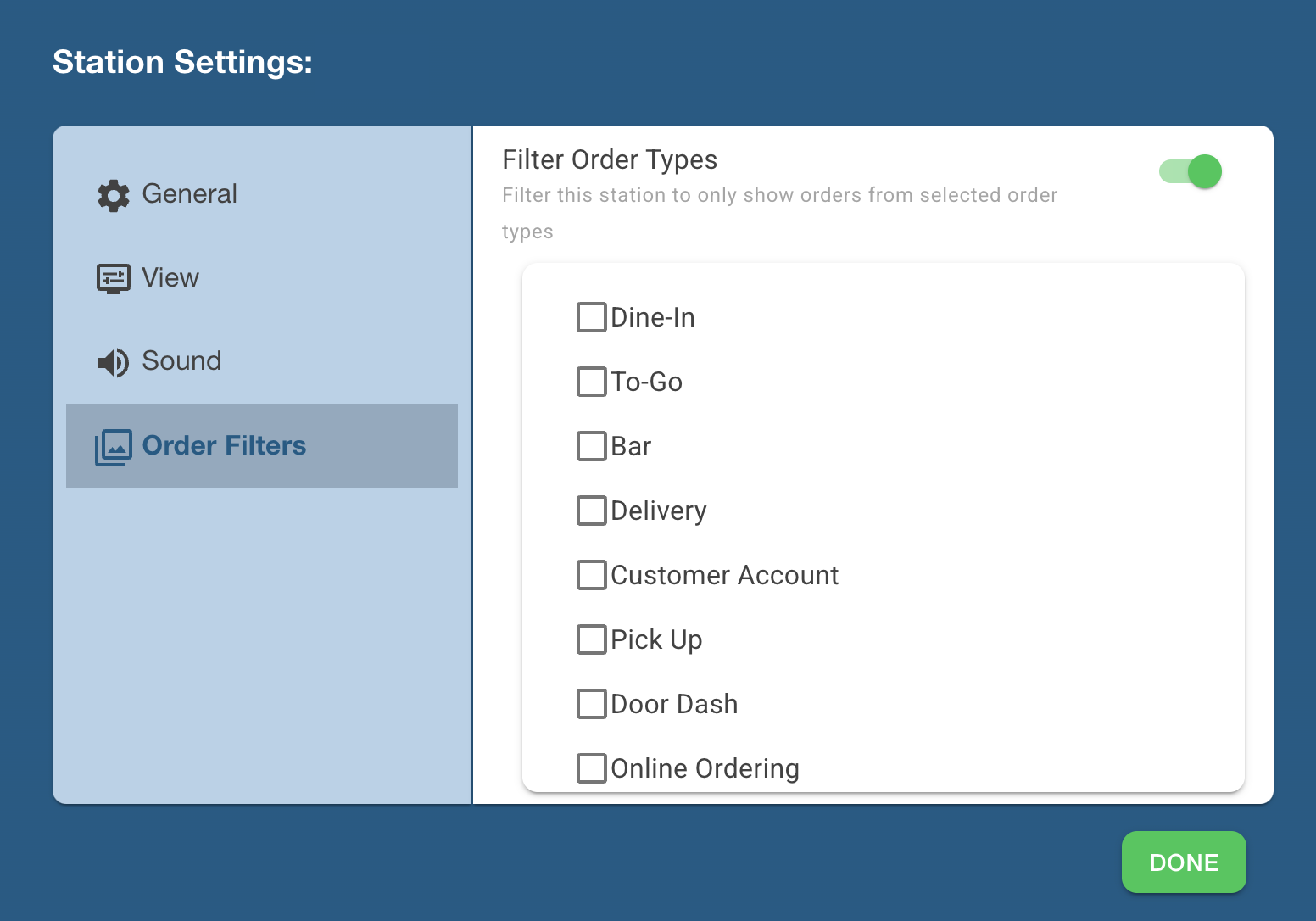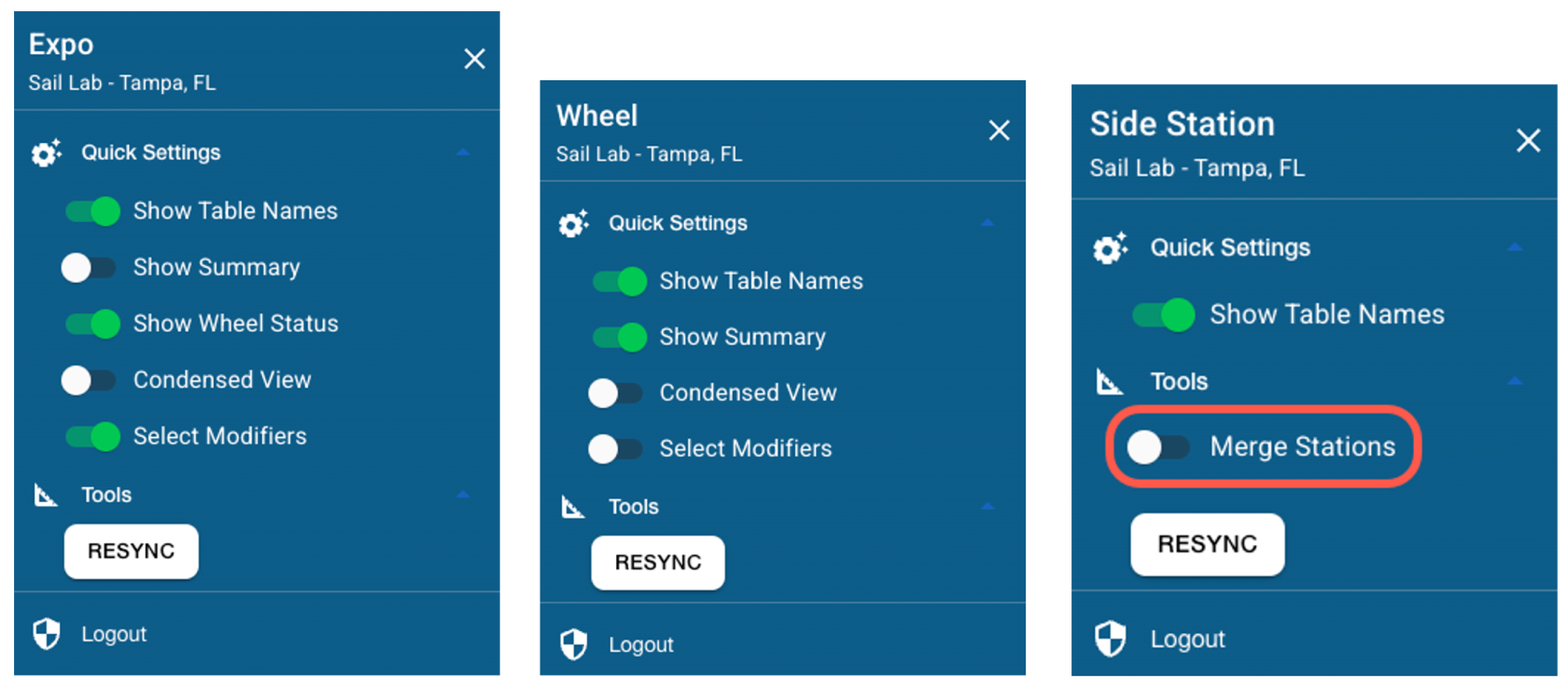KVS Station Settings
This document will show you all of the Settings that are on the KVS screens
Suppress Printing
- This setting is available on Wheel, Expo, and Quick Stations
-
The Suppress Printing setting controls whether a kitchen ticket is printed at the physical printer when an order is sent to a Kitchen Video Screen (KVS).
-
To use this setting, the KVS station (e.g., Fry) must also have a printer assigned to it, and orders must be routed to both the KVS and the printer in Backoffice.
-
When Suppress Printing is ON: The order will appear only on the KVS screen, and nothing will print at the kitchen printer.
-
When Suppress Printing is OFF: The order will appear on the KVS screen and a paper ticket will print from the kitchen printer.
-
-
Why use this setting?
This is especially helpful for new locations transitioning to Kitchen Video. You can keep printed tickets as a backup while your team gets used to the KVS system. Once your kitchen staff is comfortable, you can enable Suppress Printing to fully switch to a digital workflow without printing paper tickets
Finish on all stations
- This setting is only available on the Expo Station
-
The Finish on All Stations setting controls what happens when an item is bumped from the expo station.
- When enabled: If an item is bumped from this station, it will automatically be bumped from all other stations it was sent to. This is useful when this station is the final step in preparing the item
-
When disabled: Bumping the item from this station will only remove it from this screen. The item will remain active on any other stations it was routed to (e.g., Grill, Fry, Salad).
- Why use this setting?
Enable this setting when your station represents the final touchpoint for an order—such as Expo—and you're confident the item is ready to be cleared from all stations. It prevents confusion and extra steps by automatically clearing the ticket across the system.
Keep it disabled if you want each station to independently bump their portion of the item—useful in kitchens where multiple teams work on the same ticket, and timing or hand-offs are staggered.
Toggle on Touch
- This setting is only available on the Expo Station
-
The Toggle on Touch setting changes how items are marked as delivered on the Expo screen.
-
Default Behavior (Toggle OFF): When an order is sent to the Expo screen, you can tap an item to highlight it in blue, then press the Knife & Fork button to mark it as delivered. The item will turn dark green to indicate it has been sent out ahead of the rest of the order.
-
Toggle on Touch (Setting ON): When Toggle on Touch is enabled, you can simply tap the item once to instantly mark it as delivered (dark green)—no need to press an extra button. Tap the item again to undo the delivery status and return it to normal.
-
-
Why Use This Setting?
This feature is ideal for high-volume or fast-paced kitchens where speed and efficiency are critical. It allows staff to quickly mark items as delivered with a single touch, streamlining the flow on the Expo line.
Select Modifiers
- This setting is only available on the Expo Station
- The Select Modifiers setting controls whether modifiers can be individually selected and marked as delivered on the Expo screen.
- Default Behavior (Setting OFF): When an item is ordered with modifiers, selecting any part of the item (the parent item or any of its modifiers) will highlight the entire group together. You can then mark the whole item—including all modifiers—as delivered. Modifiers cannot be marked delivered individually.
- When Enabled (Setting ON): With Select Modifiers turned on, you can individually select and mark modifiers as delivered. For example, if the side salad is prepped and sent out before the burger, you can mark just the salad as delivered. This helps staff track what has already gone out, even if the rest of the order is still being prepared.
- Why Use This Setting?
This is especially useful in kitchens where parts of an order are prepped and delivered separately—such as sides, that may leave the kitchen before the main item. It allows for better tracking and communication across the team to ensure accurate and timely service.
Ticket Automation
- This setting is only available on the Wheel Station
-
The Ticket Automation setting controls how items are sent from the Wheel screen to individual kitchen stations.
-
When Enabled: Items will be automatically sent to their assigned stations based on their programmed cook times. This helps ensure that each item starts cooking at the right moment so that everything finishes together. It streamlines kitchen timing and reduces the need for manual intervention.
-
When Disabled: Kitchen staff will need to manually send items to their stations by selecting and firing them. This gives the team more control over timing but requires closer attention to each ticket.
-
-
Why Use This Setting?
Ticket Automation is ideal for fast-paced kitchens looking to improve efficiency and ensure items are prepped and finished together. It takes the guesswork out of timing and helps reduce communication breakdowns between stations.
Dark Mode
- This setting is available on Wheel, Expo, and Quick Stations
- When selected,
- When not selected,
Show Table Names
- This setting is available on Wheel, Expo, and Quick Stations
- When selected,
- When not selected,
Show Wheel Status
- This setting is only available on the Expo Station
- When selected,
- When not selected,
Show Summary
- This setting is available on Wheel and Expo Stations
- When selected,
- When not selected,
Condensed View
- This setting is available on Wheel and Expo Stations
- When selected,
- When not selected,
Display Cook Times
- This setting is available on Wheel, Expo, and Quick Stations
- When selected,
- When not selected,
Group by Guest
- This setting is available on Wheel and Expo Stations
- When selected,
- When not selected,
Show Items as Entered
- This setting is available on Wheel and Expo Stations
- When selected,
- When not selected,
Sound Enabled
- This setting is available on Wheel, Expo, and Quick Stations
-
The Sound setting controls whether a station plays an audible alert when new items or orders arrive.
-
When Enabled: A sound will play each time an order or item is sent to this station, helping staff stay alert and responsive. There are six different sounds to choose from, so you can pick the one that works best for your kitchen environment. Each station can be assigned its own unique sound. This allows team members to distinguish where the item is going just by the sound alone, without needing to check the screen.
-
When Disabled: No sound will play when new items arrive. Staff will need to visually monitor the screen to stay on top of incoming orders.
-
-
Why Use This Setting?
Enabling sound alerts helps reduce missed tickets and is especially useful in loud or high-traffic kitchen environments, where visual cues might be overlooked.
Filter Order Types
- This setting is available on Wheel, Expo, and Quick Stations
-
The Filter Order Types setting controls which types of orders appear on a specific Kitchen Video station.
-
When Disabled (Default): All orders—regardless of type—will appear on this station. This includes dine-in, takeout, delivery, online orders, etc.
-
When Enabled: You can customize which order types are visible on the station by selecting specific types (e.g., only dine-in or only online orders). Any order types not selected will be filtered out and won’t display on this station.
-
-
Why Use This Setting?
This is helpful in kitchens where different stations are responsible for specific order flows. For example, a prep station may only need to see dine-in orders, while a packaging station may only need to see to-go or delivery orders. Filtering order types reduces clutter and helps staff stay focused on the tasks relevant to their station.