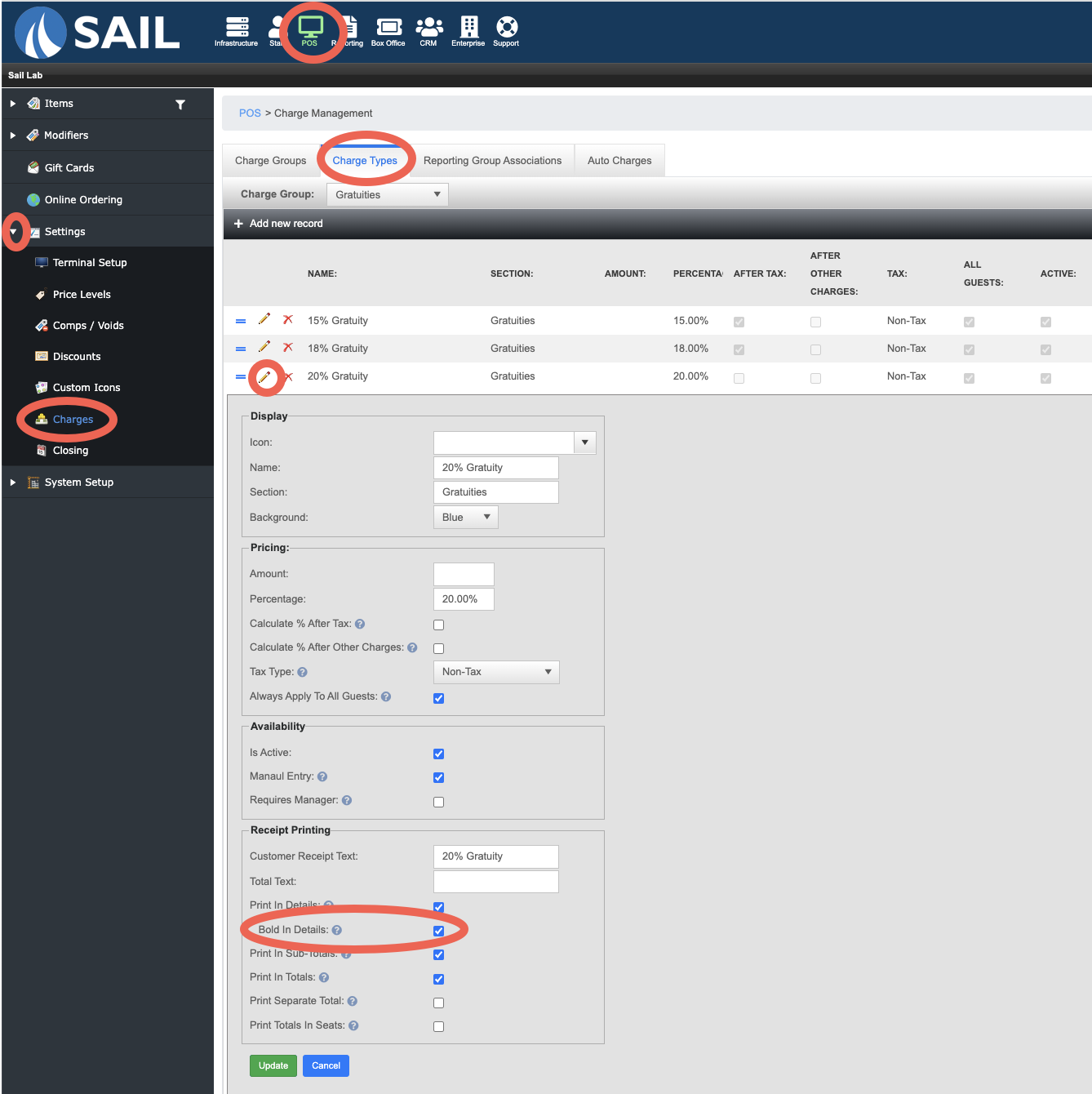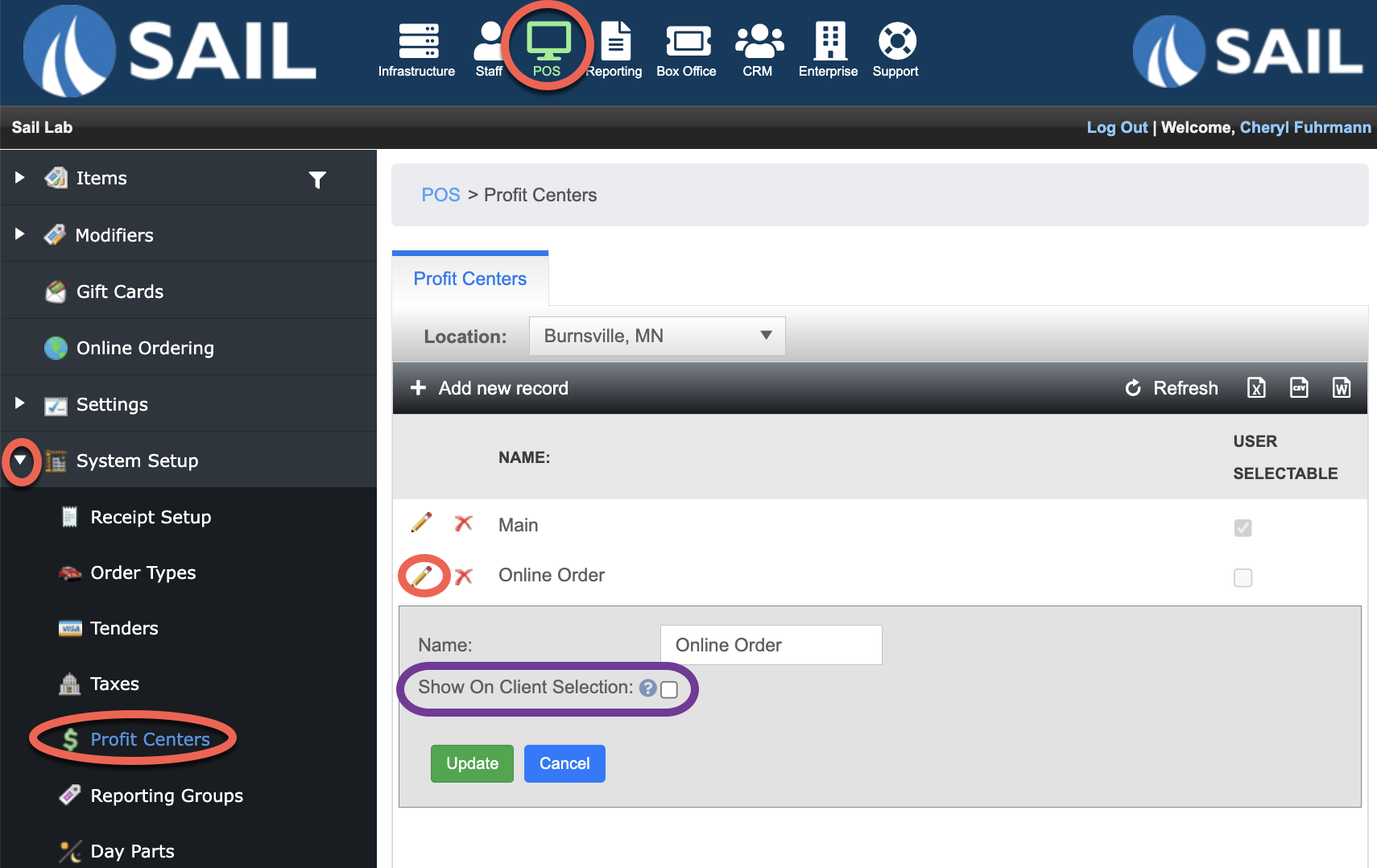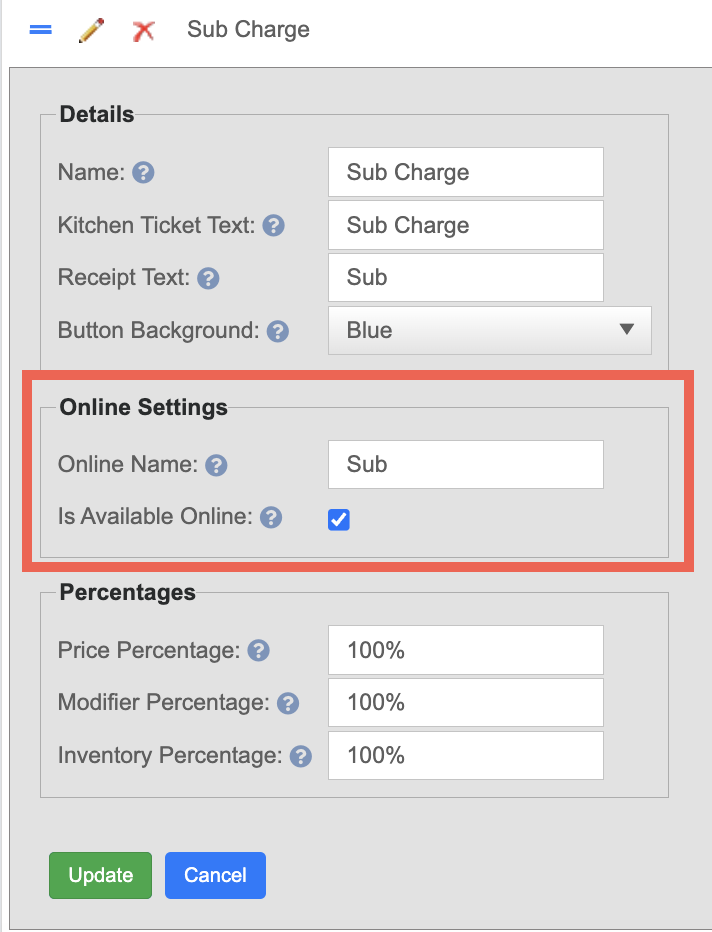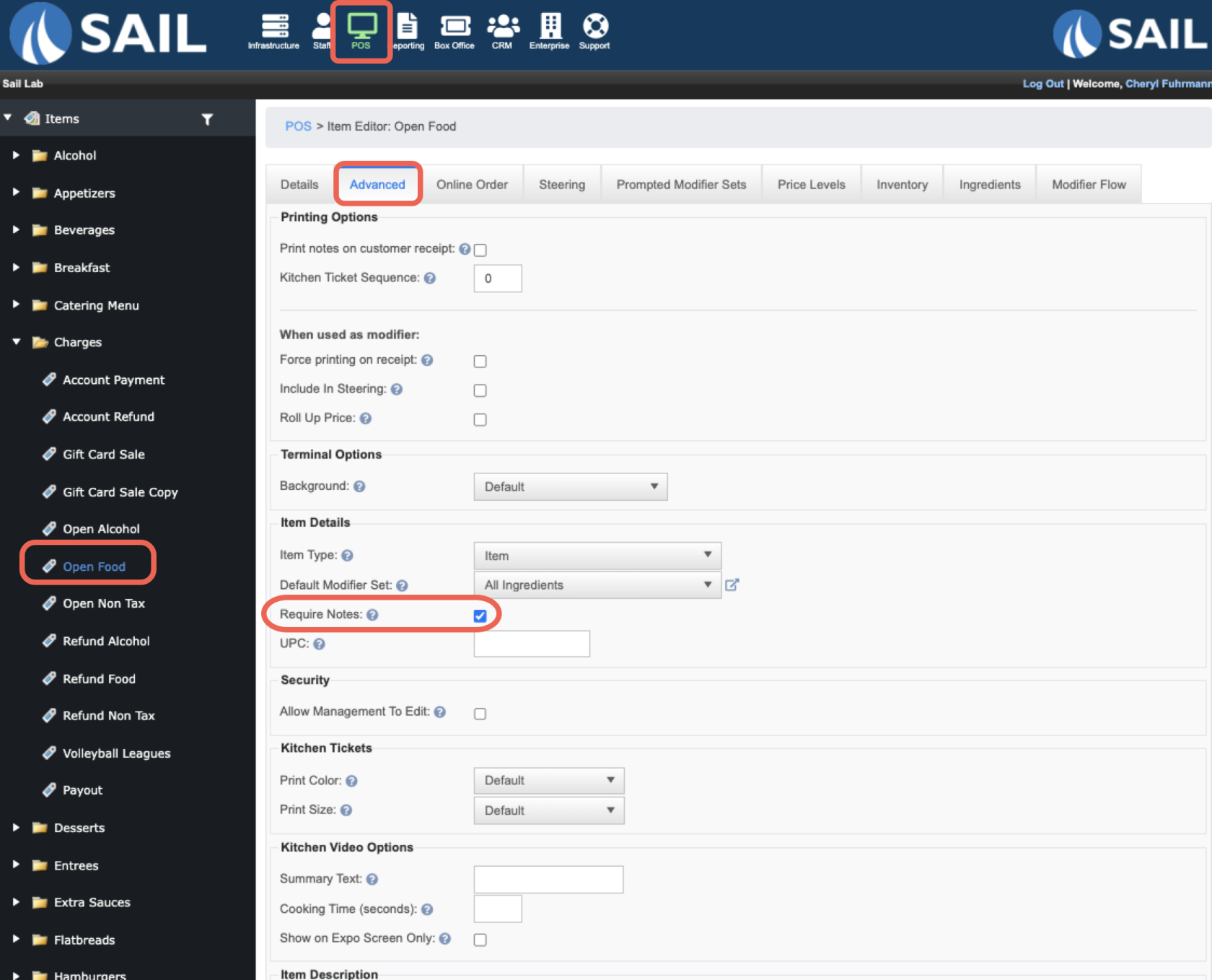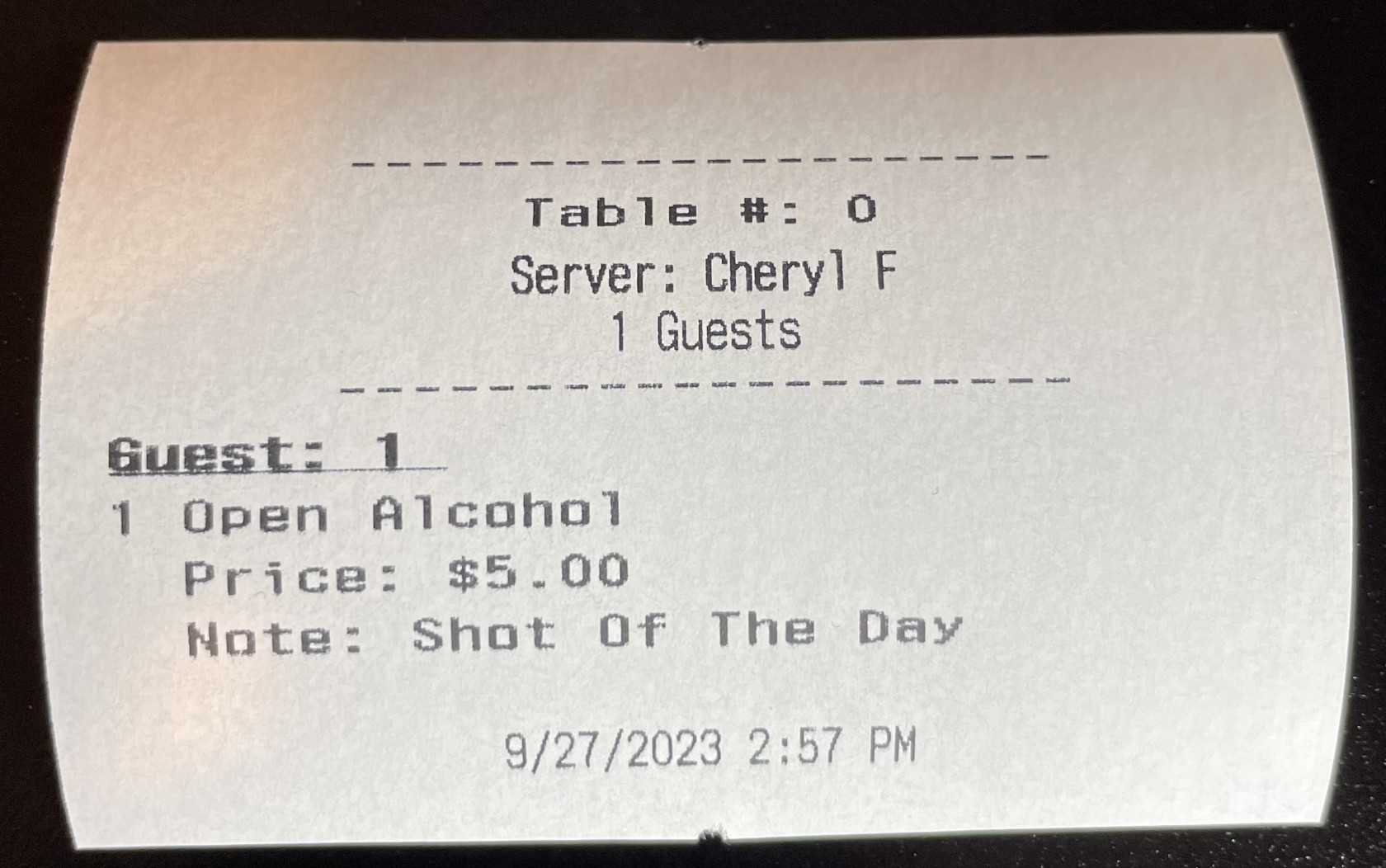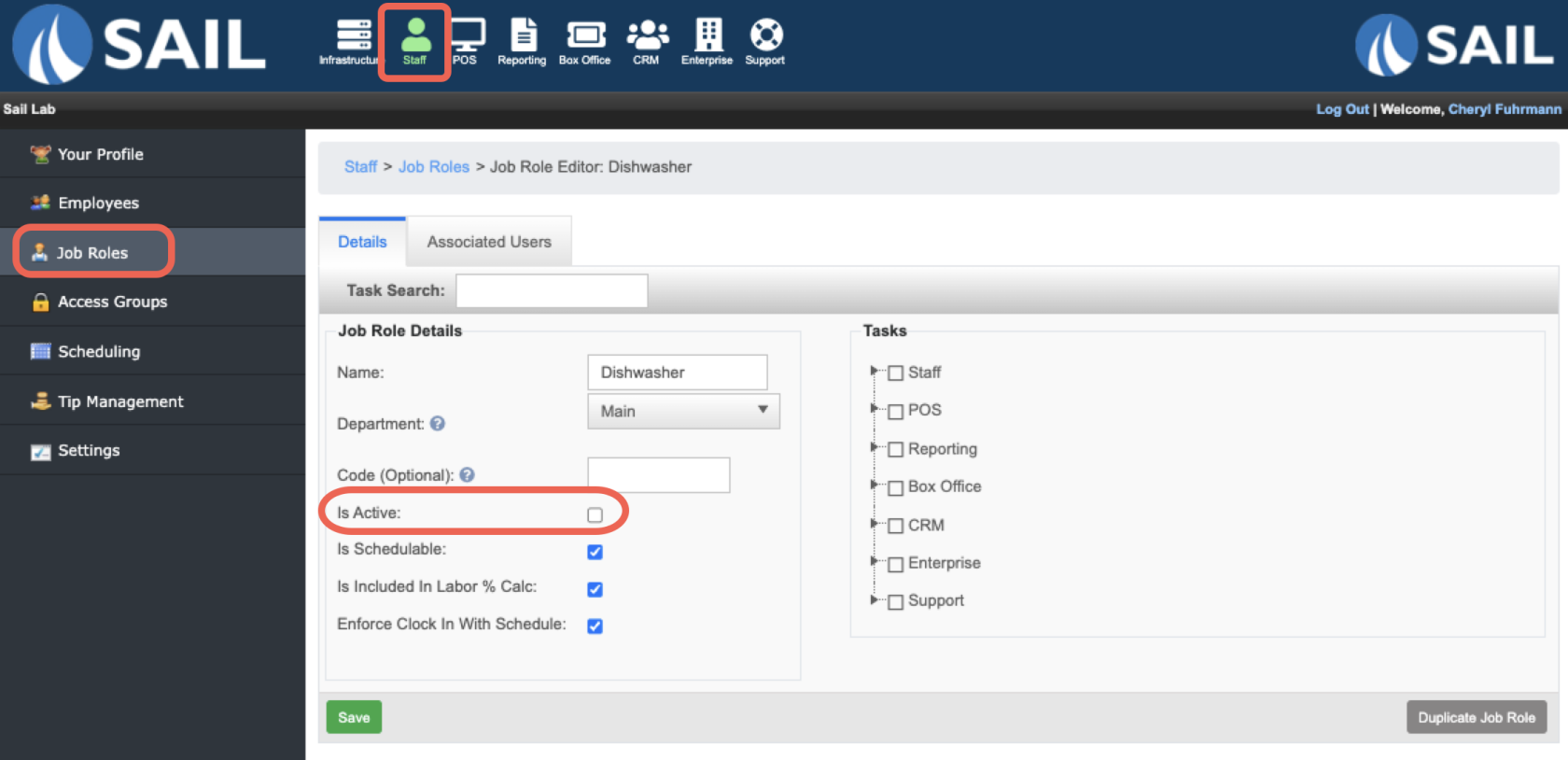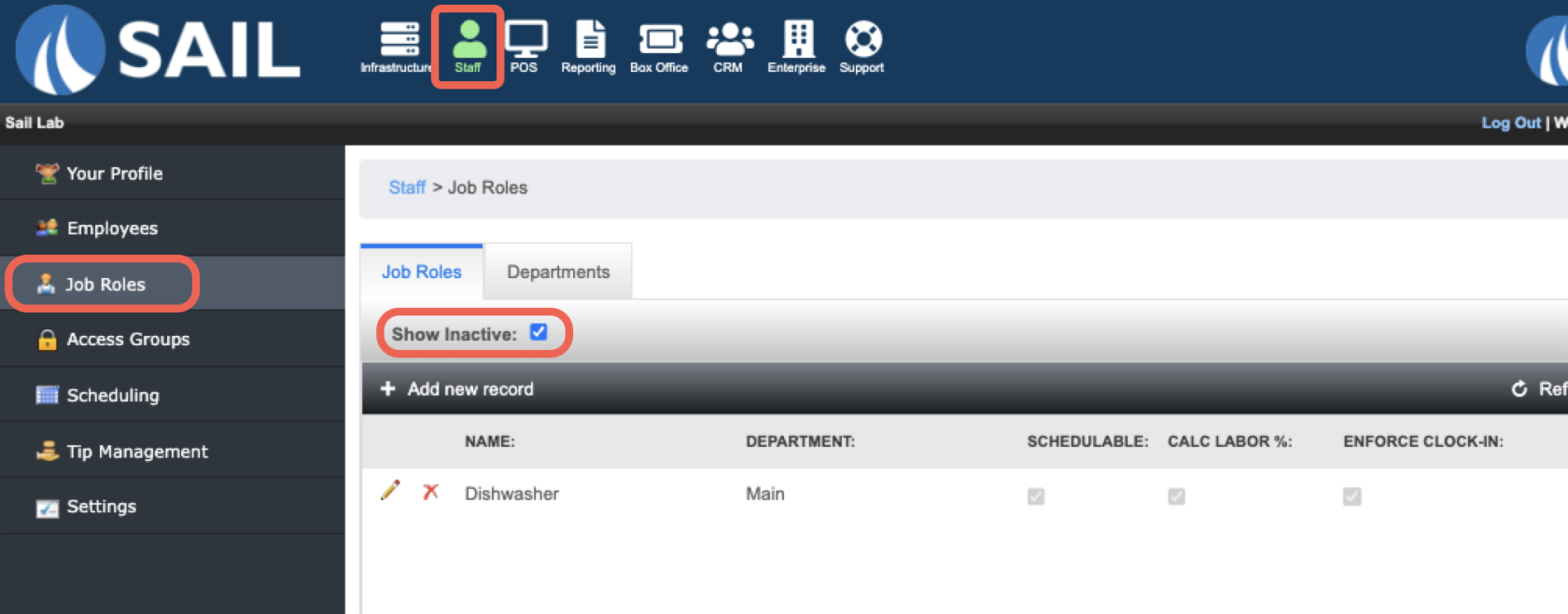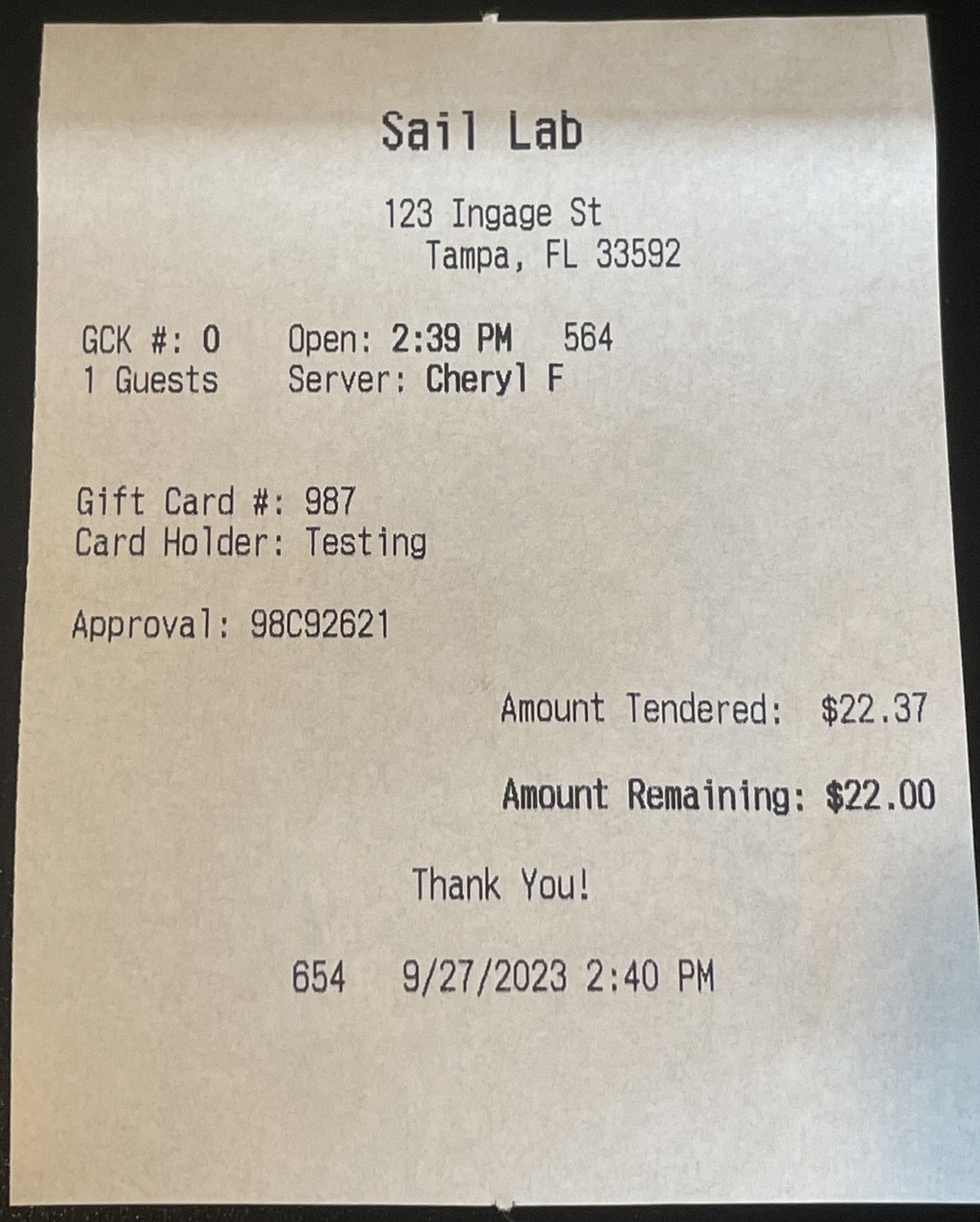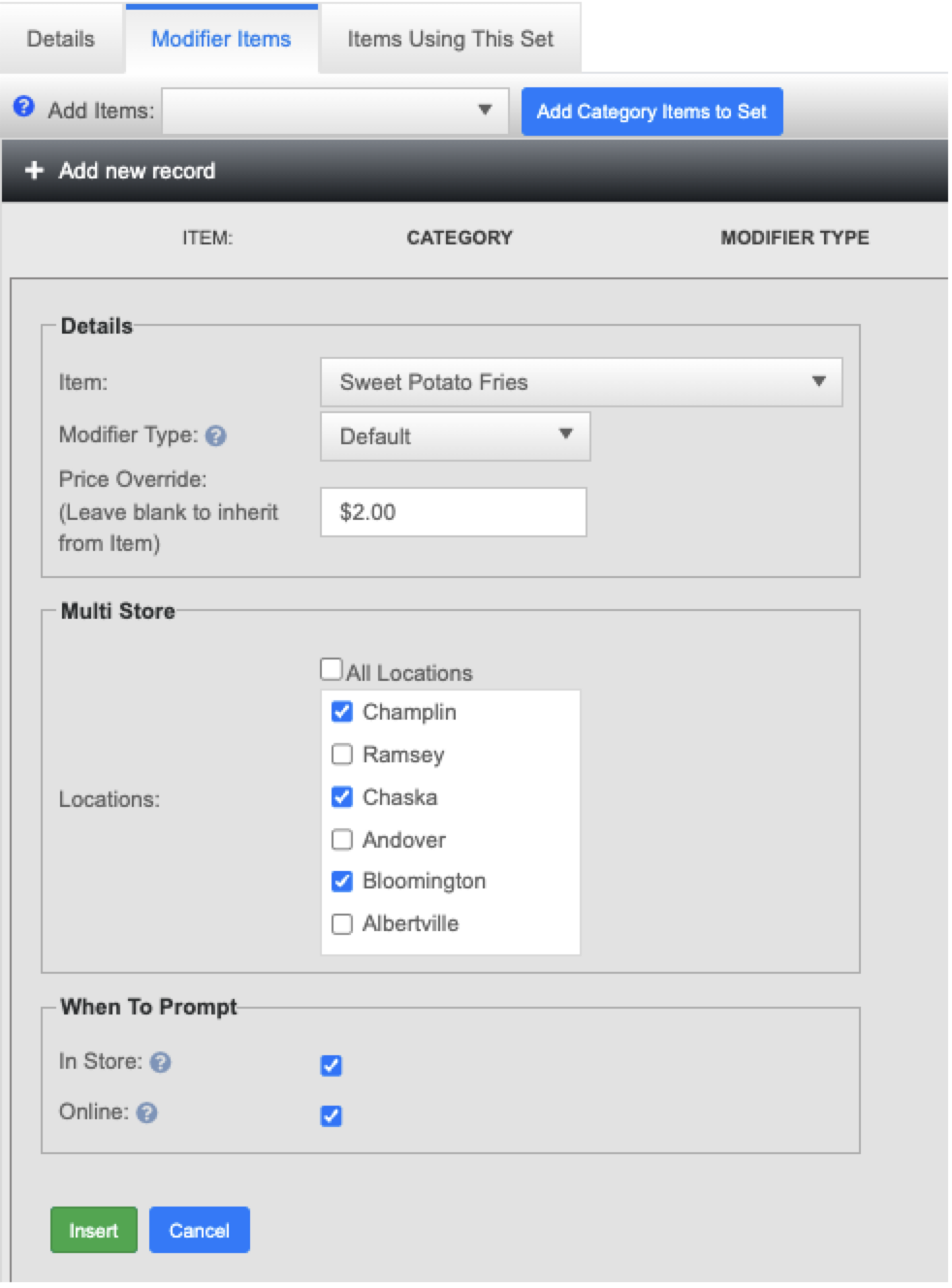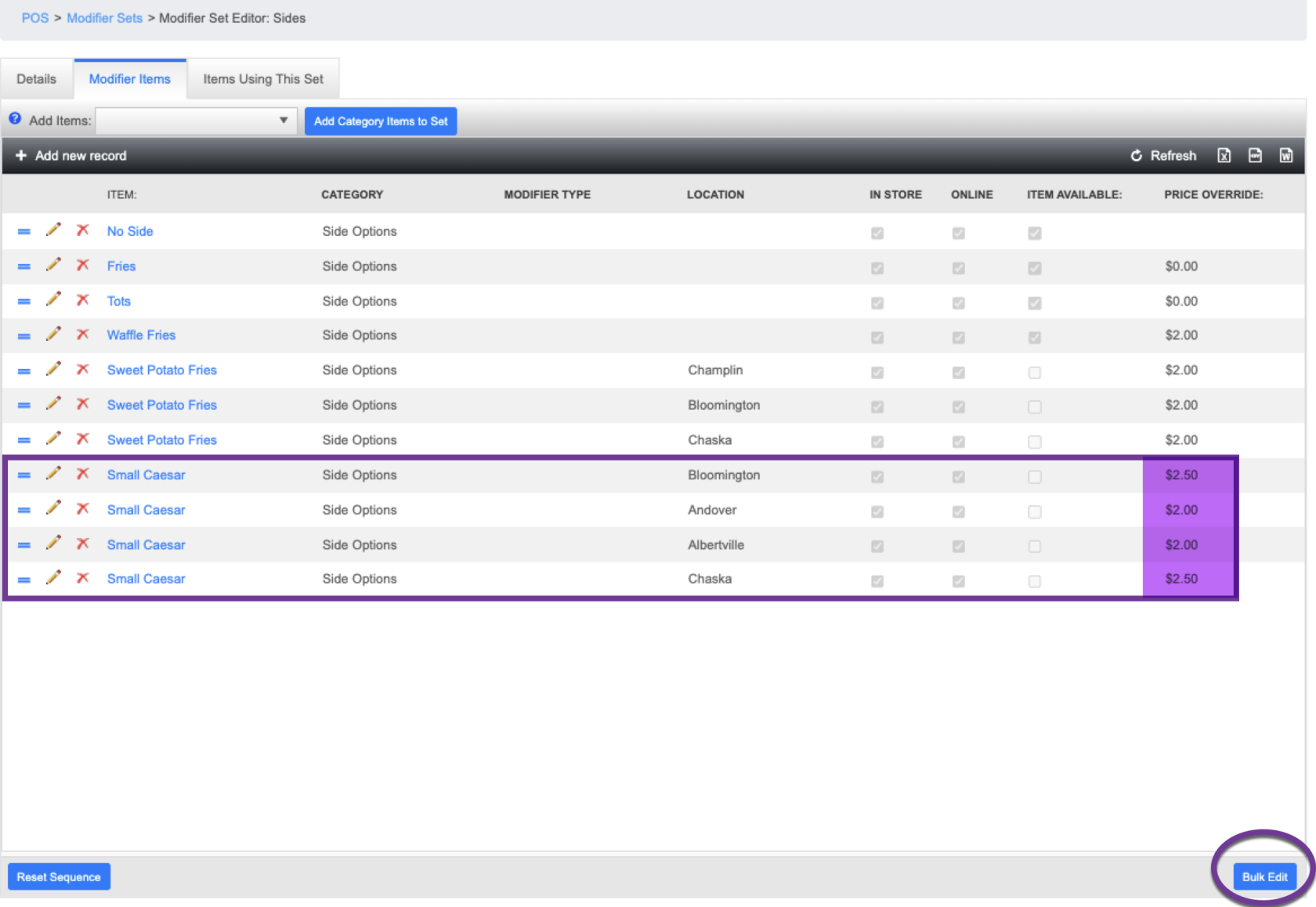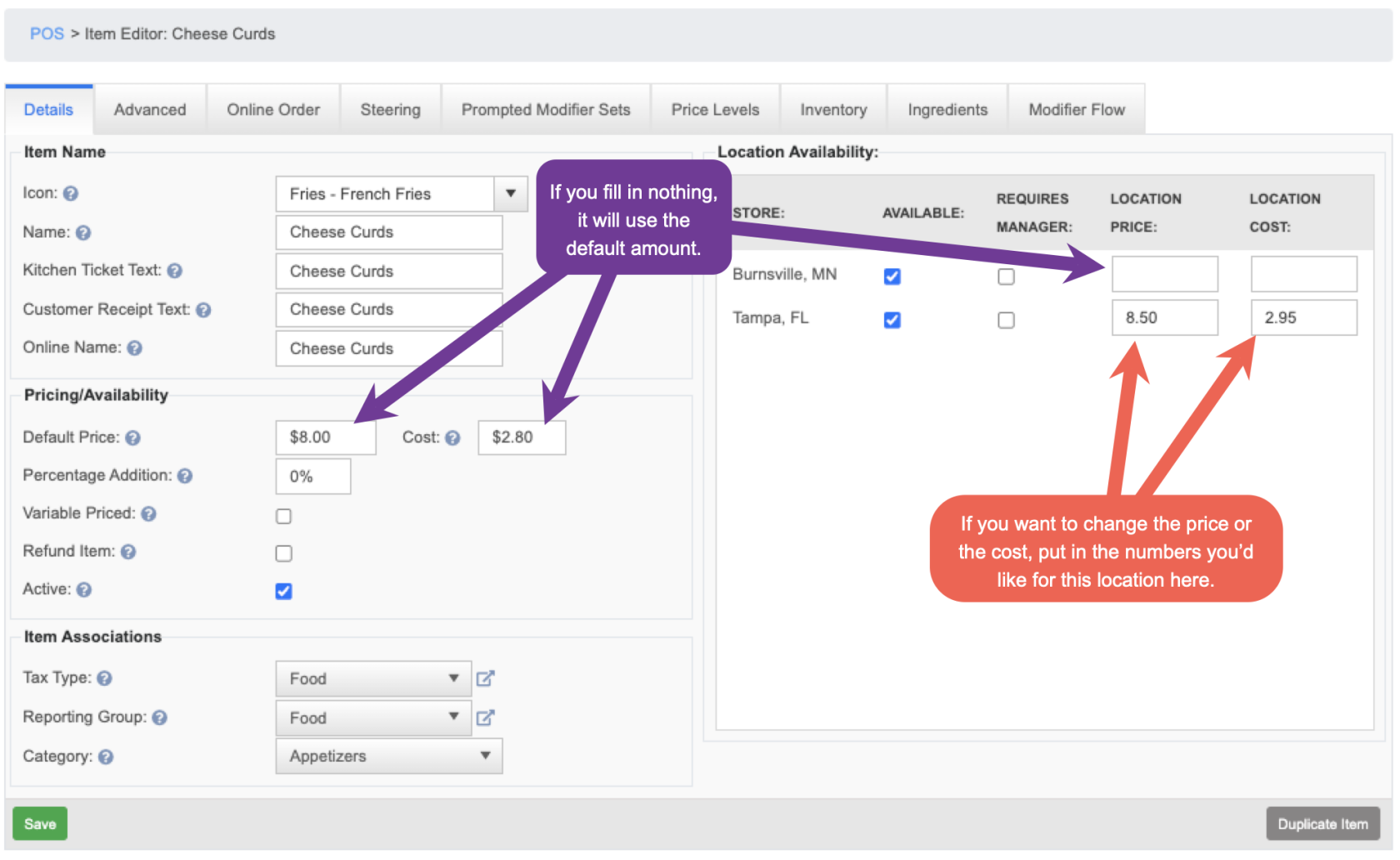Release 2023.10.1 "Yak"
Notes: This release consists of 21 New features and Improvements. Use the page navigation section on the top left of this screen to jump between the features you'd like to read about.
**This release WILL require you to update your handheld to version 2023.10.1**
If you would like any additional information or help setting up any of these new features, please contact support at:
Support@ingageit.com or call (612) 861-5277
New Features
1. Online Ordering - Future order for the same day
2. Scanner for Off Sale
Improvements
Online Ordering is attached to a dummy employee
Guest count is now optional per order type
Variable percentage discount option
Ability to multi select individual modifier items to add them to a modifier set
Change Due will now show on customer receipt
Ability to force a drawer assignment before it will open
Be able to rearrange categories on Online Ordering easier
Select what tabs are duplicated when creating a new item
Ability to bold charges on the customer receipt
- There is now an option on individual charges to have that item bolded when printing on a customer receipt.
- To turn on that option go to POS --> Settings --> Charges --> Charge Types tab --> click pencil to open the charge you'd like to edit --> Click the box for "Bold in Details"
- The Customer Receipt will print like this
Ability to only allow certain profit centers on the handheld
- You now have the ability to limit which profit centers can be available on the Handhelds by using the checkbox to allow on client devices
- In this example the "Online Order" profit center is not available on the Handhelds because the checkbox is not selected.
Modifier Types now have 2 new settings
-
Ability to have an "online name" on modifier types
- In this example below "Sub Charge" is what the staff and Kitchen sees, but "Sub" is what the customer would see online.
-
Checkbox for "available online" on the modifier types
Checkbox to "require notes" on menu items
Ability to inactivate old job role
- You can now inactivate old unused Job Role. Here is a photo on how to do it:
- to find the Job role again to reactive it, you can just click on the "Show Inactive" checkbox on the top
Do not allow tip entry on a promo gift card
- You can now make it so that customer will not be able to write in a tip on a promo gift card.
- To adjust this setting to to Backoffice --> POS --> Gift cards --> Gift Card Types tab --> pencil to edit settings.
- The receipt will print out like this:
Multi Store - Ability to add items to a modifier set for only select store
- This feature has made it easier to add modifier items to a set for only certain stores.
- In this example below you are adding Waffle fries to all locations
- In this example you are adding the Sweet potato fries to only 3 of the 6 locations
- In this example I added the Small Caesar Salad to only 4 of the locations, but they were different prices, So i used the Bulk edit button on the bottom right to put in the prices I wanted.
- Note: In the location column, if it is blank, that means it's available at all locations.
Multi Store - Ability to set "Cost" per location
- You can now set up the "cost" of menu items by location
- "Cost" will be used in the menu engineering report to calculate your profit on items sold
- Below is a screenshot to show you where you can enter your cost
Bug Fixes
- Roll over checks were not being tied to the correct day. Which was throwing off some reporting. This has been fixed.
- Do not allow duplicate gift cards numbers in Backoffice