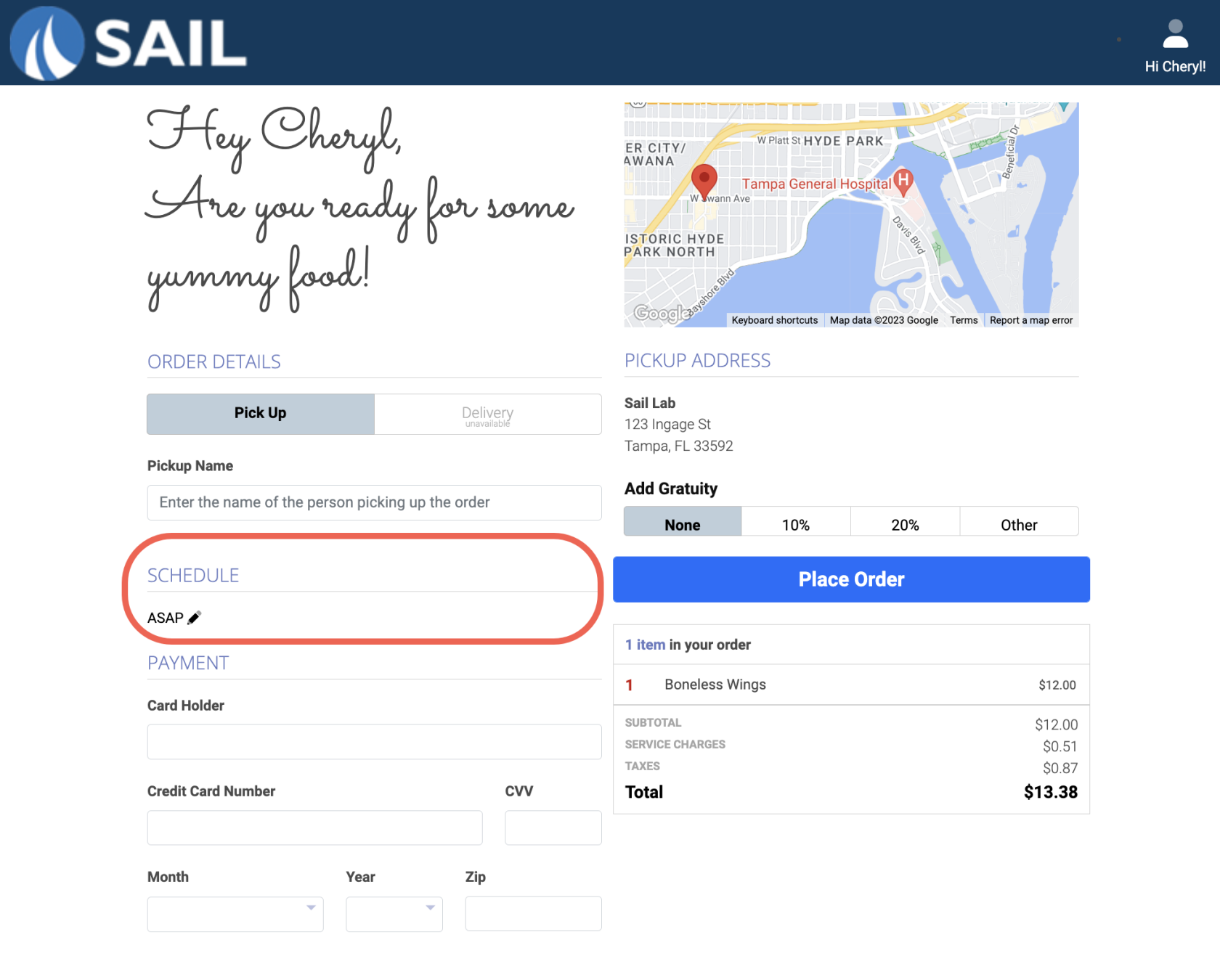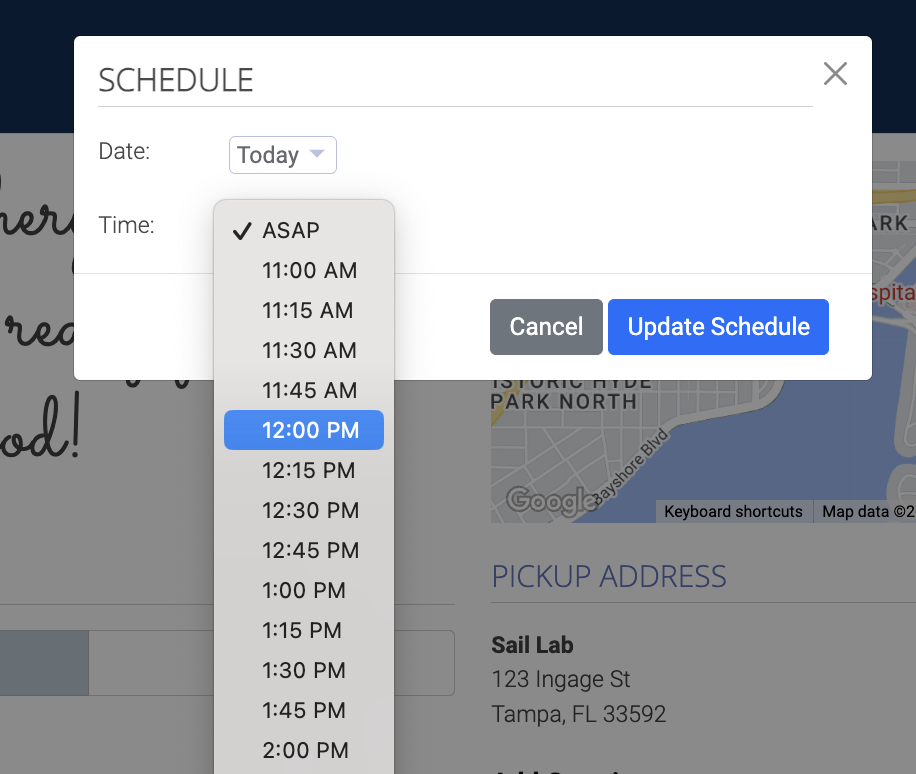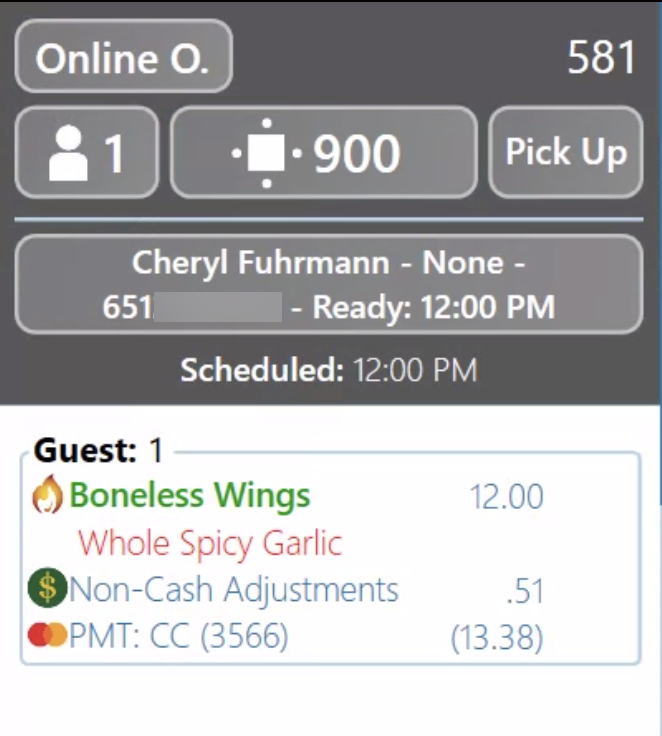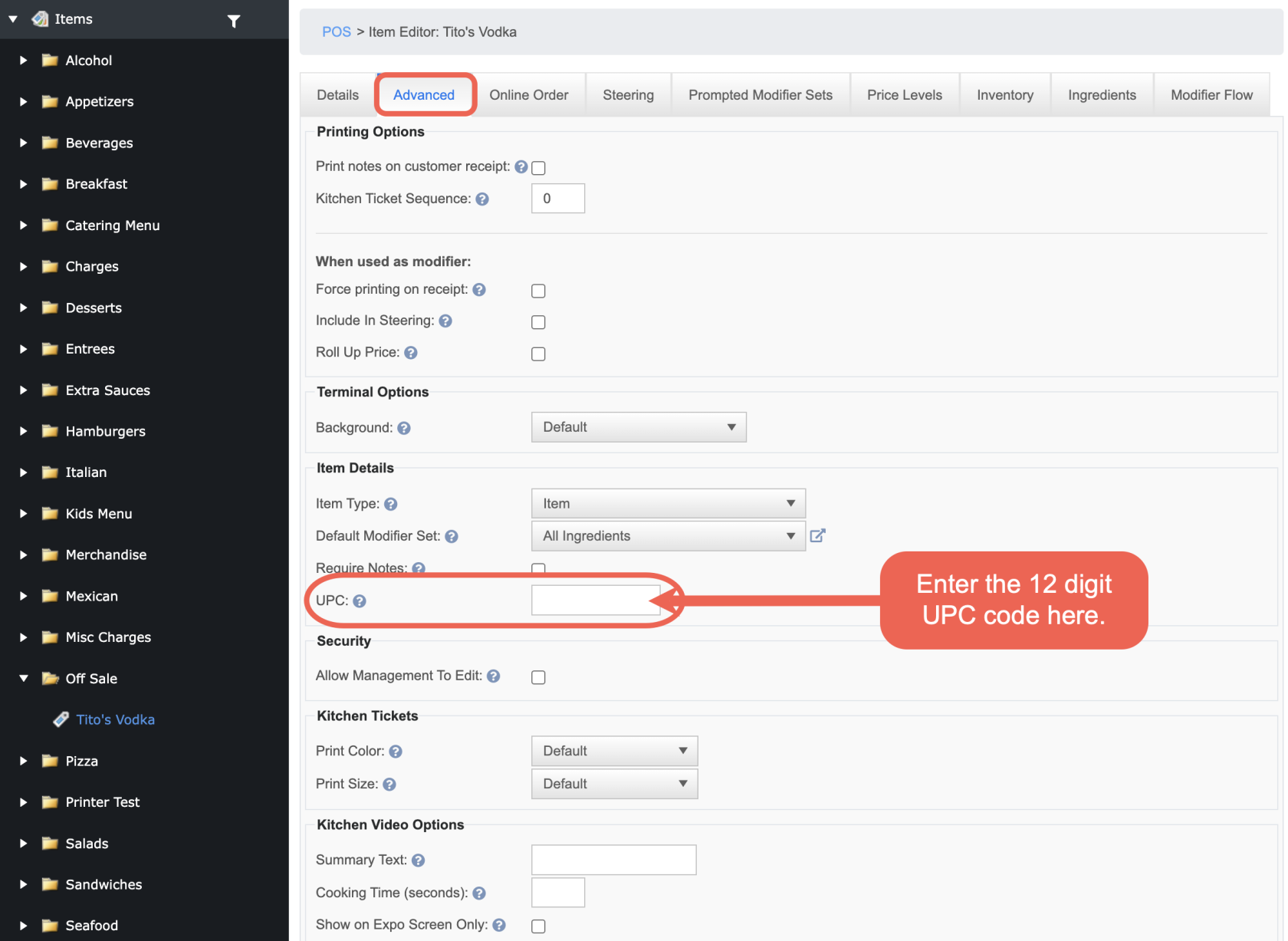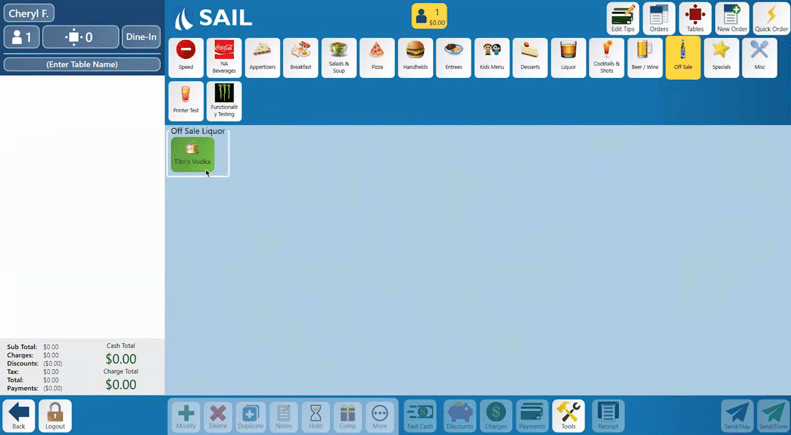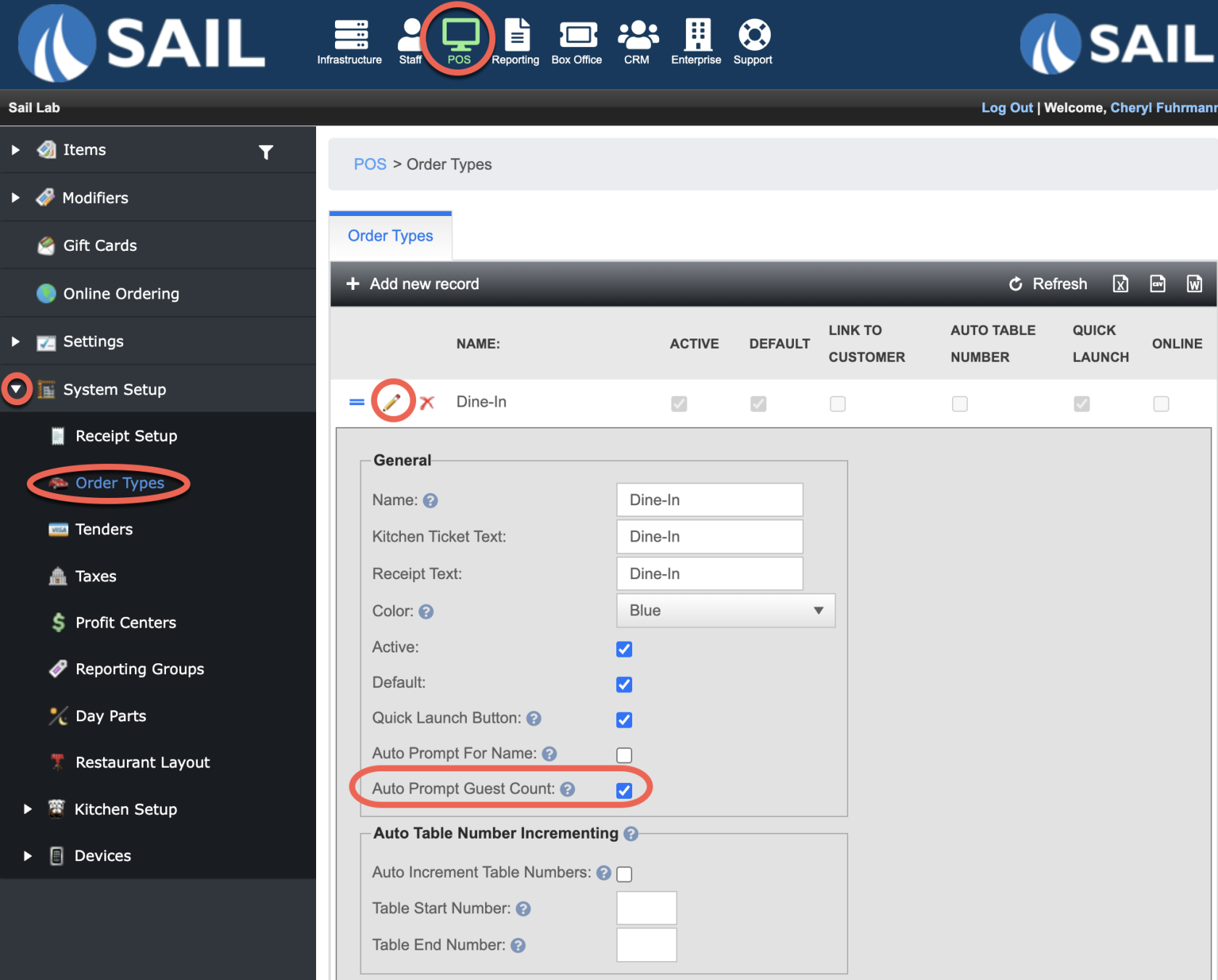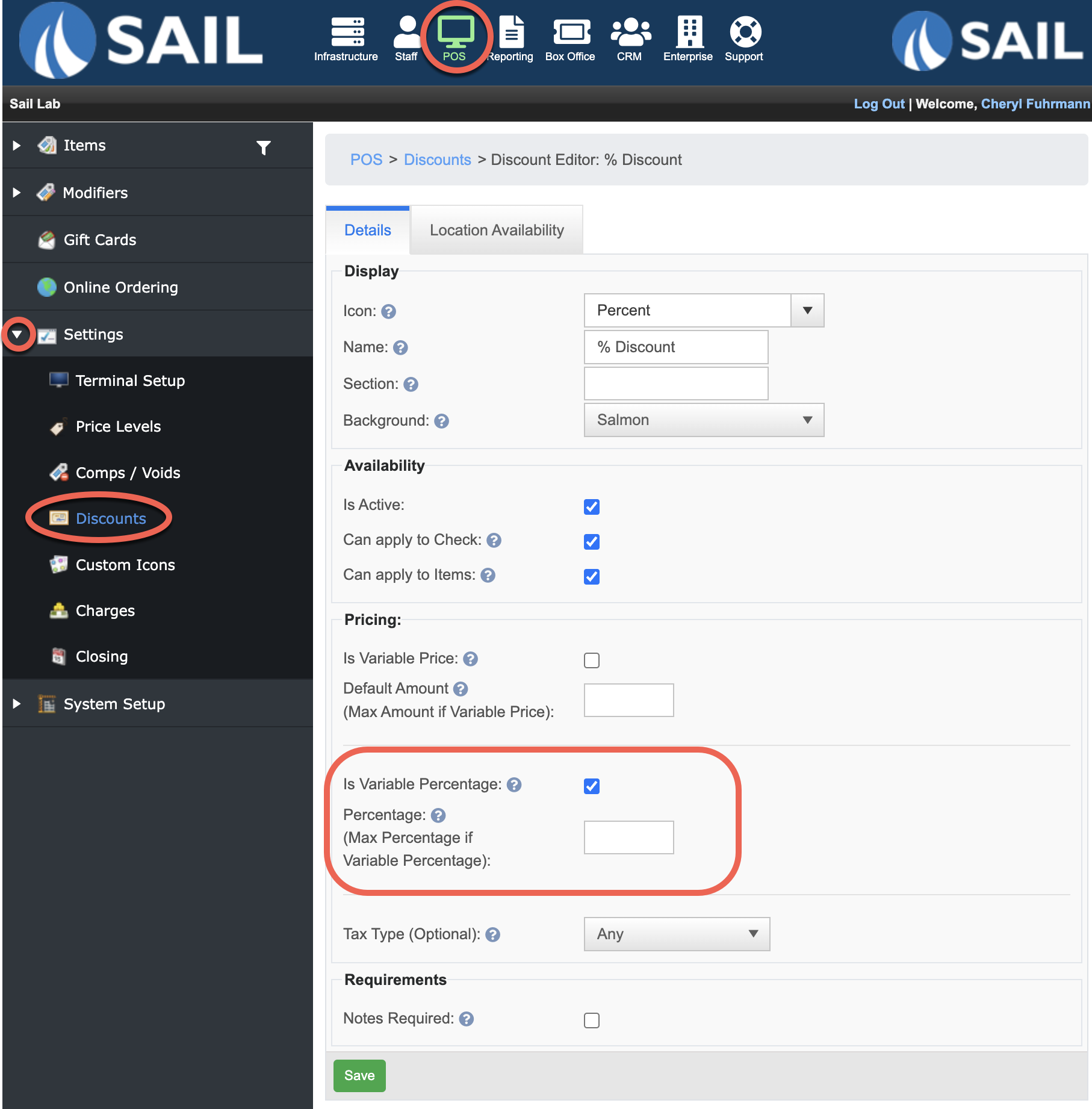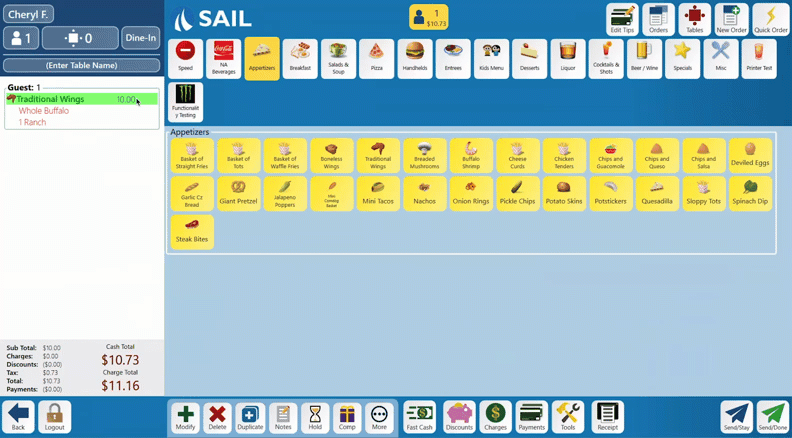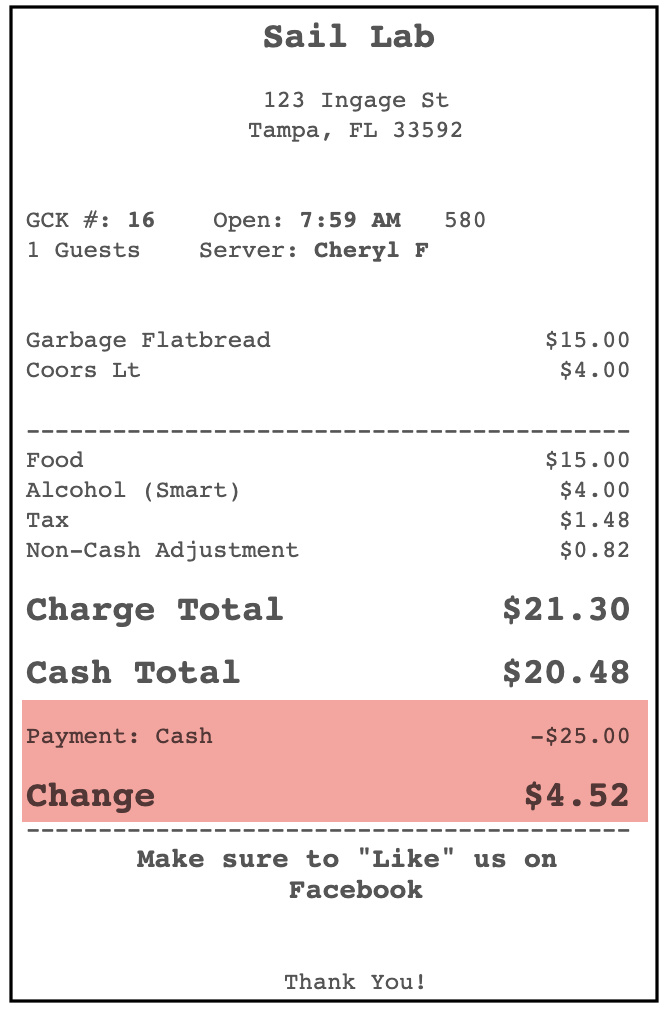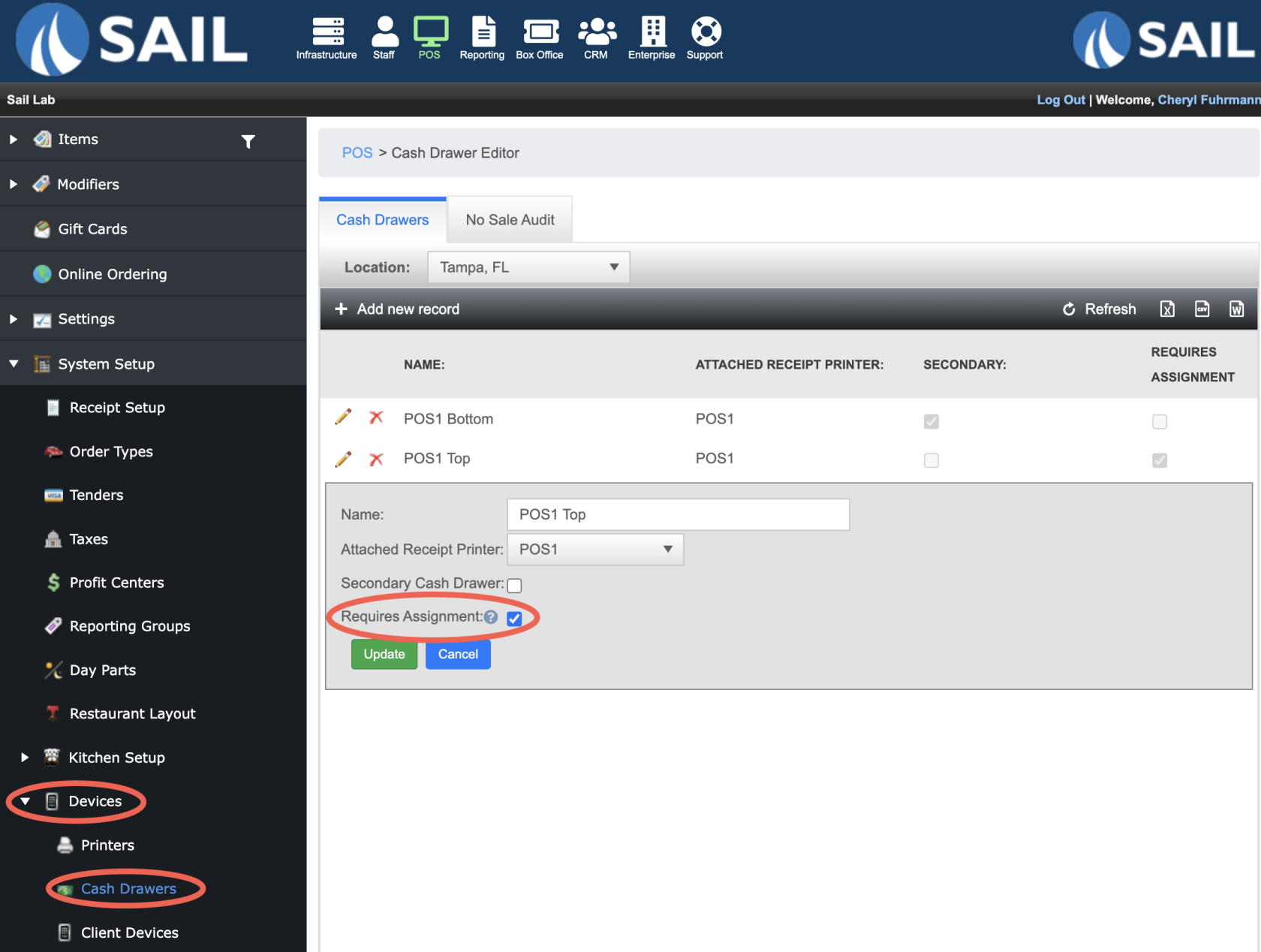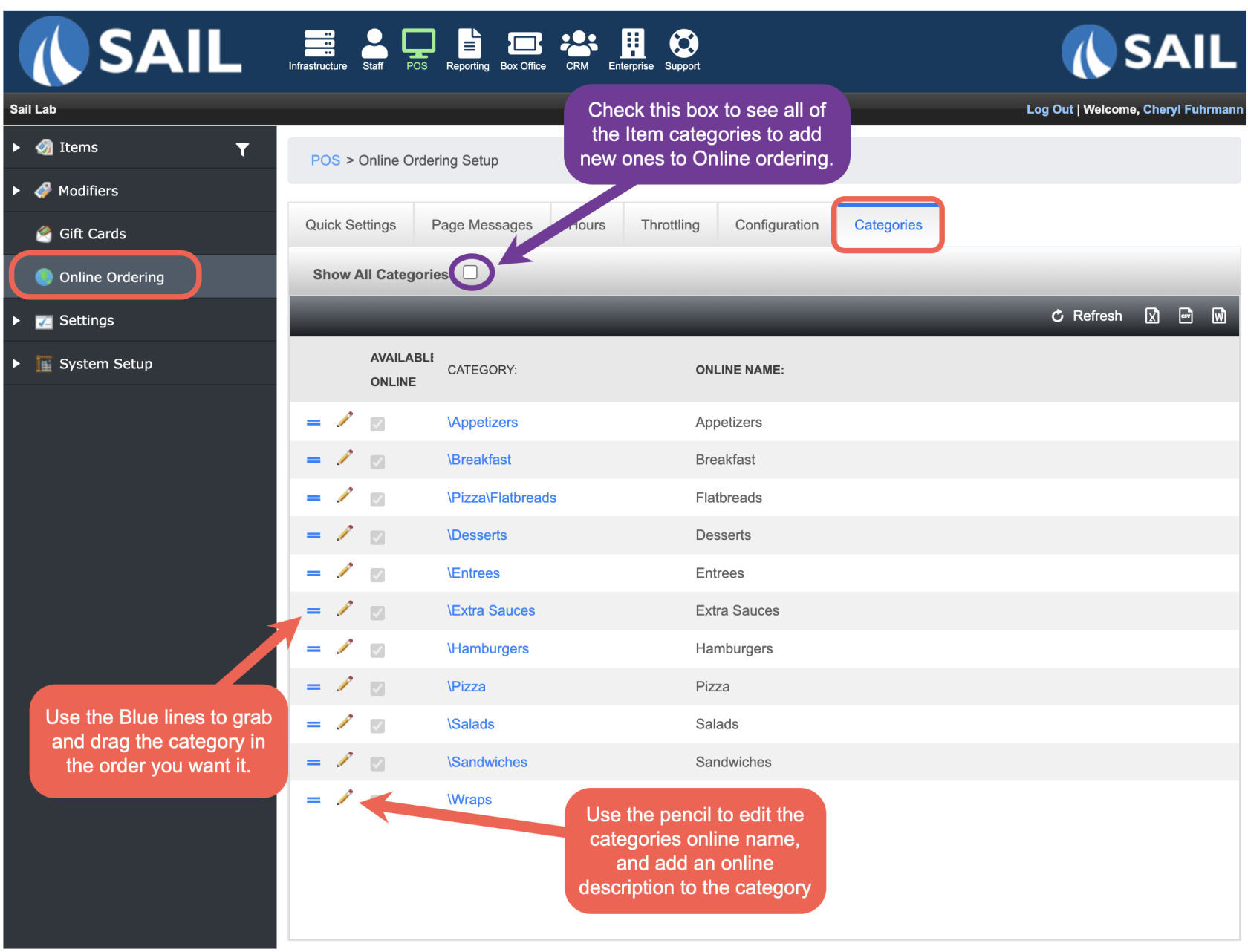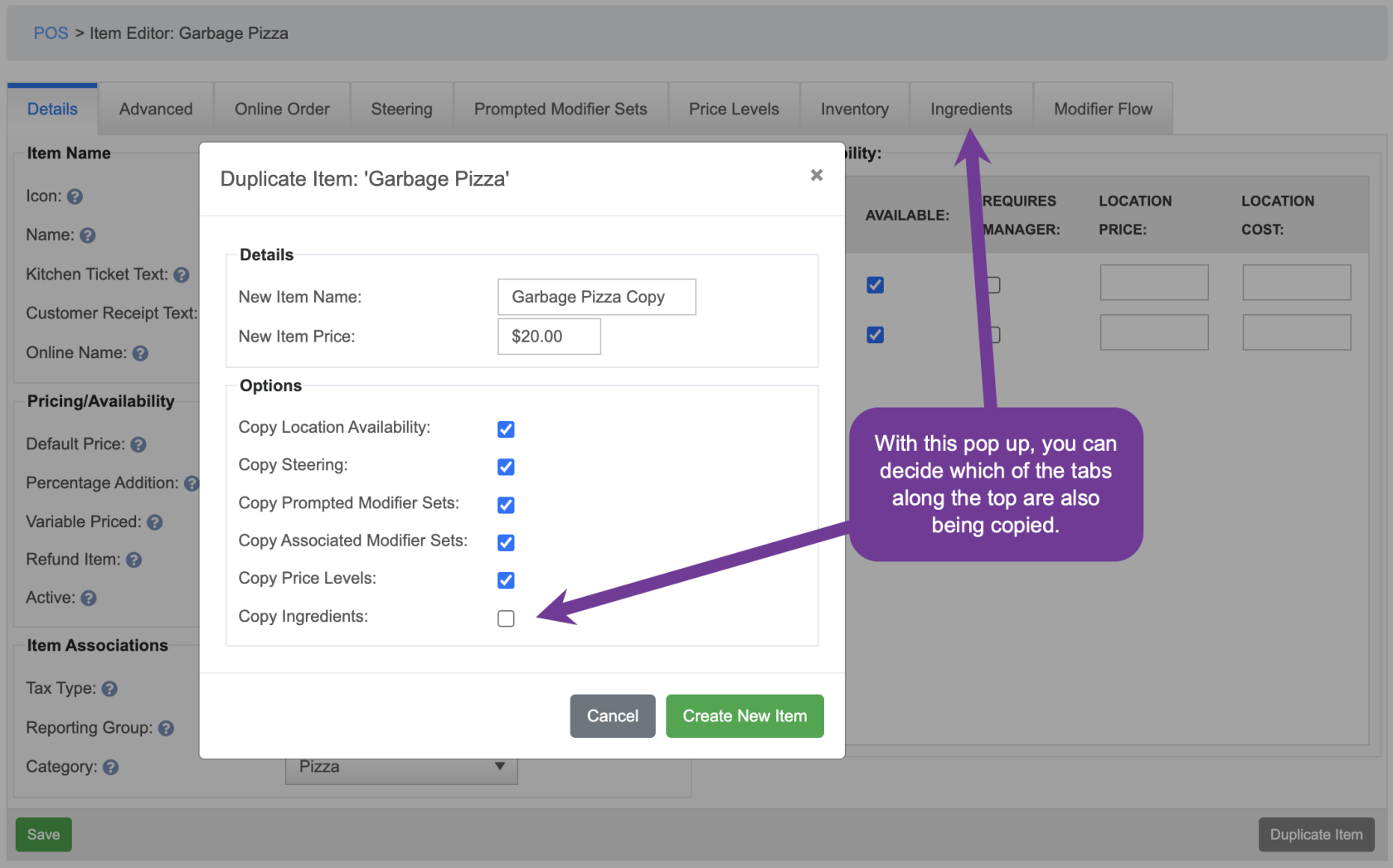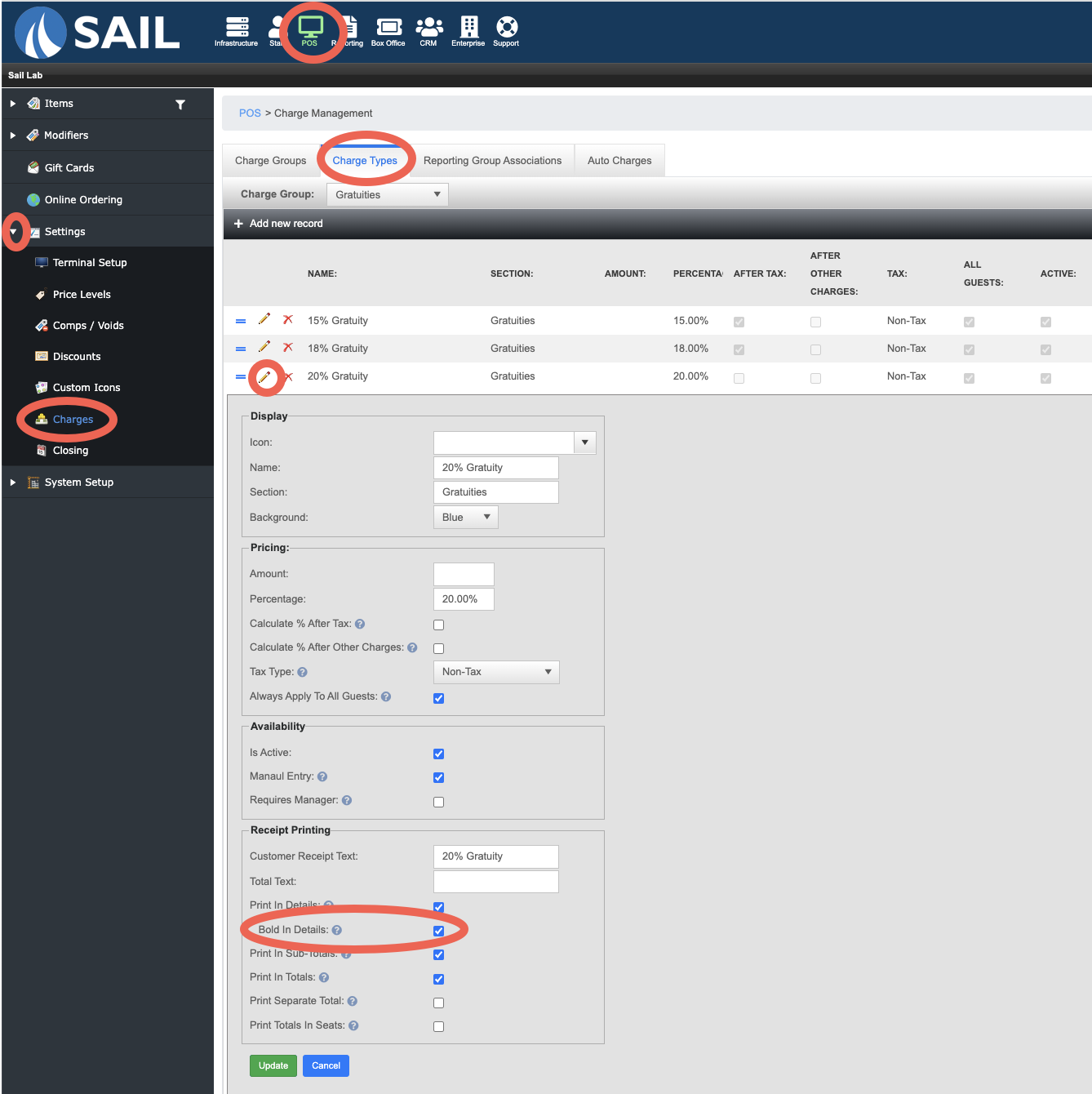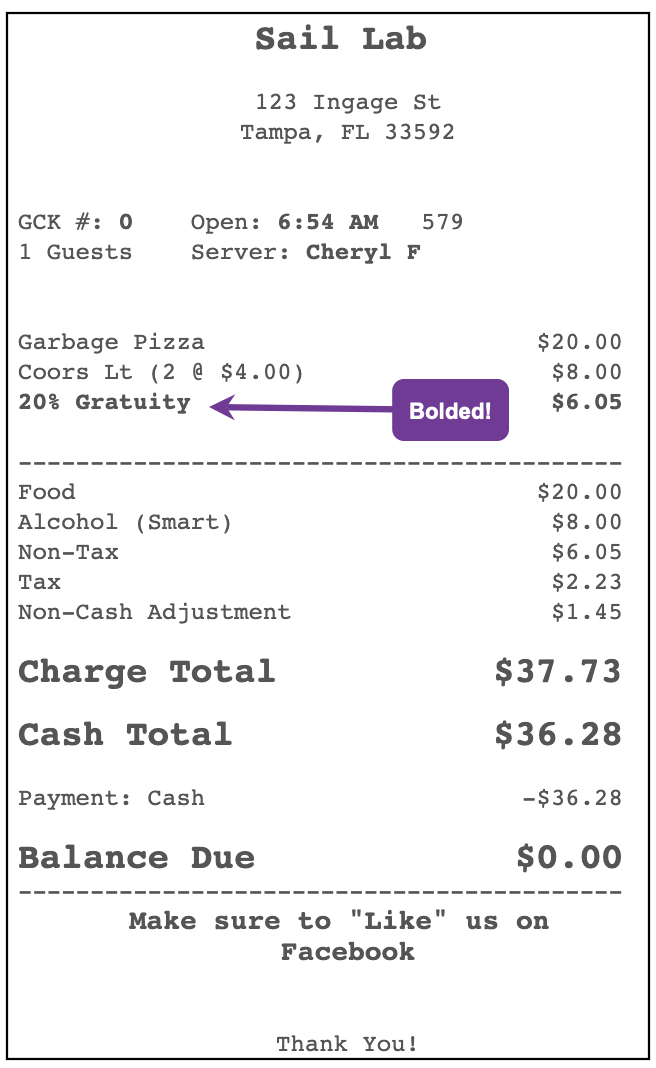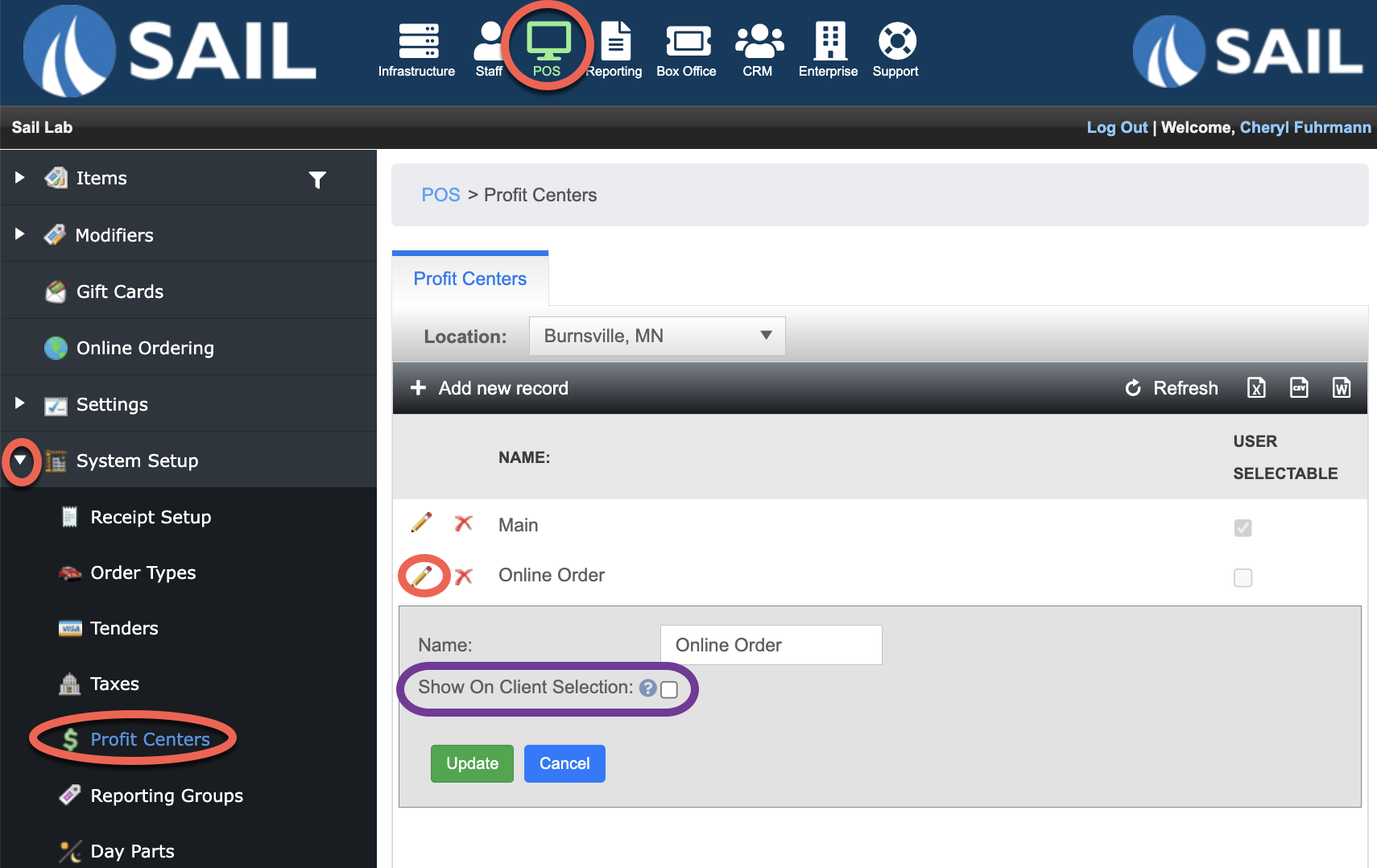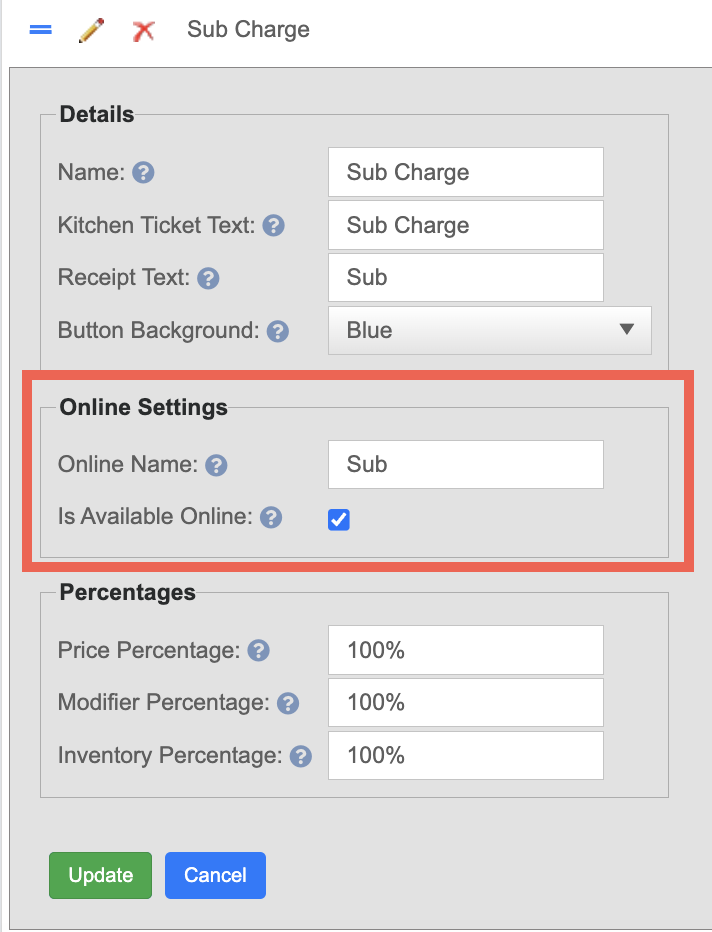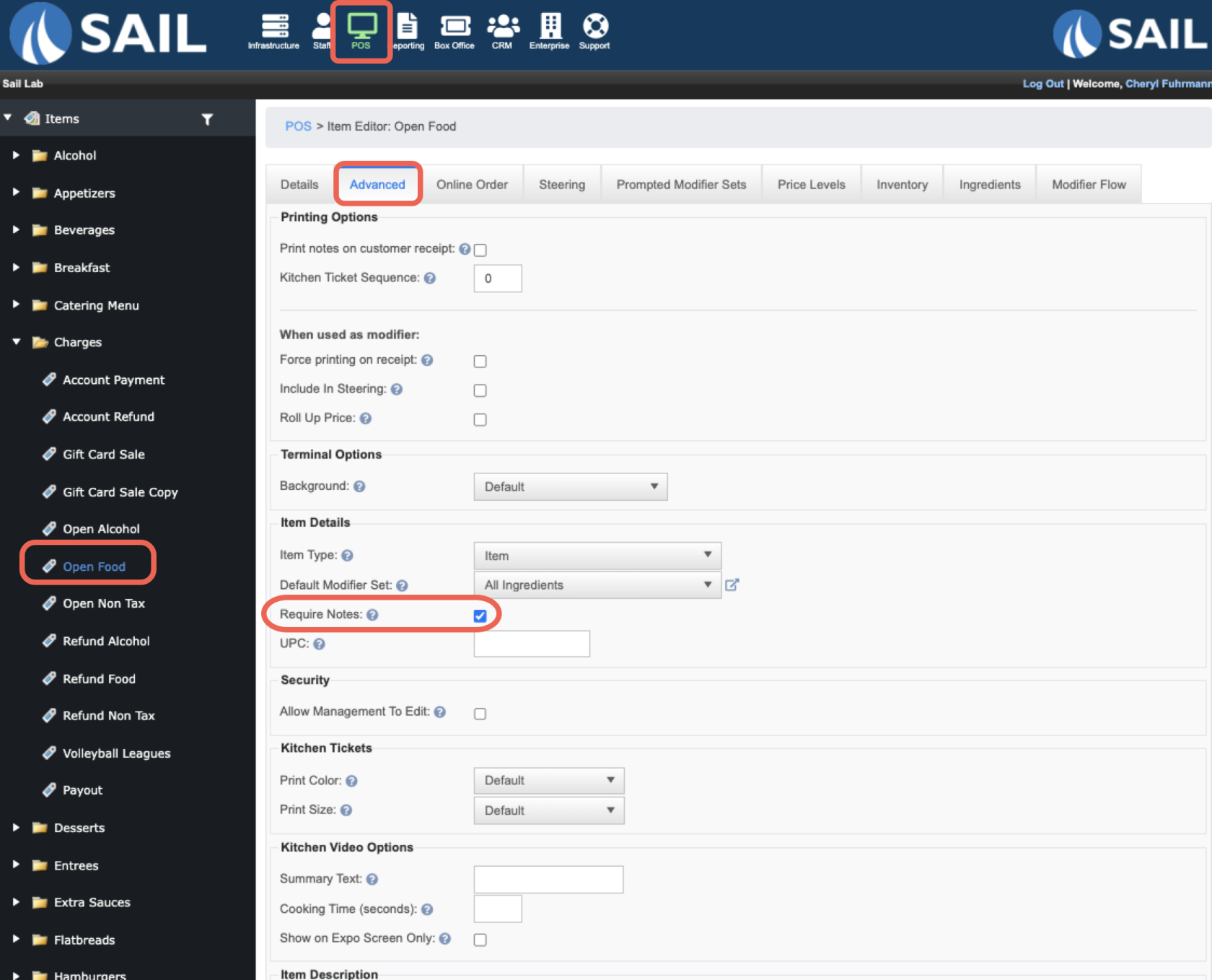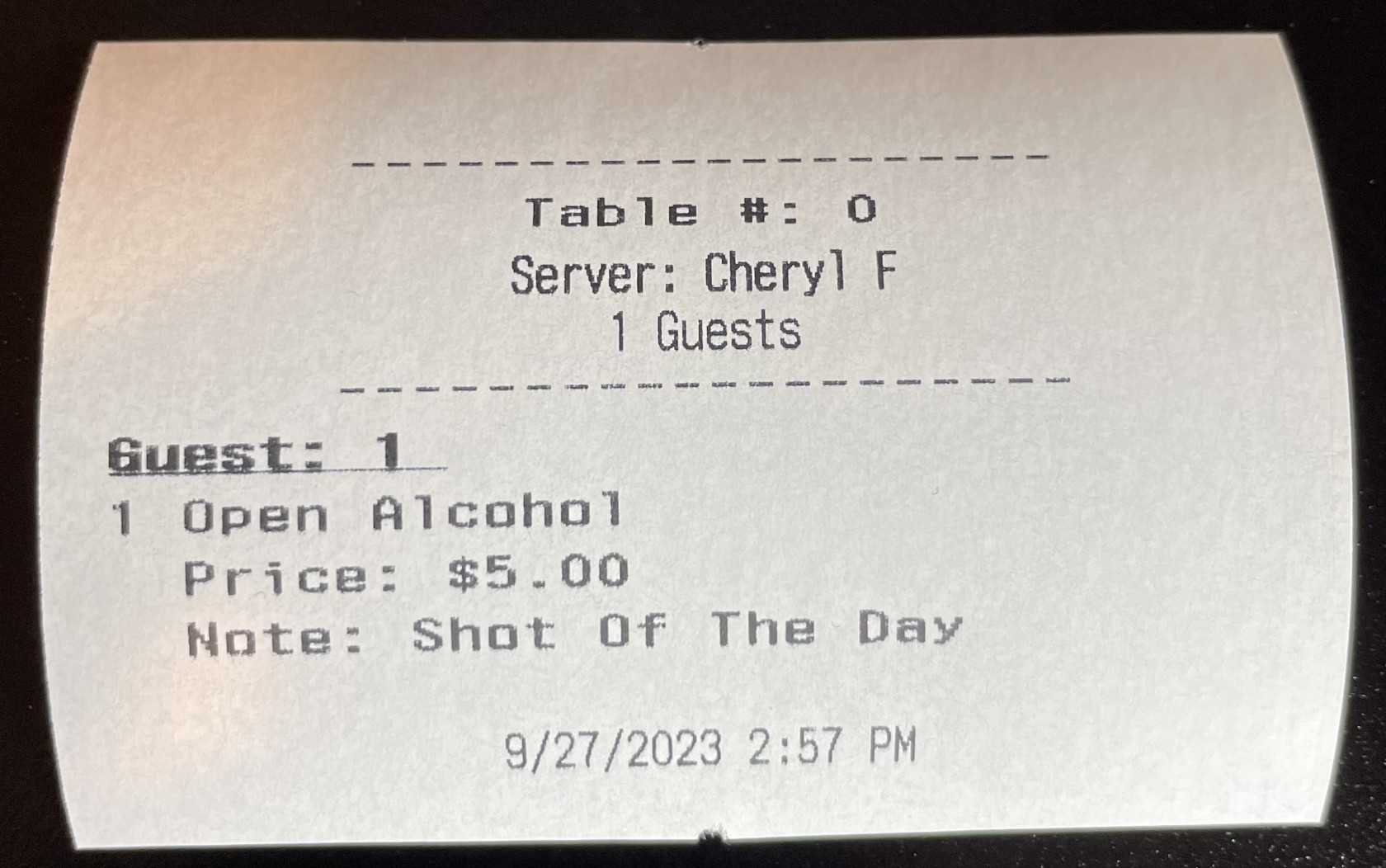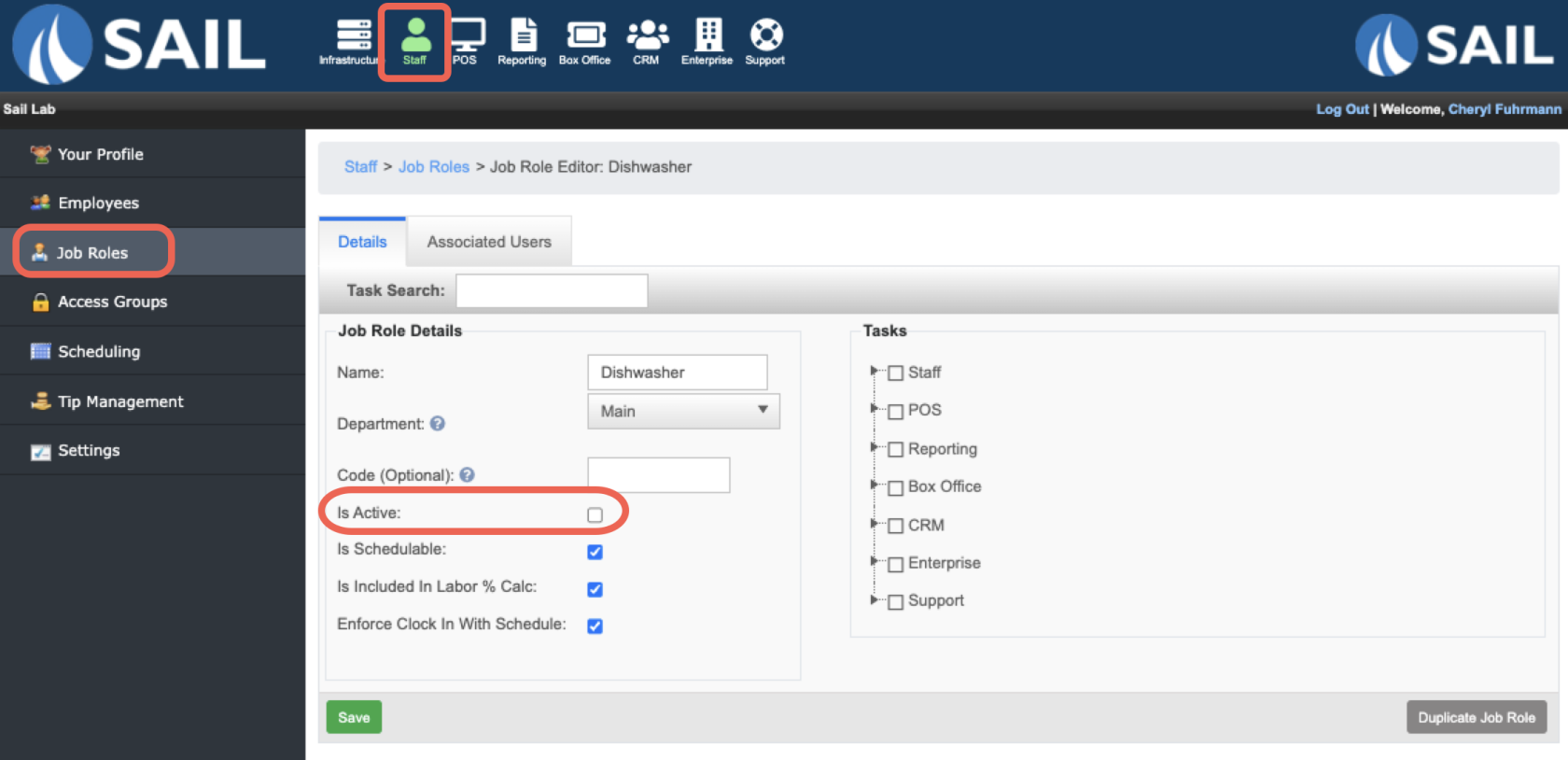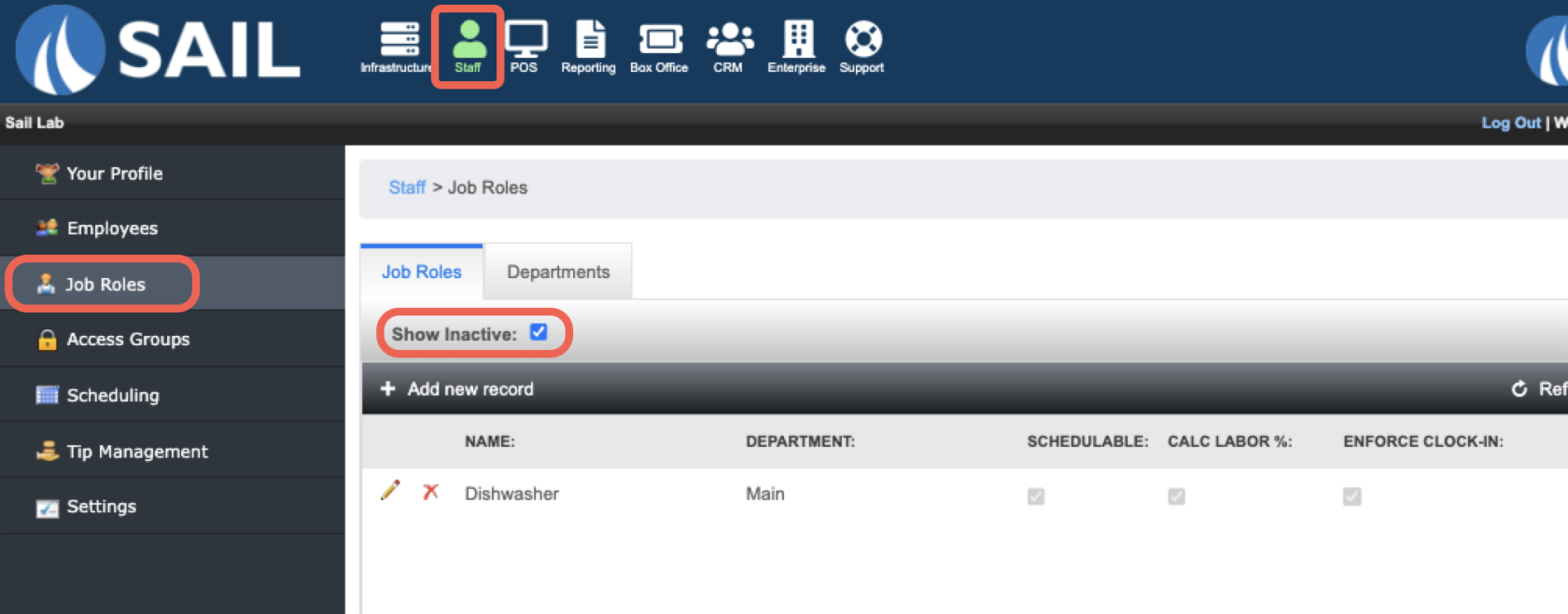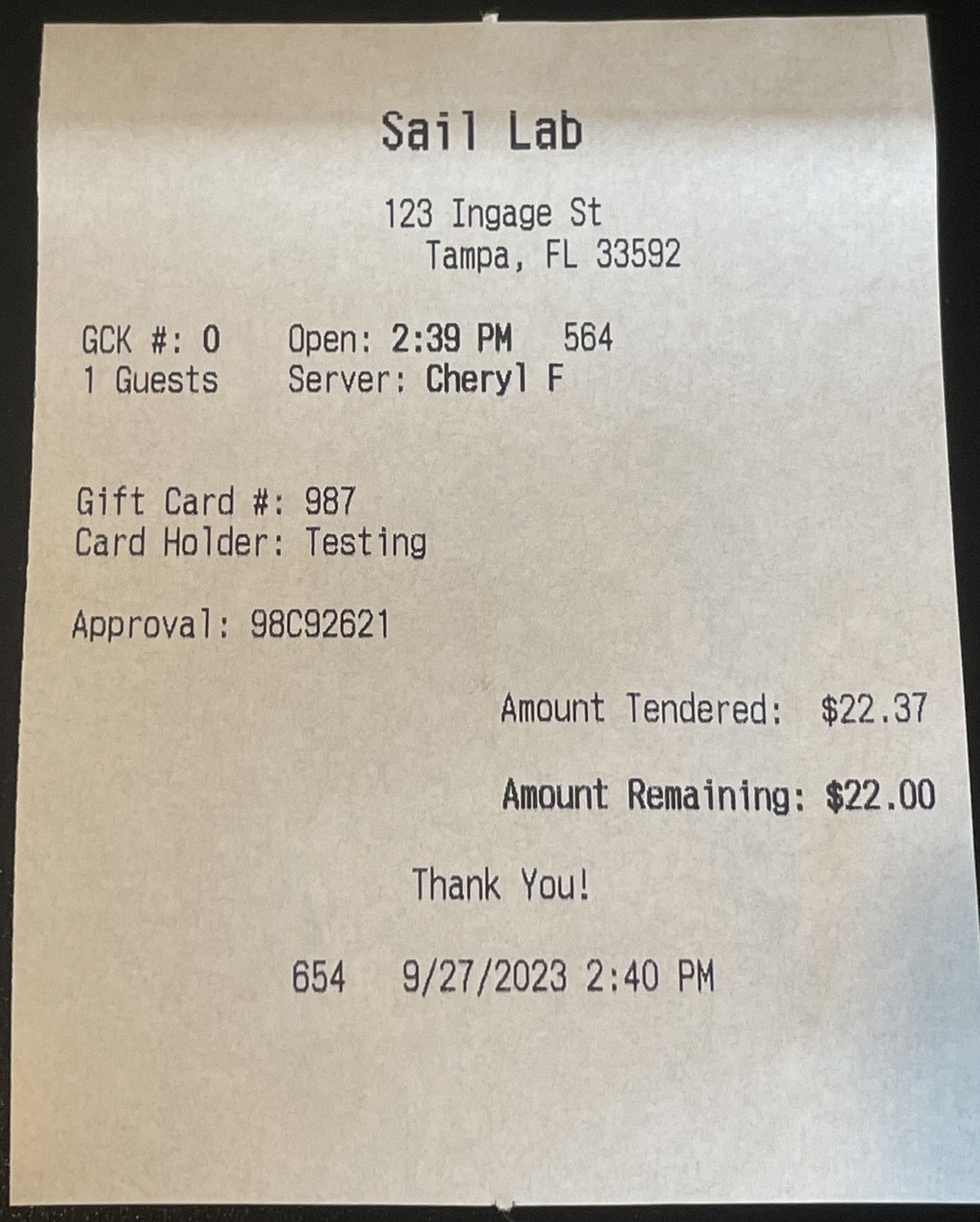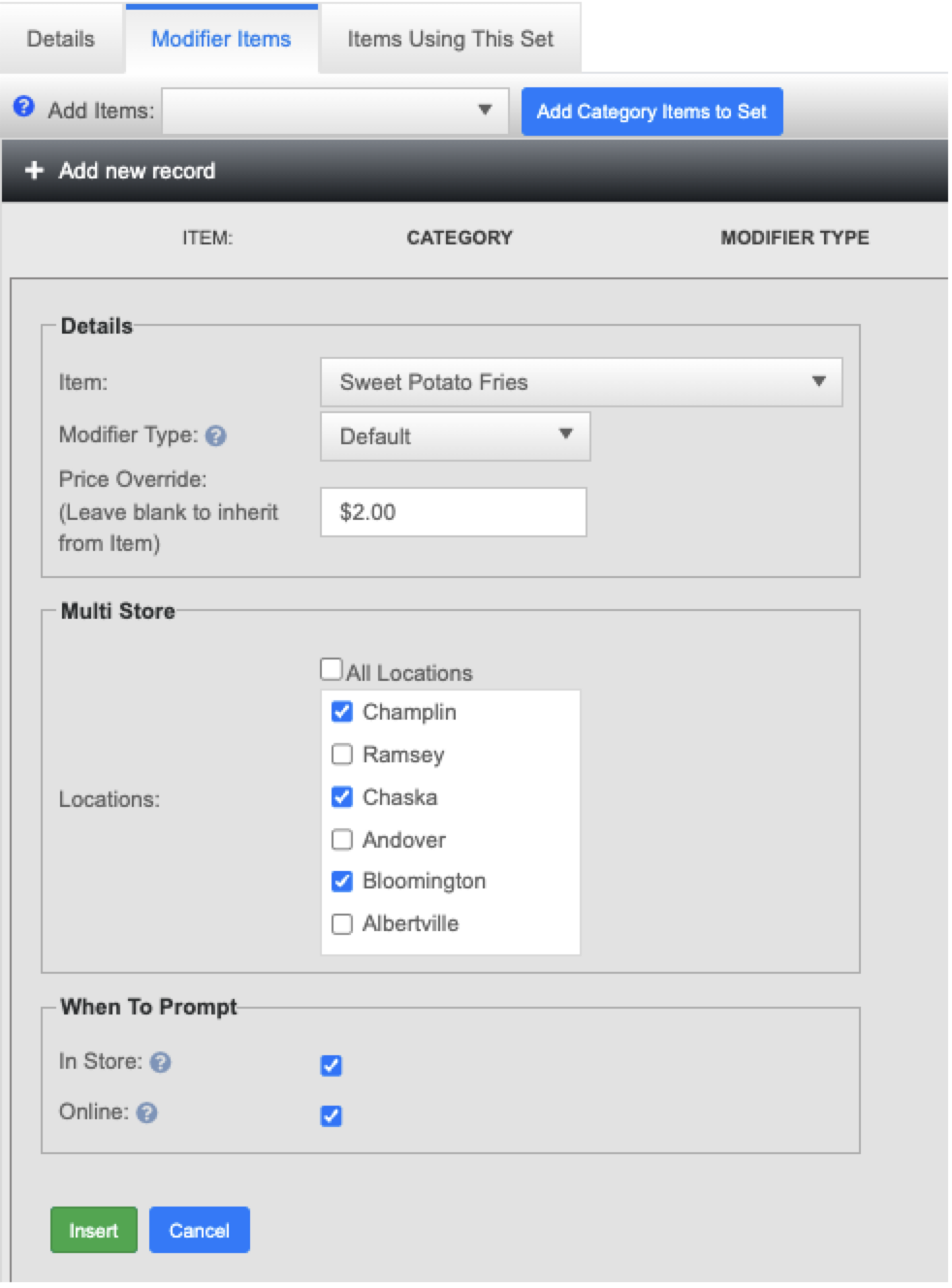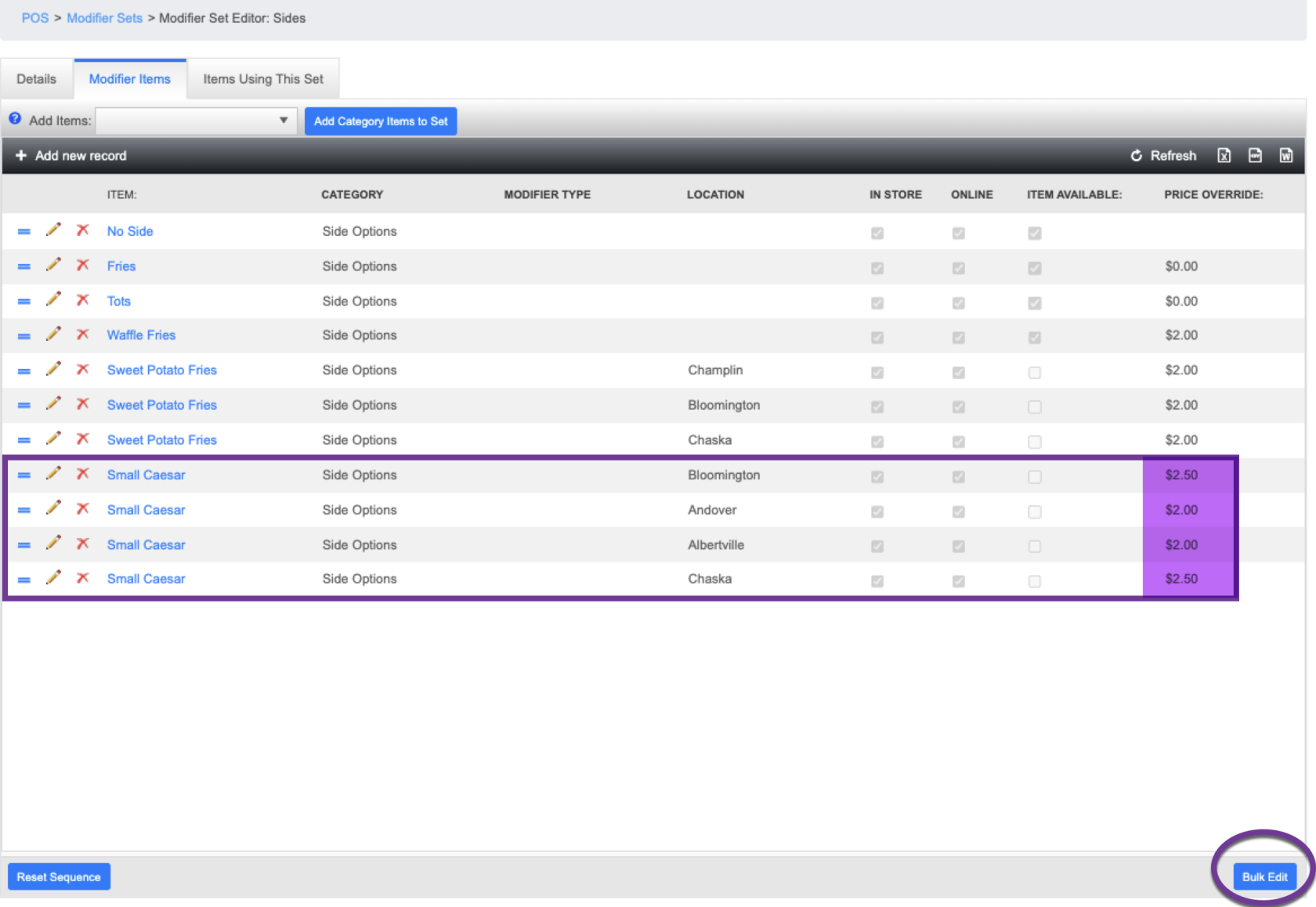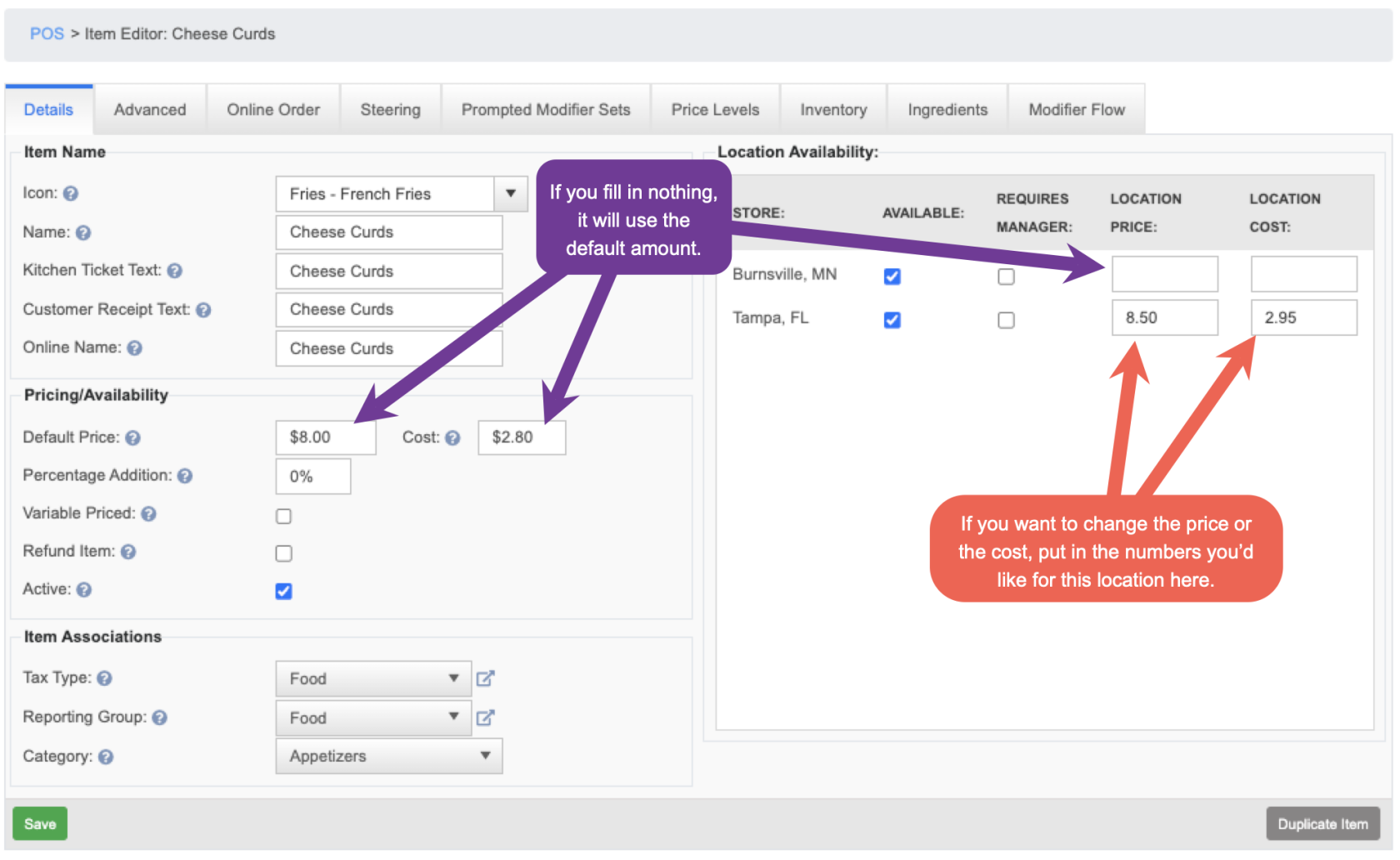Release 2023.10.1 "Yak"
Notes: This release consists of 18 New features and Improvements. Use the page navigation section on the top left of this screen to jump between the features you'd like to read about.
**This release WILL require you to update your handheld to version 2023.10.1**
If you would like any additional information or help setting up any of these new features, please contact support at:
Support@ingageit.com or call (612) 861-5277
New Features
1. Online Ordering - Future order for the same day
- Customers can now place an order online and specify a same-day pick up time.
- To do so, the customer will put what they want in the cart, and when they go to the payment screen, they will be able to schedule a time to pick it up that day.
- If they leave it as "ASAP" the order will go directly to the kitchen
- If they click the pencil next to ASAP, they will get a pop up that looks like this, where they will be able to select what time today they'd like to pick it
upup.
- Then the order will get sent to the kitchen 20 minutes (or whatever your order default time is set to) before their scheduled pickup time
- The kitchen ticket (and the closed order on the terminal) will say the customers name and the time they'd like the order ready.
2. Scanner for Off Sale
- We now have the ability to use a scanner for Off Sale items
- There are 2 ways to put the UPC codes in
- 1. Find the item in Backoffice --> Go to the Advanced tab --> Type 12 digit UPC code into the box --> Save
- 2.
findFind the item on the terminal --> Press and hold the item --> Click on Edit item --> Scan the UPC code with the scanner --> It will automatically fill in the UPC number for you --> Click Save
- 1. Find the item in Backoffice --> Go to the Advanced tab --> Type 12 digit UPC code into the box --> Save
- Now when you use the scanner, it will read the UPC code and associate it with that item
Improvements
3. Online Ordering is attached to an Online Order employee
- All orders placed online will now be associated with an "Online Order" employee.
- This way it will be easier to find them on the terminals
- You will be able to run a server report for them so you can see sales and gratuities.
- Their sales will also show up on the sale accountability report.
IMPORTANT:IMPORTANT: Because the Online Order is now an "Employee" it will need to be closed out at the end of the night like the rest of the employees.
4. Guest count is now optional per order type
- On an order type you can now decide if you'd like it to prompt for the guest count.
- To change it go to POS --> System Setup --> Order types --> Click pencil to edit --> use the checkbox that says "Auto Prompt Guest Count"
5. Variable percentage discount option
- We now have the option to set up a Variable Percent discount similar to the variable dollar discount.
- To set it up go to POS --> Settings --> Discounts --> Add new record
- To make it variable, use the checkbox that says "Is Variable Percentage"
- Here is what it looks like on the terminal
6. Ability to multi select individual modifier items to add them to a modifier set
- This is one of my FAVORITE new additions
- When you create a new modifier set, you can now select multiple individual items from different categories to add to the set at one time.
- In the example below, I'm creating an Omelette add ins set. I am able to go into each of the ingredients categories and only select what I want and add 14 items AT ONCE!!
7. Change Due will now show on customer receipt
- All receipts will now show the payments made at the bottom of the customer receipt
- If change is needed it will also print at the bottom
8. Ability to force a drawer assignment before it will open
- If you would like your staff to have to be assigned to a drawer before it will open, there is now a checkbox on the drawer setup to force this.
- When the drawer is unassigned it will not open for anyone. Once the drawer is assigned, it will open for the person it is assigned to and anyone who has the job right to "Open drawers assigned to others" like managers and owners.
- To set this checkbox you can call us or go to POS --> System Setup --> Devices --> Cash Drawers --> Use pencil on the drawer you'd like to edit --> Then check the "Requires Assignment" checkbox
9. Be able to rearrange categories on Online Ordering easier
- We have added a new tab to the Online Ordering section. It will allow you to add, edit, and rearrange the categories online faster and easier.
10. Select what tabs are duplicated when creating a new item
- Now when you duplicate an item to create a new item, you will get a pop up message. With this message you can change the name and price right away, and you can also decide which of the other tabs are actually copied.
11. Ability to bold charges on the customer receipt
- There is now an option on individual charges to have that line bolded when printing on a customer receipt.
- To turn on that option go to POS --> Settings --> Charges --> Charge Types tab --> click the pencil to open the charge you'd like to edit --> Click the box for "Bold in Details"
- The Customer Receipt will print like this
12. Ability to only allow certain profit centers on the handheld
- You now have the ability to limit which profit centers can be available on the Handhelds by using the checkbox to allow on client devices
- In this example the "Online Order" profit center is not available on the Handhelds because the checkbox is not selected.
13. Modifier Types now have 2 new settings
-
Ability to have an "online name" on modifier types
- In this example below "Sub Charge" is what the staff and Kitchen sees, but "Sub" is what the customer would see online.
-
Checkbox for "available online" on the modifier types
14. Checkbox to "require notes" on menu items
15. Ability to inactivate old job role
- You can now inactivate old unused Job Role. Here is how to do it:
- To find the Job Role again to reactive it, you can just click on the "Show Inactive" checkbox on the top
16. Do not allow tip entry on a promo gift card
- You can now make it so that customers will not be able to write in a tip on a promo gift card.
- To adjust this setting go to Backoffice --> POS --> Gift cards --> Gift Card Types tab --> pencil to edit settings.
- The receipt will print out like this:
17. Multi Store - Ability to add items to a modifier set for only select store
- This feature has made it easier to add modifier items to a set for only certain stores.
- In this example below you are adding Waffle fries to all locations
- In this example you are adding the Sweet potato fries to only 3 of the 6 locations
- In this example I added the Small Caesar Salad to only 4 of the locations, but they were different prices, So i used the Bulk edit button on the bottom right to put in the prices I wanted.
- Note: In the location column, if it is blank, that means it's available at all locations.
18. Multi Store - Ability to set "Cost" per location
- You can now set up the "cost" of menu items by location
- "Cost" will be used in the menu engineering report to calculate your profit on items sold
- Below is a screenshot to show you where you can enter your cost
Bug Fixes
- Roll over checks were not being tied to the correct day. Which was throwing off some reporting. This has been fixed.
- Do not allow duplicate gift cards numbers in Backoffice