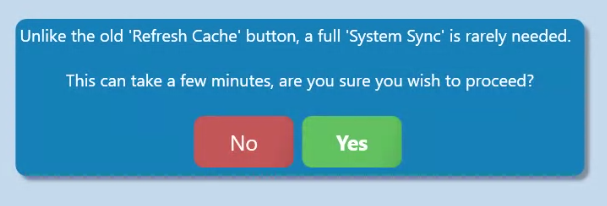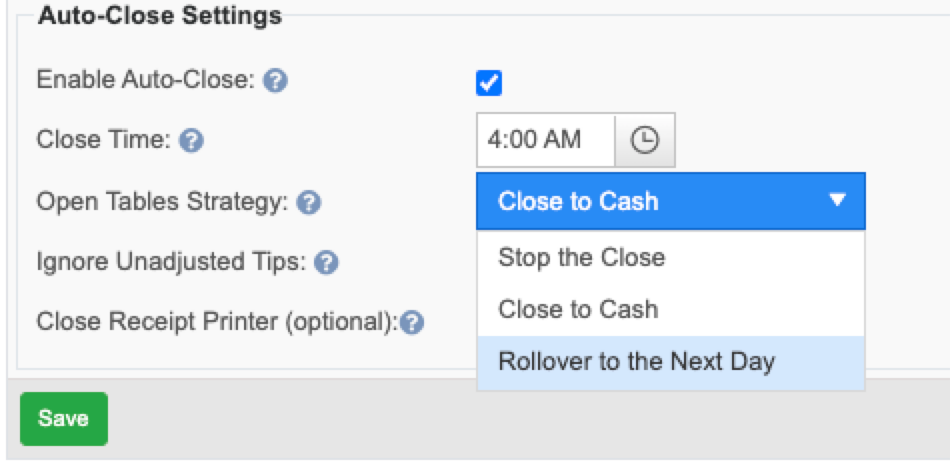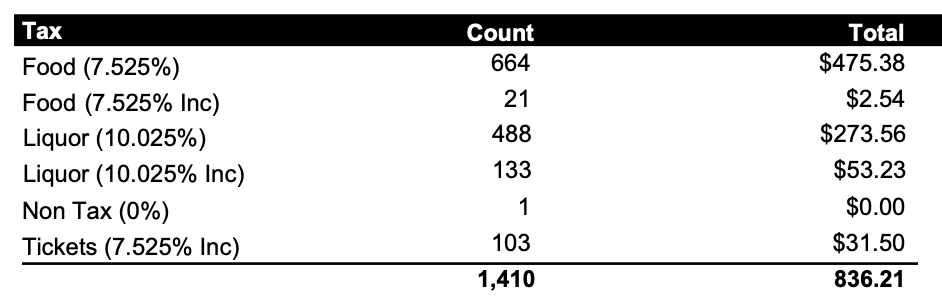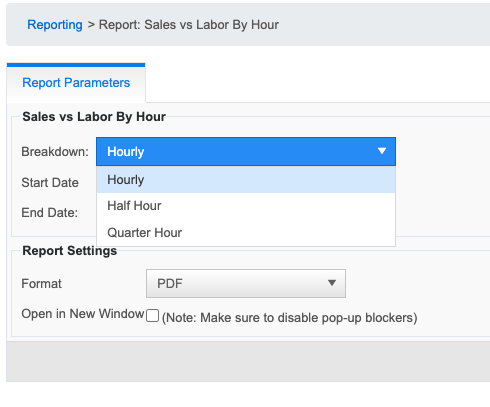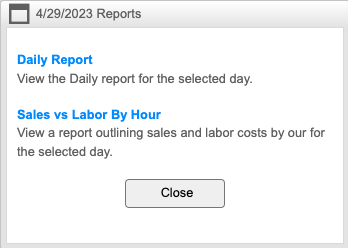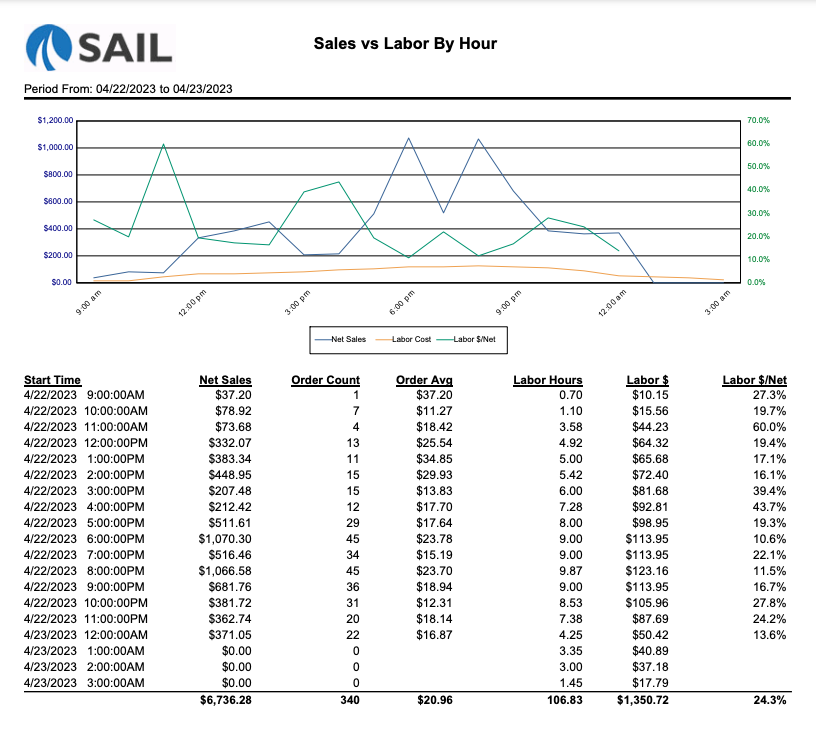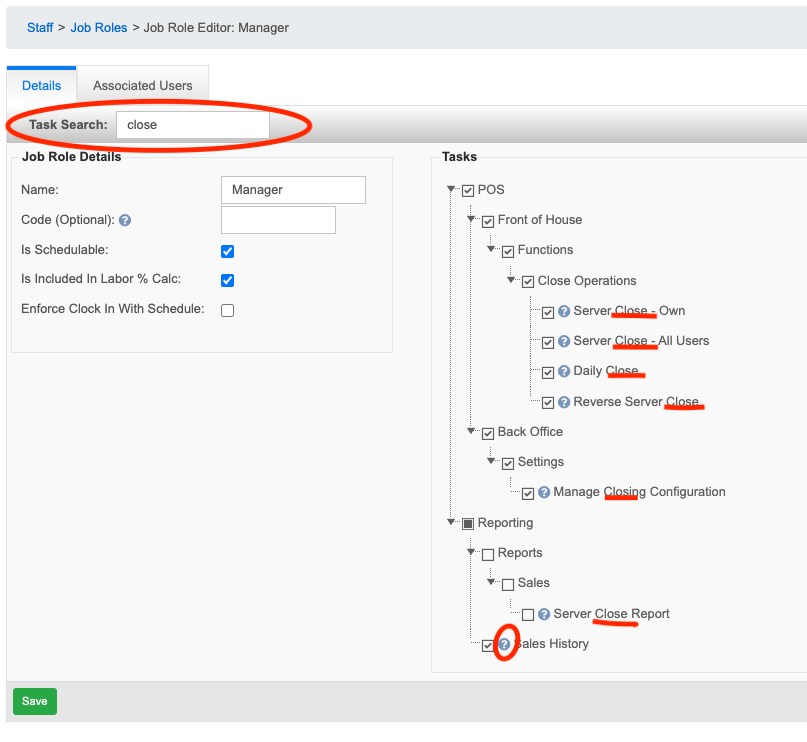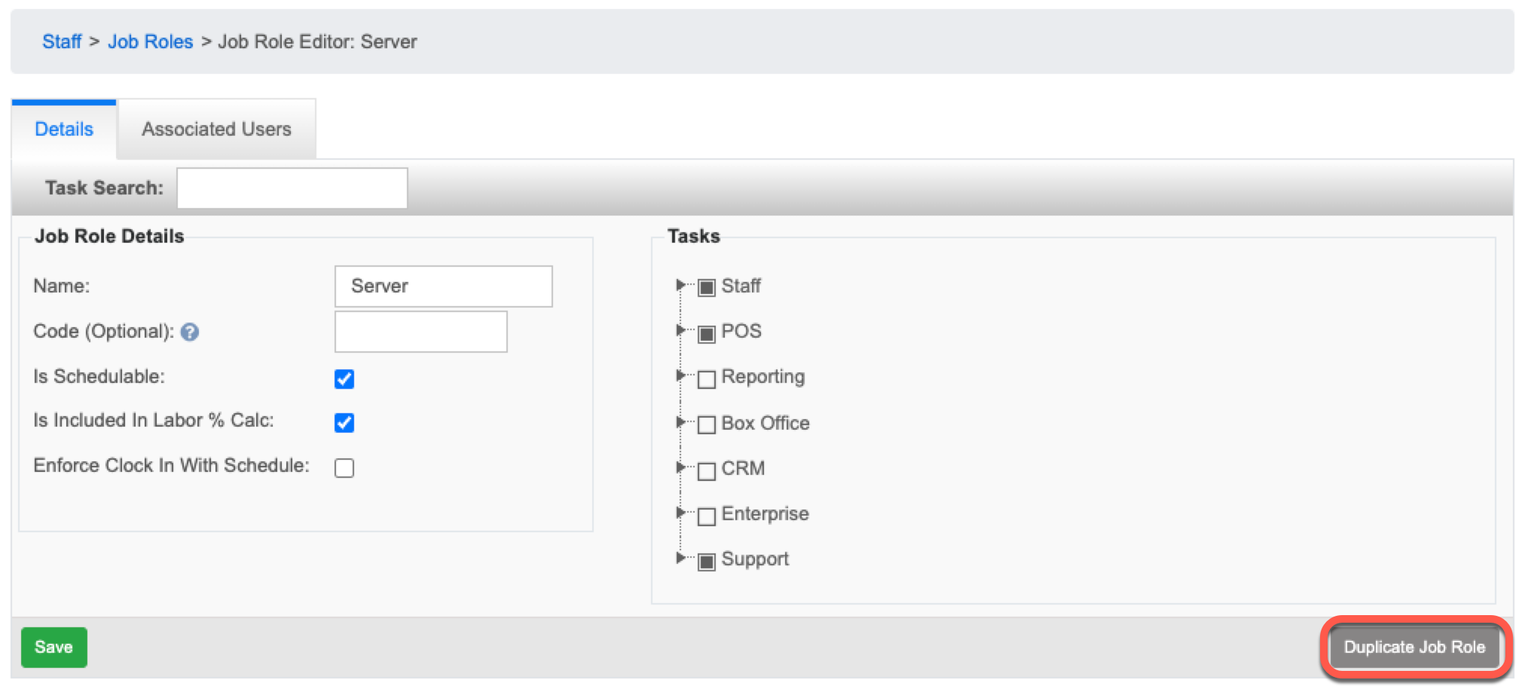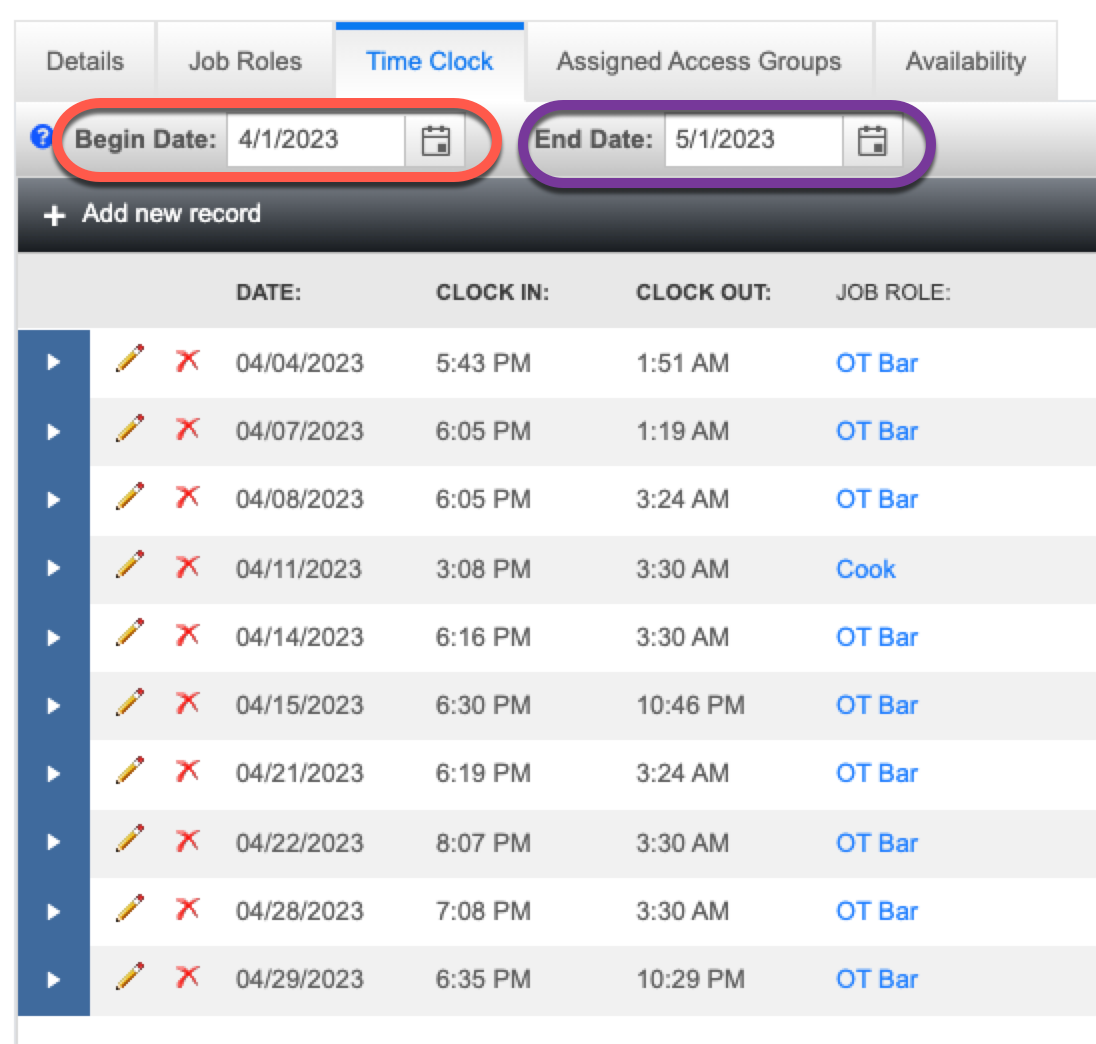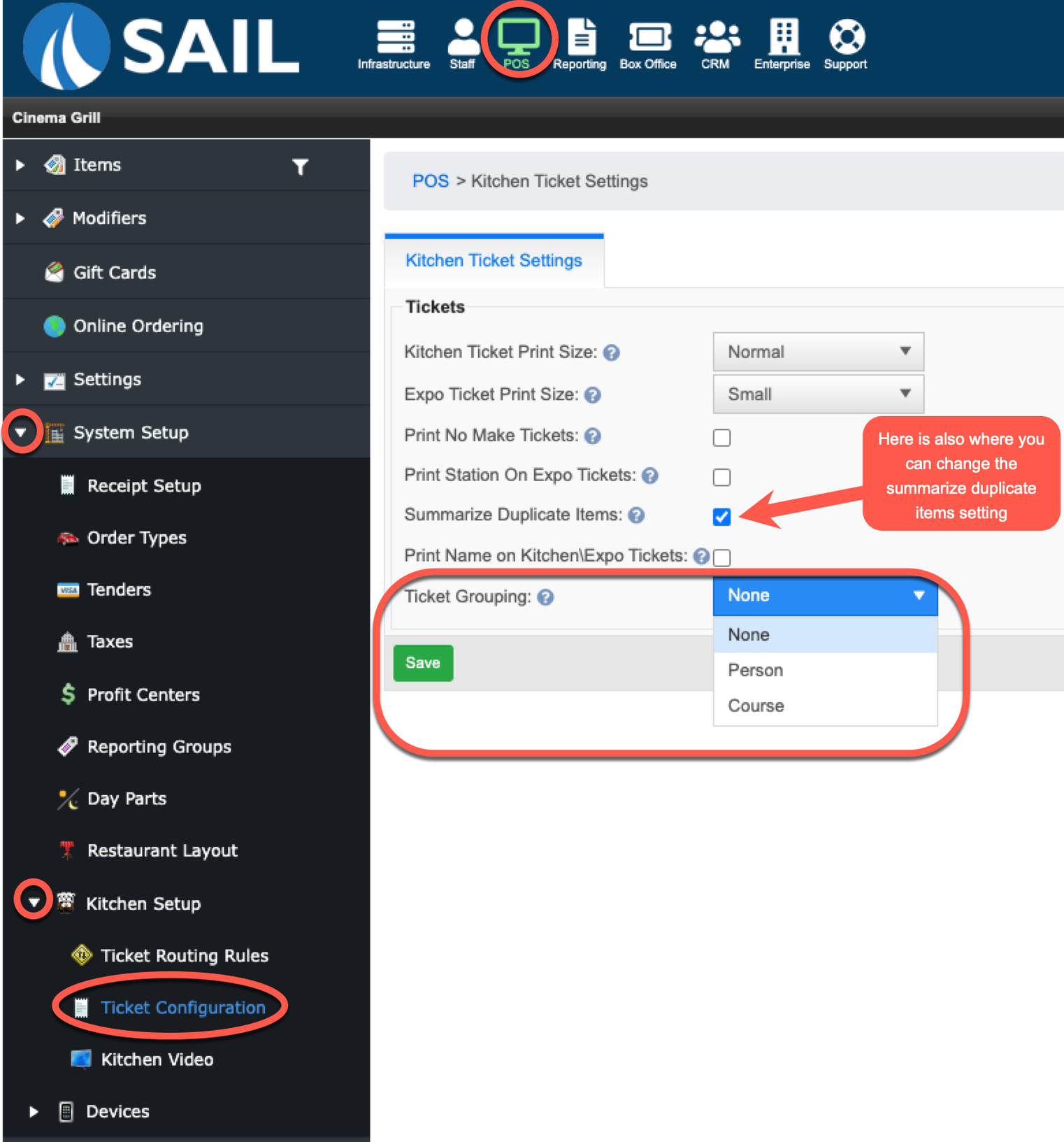Release: 2023.5.1 "Narwhal"
Notes: This release has 10 new features and improvements.
New Features:
General: Incremental Cache update
-
Previously whenever you made a change or added an item in Backoffice you needed to do a “Refresh Cache” on all the devices in order for the change to go into effect. With this new update you no longer need to use refresh cache. Every Time you log in or out of the terminal it is doing a mini refresh cache in the background and updating any changes that were made!
-
So to see new changes, just log out and back in and the change should be there!
-
The “Refresh Cache” button has now been replaced with a “System Sync” button. When you click on it, you will see this message:
-
System Sync really only needs to be done if you call into support and they ask you to push that button. Depending on your internet, a System Sync can take anywhere from 1-10 minutes.
General: Rollover Open Tables
-
If you use our Auto-close feature, you now have the option to Roll open tables over to the next day so that it doesn’t stop your daily close.
-
One important thing to note: If the open table has a partial payment on it, it will not rollover. It will stop the close.
-
Example: There are 4 guests on the check, and person 1, 2, & 3 have paid their tab but person 4 left without paying. That table will not roll over to the next day. You would need to transfer person 4 to their own table in order for it to roll over to the next day.
-
-
To enable this feature go to POS → Settings → Closing → Enable Auto Close Setting
-
If you would like more information about this feature please reach out to Cheryl or the support team and we can explain more.
Back Office: 5 New updates to Backoffice
Reports: Smart Tax Reporting
-- Now on reporting the “Tax” section will separate inclusive vs exclusive taxes when a tax type is setup as Include if Quick Sale.
- Reporting → Reports → Sales → Sales vs Labor by Hour
- - You can choose a single day or multiple date range.
- - You can choose to have the report break it down by the hour, half hour, or quarter hour
- - The report will start when the first person of the day clocks in or your first sale of the day is rang in, and end when the last person clocks out.
- The other way to find the report is Reporting → Sales History → click on blue “Reports” link on the day you’d like to see. You will now get the option to see the Daily Report or the Sales vs Labor by Hour report.
Be able to search in job role tasks to find things easier
-- Now when in a job role, there is a search field on the top, you can type in any word and click enter and it will filter out any task that contains that word in the name or in the task description. It should make it easier to find tasks.
- There is a “Duplicate Job Role” button on the bottom right hand corner
- When duplicated it copies all tasks from the original job role.
- - In the example below you can copy the Server job role to create a “Shift Lead” job role. All tasks will be copied as a starting point. Then just add the new tasks that you’d like the shift lead to be able to do.
Be able to select a date range on the employee time clock
-- On an individual employee when you go to the time clock tab, you can select a date range, so you can edit multiple time clock entries at once.
Reports:
-
Here a snapshot of what the report will look like:
Backoffice:
Backoffice:
Backoffice:
Kitchen/Bar tickets: New way to print tickets to the kitchen
Improvements:
Backoffice:
Live Reporting - Be able to run reports for the current day
-
Previously you had to wait until the day was closed out to see these reports. Now you can see them at anytime to see progress during the day.
-
These reports are now available with current live data
-
Daily Sales Report
-
Sales vs Labor by Hour
-
Product Mix
-
Product Mix by Time Period
-
Product Mix of Prompted Modifiers
-
Reports: We have renamed the tip source fields on the payroll report
|
Old Name |
New Name |
|---|---|
|
Transaction Tips |
CC, Gift Card & HA Tips |
|
Gratuity |
Charge Gratuities |
|
Cash Tip |
Reported Cash Tips |
|
Tipouts Received |
Tipouts Received (didn’t change) |
|
Tipouts Given |
Tipouts Given (didn’t change) |
 Bug Fixes:
Bug Fixes:
General: There was a bug, on a modifier set, if you set a maximum quantity, it would ignore the “allow none” checkbox. That has been fixed and may affect some of your current modifier sets. If you notice that it should (or shouldn’t) be allowing none, check Backoffice and see how it's set up.