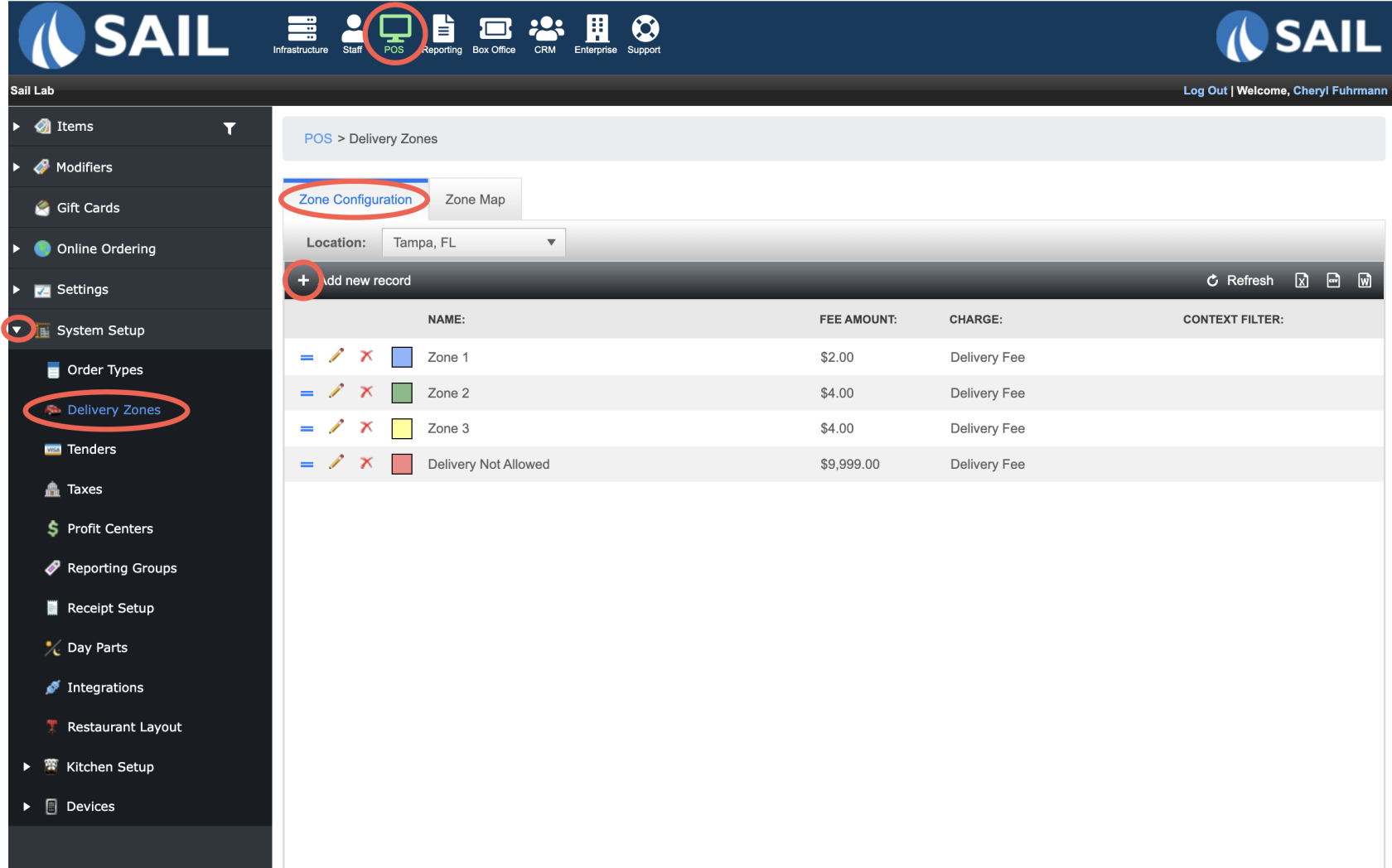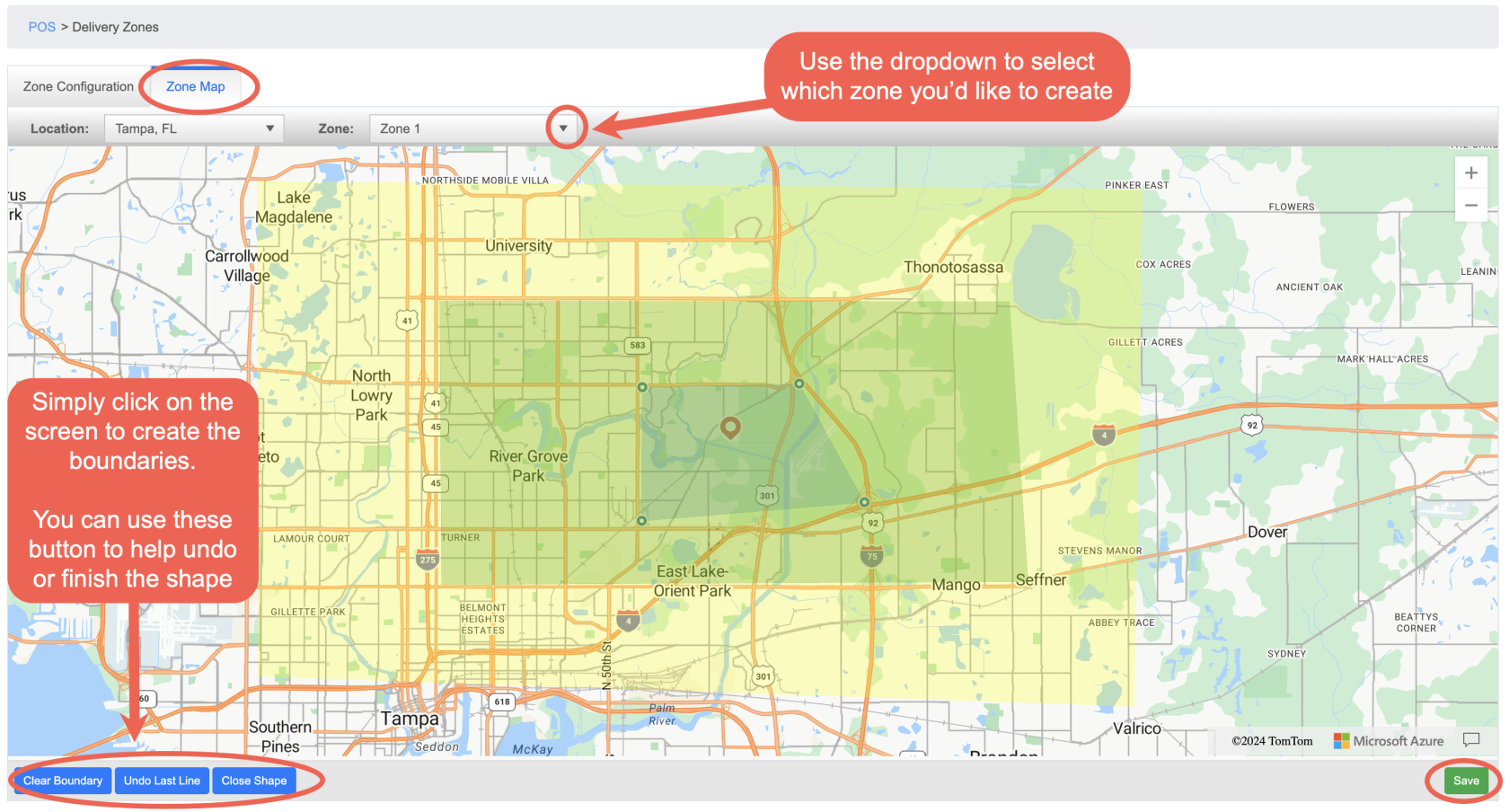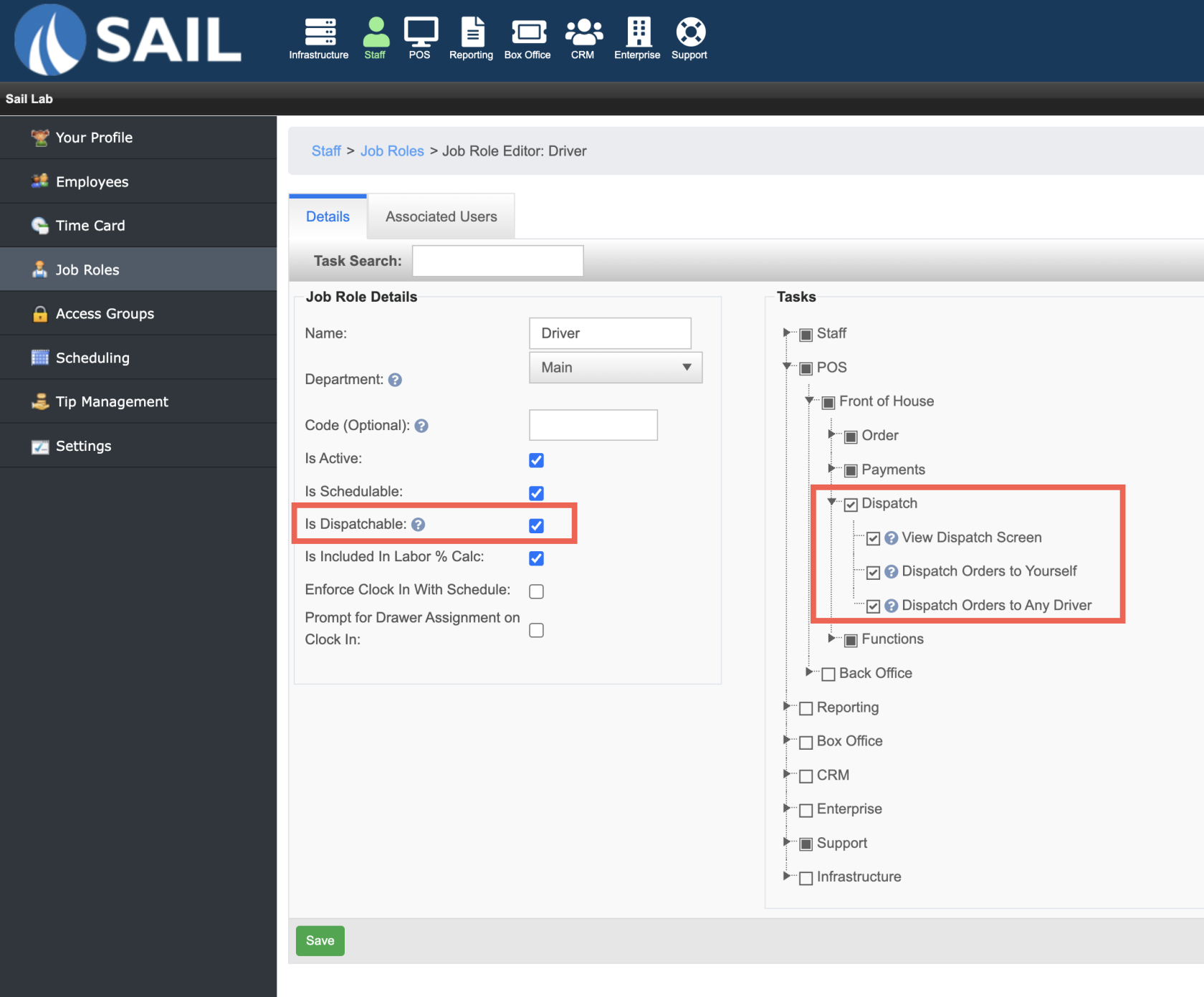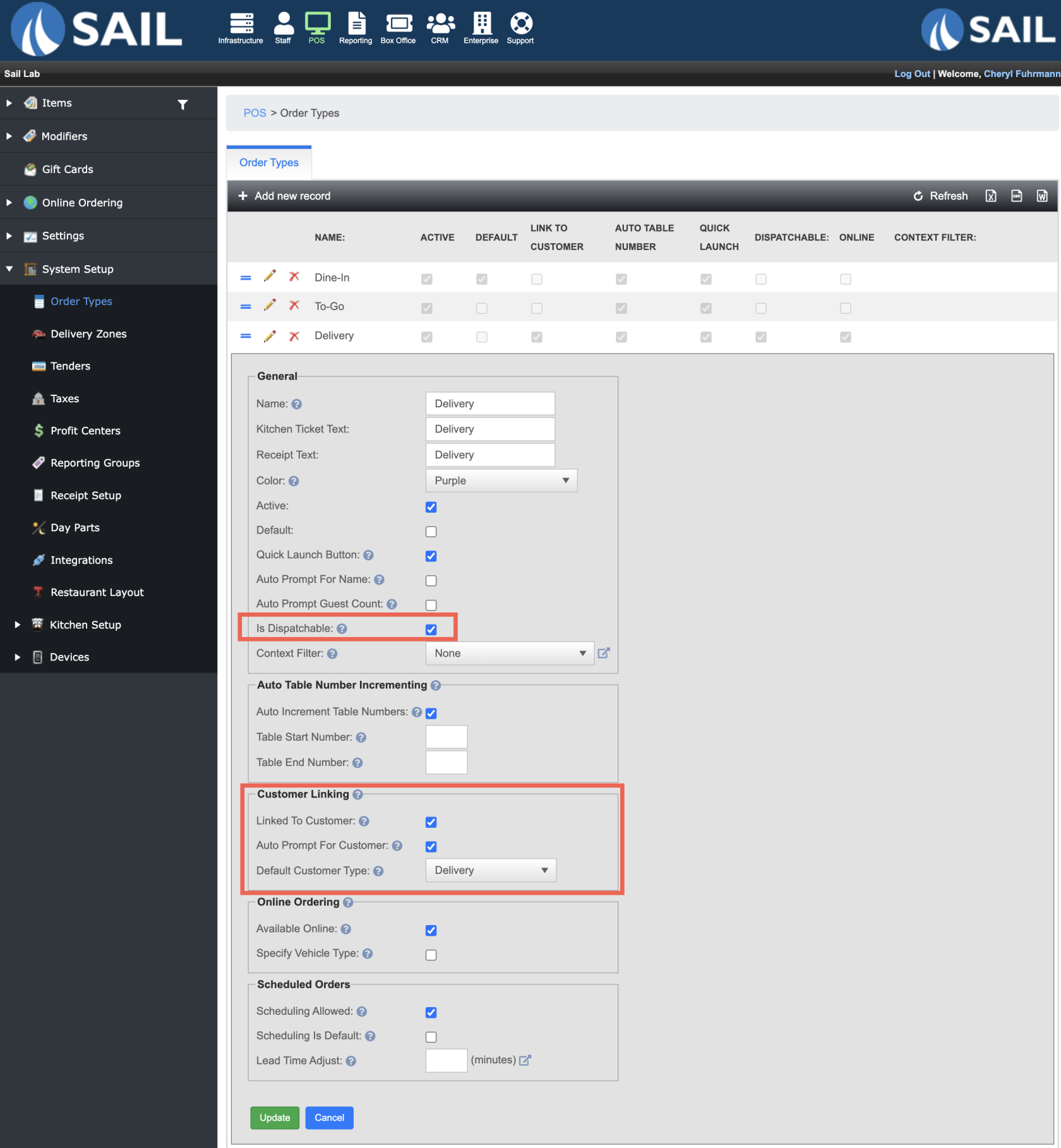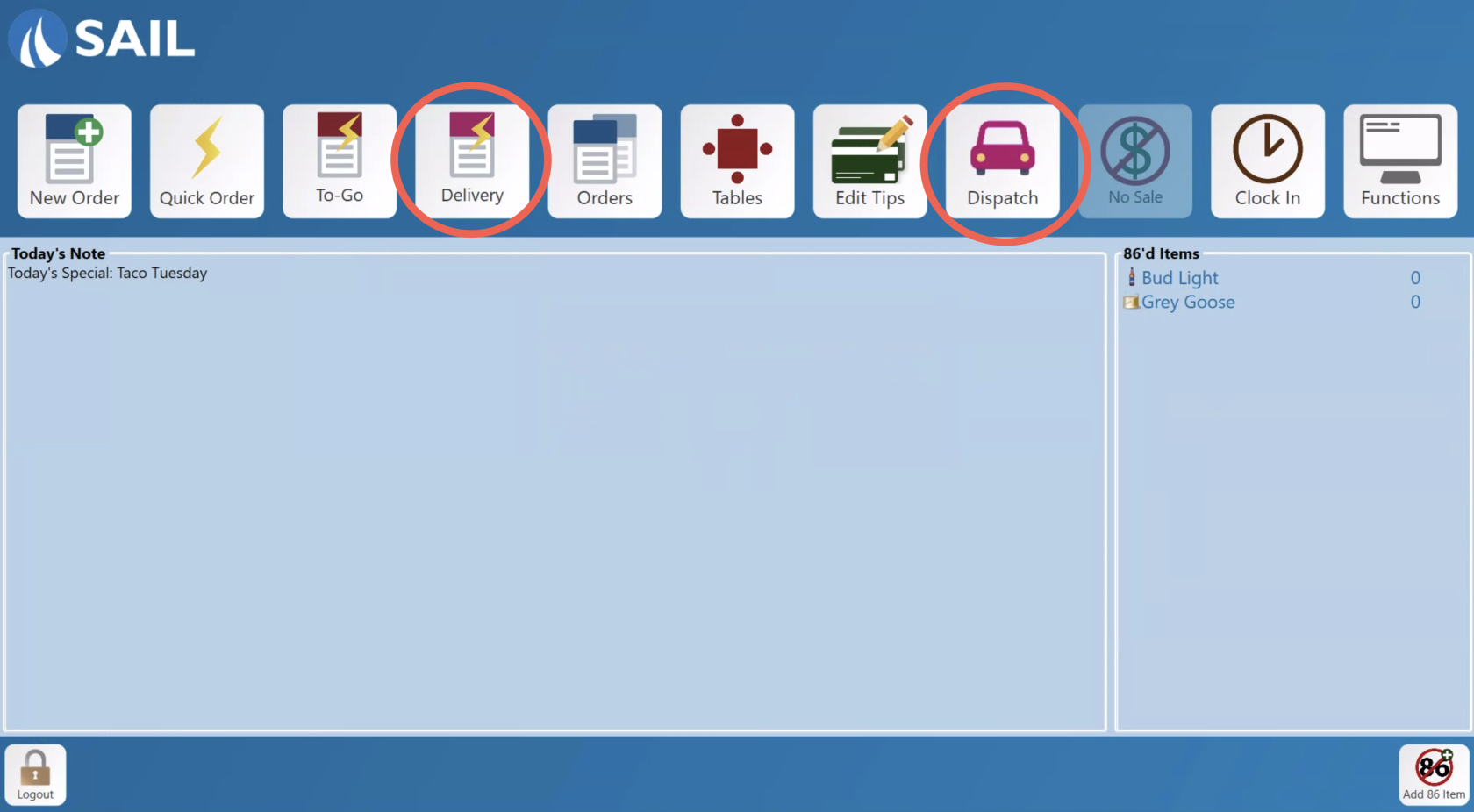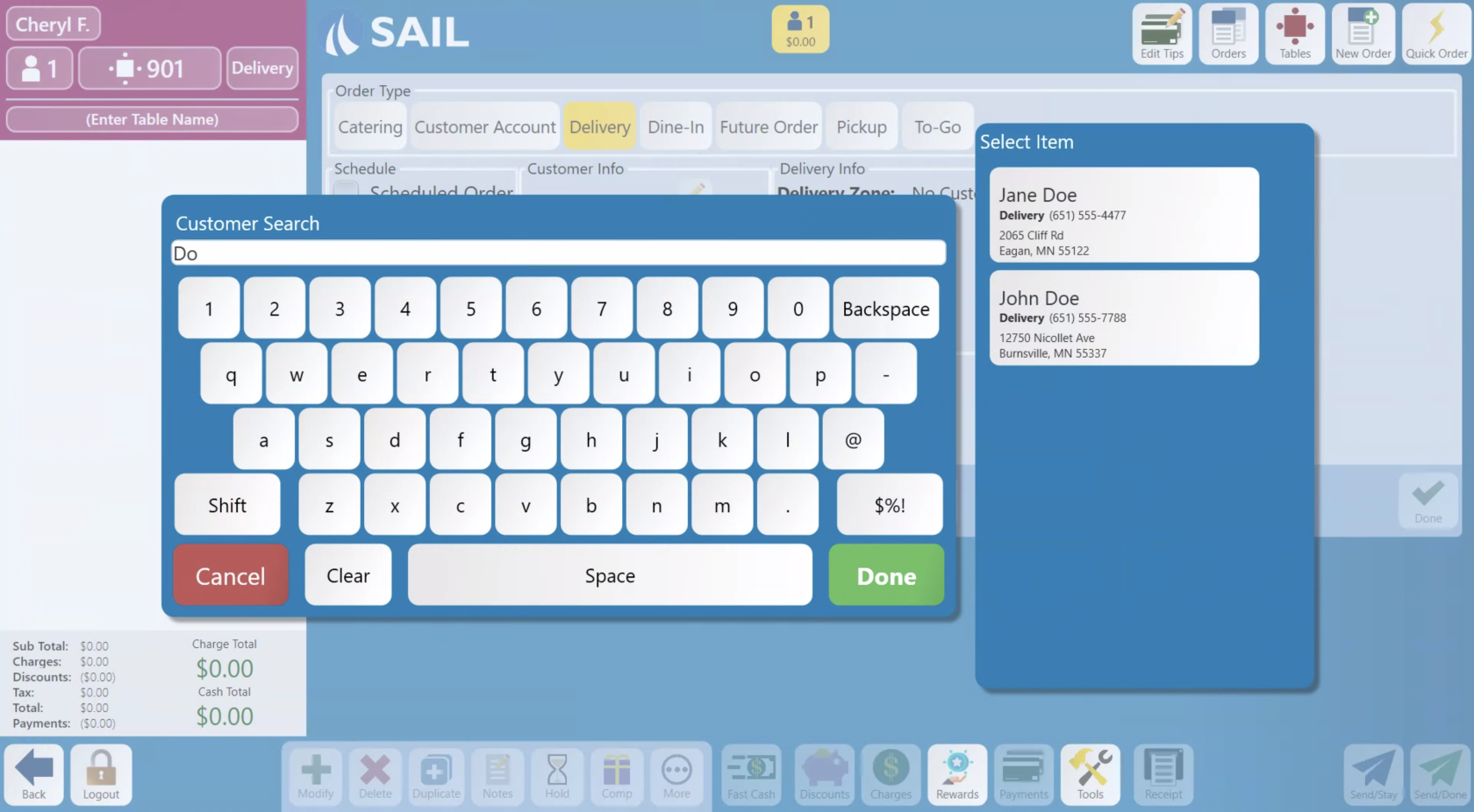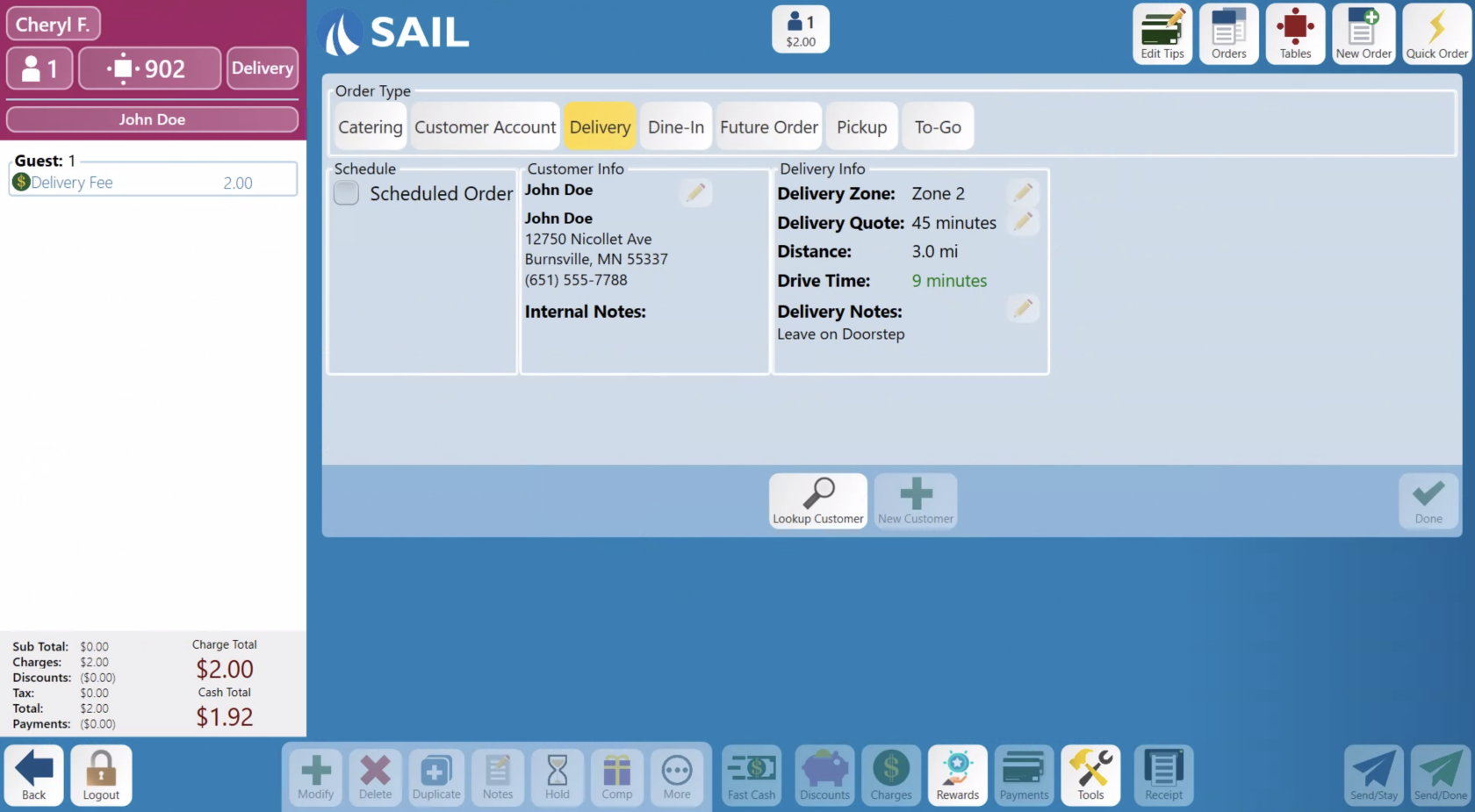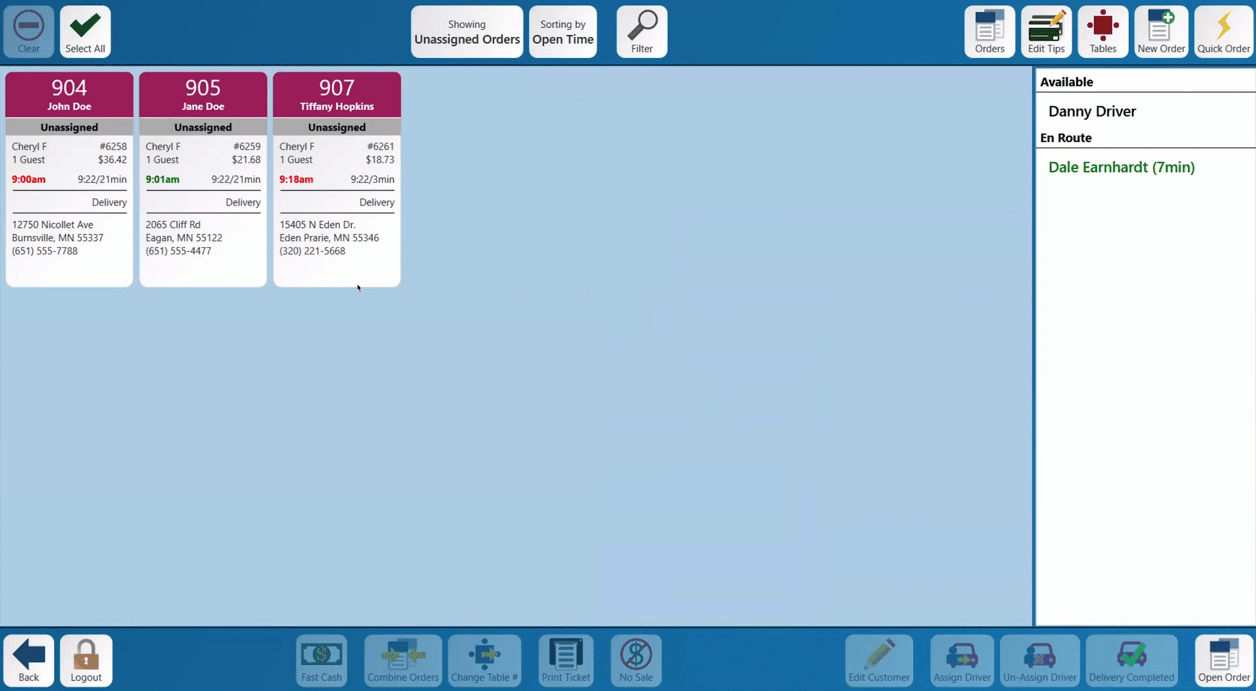Release 2024.11.1 "Adobo"
The Adobo release includes new modules for locations that provide delivery. If you have a location that does or would like to use Sail to help manager deliveries please read below to see our new features. And if you are interested in any additional information or help setting up any of these new features, please contact support at:
Support@ingageit.com or call (612) 861-5277
Delivery & Dispatch
1. Delivery Zones
Delivery Zones can be defined in the system and optionally linked to a Charge. When an order that is dispatchable is created either using Online Ordering, or on the terminal, it will verify which zone (if any) the customer's address is in. If the Zone is linked to a charge, the charge will automatically be applied to an order.
- To set one up log into Backoffice --> POS --> System Setup --> Delivery Zones --> Add new record
- Go to the Zone Map to create the zones
2. Setting up dispatch in Backoffice
You can now mark both Order Types and Job Roles as dispatchable. When an Order Type is dispatchable, it will validate delivery zones (if any) and those orders will show up in the dispatch system as talked about in the next section. Employees that are clocked in as a Job Role that is marked dispatchable will be able to be assigned as a driver in the dispatch system.
- Dispatchable Job Role
- Dispatchable Order Type
3. Delivery on the terminals
There is now a Dispatch button on the launch screen that will bring you to a screen to view and dispatch the orders- When you click on the delivery order type that is configured to prompt for a customer (suggested on a delivery order type) you will be prompted to enter the customers information, you can type in their name or phone number
- Once the customer is selected it will bring you to the customer's information page.
- Here you can edit the customer's information
- Enter in a quoted delivery time or add delivery notes
- The delivery zone, distance and drive time will all be calculated automatically based off the store's address and the delivery zones you've created in Backoffice.
HereOnce an order type iswhatentered that is Dispatchable, itlookswilllikeend up on the Dispatch Screen. There is now a Dispatch button on the launch screen that will bring you to a screen to view and dispatchscreenthe orders
- Here is an example of the dispatch screen.
- You can select the orders and assign them to drivers
- When an order is assigned, the order is also transferred to them.
- If the order is unassigned, it will return back to the original user.
- You can select the top button to change what orders you're looking at to find orders that are en route or delivered.
- Drivers can mark their orders as delivered once they return
- You can select the orders and assign them to drivers