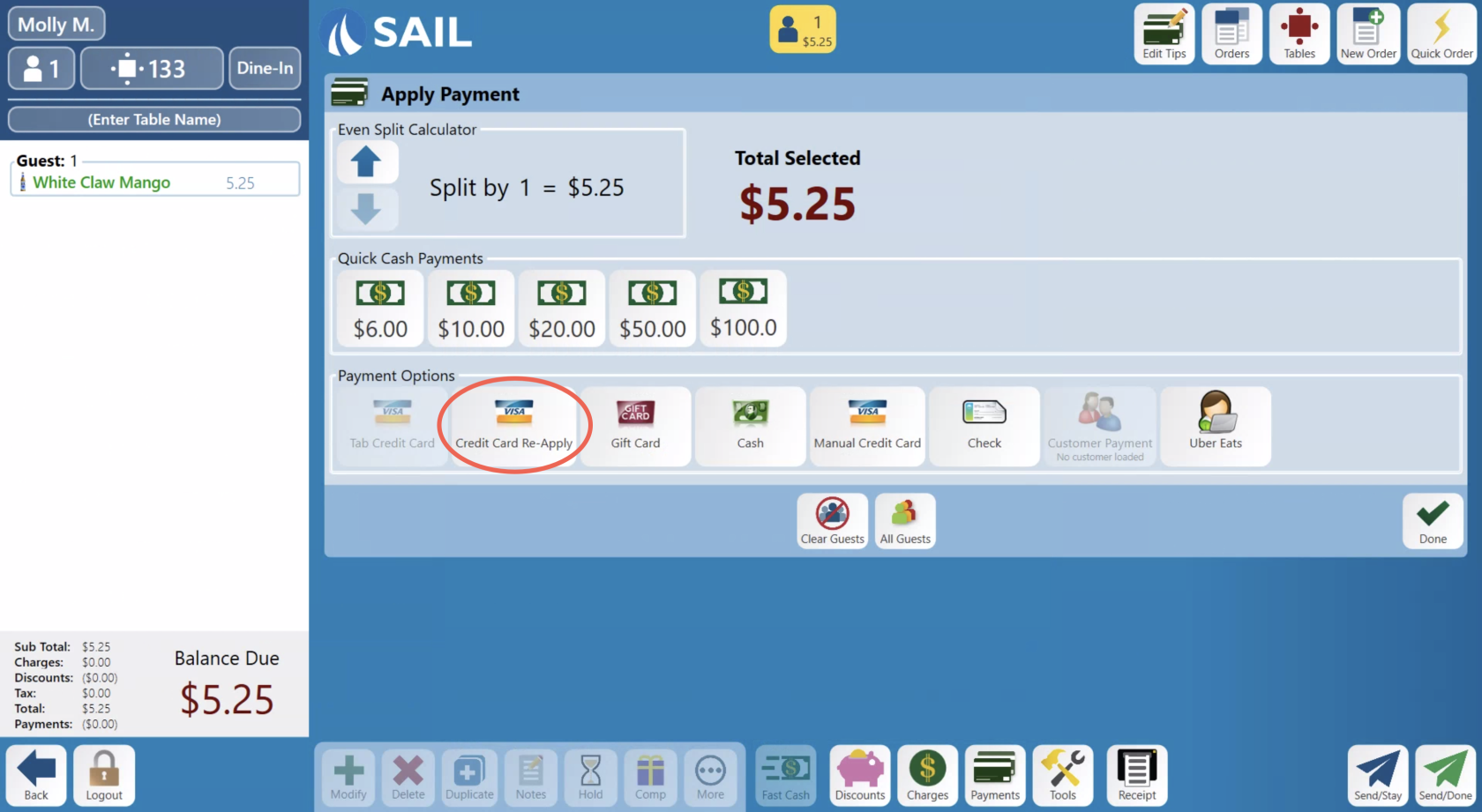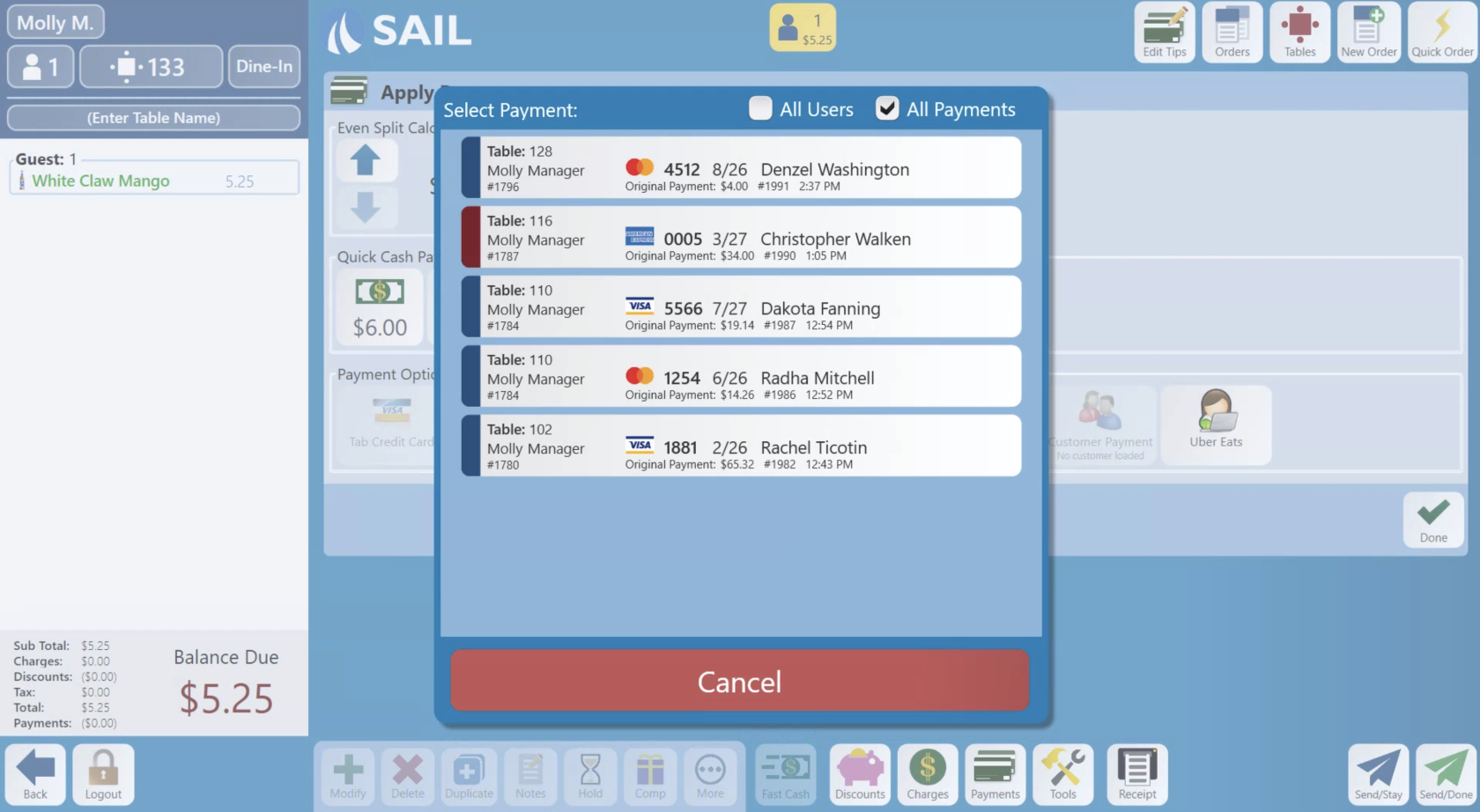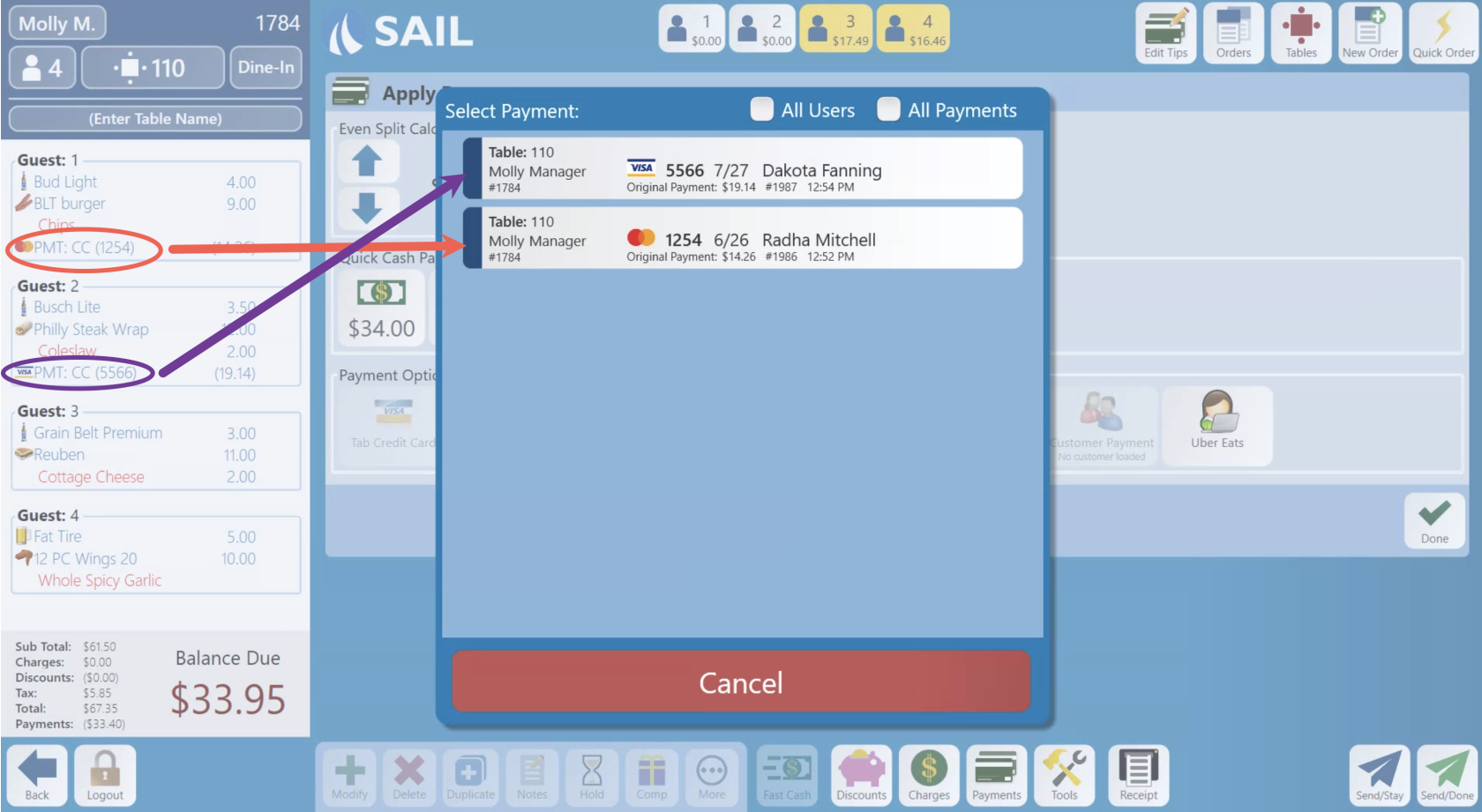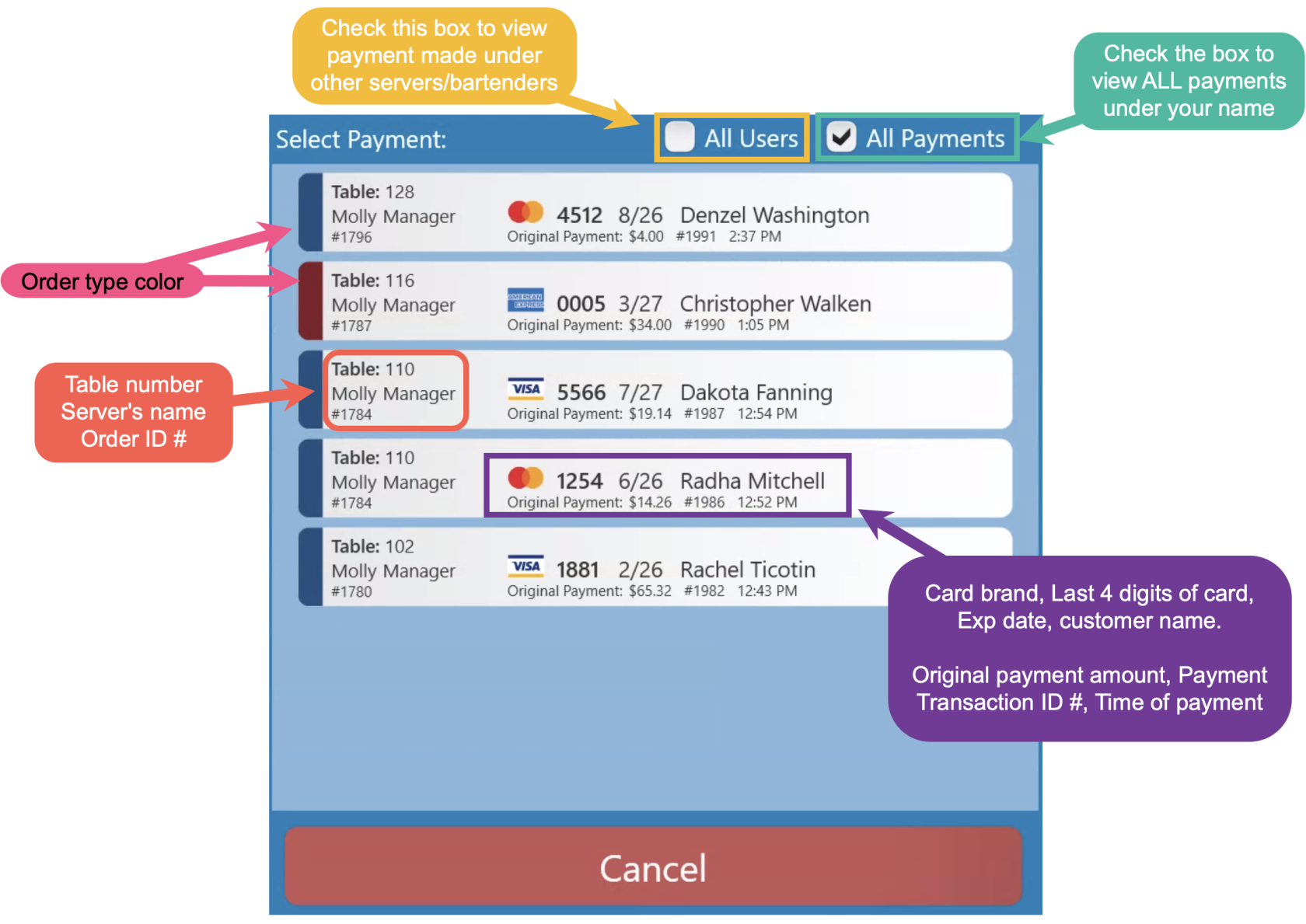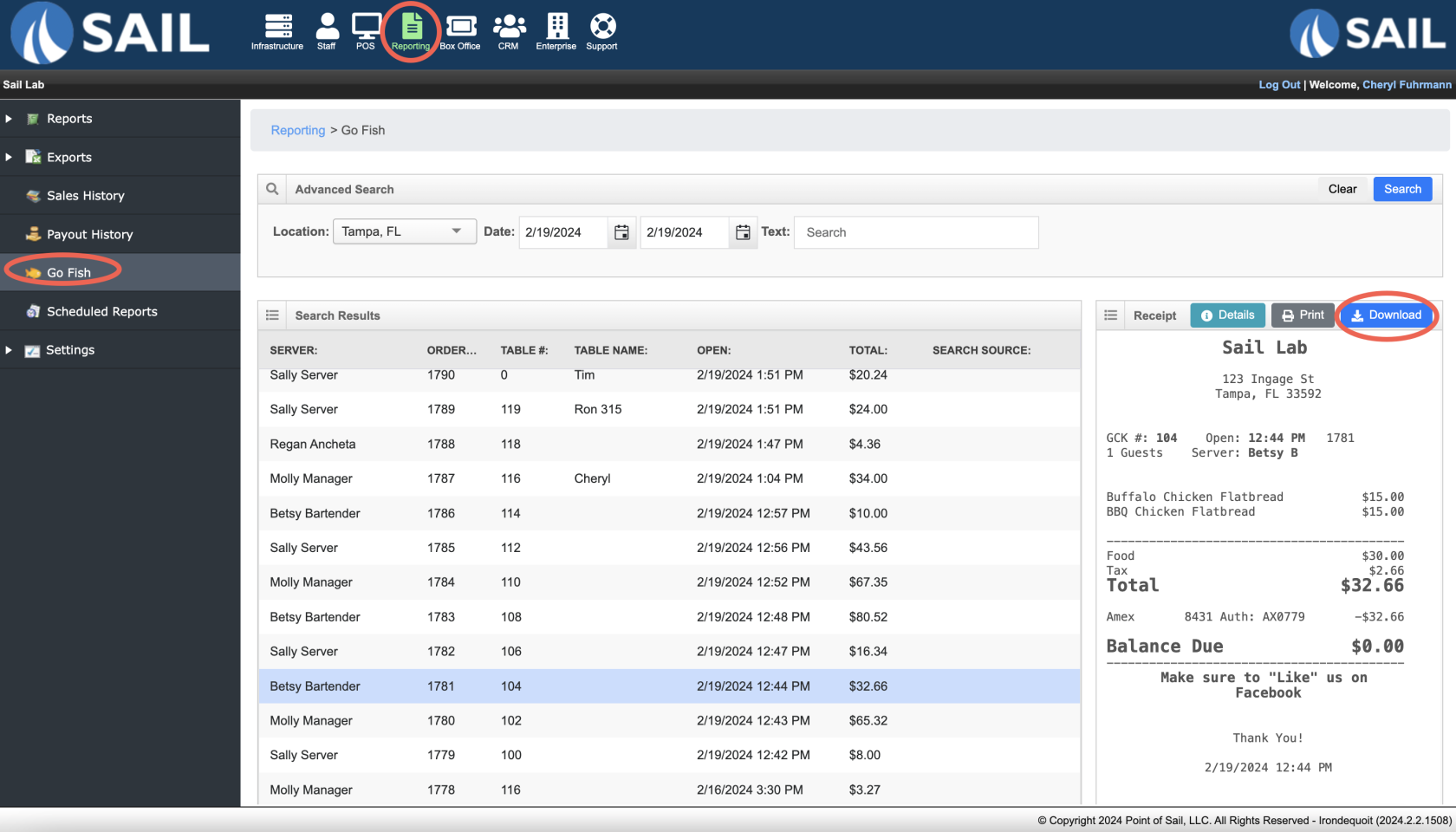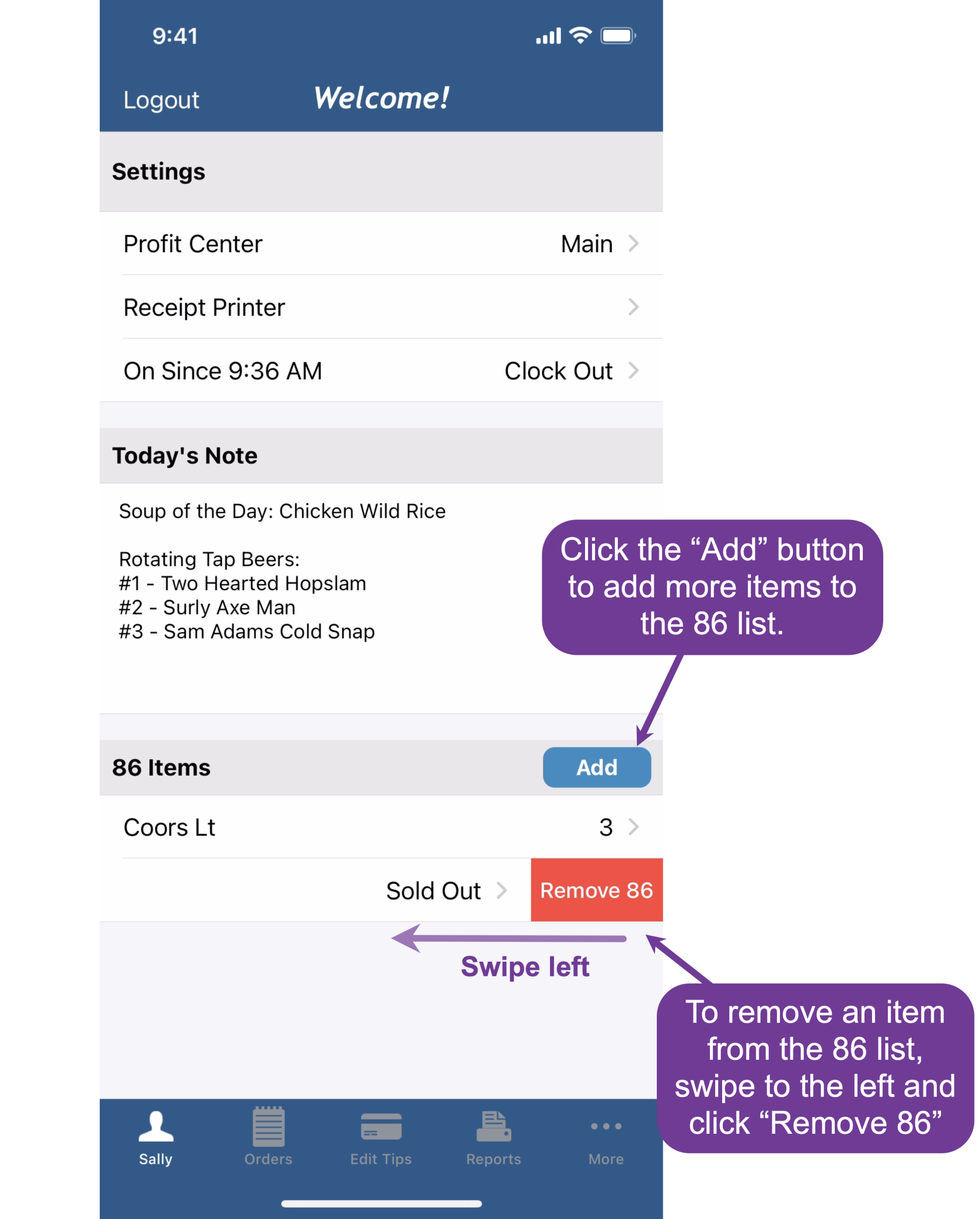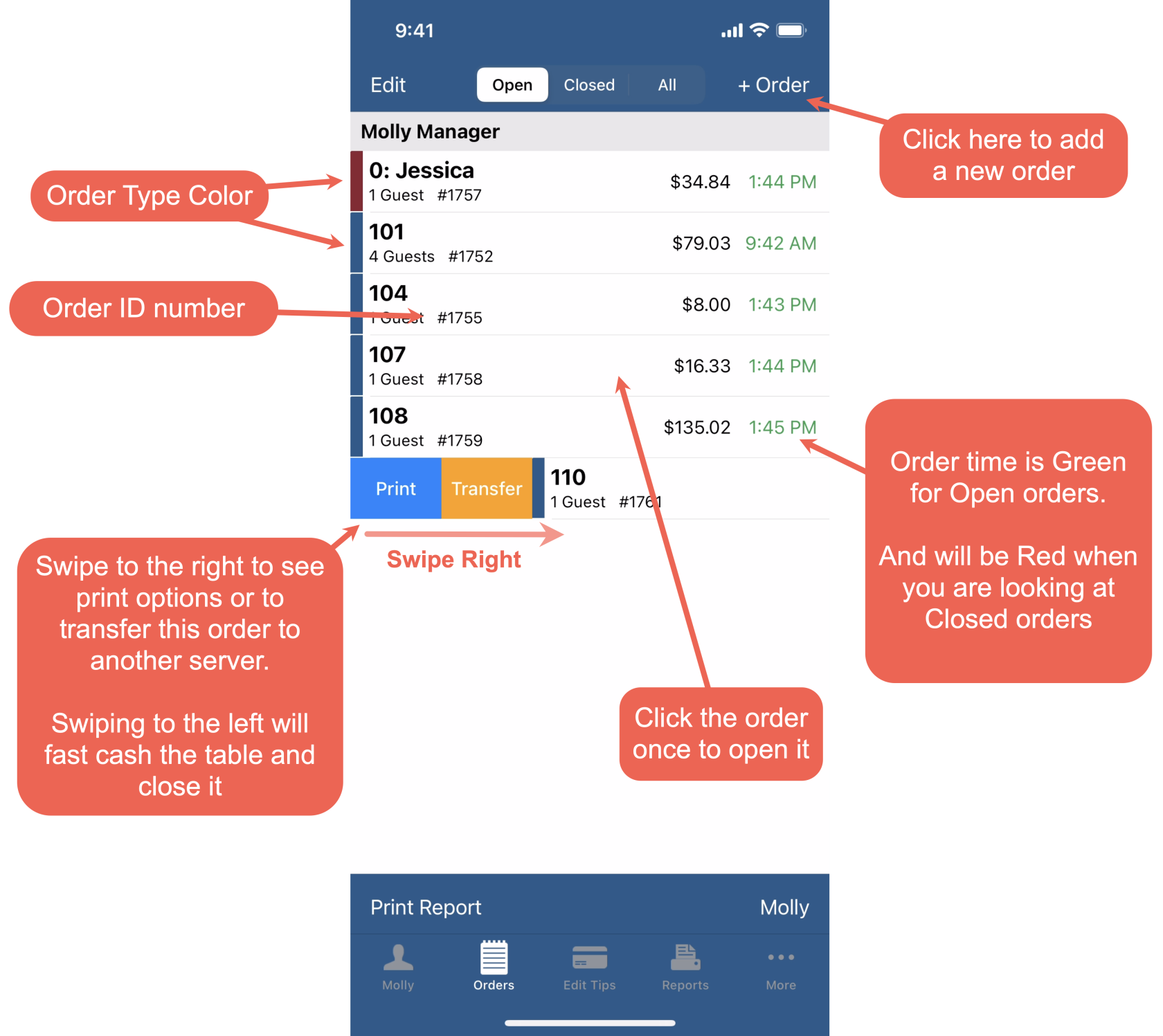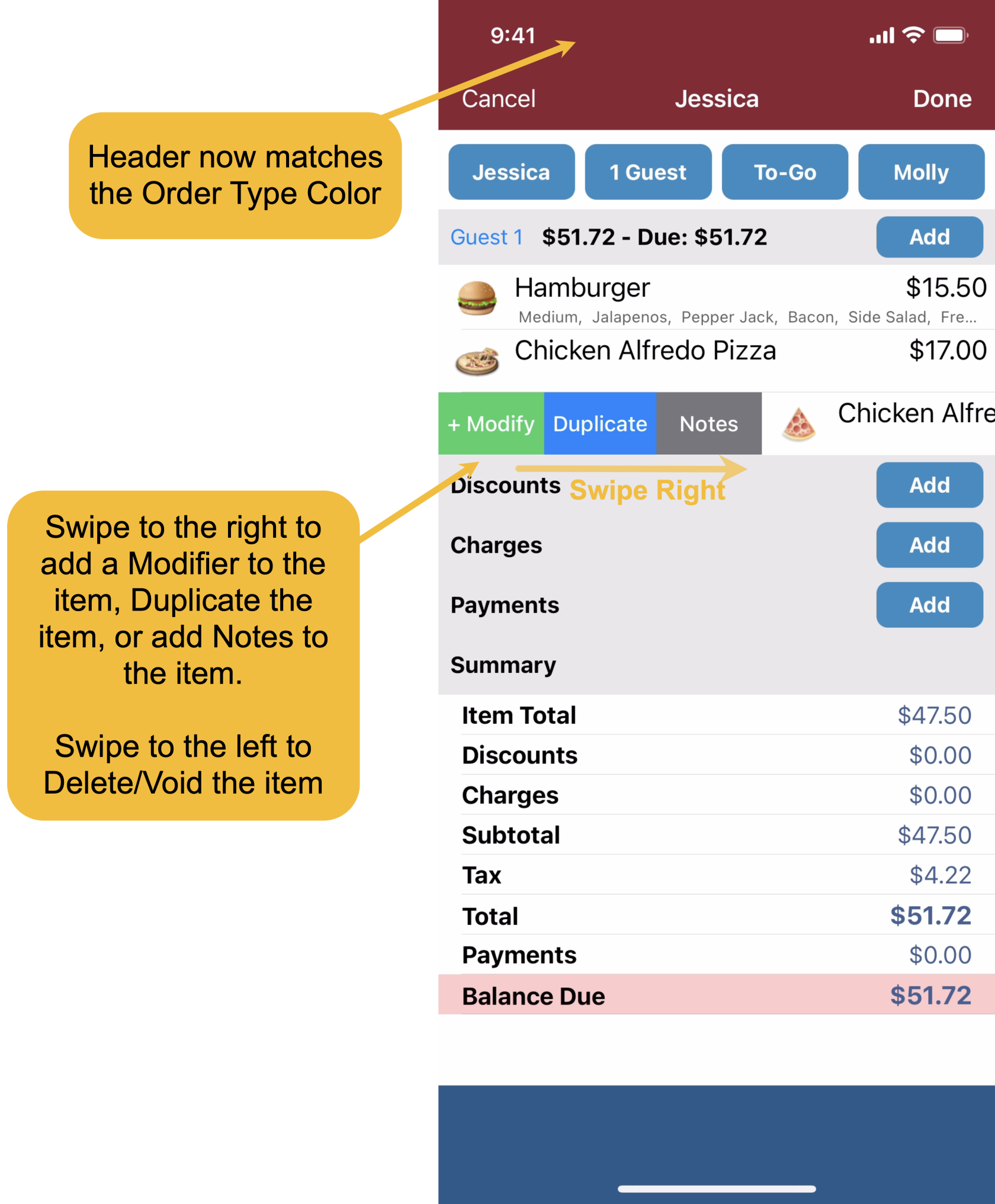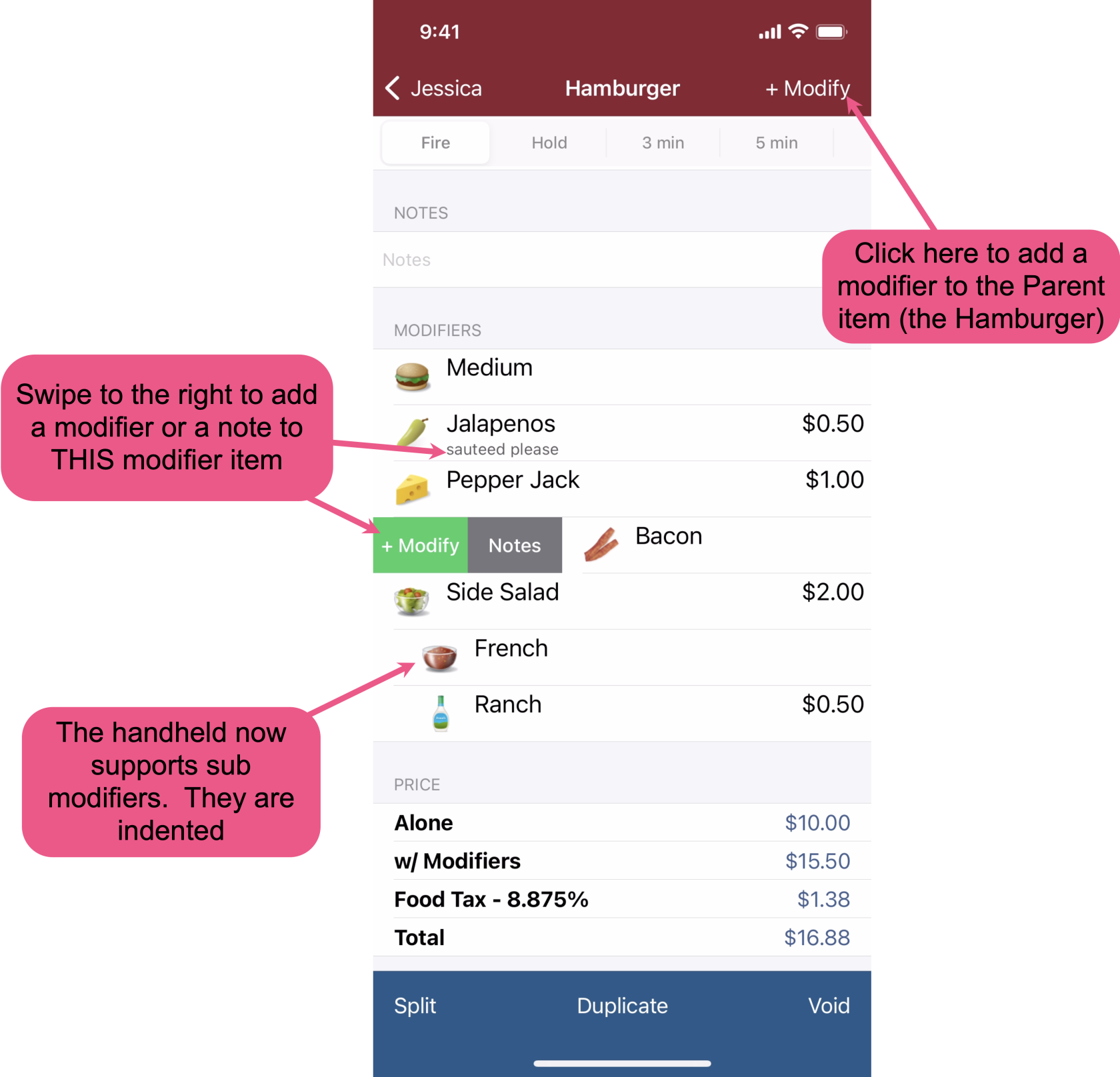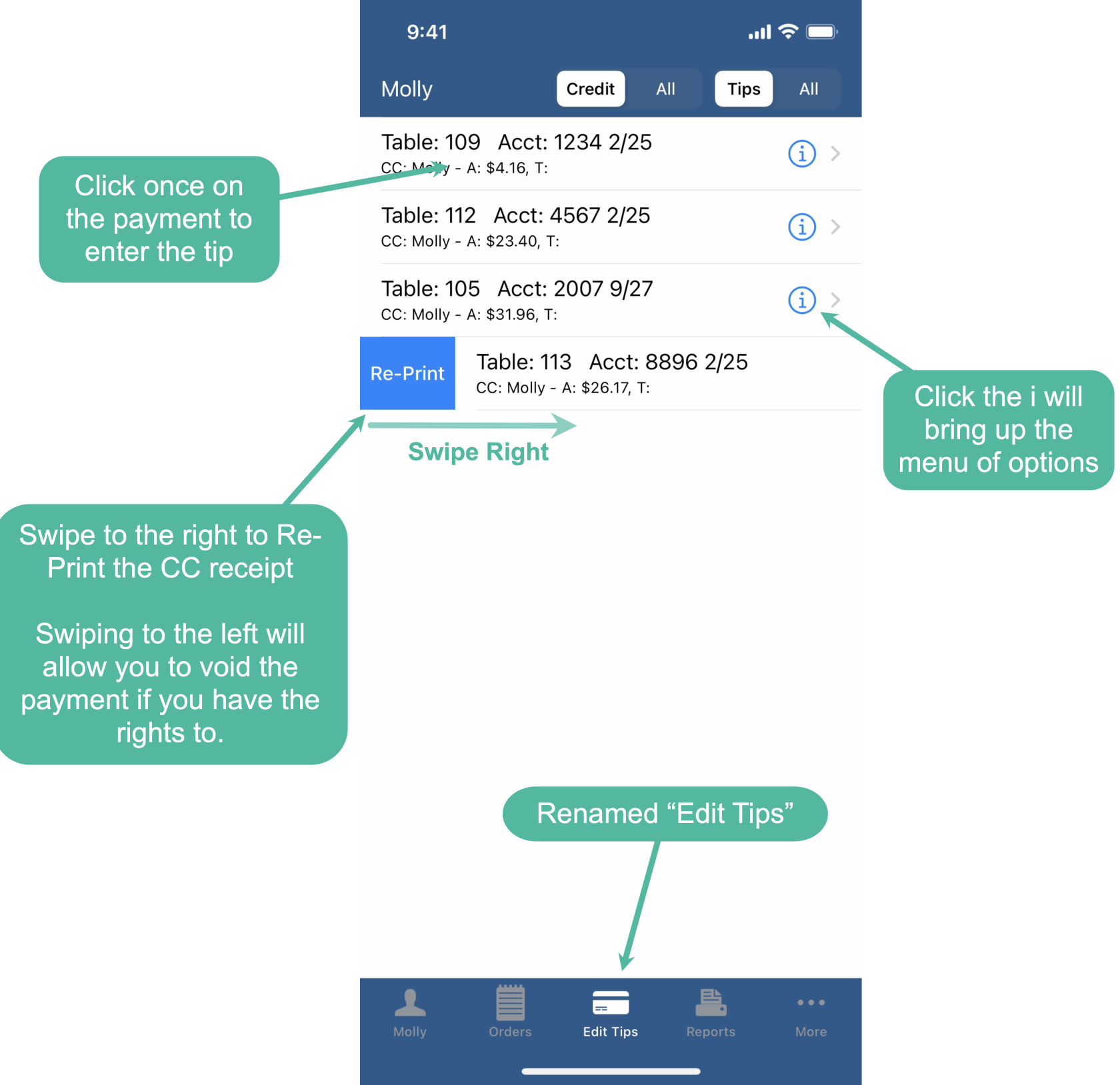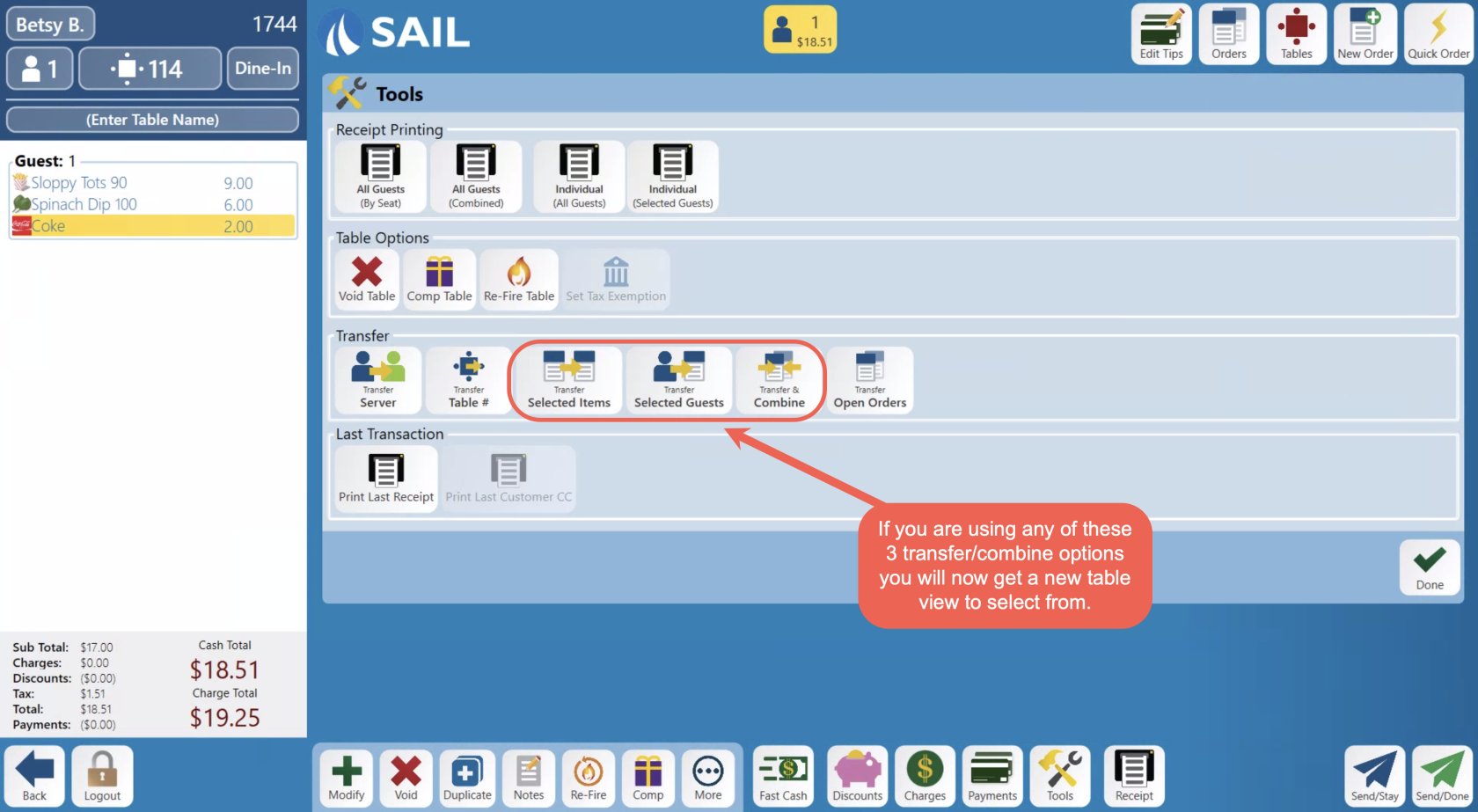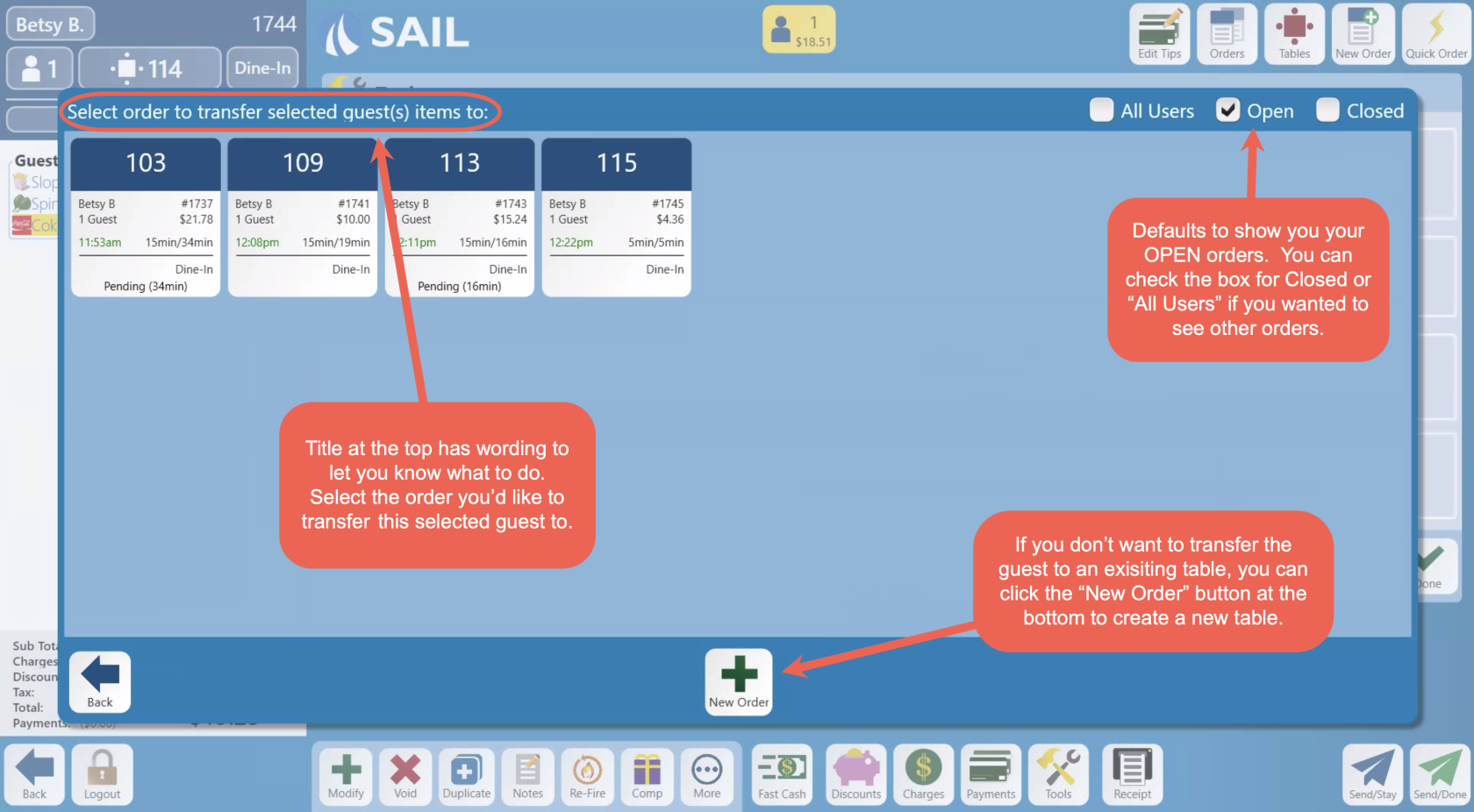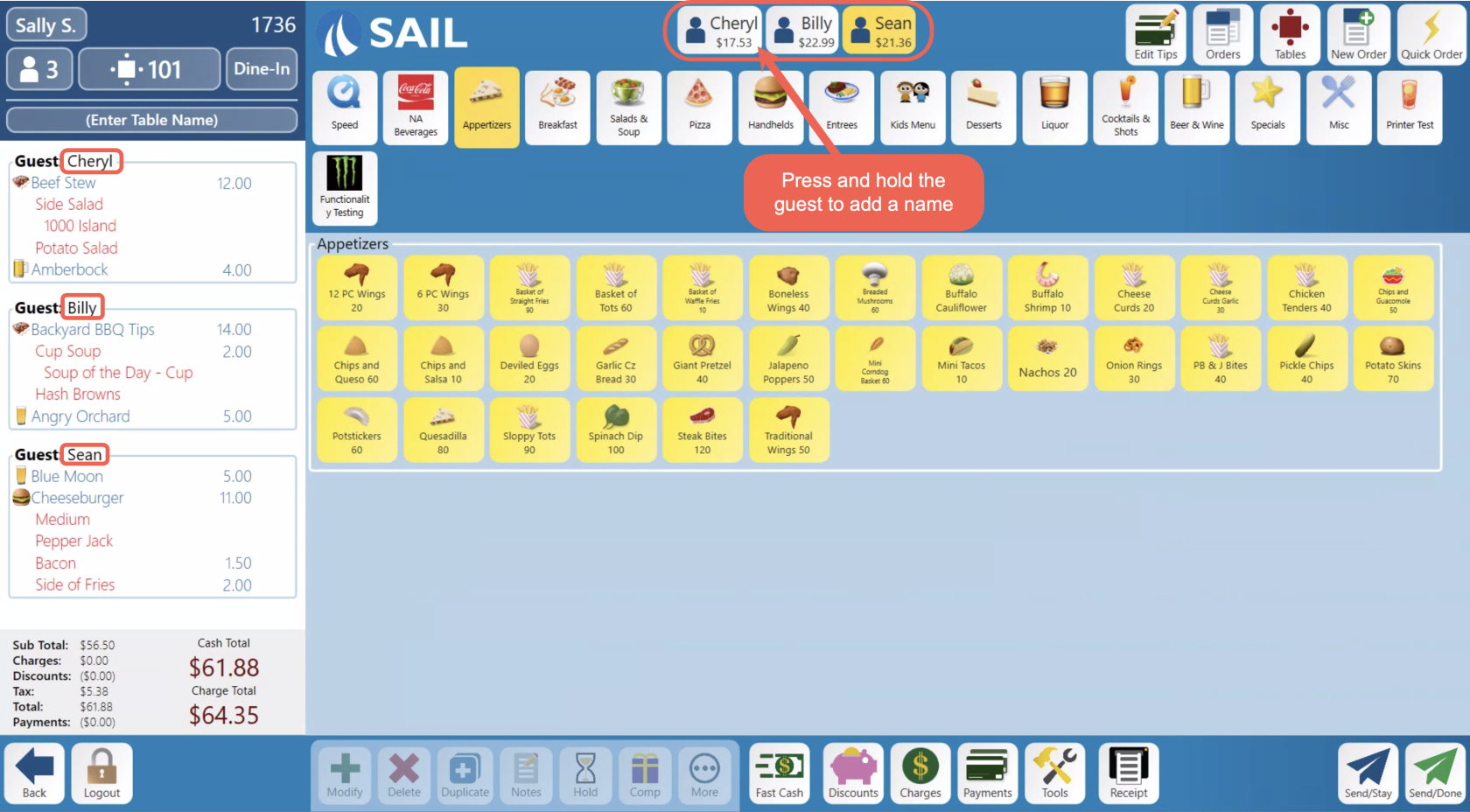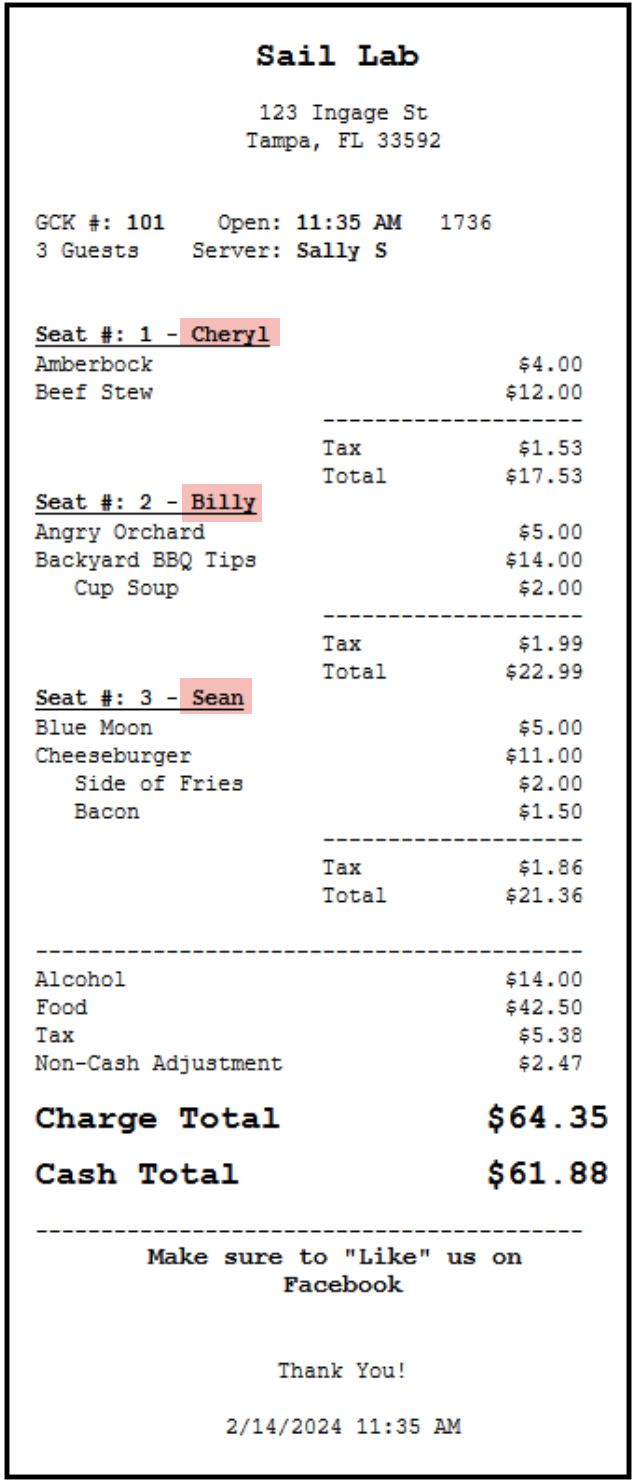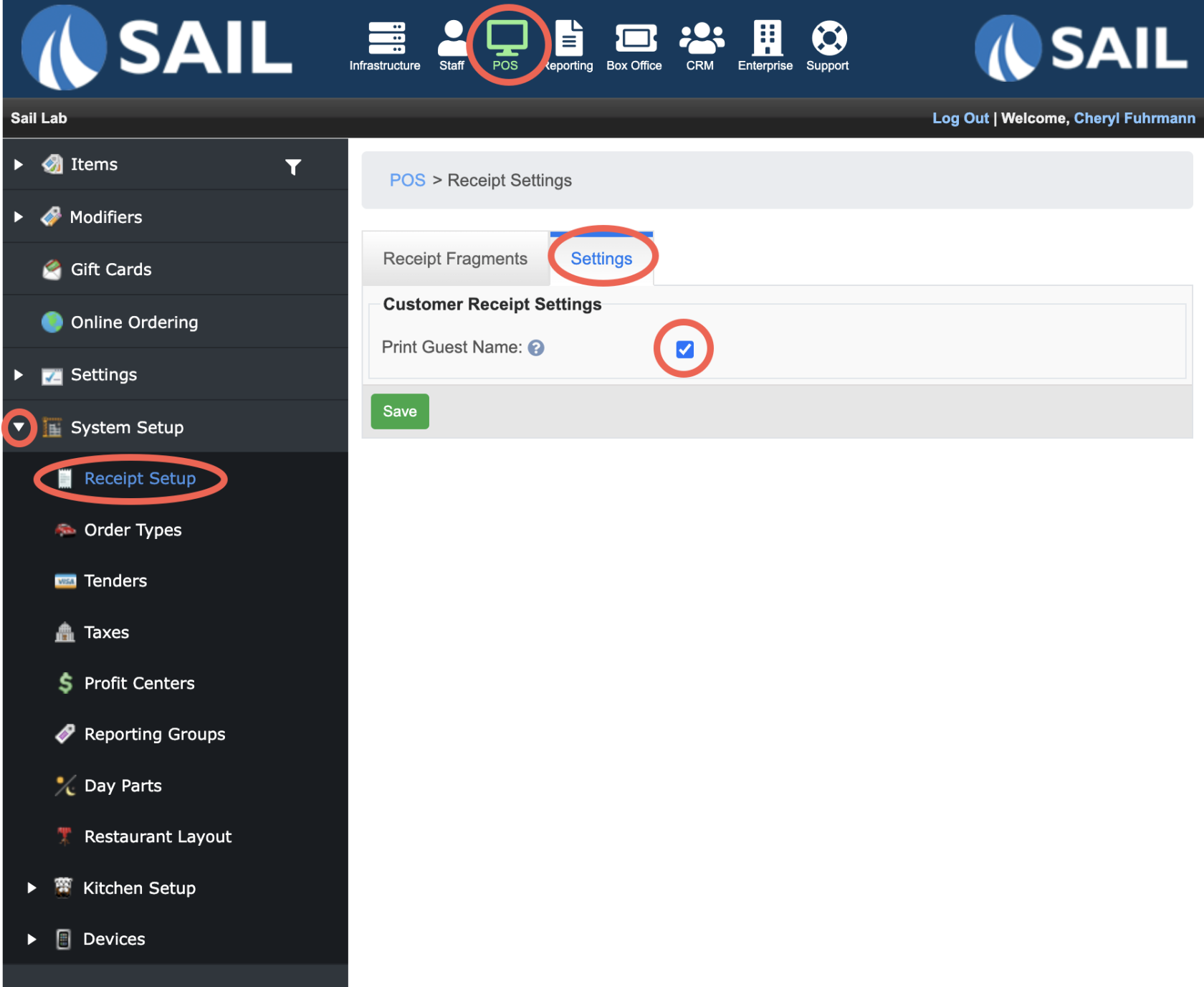Release 2024.2.2 "Irondequoit"
Notes: This release consists of many improvements to the handheld devices
**This release WILL require you to update your handheld to version 2024.2.2**
If you would like any additional information or help setting up any of these new features, please contact support at:
Support@ingageit.com or call (612) 861-5277
New Features
1. Credit Card Re-Apply
- You now have the ability to use a credit card, from the SAME DAY, and re-apply it to a new transaction
- Think of credit card Re-Apply as selecting a card again from a list of stored cards for that day.
- If you Select a card to make an additional payment or a refund, the customer will see two payment transactions.
- It is not adjusting the amount of the current one. It is a separate transaction.
Credit Card Re-Apply is only valid for clients who use Ingage Payments with TransIT and MXmerchant.
- You will find the Credit Card Re-Apply button on the payment screen
- If you do not have any payment on that order, when you click the Credit Card Re-Apply button, the checkbox for "ALL Payments" will automatically be checked. So you can search thru all of your payments to find the one you'd like to use.
- If you do have payments on this order, when you click the Credit Card Re-Apply button, you will only see payments that are already on this table. This is to help so you don't need to filter thru all payments just use the one that's already on this table.
- Here is the information on the Credit Card Re-Apply table
If you would like more information and video examples of Credit Card Re-Apply in action, please click the link
2. Download Go Fish receipts as a PDF
- You can now use Go Fish to download a receipt as a PDF so they can be emailed
Improvements
3. Handheld Updates
Updates to the Home screen
- Ability to add 86 items
- Ability to swipe and remove 86 items
Updates to the Order List screen
- Renamed the + button to "+ Order"
- Added the order type color
- Order ID number is now shown
- Order time now shows in Green/Red for Open/Closed
- Clicking on an order now brings you directly into the order
- Note: this is a change, it used to bring up a menu of options. These actions are now replaced with the swipe actions described below
- Swipe to the right to Print or Transfer
- Swipe to the left to Fast Cash the order and close it out
- Swipe to the left to Fast Cash the order and close it out
Updates to the Order Entry screen
- Header now matches the order type color
- Swipe to the right to Modify, Duplicate or add Notes to an item
- Swipe to the left to Delete/Void an item
Updates to Modifier screen
Updates to the Payments screen
- Clicking on the payment brings you right into edit tip entry
- Note: This is a change, it used to bring up the menu when you clicked it.
- (i) will now bring up the menu that used to be there
- Renamed the Payments tab to "Edit Tips"
- Swipe to the right to Re-print CC voucher
- Swipe to the left to void the payment
- Swipe to the left to void the payment
4. Updated the table selection screen when trying to transfer/combine from the order entry screen
- The new table selection screen will look more like the order view screen so it's easier to navigate and select the orders you want.
- The check boxes on the top right will allow you to view open and/or closed order.
- And if you have rights to view others tables, you can select "All Users"
5. Ability to print "Guest Names" on customer receipts
- If you would like the guests name printed out on the receipts there is now a setting for that.
- To add a guest name press and hold the guest button in the top middle.
- Here is what it will look like on the printed ticket
- Here is how to turn that setting on/off in Backoffice
6. KVS: Order type colors are now on the side stations
Bug Fixes
- Duplicated item were not consolidating when using independent modifier steering
- Sub modifier items were not following the correct modifier item when using independent modifier steering
- Smart tax was not taxing the item if a payment was made and then the payment was voided, and food was added to the ticket.
- Server Close was not available on the handheld and is now
- When an item was "Re-Fired" it was not indicated on the KVS screen and is now.
- Item Level Discounts did not take modifier prices into account. This is fixed