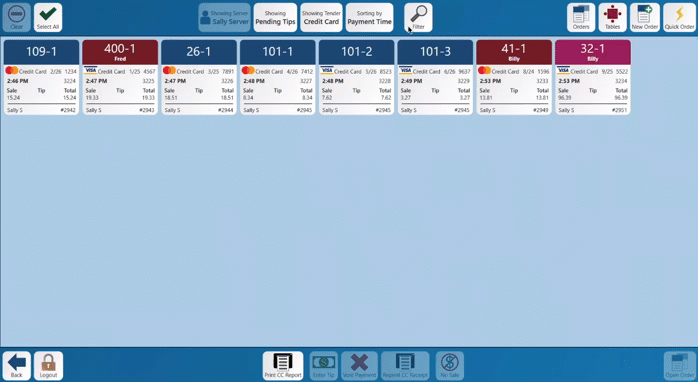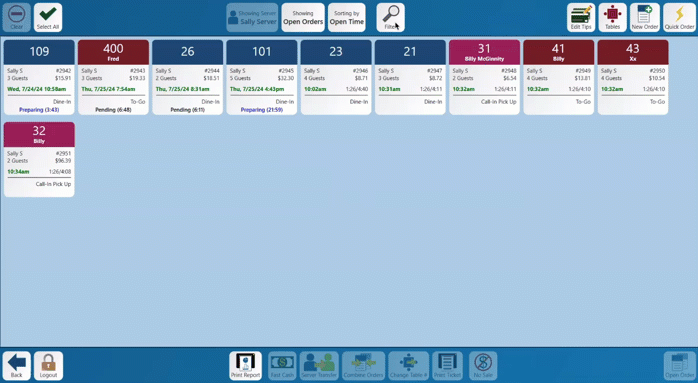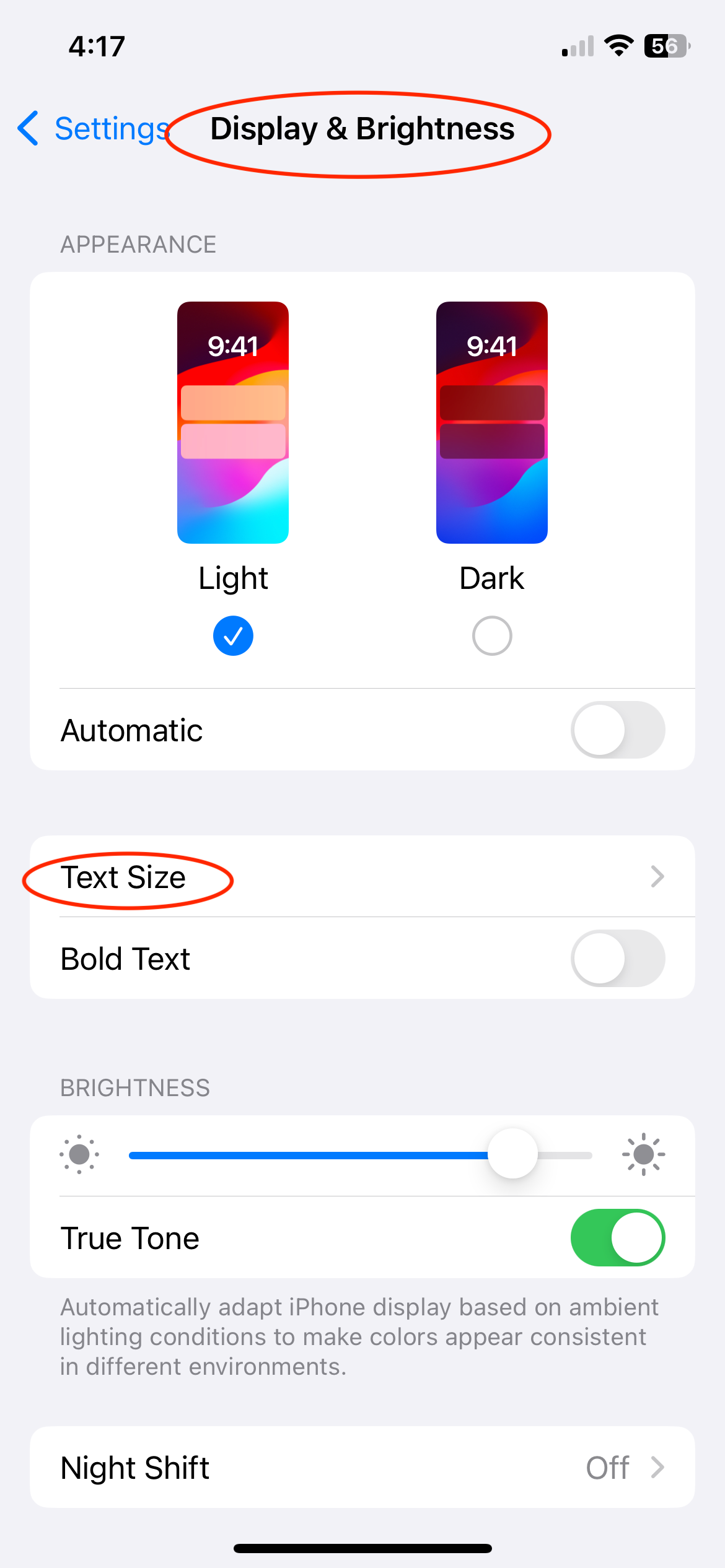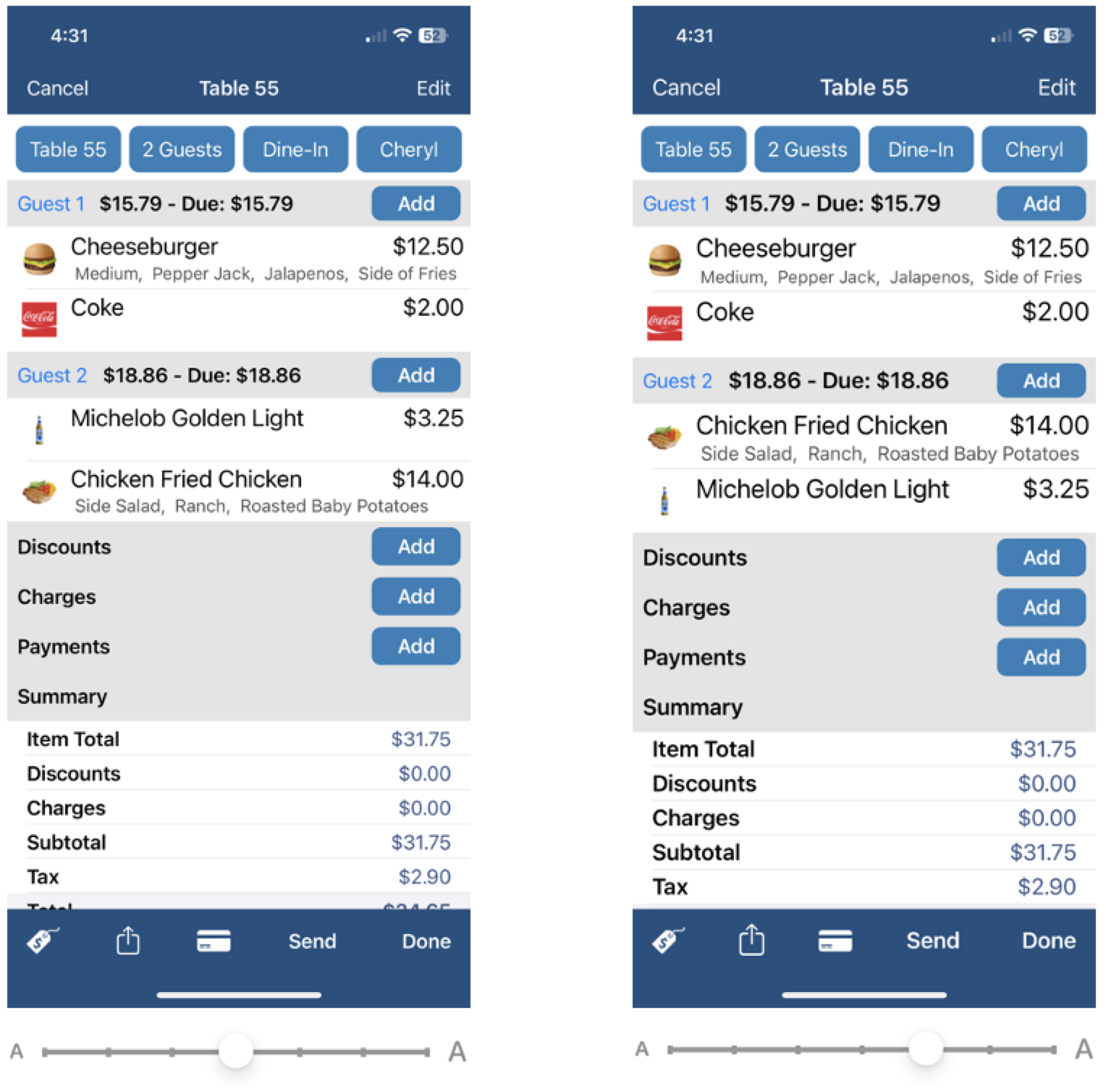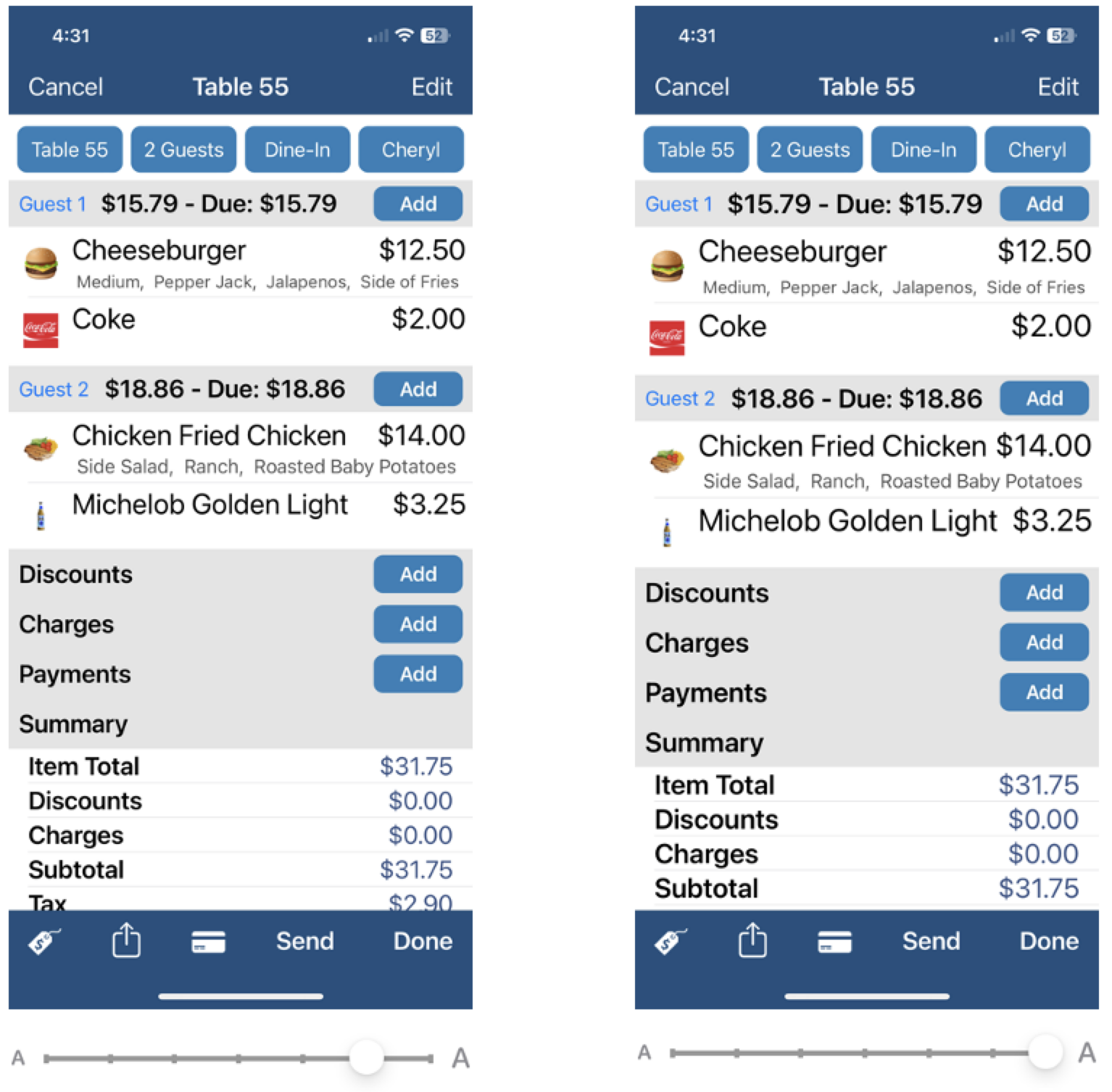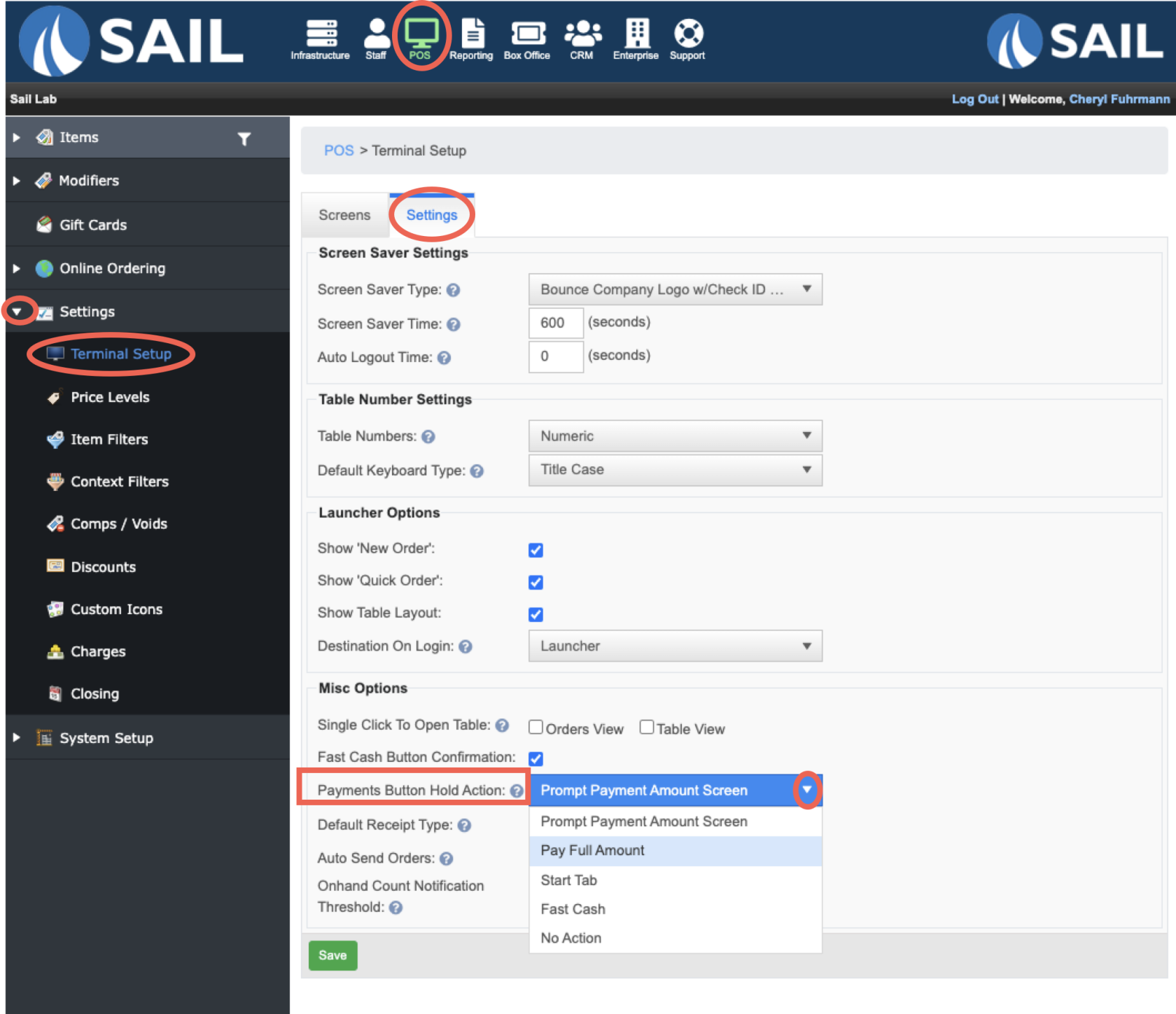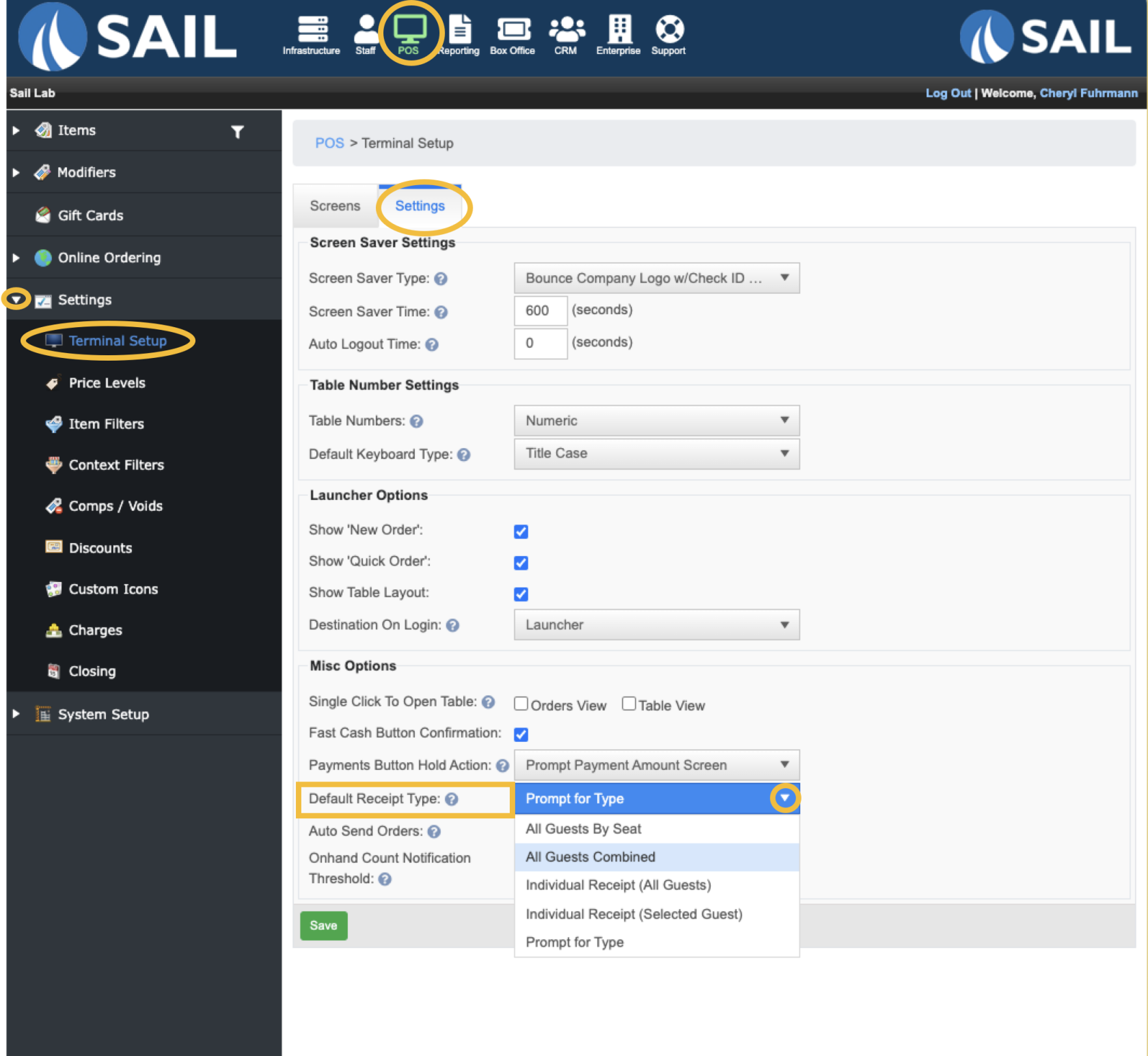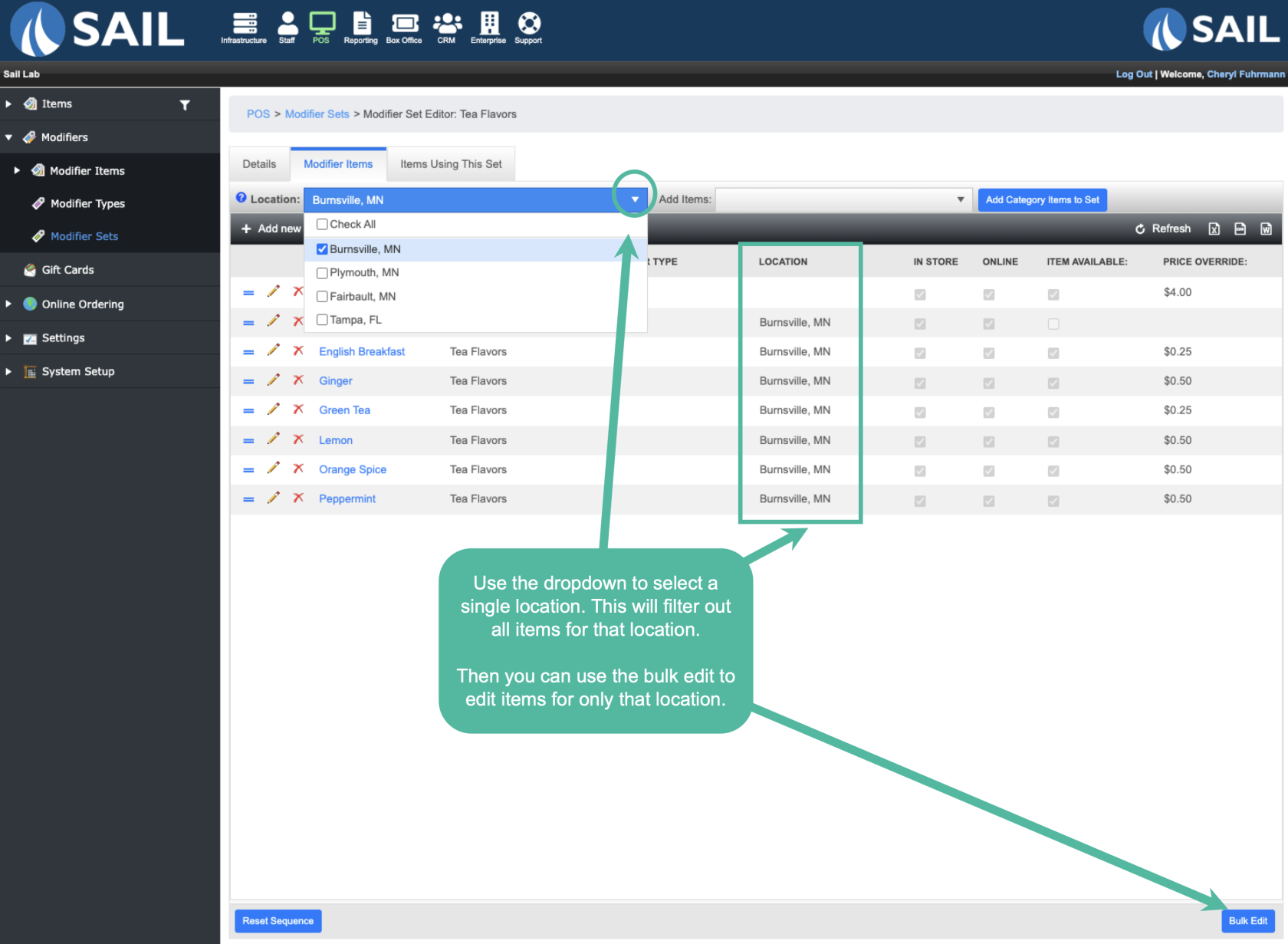Release 2024.7.3 "Temecula"
Notes: This release consists of 8 New features and Improvements. Use the page navigation section on the top left of this screen to jump between the features you'd like to read about.
**This release WILL require you to update your handheld to version 2024.7.3**
If you would like any additional information or help setting up any of these new features, please contact support at:
Support@ingageit.com or call (612) 861-5277
New Features
1. Ability to search on the Edit Tips Screen
- There is now a Filter button on the edit tips screen for you to be able to search your payments
- You can search by the last 4 of the credit card, card expiration, order ID, payment ID, Sale amount, Tip amount, total amount, table number, table name, and server name
- When you press the filter button you will get a keyboard to start typing. When you click done it will filter by any payment that contains the numbers or letters you typed in
- When you are done, the filter button will be selected in yellow and will say clear, this will clear your filter and bring back all your orders
- Here is an example:
2. Ability to search on the Order View Screen
- There is now a Filter button on the orders view screen for you to be able to search thru your orders
- You can search by amount, order ID, order type, server name, table name, and table number
- When you press the filter button you will get a keyboard to start typing. When you click done it will filter by any order that contains the numbers or letters you typed in
- When you are done, the filter button will be selected in yellow and will say Clear, this will clear your filter and bring back all your orders
- Here is an example:
Improvements
3. Ability to make font bigger on the handhelds
- You can now make the font bigger on the handhelds using the iPhones settings
- Go into the setting on the iPhone
4. Ability to search for items on the handhelds
- There is now a search bar on the top of the menu that you can use to search for menu items
5. Fast Credit
- You can now press and hold the Payment button to pay out with credit cards faster (when you are using a chip reader)
- There are 4 settings you can set when you press and hold the payment button
- #1 - No Action: Same as it does now.
- #2 - Prompt payment amount screen - Pressing and holding the button will automatically bring up the payment prompt screen so you can select one of the four options
- #3 - Pay Full Amount - Will automatically activate the chip reader to pay the full amount
- #4 - Start Tab - Will automatically activate the chip reader to start a tab
- To set up how you'd like it to work you need to go to the terminal settings
6. Default Receipt Printing
- You can now change which receipts prints by default when pressing the receipt button
- To set up how you'd like it to work you need to go to the terminal settings
7. Location filter on Modifier Sets
- If you are a multi store location you can now filter by location on a modifier set