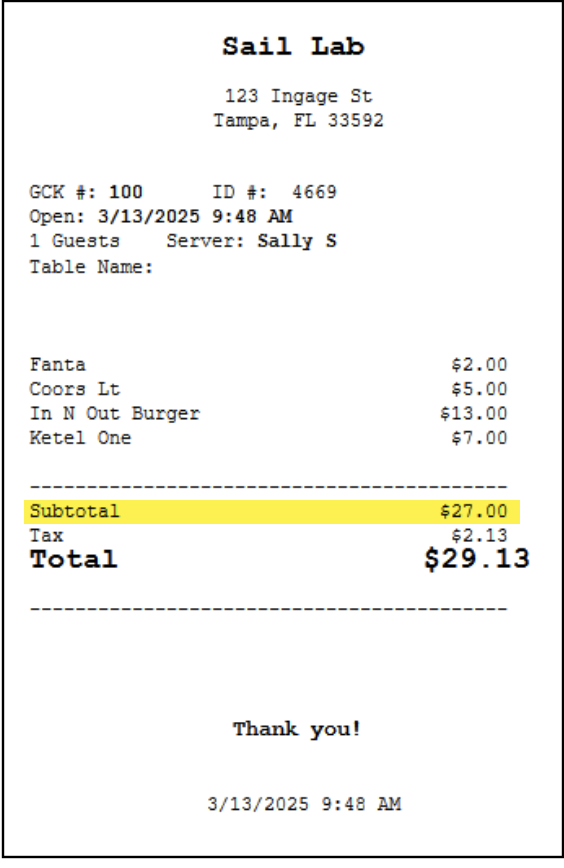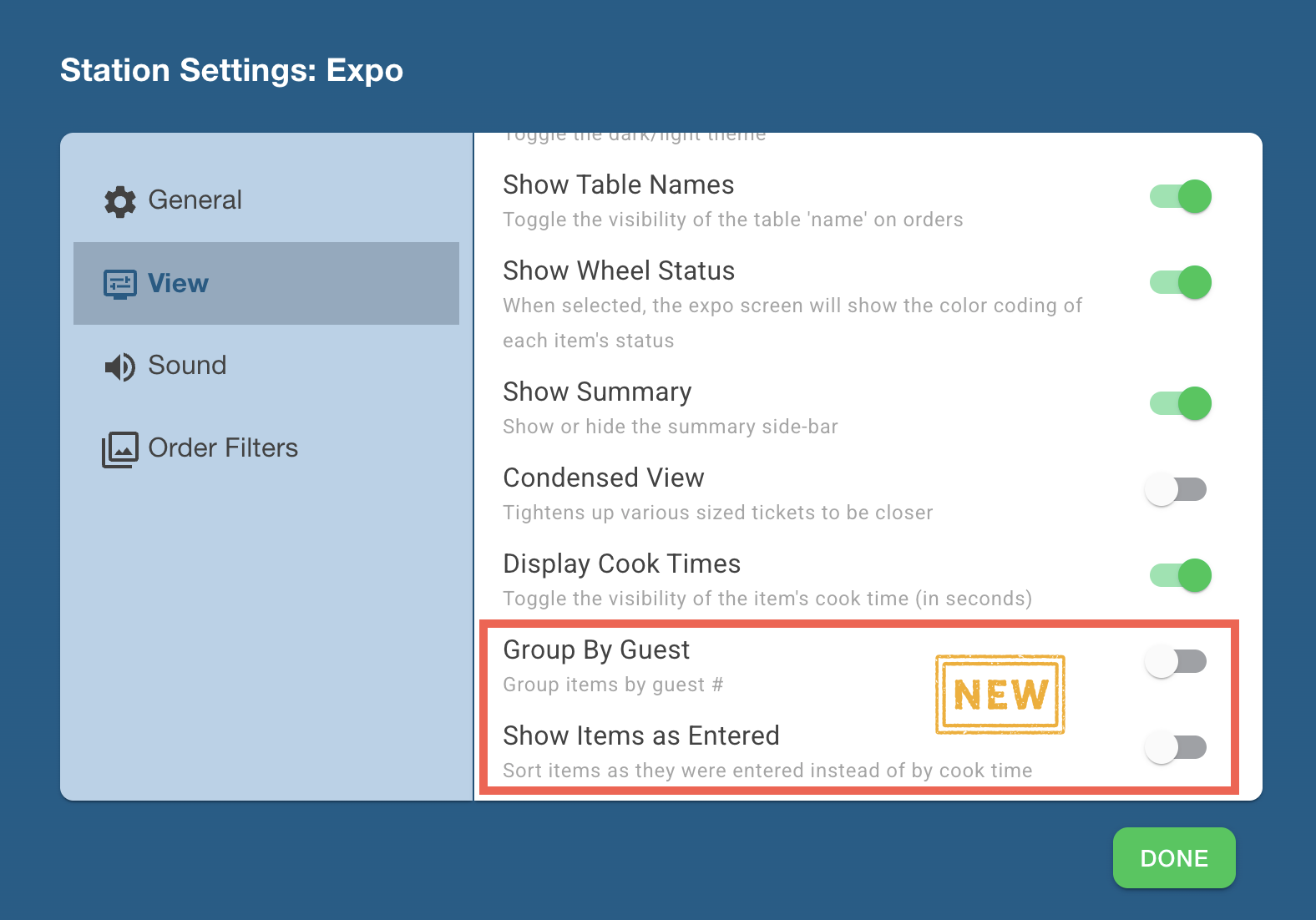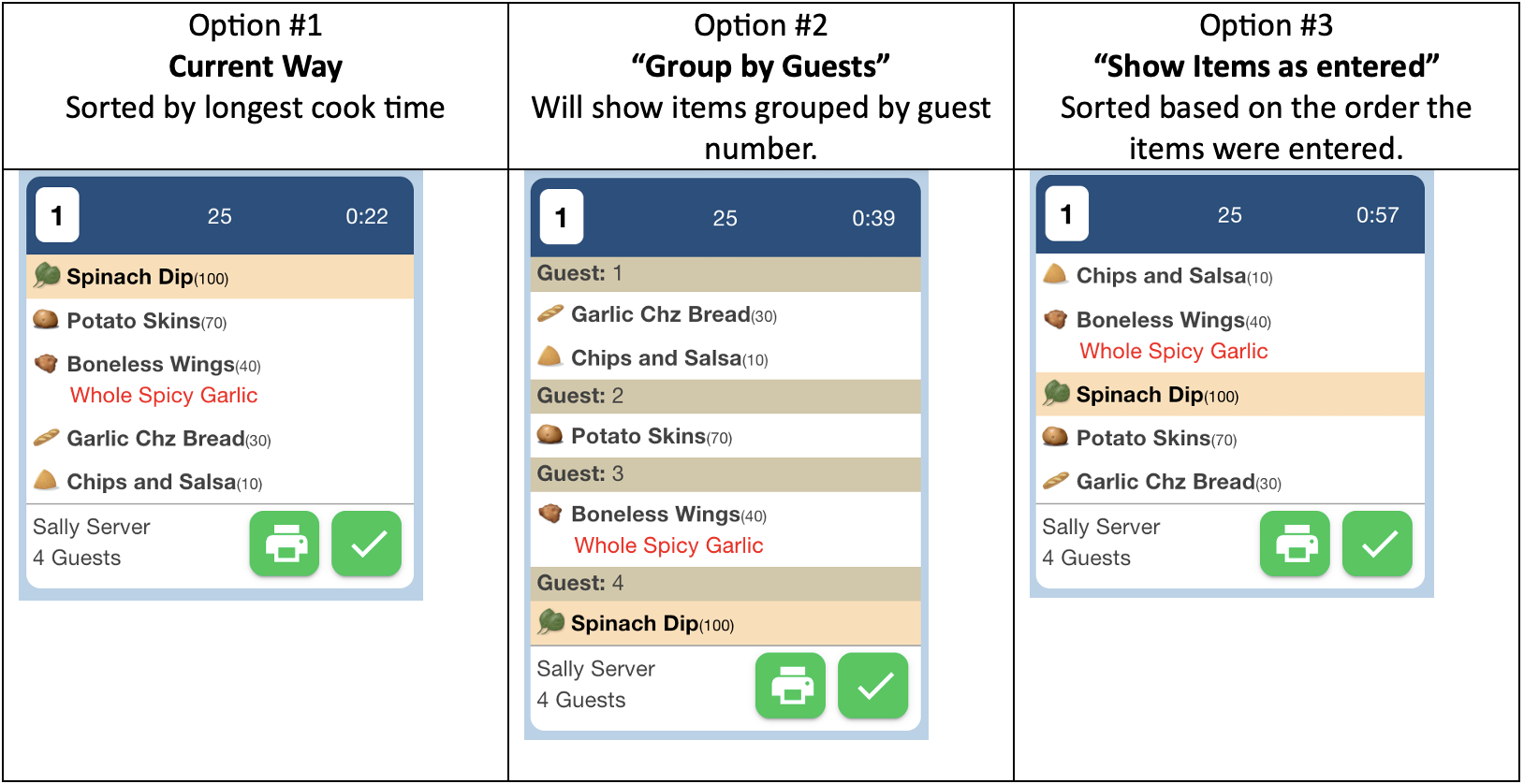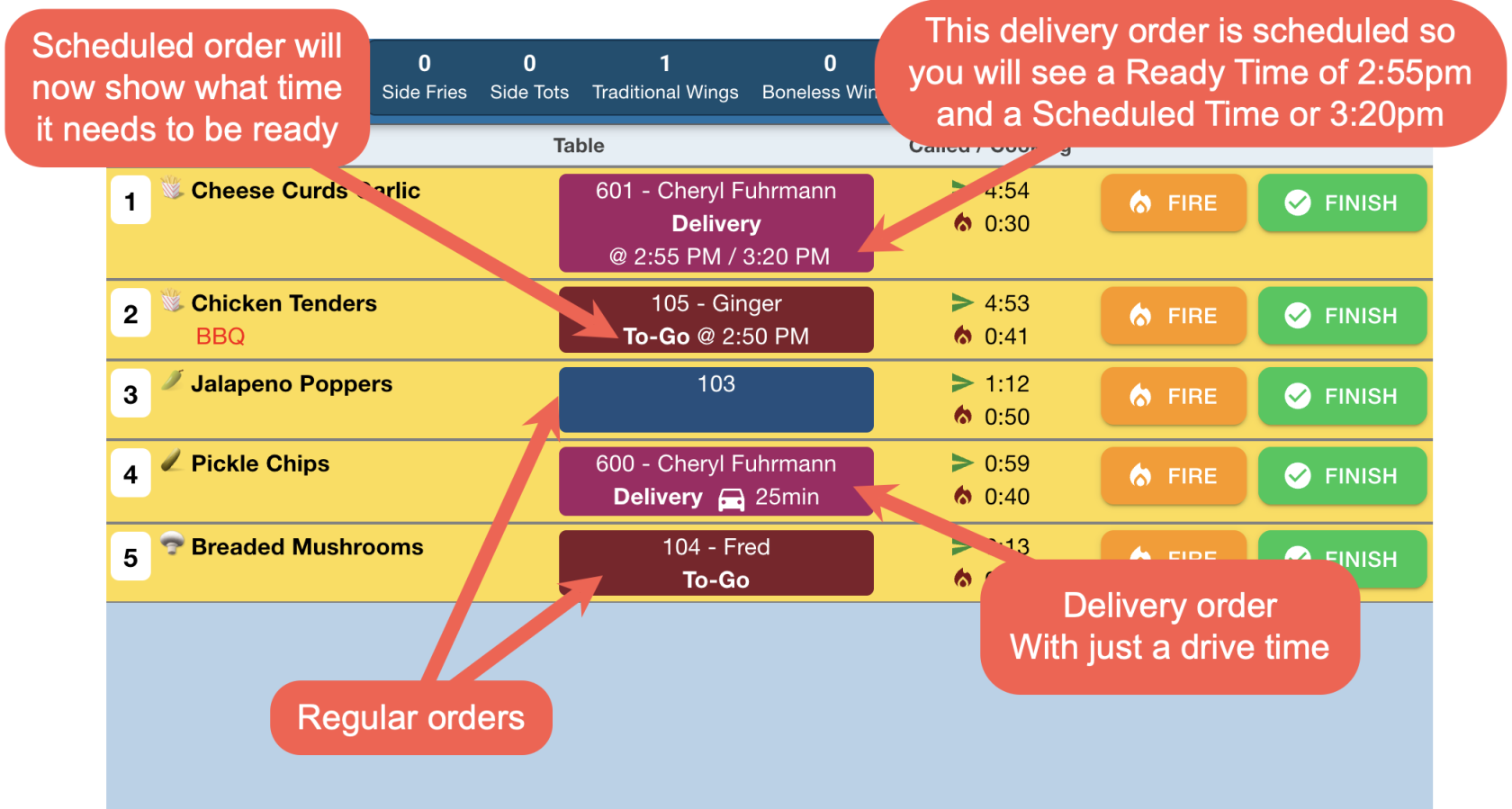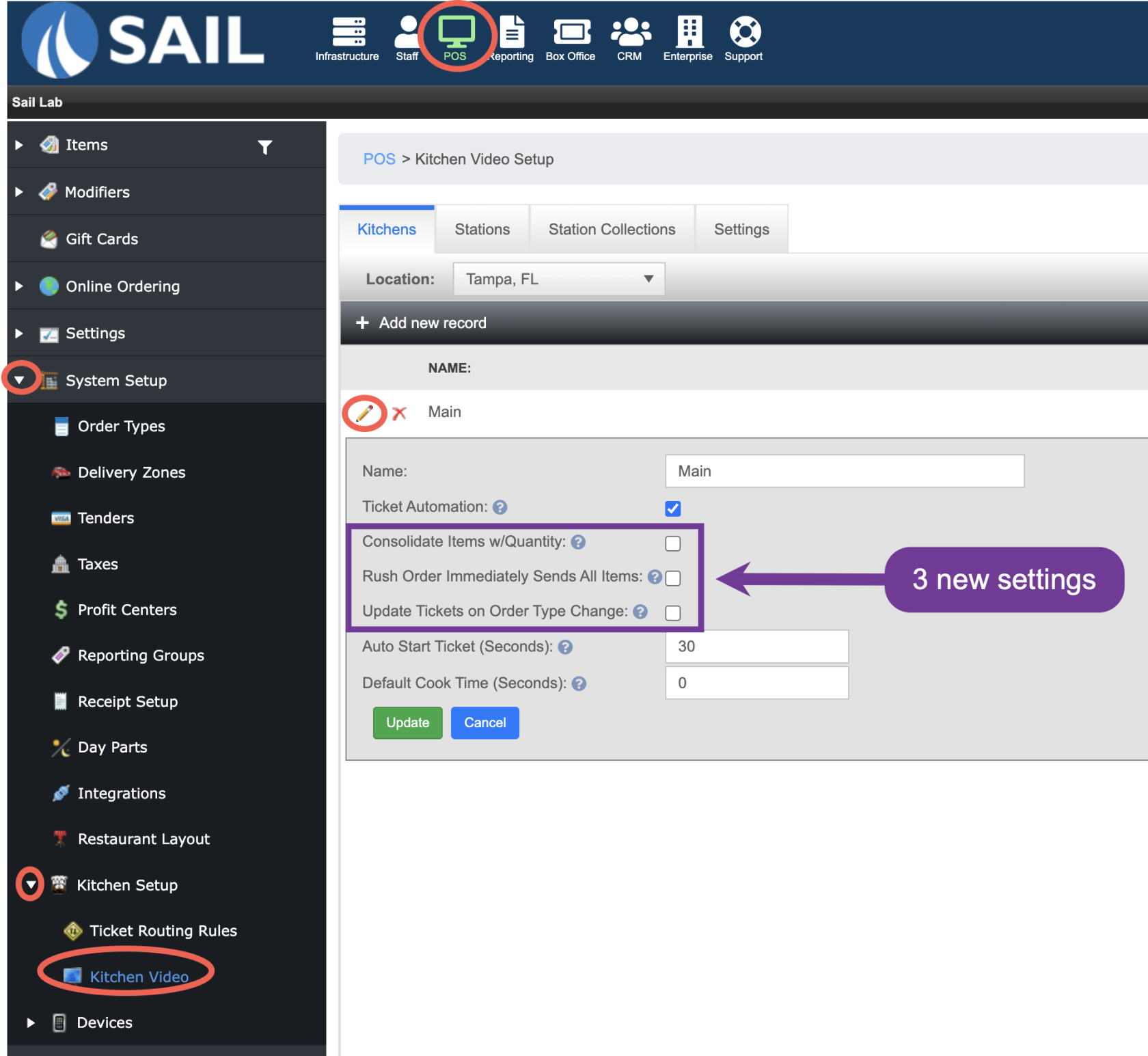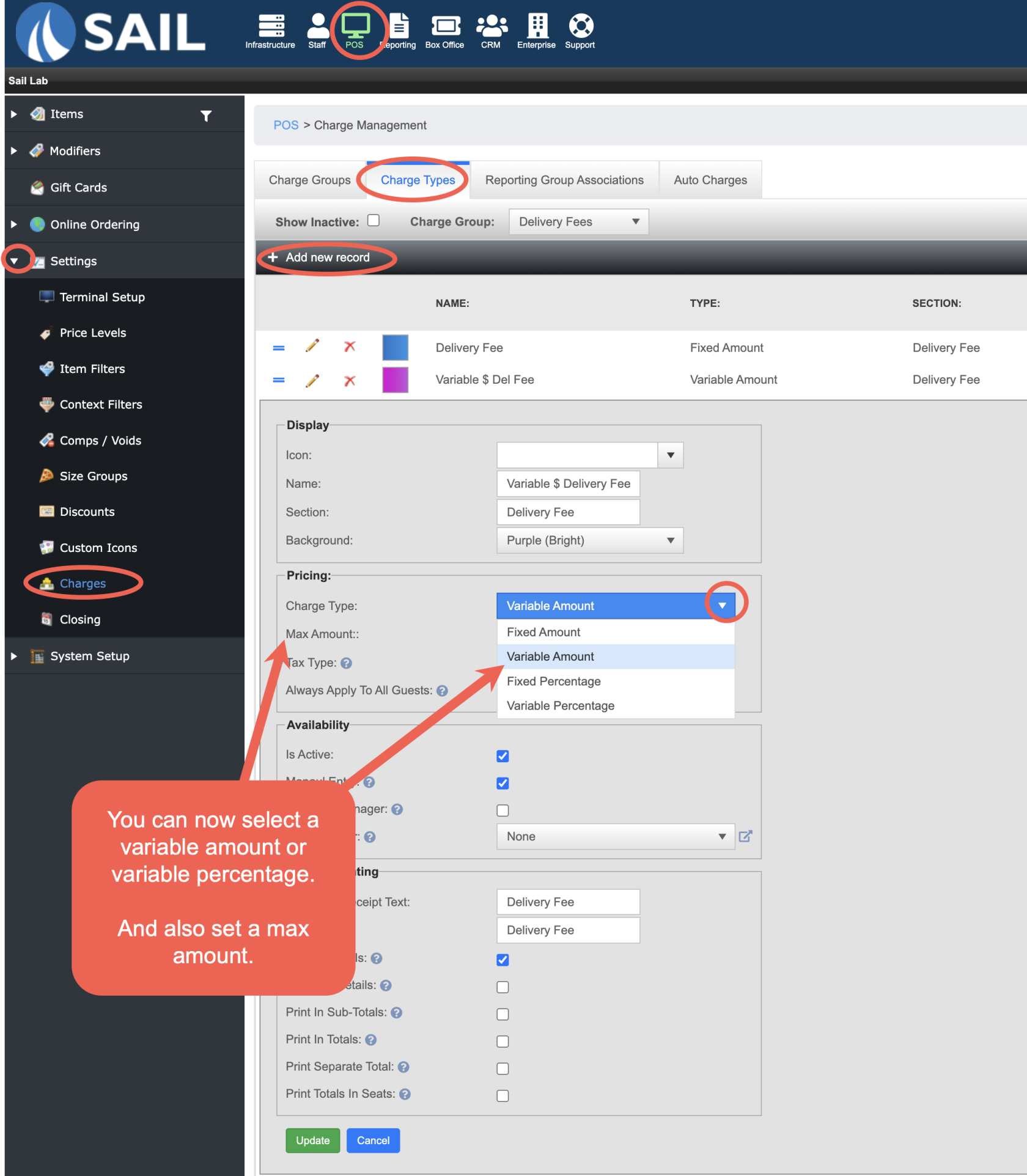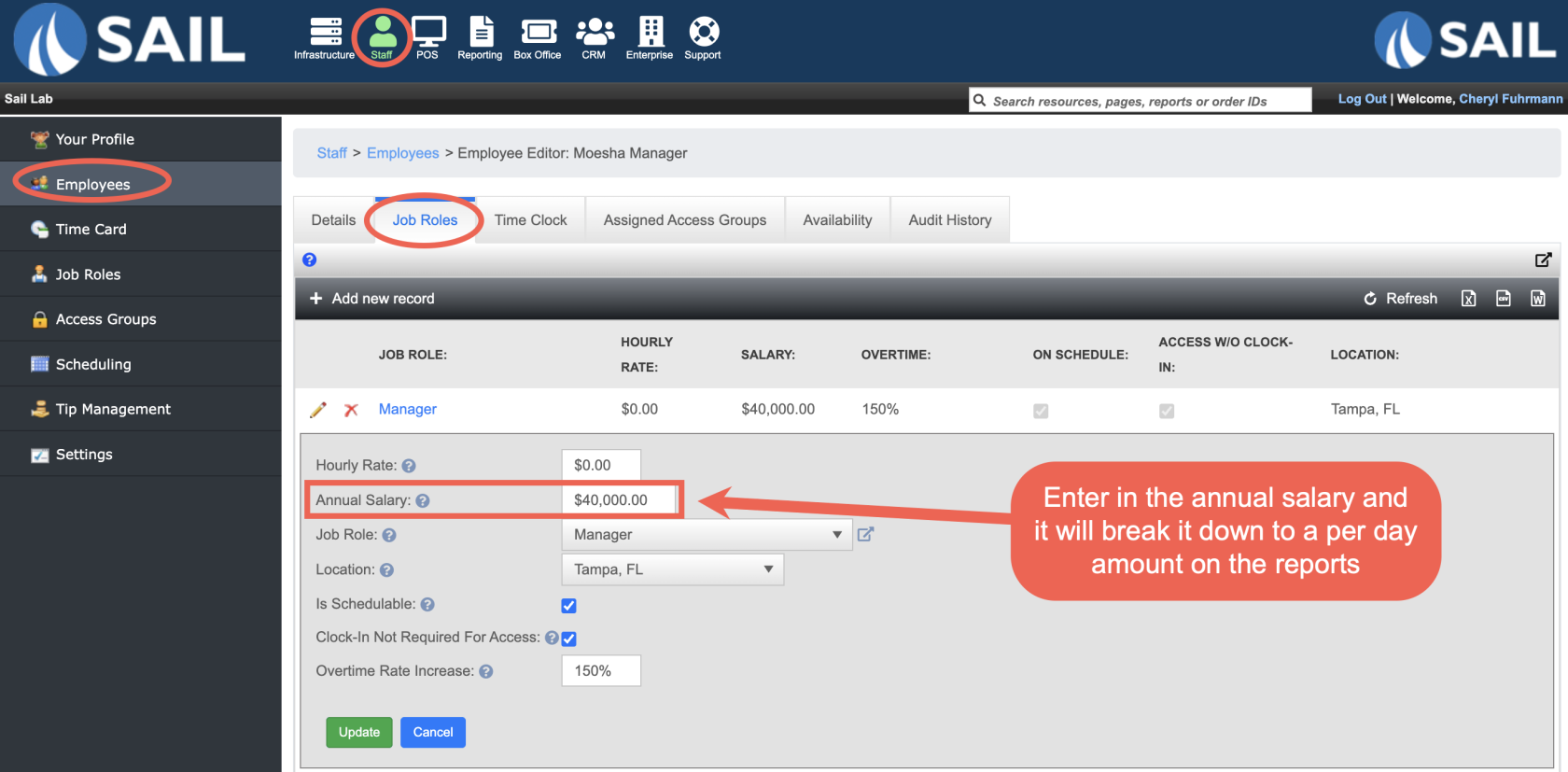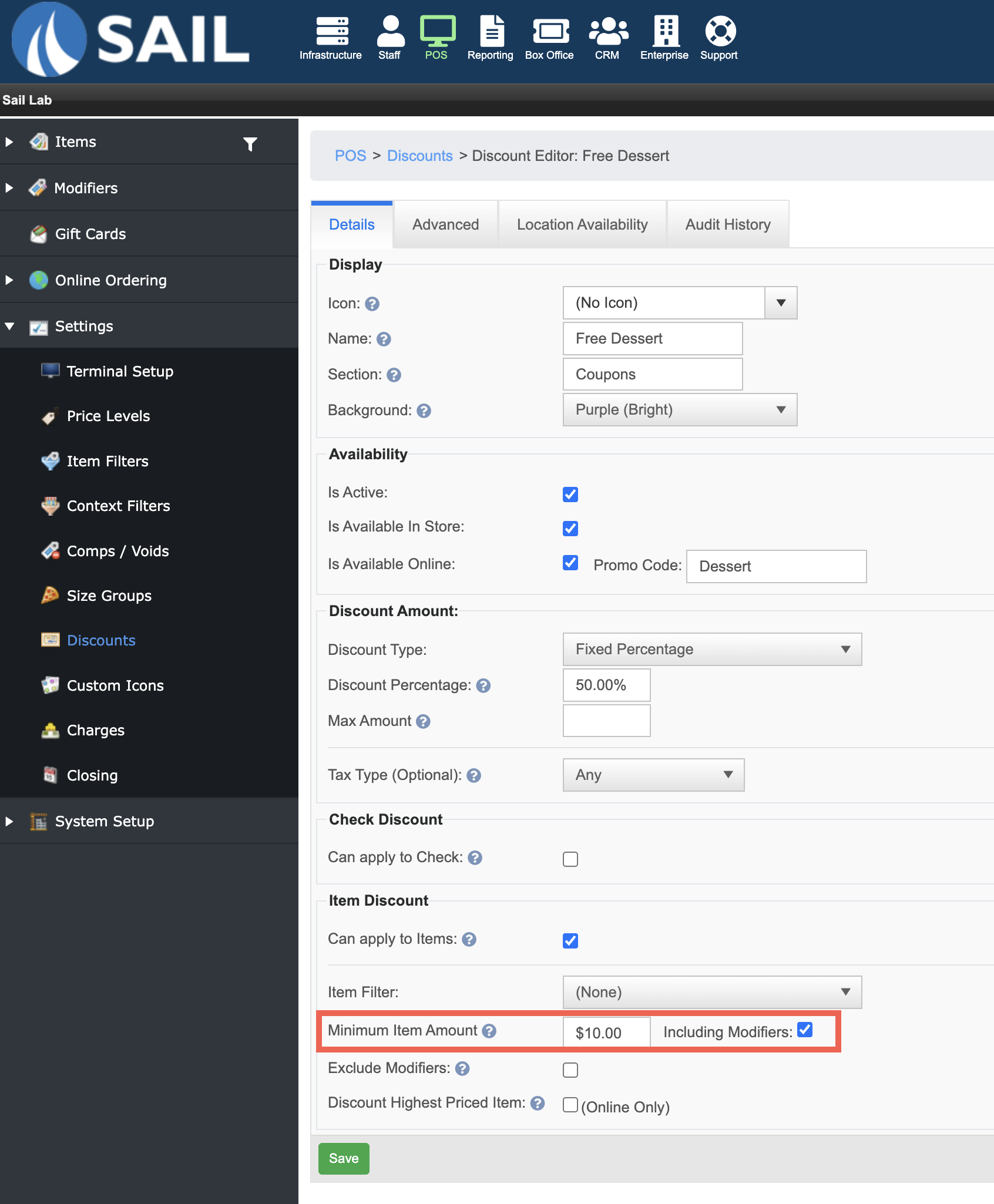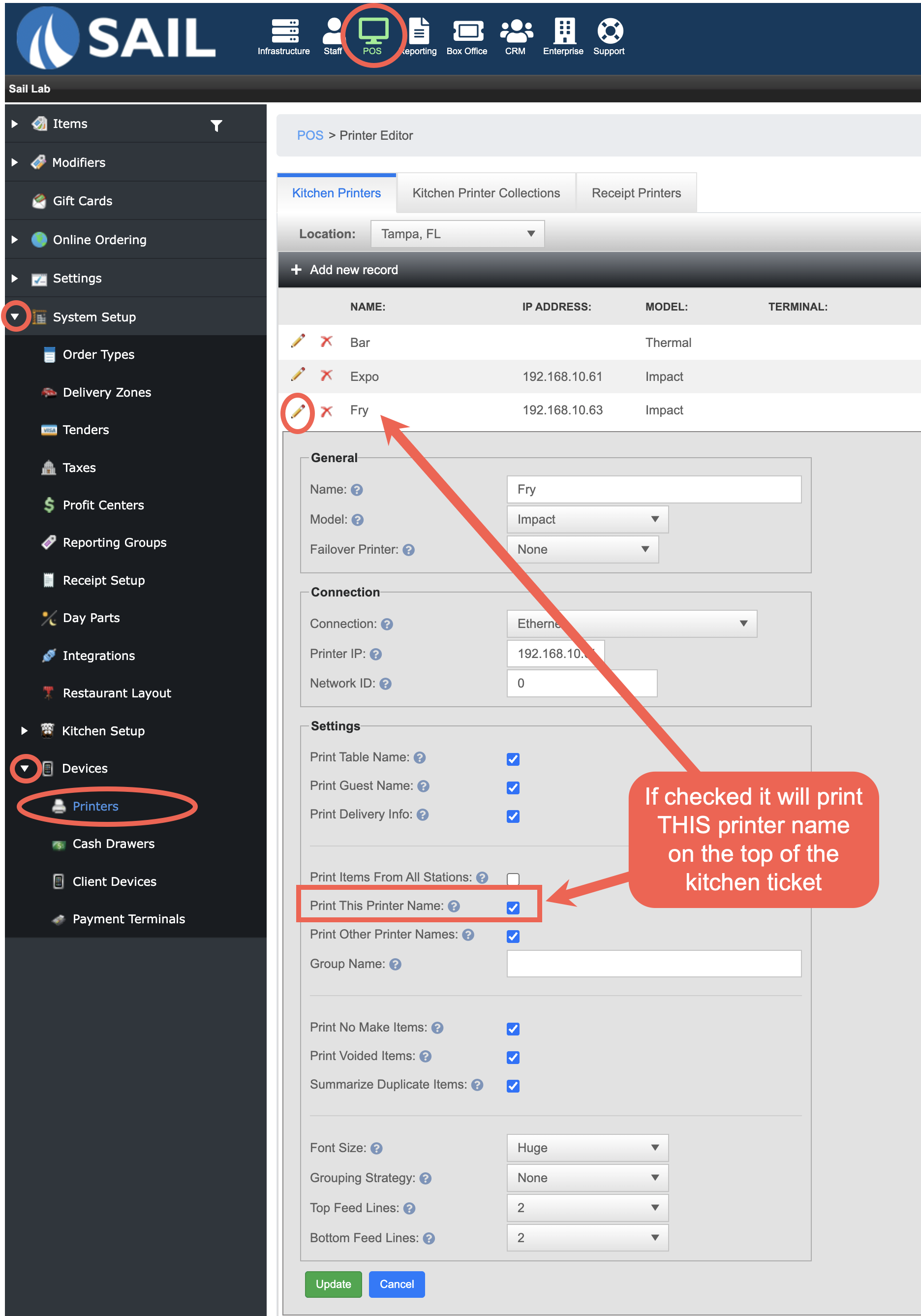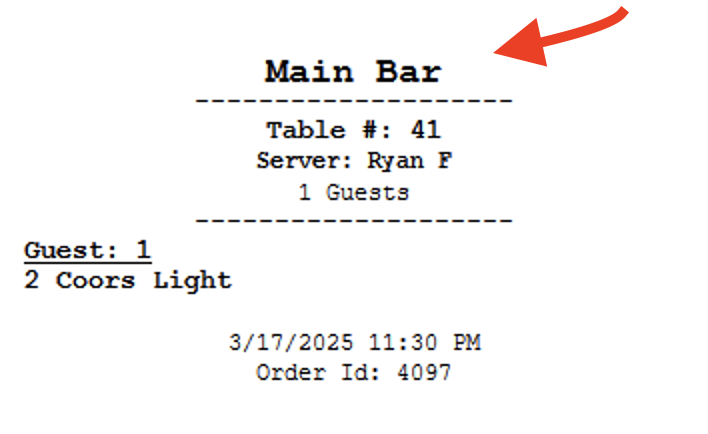Release 2025.3.2 "Kettle Corn"
Notes: This release consists of 10 Improvements. Use the page navigation section on the top left of this screen to jump between the features you'd like to read about.
**This release will NOT require a handheld update**
If you would like any additional information or help setting up any of these new features, please contact support at:
Support@ingageit.com or call (612) 861-5277
Improvements
1. Product Mix report "Cost" columns are now optional
- Last release we added the new Product
Mixmix report but we decided tochange it just a little andmake the "Cost" columnsoptional,optional.soThis way we could make the font a littlebigger.bigger for those that are not using the cost columns. If you'd like to add the 3 costcolumns,columns back in there is a checkbox in the View Settings section.
2. AddedNew "Pay period" date options to reports
- When you go to run a report now, in the Select Range drop down there are now pay period options!
TheYour pay periodstart date and pay period intervaldates are set in the staffsettingsettings area.
- You can also choose to Schedule your payroll report to get emailed to you automatically at the end of your pay period.
- When you are on the payroll reports, click the "Schedule Report" in the lower right
- In the "Frequency" dropdown select "End of Pay Period"
- Example: If your payroll dates are March 10 - March 23, you will automatically get your report emailed to you on March 24th
3. Added aNew Receipt setting to only show subtotal instead of tax subtotals
- To find the setting go to Backoffice --> POS --> System Setup --> Receipt Setup --> Settings Tab
- Currently for all locations that checkbox is checked and will show the subtotals broken up by tax type
(see photo on left) - If you uncheck that box it will
onlyjustshowhave a subtotal line and the items will be added together
(see photo on right)
- Currently for all locations that checkbox is checked and will show the subtotals broken up by tax type
4. KVS: Added additional ticket sorting options onto the expo screen
- On the expo screen (only) --> click on the Wheel in the top right to pull up setting --> Go into the View Settings
- There are now two new options
- Here is what it looks like on the expo screen
5. KVS: addAdded ready and drive time to the side stations
- We have now added more information to the side stations table information view
- Scheduled time - If an order is
scheduled for later,scheduled, the Scheduled time will now appear (See order 105 below) - Drive time - If you have a delivery order that has a customer attached with an address it will now show how long it takes to drive the order to the guest (see order 600)
- Ready time - If an order is scheduled and
ais deliveryorderit will show you what time the food needs to be ready. Ready time is the Scheduled time minus the drive time (see order 601 below)- Scheduled time 3:20pm - Drive time 25mins = 2:55pm Ready time
- Scheduled time - If an order is
6. New KVS Settings
- We have added 3 new settings in the Kitchen set up in Backoffice
Toto findthe setting go to Backoffice -->them POS --> System Setup --> Kitchen Setup --> Kitchen Video --> Click then pencil to edit
|
Checkbox is Off (Default Setting) |
Checkbox is On (New setting) |
| Consolidate items with Quantity: |
|
|
If you ring in an item using a quantity it separates it as individual items on the KVS screens. This
Example: Ring in 12 pizzas, but your oven can only hold 8 at a time. |
When checked, items that have a quantity specified will send to the kitchen as a single item.
Example: Ring in the 12 pizzas as a quantity, they will only come in as 1 single line item, so they are all fired and finished at the time
(Note: This will not automatically consolidate like items, it only consolidates if the single item was rang in |
| Rush Order Immediately Sends All Items: |
|
| If you rush an order the ticket will go to the front or top of the screens. But it will still respect cooking times so the order can all be brought out together at once. |
So lower cook time items |
| Update Tickets on Order Type Change |
|
|
If you ring an item into the kitchen and later change the order type it does not automatically change the
Example: Ring in an order for a table who is |
When checked, all tickets will update when an order type changes.
As soon as you update the order type the KVS ticket will update. Which is nice in case you rang it in incorrectly, or the customer changed their mind.
<-- However in this example, the original order would also change to To-Go. So you would probably not want to change the order type and instead write a note on the to go item to the kitchen know its to go. |
7. Create variable charges for $ or %
- You can now create a variable dollar or variable percentage charge buttons
- POS --> Settings --> Charges --> Charge Types
- Use the charge type drop down to select the type or discount you'd like to create
- Call support to help you set this up
8. Salaried Managers in Reporting
- There is now an "Annual Salary" field on
a job role associated to aneach employee. - Calculates and displays the daily salary of employees in the Labor Percentage report and Labor summary section on the Daily close report.
- Visibility: Any employee with Access to the Daily sales report and Day summary can see this field
- Some restaurants may choose to sum up all
salariedmanagers' salaries and assign them to a generic employee profile to prevent people seeing individual salarycalculations.numbers.
9. Discounts: Added ability to toggle whether or not to include modifiers in minimum item amount calculation
- We have now added an "Including modifiers" checkbox on the minimum item
amount.amount- If checked the subtotal of the item plus the modifiers being discounted must be equal to or greater than this
applicable.applicable
- If checked the subtotal of the item plus the modifiers being discounted must be equal to or greater than this
10. Ability to add printer names to the kitchen printers receipt
- To find this setting to go Backoffice --> POS --> System Setup --> Devices --> Printers --> Click the pencil to edit
Here is what it looks like on a Kitchen TicketTicket:

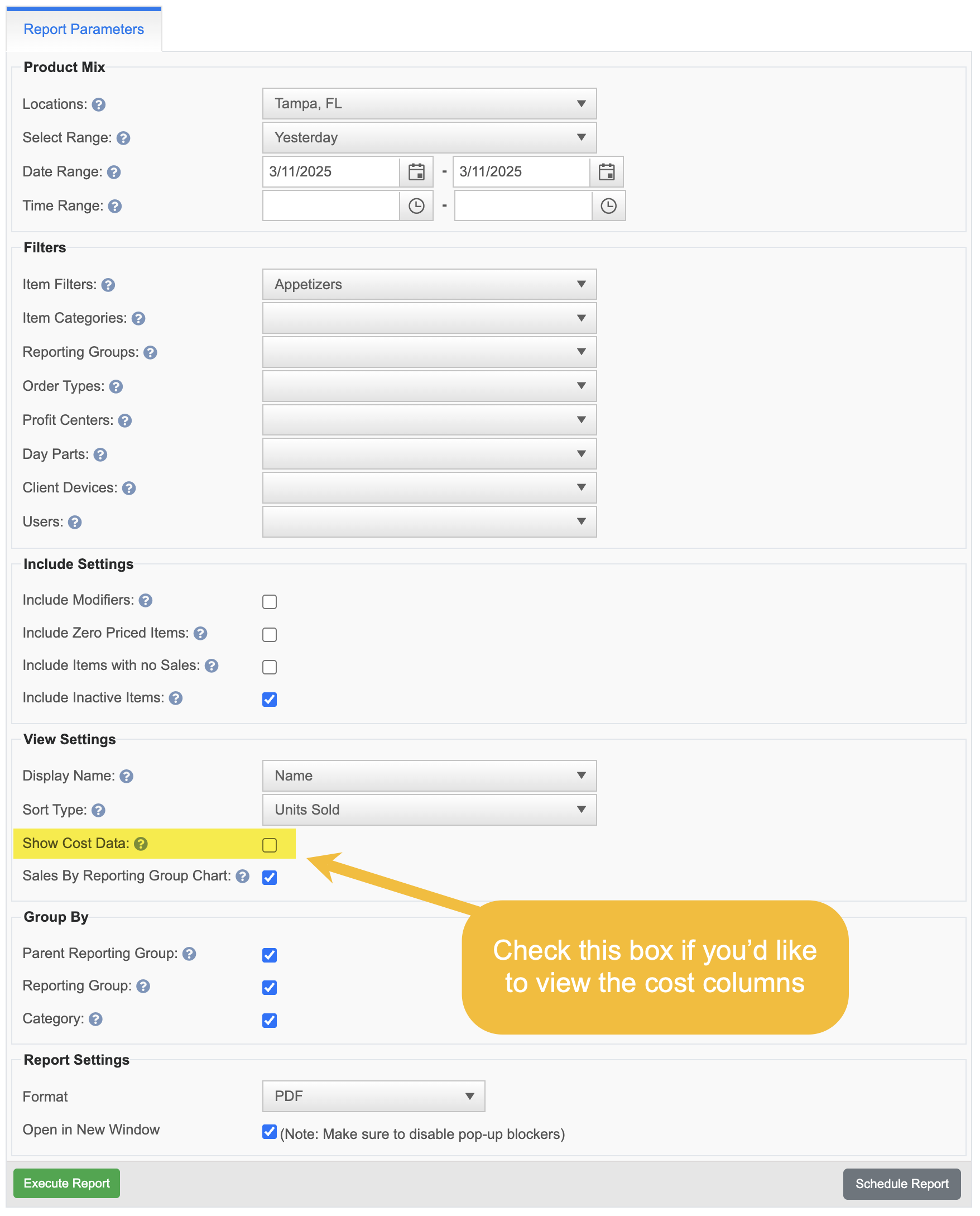
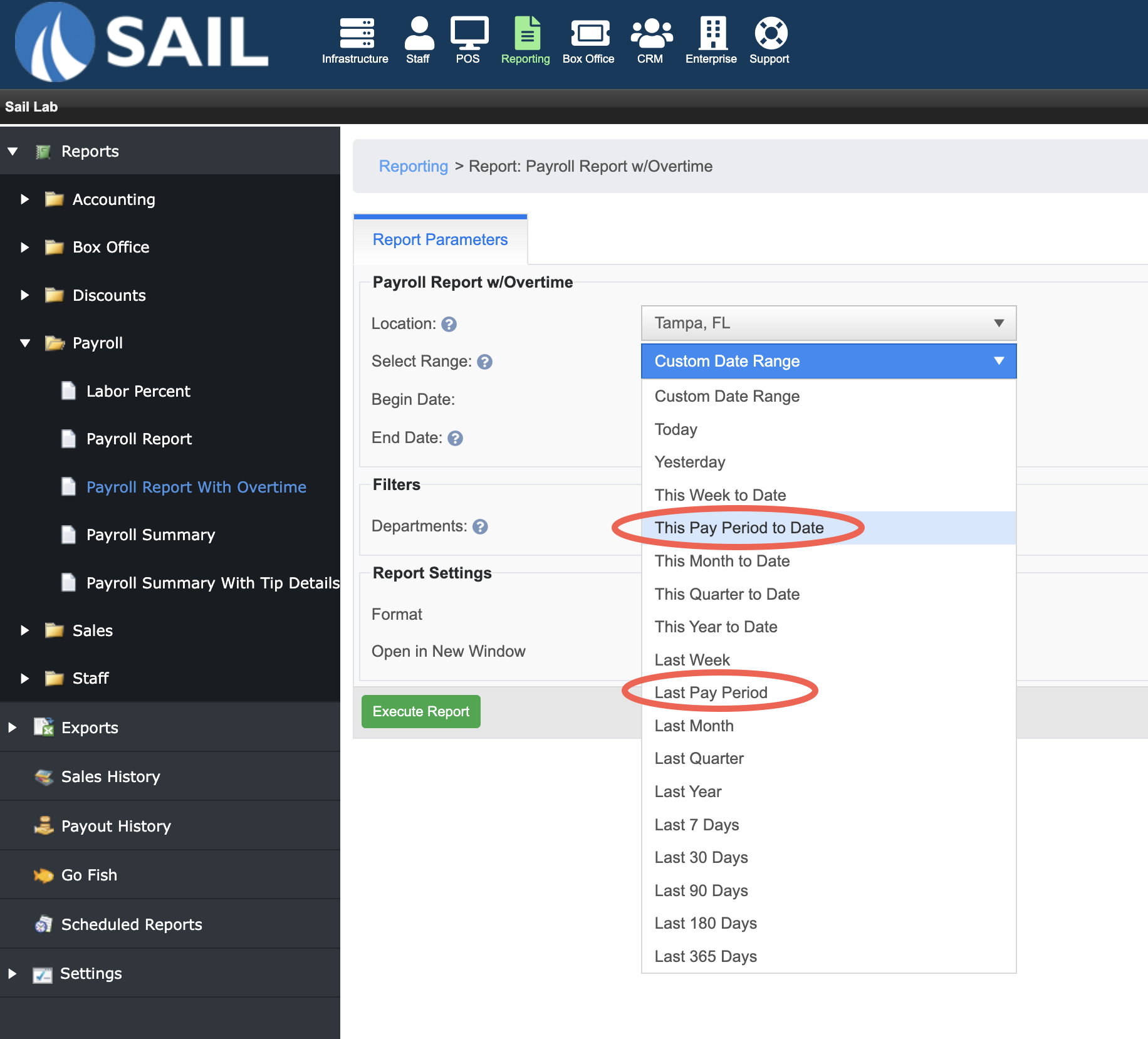
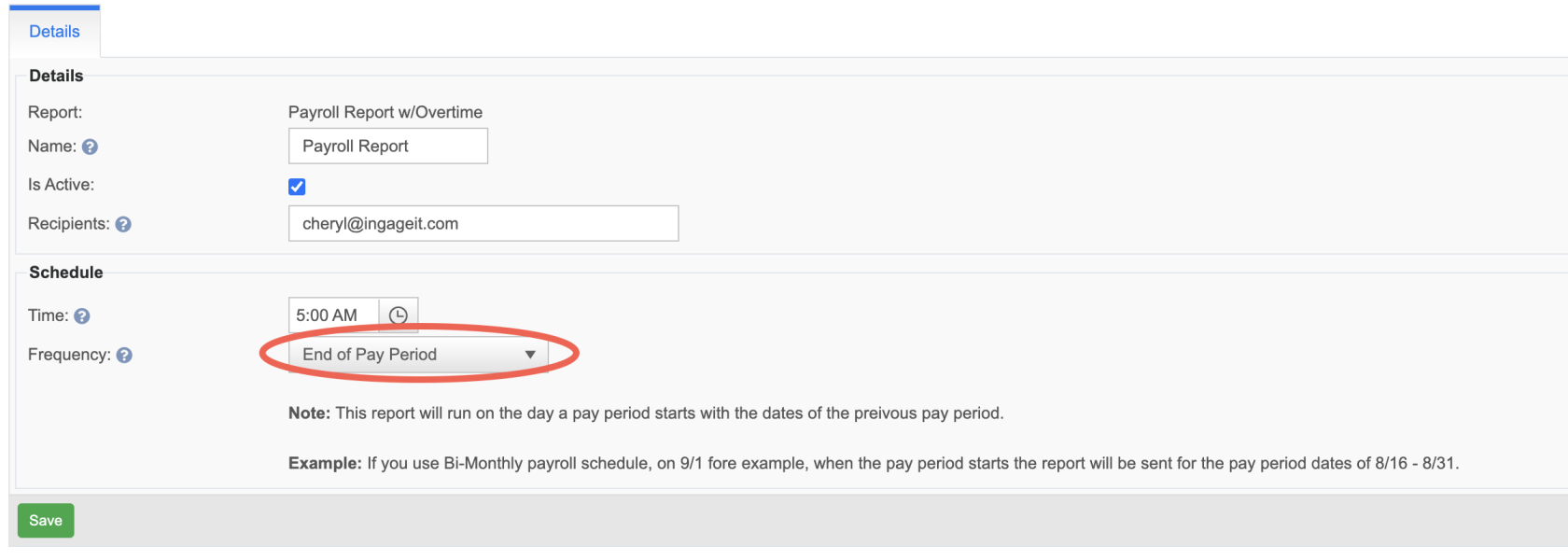
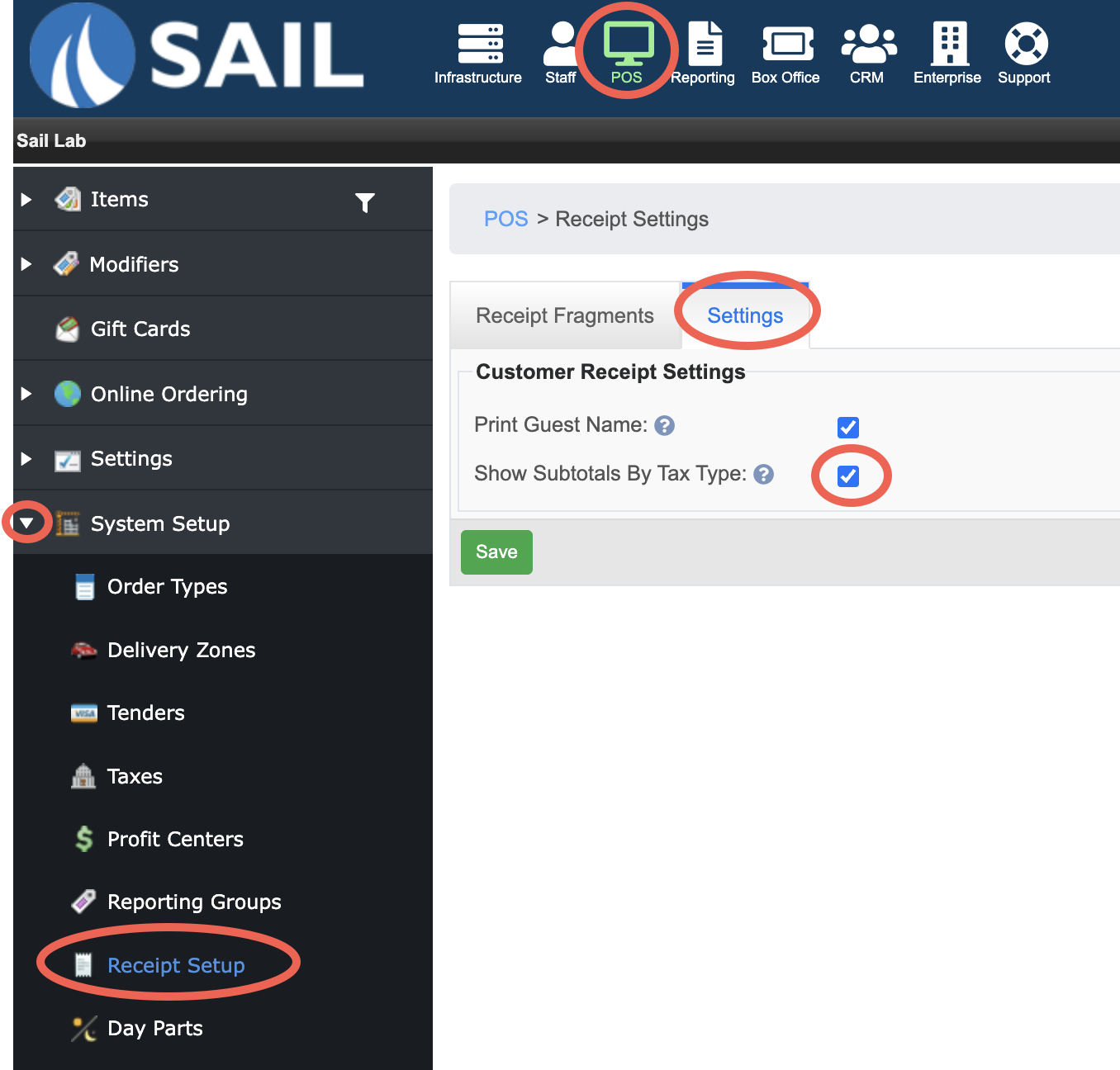
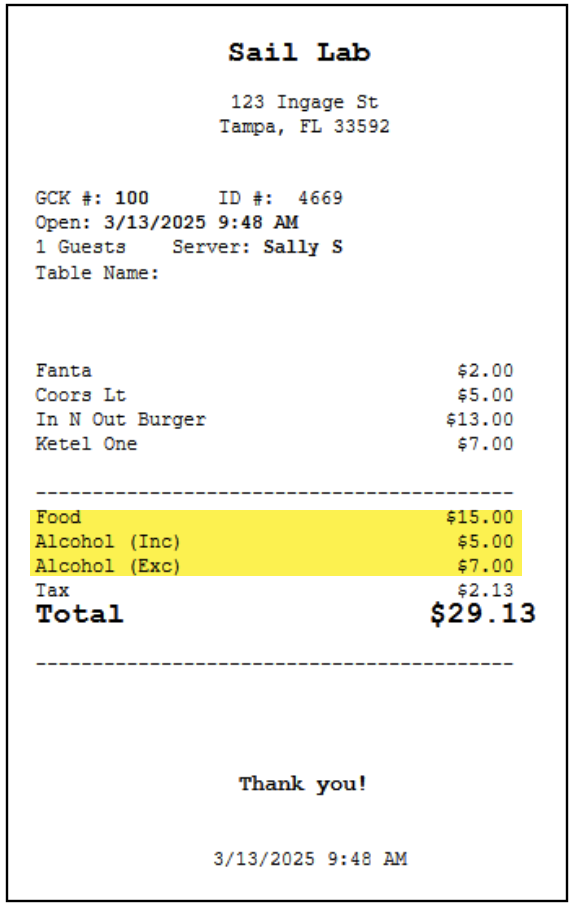 .
.