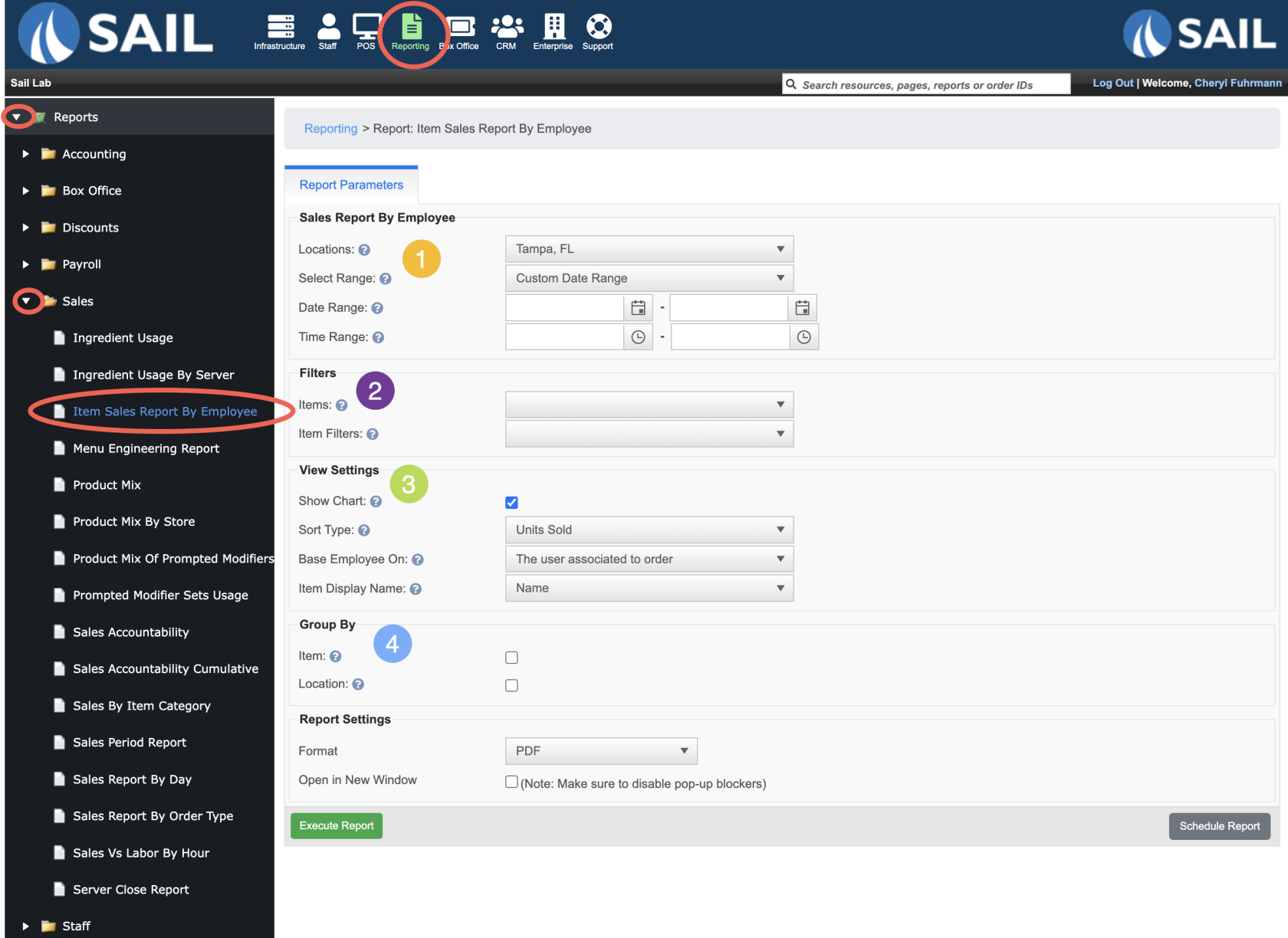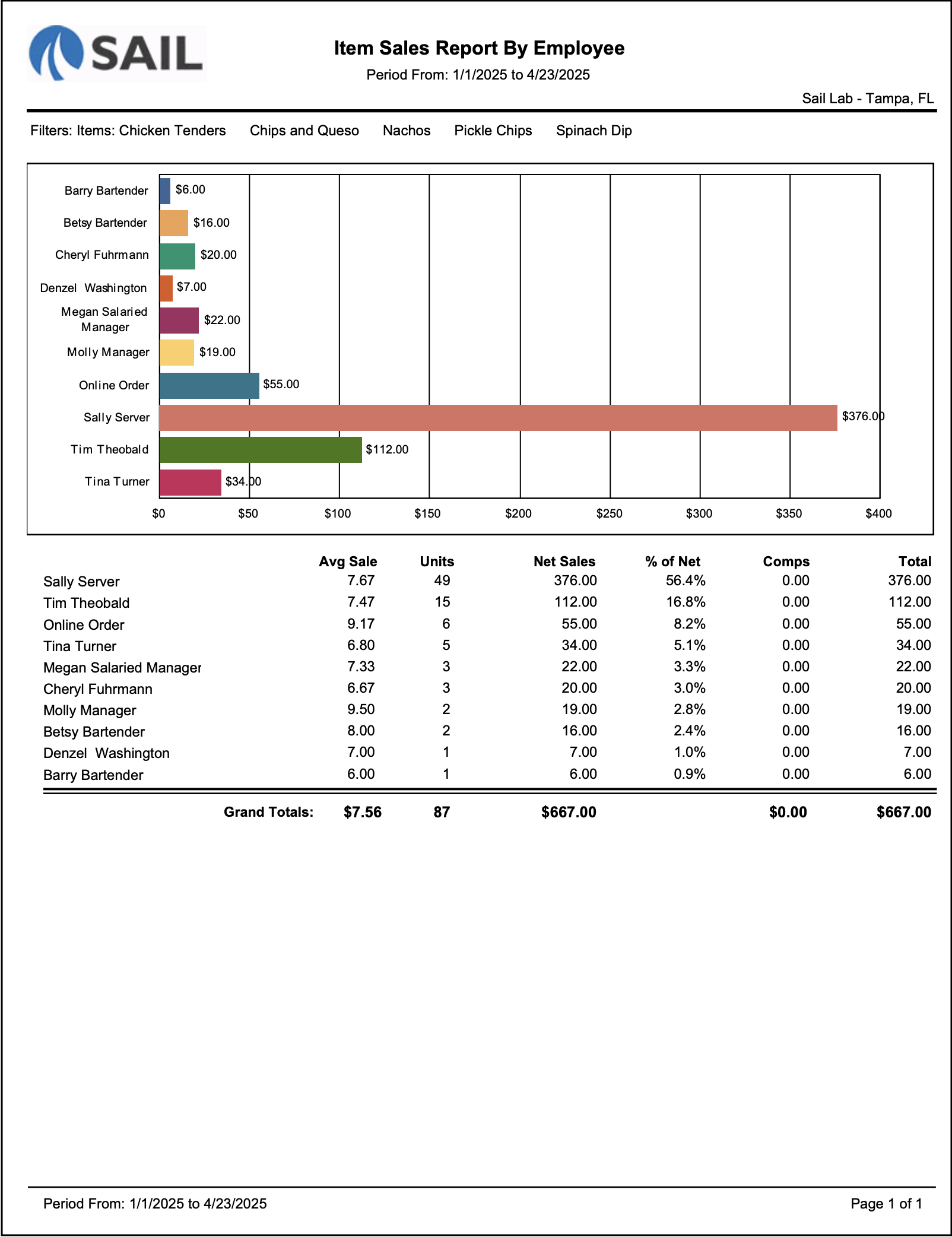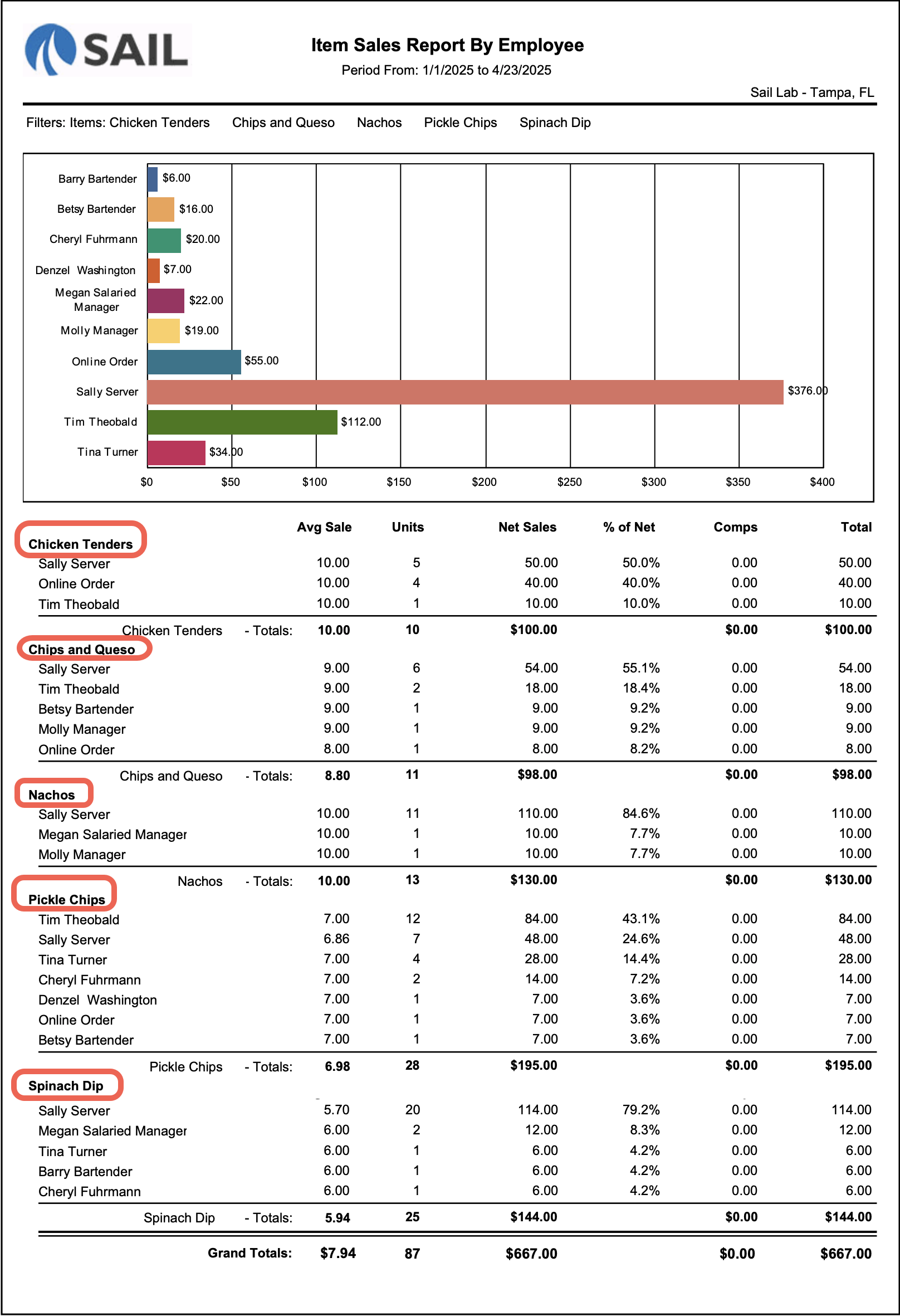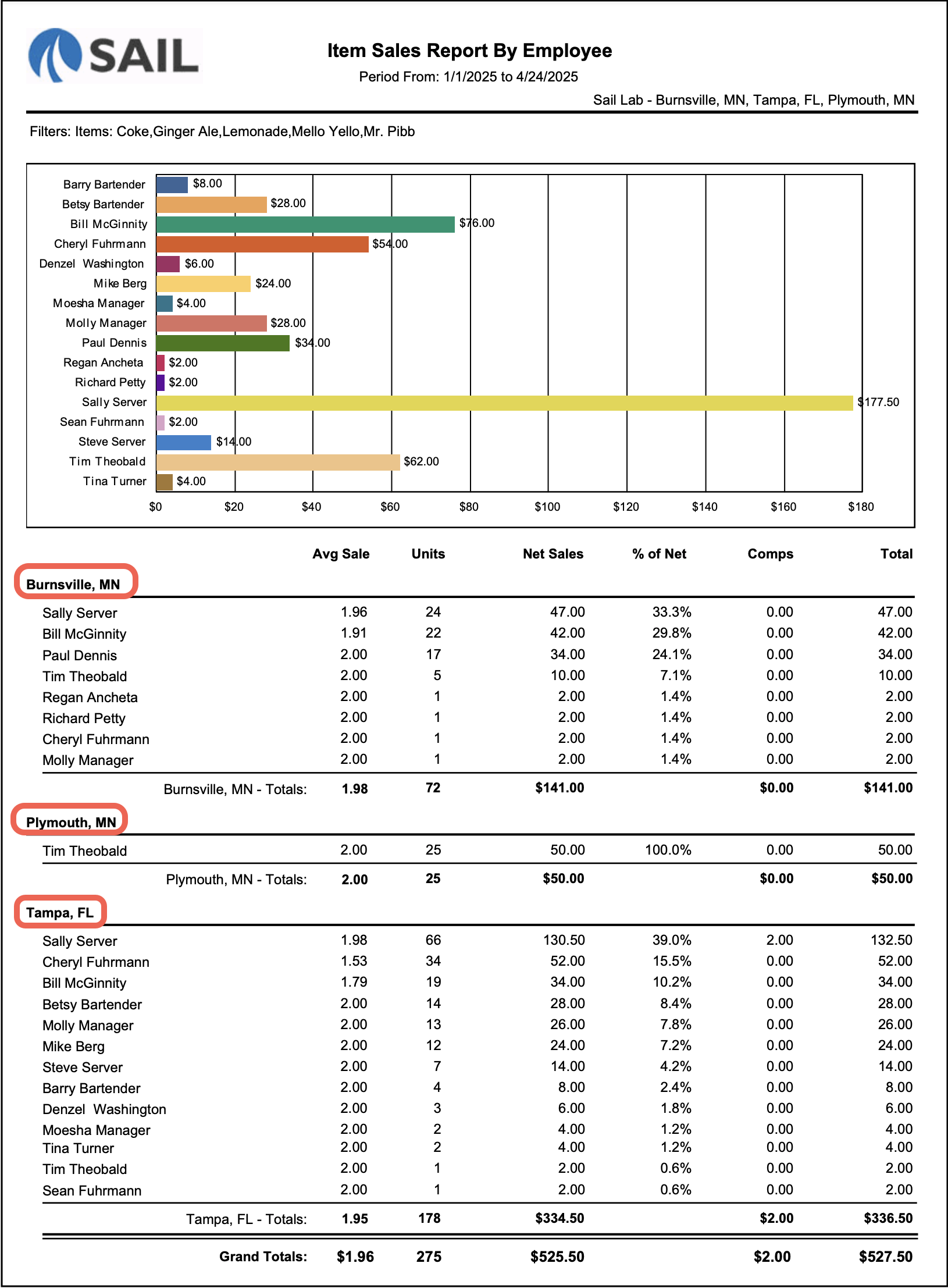Release 2025.5.1 "Nachos"
Notes: This release consists of 1 Report Improvement
**This release will NOT require a handheld update**
If you would like any additional information or help setting up any of these new features, please contact support at:
Support@ingageit.com or call (612) 861-5277
Improvements
1. Item Sales Report by Employee
- This report used to be called the "Single menu Item sales report by employee." We have made many enhancements to it to make it even better and give you more options.
- Here is where to find it: Backoffice --> Reporting --> Reports --> Sales --> Item Sales Report by Employee
- Date & Time
- Location - Select 1 or multiple locations (see group by location below)
- Select date range from the list, or use the custom date range to enter in your own date and time
- Filters
- You can select 1 or multiple items or modifier items
- Or you can use a premade item filter
- If you do not choose any filters it will search ALL items and modifiers
- View Settings
- There is a bar graph at the top of the page. If you do not want/need it, you can uncheck the "Show chart" box
- Sort type - you can choose to have have it sorted by Units, Net sales, Total sales, or Employee's first name
- Base employee on - Select which option you want to base the employee who gets credit for the entry
- The User Associated to the order - This will give credit to the user who has the order associated with their server close
- The User who rang in the item - This will give credit to the user who rang in the item, regardless of who the order is associated with
- Item display name (can only be used when the Group by item box is checked) - you can select if you'd like the name, Kitchen text, or receipt text to show on the report
- Group by
- No Grouping (example #1) - It will total all of the items you have selected and Group it by the employee
- Item (example #2) - When this is checked it will show the each item you selected and then have the employees listed under each item
- If you choose to group by item, note that the sort type above will only sort items within a group. Items will always be sorted alphabetically
- Locations
- If you do not check the box it will put all employees together and sort them by the sort type you used above
- If you check the box (example #3), it will separate and group the employees by location
Example Reports
Example #1 - I selected 5 appetizers and choose no groupings.
Here is the result - It added the sales from all five appetizers together. And then put the employees in order for who sold the most units.
Example #2 - It is the same parameters as the above report, but I checked the box for Group by ITEM.
Here is the resulting report - It lists each of the 5 items selected and then Shows the employees below who rang in those items, sorting by who sold the most units.
Example #3 - I selected 5 sodas and 3 locations and checked the box for Group by LOCATION
Here is the result - It separates each location and then Orders the employees by who sold the most units at that location.