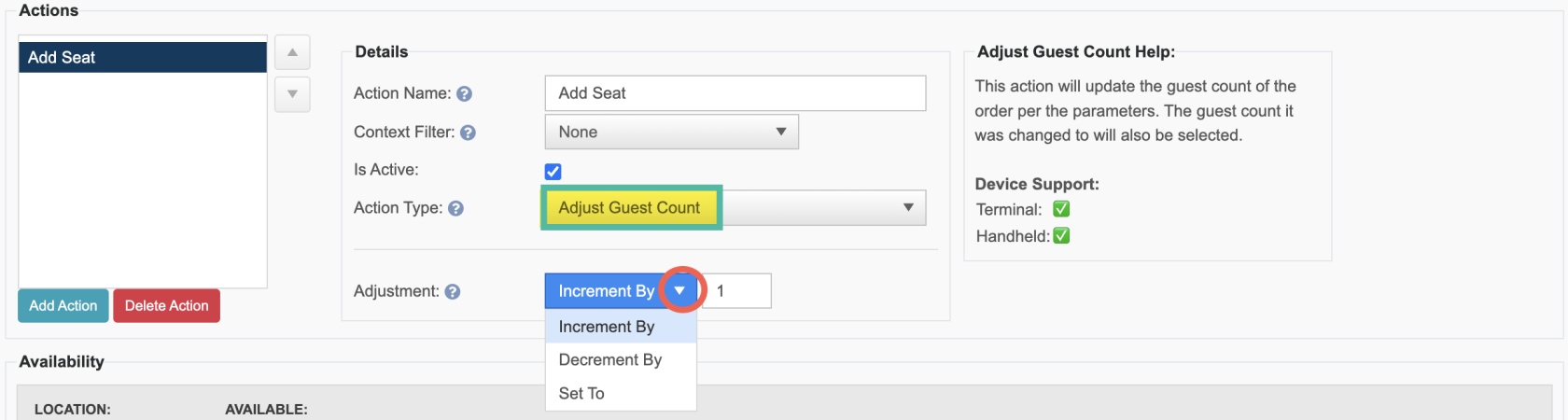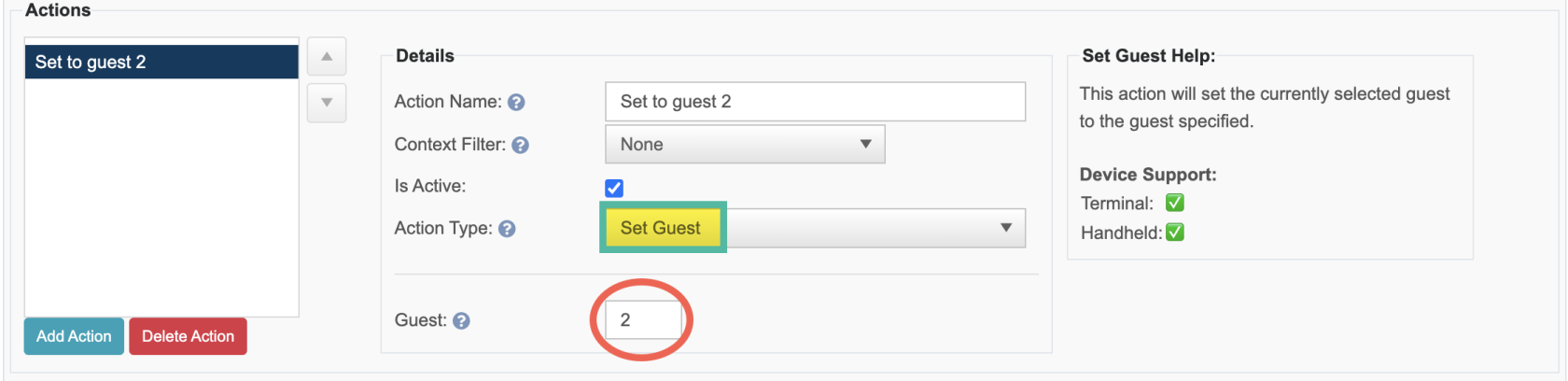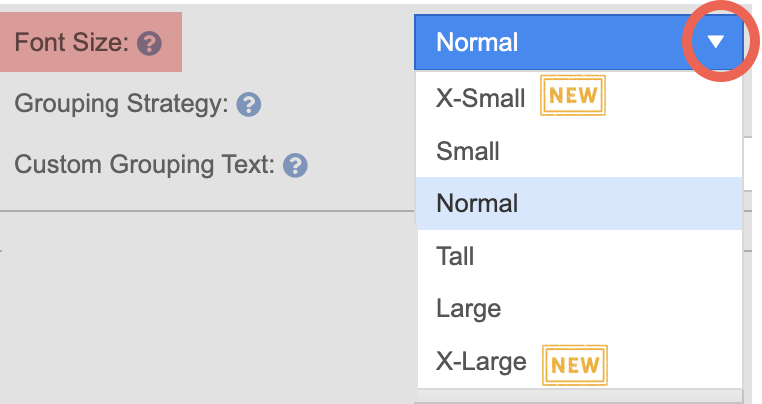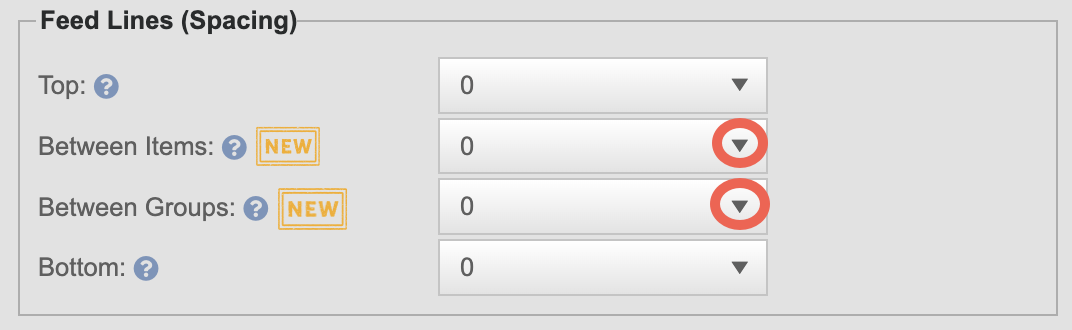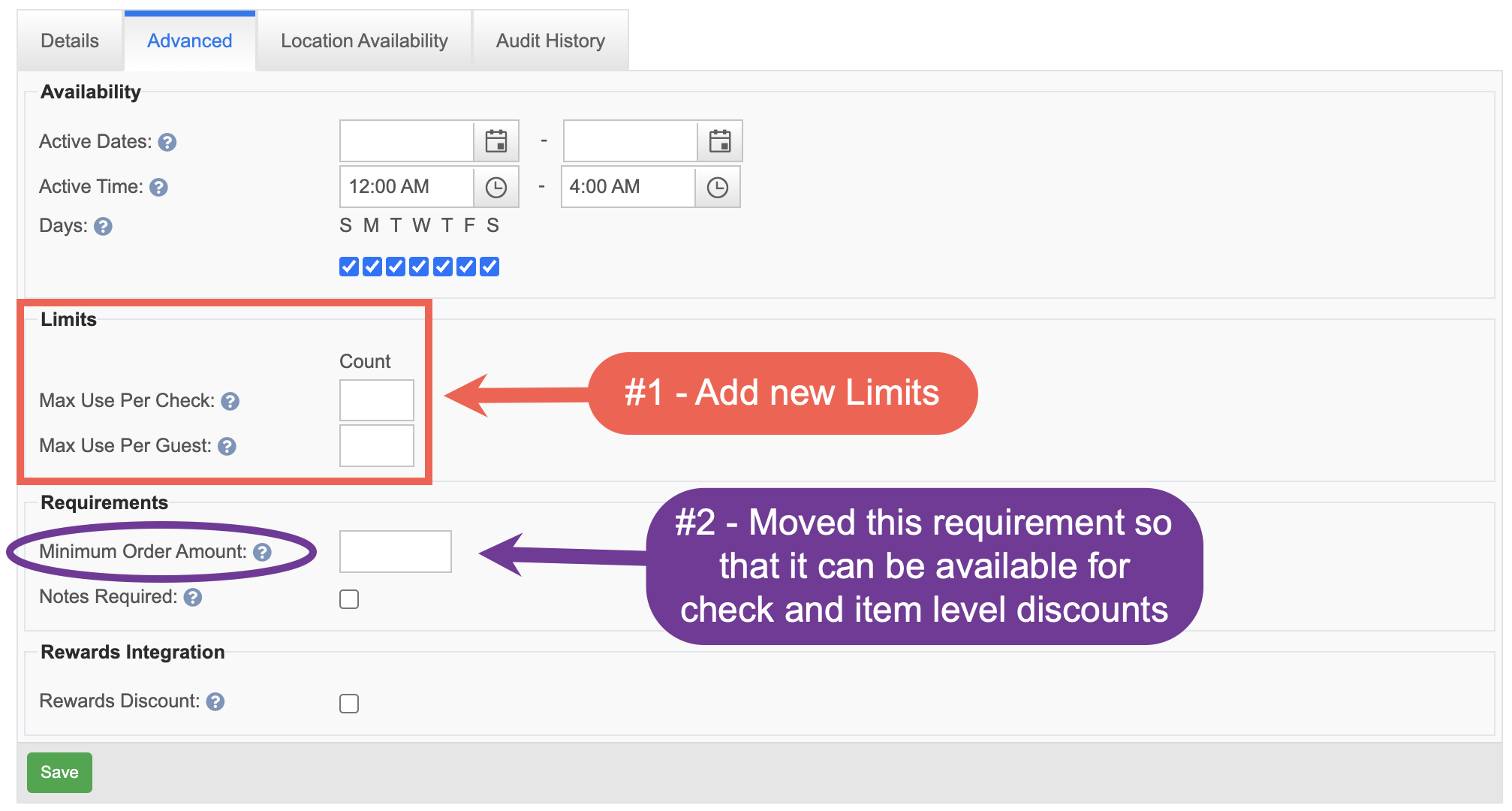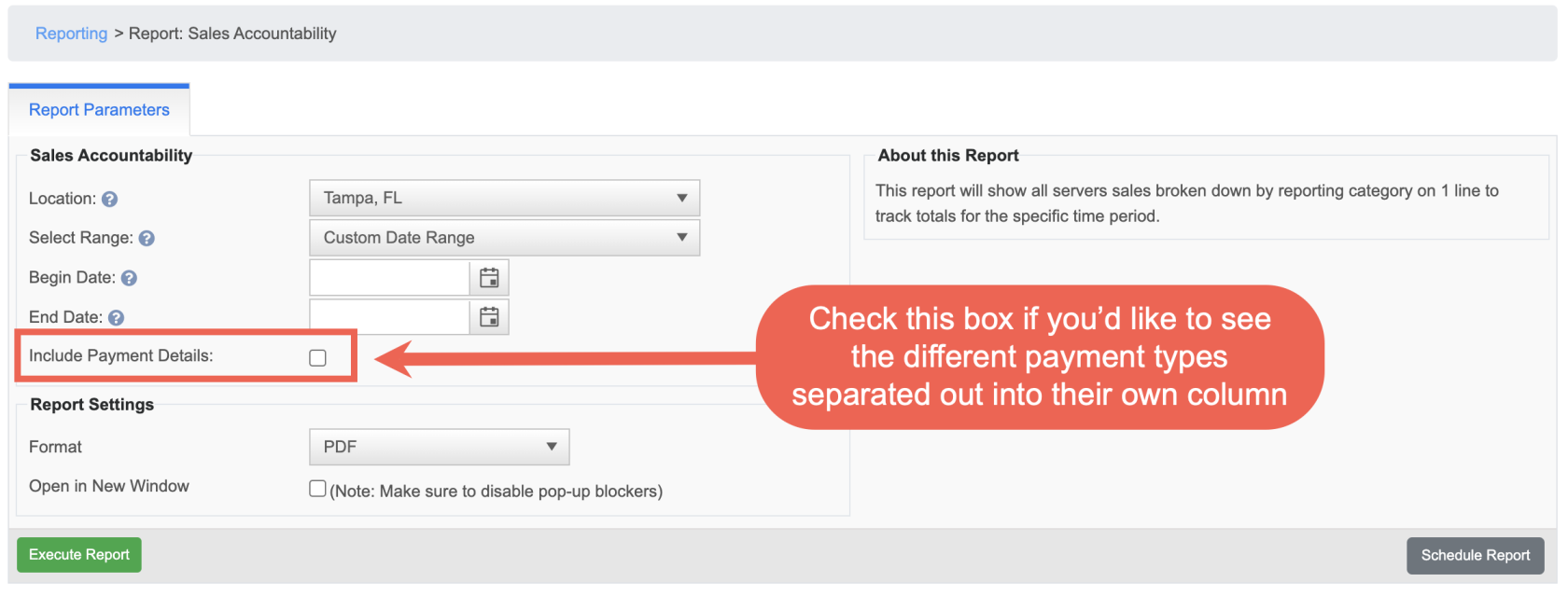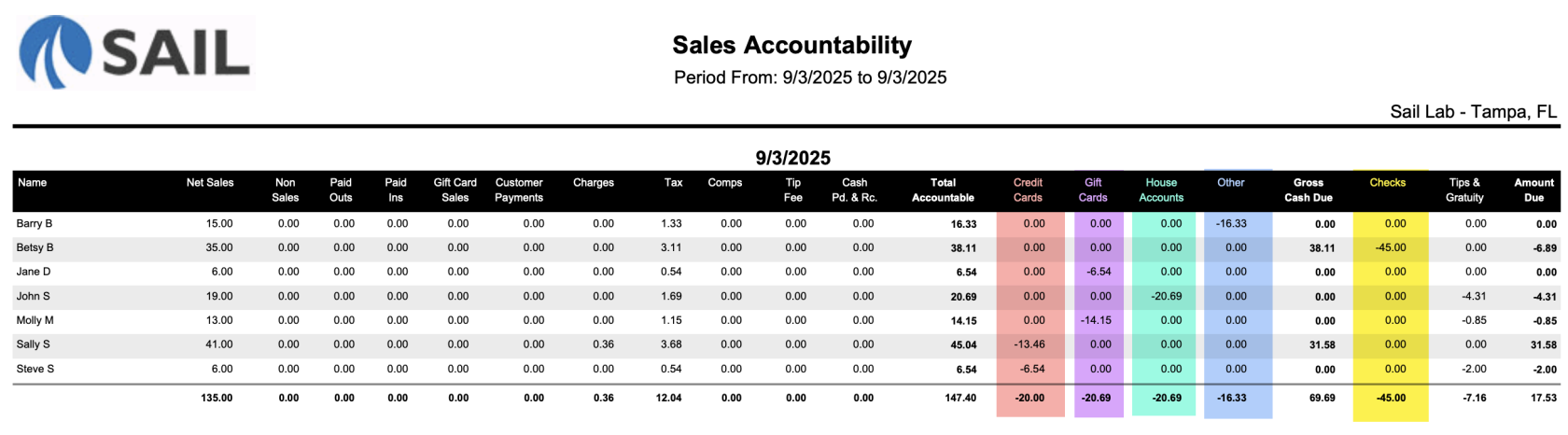Release 2025.9.1 "Wasabi"
Notes: This release consists of 4 Improvements. Use the page navigation section on the top left of this screen to jump between the features you'd like to read about.
**This release WILL require a handheld update to version 2025.9.1**
If you would like any additional information or help setting up any of these new features, please contact support at:
Support@ingageit.com or call (612) 861-5277
Improvements
1. Additional Shortcut Actions
- We’ve added two new shortcut actions that can be assigned to either a shortcut button or the speed rail, making guest management even faster during service.
#1 – Adjust Seat Count
- This action allows you to update the guest count on an order using one of three methods:
- Increment by: Increases the guest count by the number you set (commonly used to quickly add 1 seat).
- Decrement by: Decreases the guest count by the number you set, but will not allow you to go below 1 guest.
- Set to: Directly sets the guest count to a specific number.
- If the current guest count is lower, new guests will be added.
- If it’s higher, excess guests will be removed, and any items on those removed seats will be moved to the last remaining seat.
#2 - Set Guest
- This action allows you to instantly switch the selected guest to the guest number you specify. It’s a fast way to target a specific guest for ordering or applying actions without manually cycling through the seat numbers.
2. Kitchen ticket Font and Spacing
- We’ve expanded and renamed font options to give you more flexibility in how kitchen tickets are printed. You can select the font size per printer, and each size affects how many characters will print per line before wrapping.
| Font Size | Characters Before Wrapping |
|---|---|
| X-Small (New) | 38 |
| Small | 31 |
| Normal (Default) | 18 |
| Tall (formerly "Big") | 31 |
| Large (formerly "Huge") | 18 |
| X-Large (New) | 14 |
-
We’ve added new controls to improve readability and organization of printed tickets:
-
Item
Spacing:Spacing: Add space between individual items for better clarity. -
Group
Spacing:Spacing: Add space between groups (either by Person or Course, depending on your grouping strategy).
-
-
If you're using Person or Course as your grouping strategy, you now have the option to enter custom text for those group labels.
-
If left blank, the system will use the default: "Guest
1"1" or "Course1"1" -
If you use a placeholder like Seat <#>, it will print as "Seat
1"1", "Seat2"2", etc.
-
3. Discount usage options
- New Limit Controls
- You now have the ability to restrict how many times a discount can be applied per check or per guest:
- Max Use per Check: Set the maximum number of times this discount can be used on a single
check.check - Max Use per Guest: Set the maximum number of times this discount can be used for each individual guest.
- Max Use per Check: Set the maximum number of times this discount can be used on a single
- These limits help prevent over-discounting and ensure promotions are used as intended.
- You now have the ability to restrict how many times a discount can be applied per check or per guest:
- Minimum Order Amount - Now Available for Both Check & Item Level Discounts
- You can now define a Minimum Order Amount for discounts, whether they’re applied at the check level or the item level. The subtotal of the order must meet or exceed the minimum for the discount to apply.
- Example usage for a check level discount: if you have a $5 off $25 coupon, you would set the minimum order amount to $25. This ensures that the $5 off discount can only be applied when the customer’s total check reaches or exceeds $25
- Example usage for an Item level discount: if you offer a “Free Cheese Bread with a $25 purchase” promotion, you would set the minimum order amount to $25. Once the customer’s check reaches or exceeds that amount, the discount can be applied directly to the Cheese Bread item, making it free.
- You can now define a Minimum Order Amount for discounts, whether they’re applied at the check level or the item level. The subtotal of the order must meet or exceed the minimum for the discount to apply.
4. Sales Accountability Report - "Payment Details" checkbox
- A new "Include Payment Details" checkbox has been added to the Sales Accountability Report. When selected, this option will break out each payment type (such as check, credit card, gift card, etc.) into its own column, giving you a more detailed view of how sales were paid.
- Here is what it looks like on the report
- Note: Checks will only show up in that column if they are NOT included in your amount due.
- If they are Included in your amount due, then they are treated like cash and not separated out
Fixes
- Resolved an issue where in rare situations two daily
settlementssettlement emails were being sent during day close.Only one settlement will be sent moving forward. - Fixed
aanbugissuewherein which payments processed using the A77 device caused charges to be reduced to $0 when reopened on the terminal. - The Item Price Adjust tab now fully supports Size Groups, allowing for accurate showing which size groups are in that price level
ManagersIn multi-store environments where managers with access limited to their own locationin Backofficecan now edit the Modifier Price Matrix in Backoffice as expected.- Location-specific cook times now update correctly in Backoffice when changes are made.
- Fixed an issue on the handhelds where the
EditItem Duplicationfeaturefromonthehandhelds'Edit' screen incorrectly duplicated happy hourpricing when it shouldn’t have.pricing.