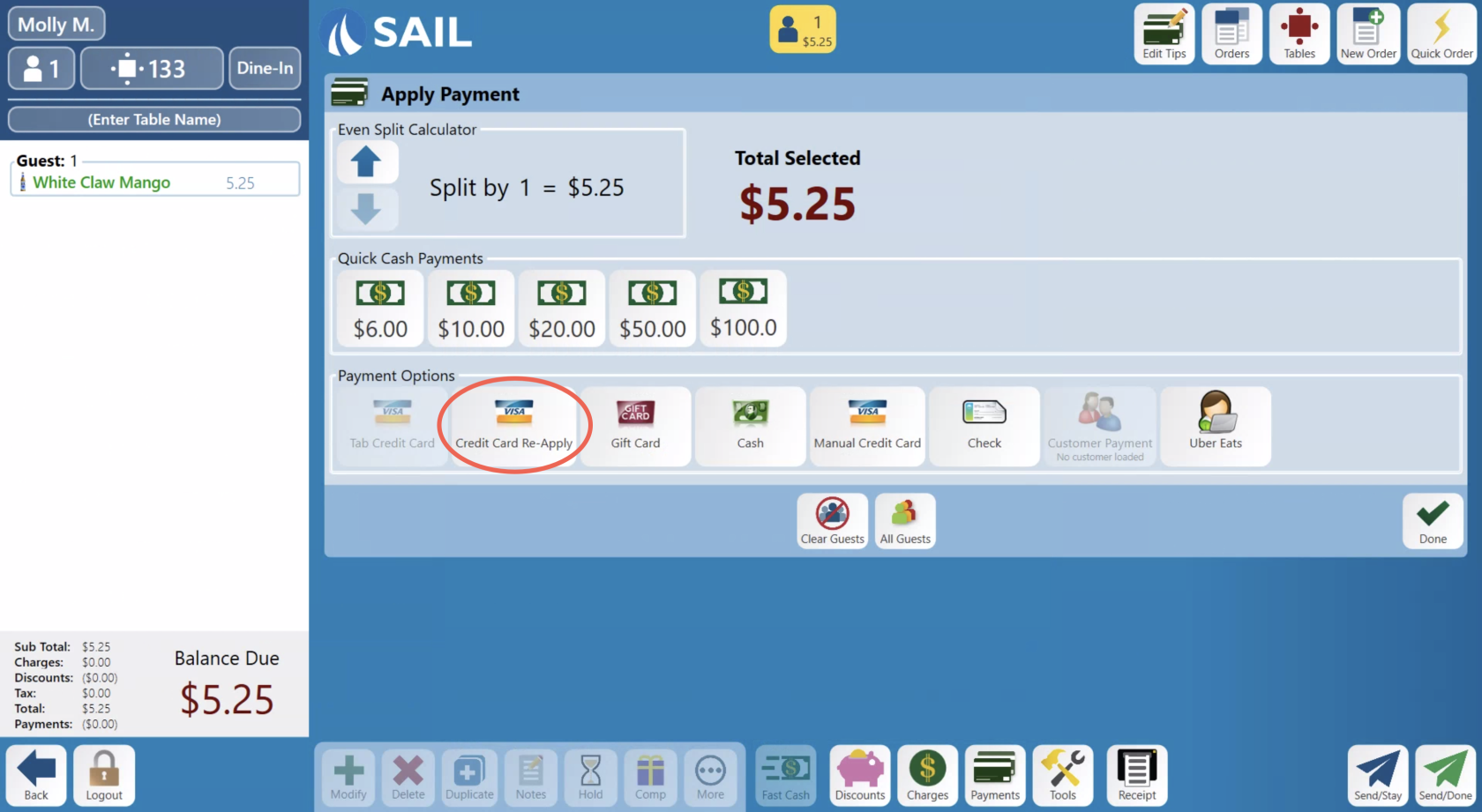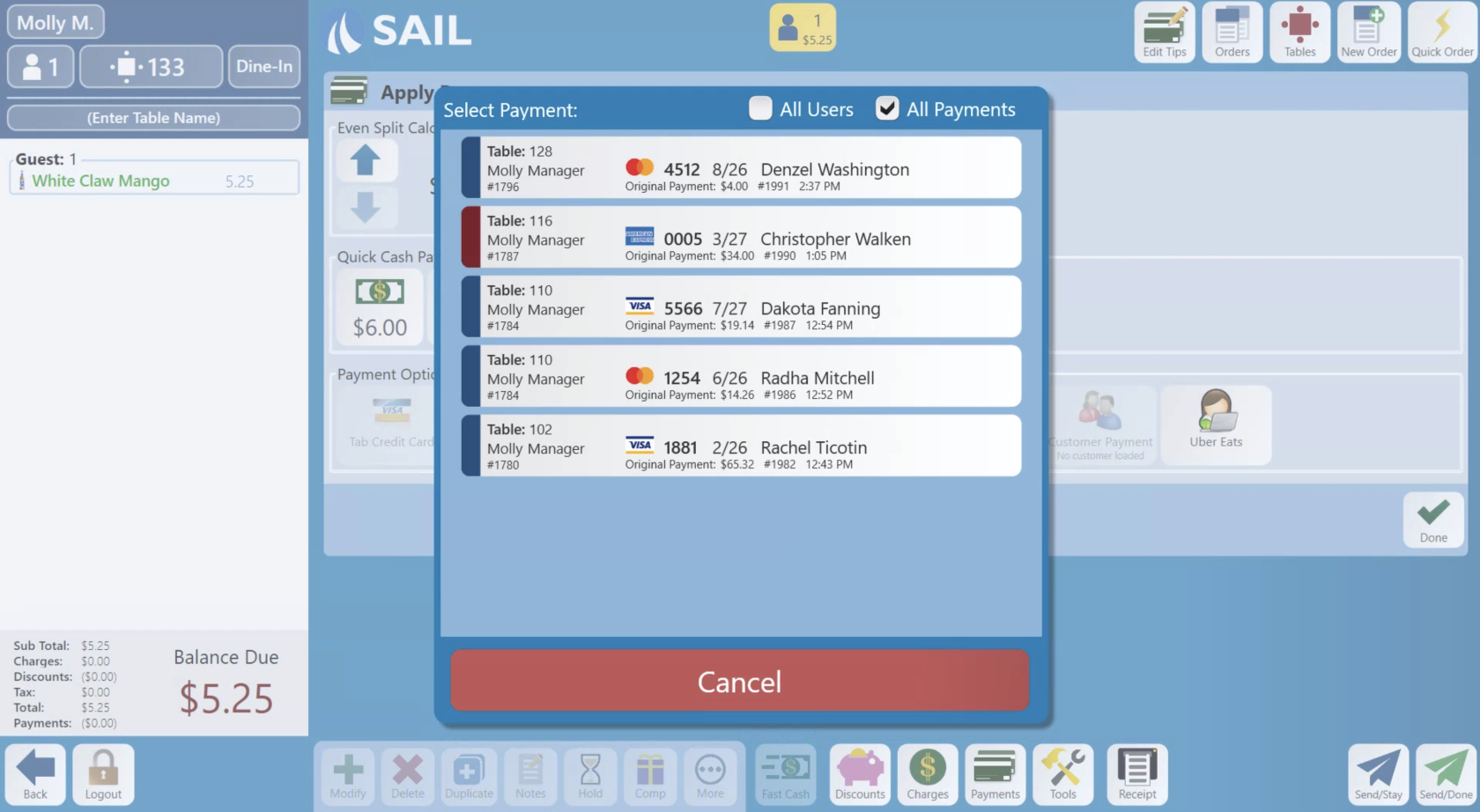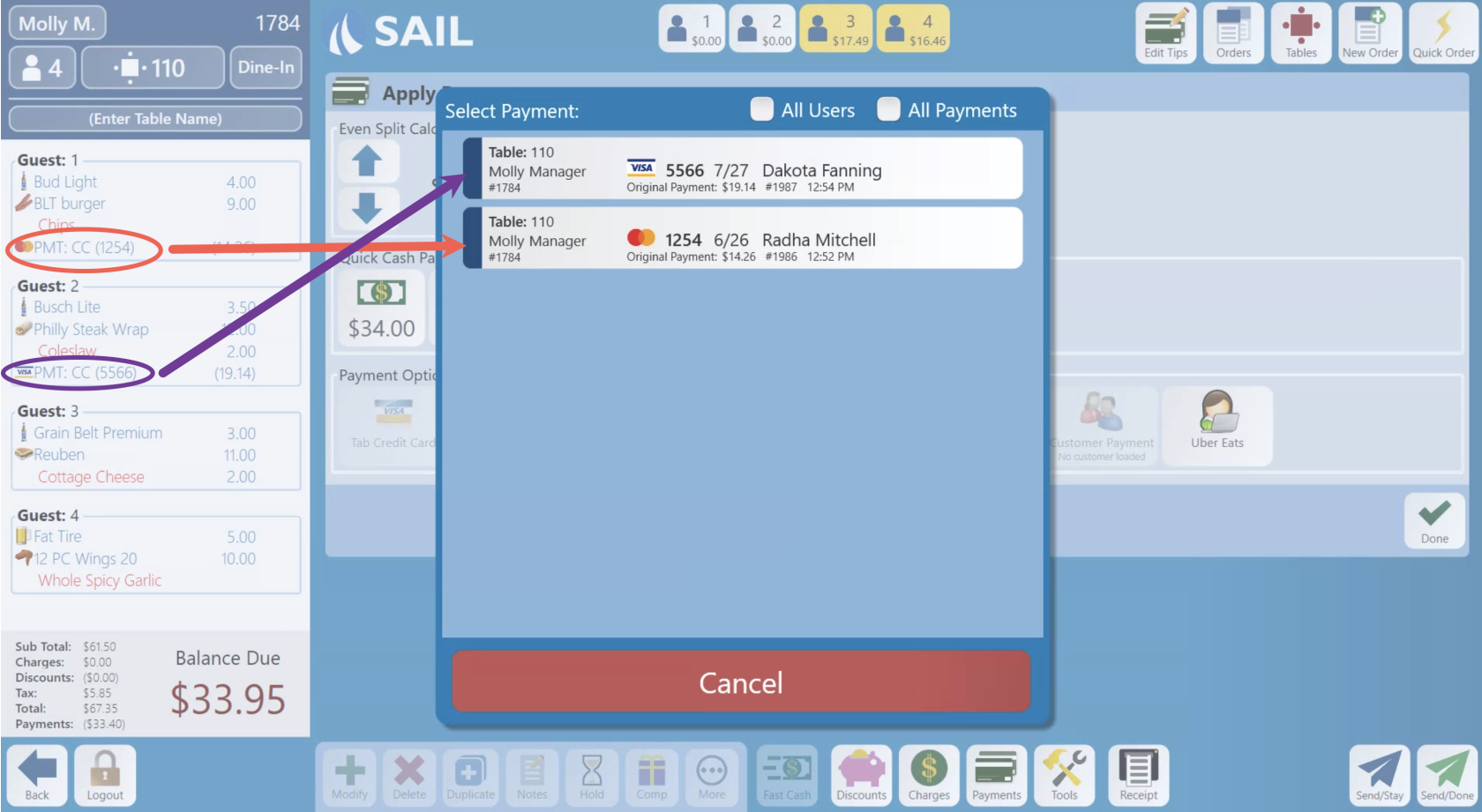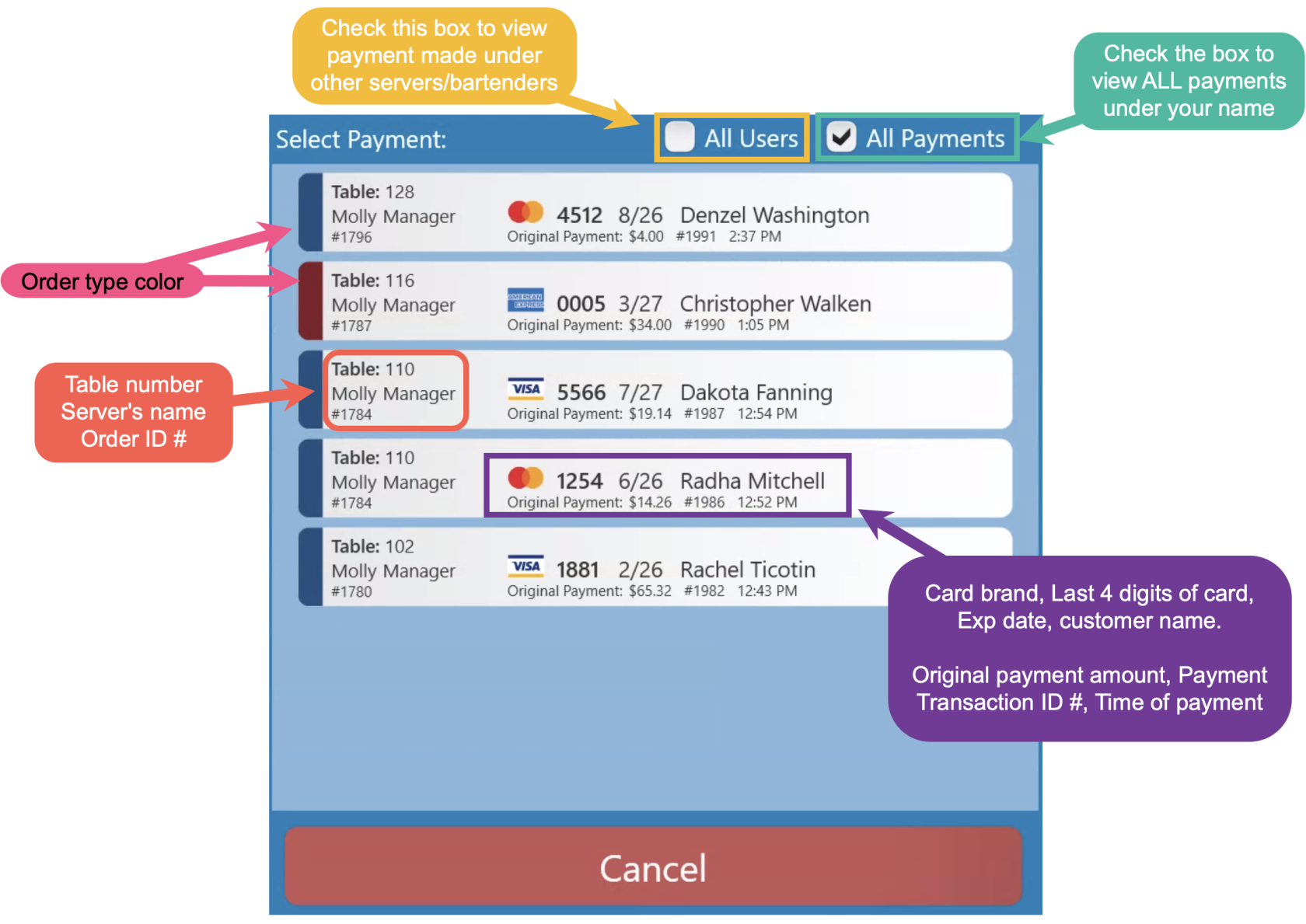Credit Card Re-Apply
This document give a full explanation of how to use Credit Card Re-Apply and will show you videos of different real world scenarios to use Credit CardCC Re-Apply.
Things to keep in mind:
- Think of credit card Re-Apply as selecting a credit card again from a list of stored cards for that day.
- If you select a card to make an additional payment or a refund, the customer will see two payment transactions.
- It is not adjusting the amount of the current one. It is a separate transaction.
- Currently we only store credit cards for the SAME DAY
- CC Re-Apply also works with Online orders. If a customer orders something online and needs to add/subtract something from their order you can use the CC Re-Apply button to use their card again.
- You will find the Credit Card Re-Apply button on the payment screen
- If you do not have any payments on that order, when you click the Credit Card Re-Apply button, the checkbox for "ALL Payments" will automatically be checked. You can access all previous payments to find the one you'd like to use.
- If you do have payments on this order, when you click the Credit Card Re-Apply button, be default you will only see payments that are already on this table. This is to help so you don't need to filter thru all payments just to use the one that's already on this table.
- Here is the information on the Credit Card Re-Apply table
Real World Examples:
Used the wrong credit card on the wrong order
- Void the credit card transaction on the wrong order
- Open the correct order
- Go to the payment screen
- Select "Credit Card Re-Apply" Button - because there is no payment on this order yet, the ALL payments checkbox should be checked by default so you will see all of your payments in the list
- Find the card you're looking for and select it to use that card to pay for this order
Paid for the wrong guest on a order
- Void the credit card transaction on the wrong guest
- Go to the payment screen
- Select the correct guest
- Select "Credit Card Re-Apply" Button - because there are payments already on this table by default this list should only show the credit cards used on this order.
- Select the card to use it to pay for this guest
Paid for all guests but meant to pay for only 1
- Void the credit card transaction on this order. (The order should automatically split back out by guest)
- Go to the payment screen
- Select the correct single guest
- Select "Credit Card Re-Apply" Button - because there are payments already on this table by default this list should only show the credit cards used on this order.
- Select the card to pay for this single guest
Add something to an order that has already been paid for
Option #1 (New Order)
- Start a new order and ring in the new item(s).
- Go to the payment screen
- Select "Credit Card Re-Apply" Button - because there is no payment on this table yet, the ALL payments checkbox should be checked by default. So you will see all of your payments in the list.
- Find the card you're looking for and select it to use that card to pay for this order
Option #2 (Existing Order)
- Find the already closed order
- Add the new item(s)
- Go to the payment screen
- Select "Credit Card Re-Apply" Button - because there are payments already on this table by default this list should only show the credit cards used on this order.
- Select the card to make another payment using this card.
Void something on an order that has already been paid for
Option #1 (Refund card)
- Void/comp/discount the item(s) that need to be - the balance will then be negative
- Go to the payment screen
- Select "Credit Card Re-Apply" Button - because there are payments already on this table by default this list should only show the credit cards used on this order.
- Select the card to refund the negative balance to this card.
Option #2 (Void and re-run card)
- Void the credit card transaction on this order
- Void/comp/discount the item(s) that need to be.
- Go to the payment screen
- Select "Credit Card Re-Apply" Button - because there are payments already on this table by default this list should only show the credit cards used on this order.
- Select the card to make another payment with the new amount using this card.