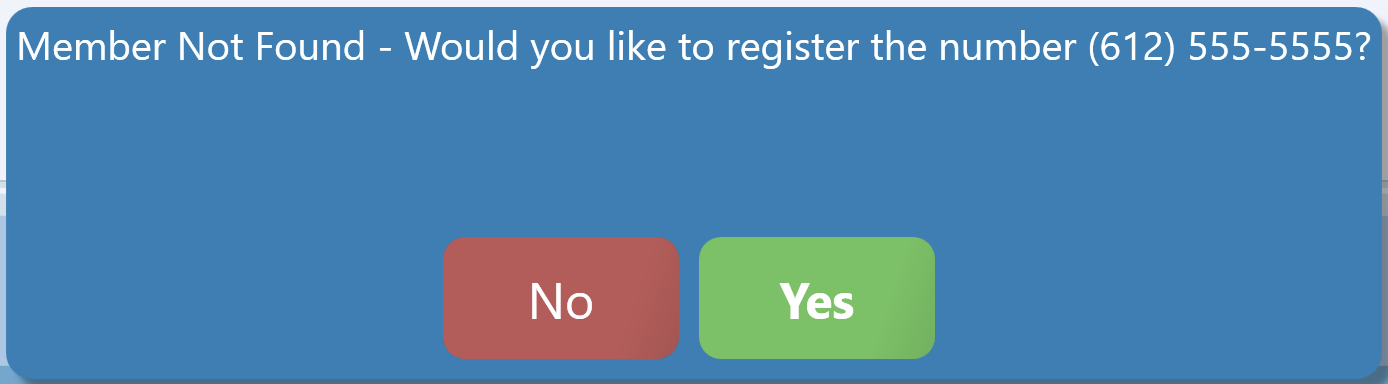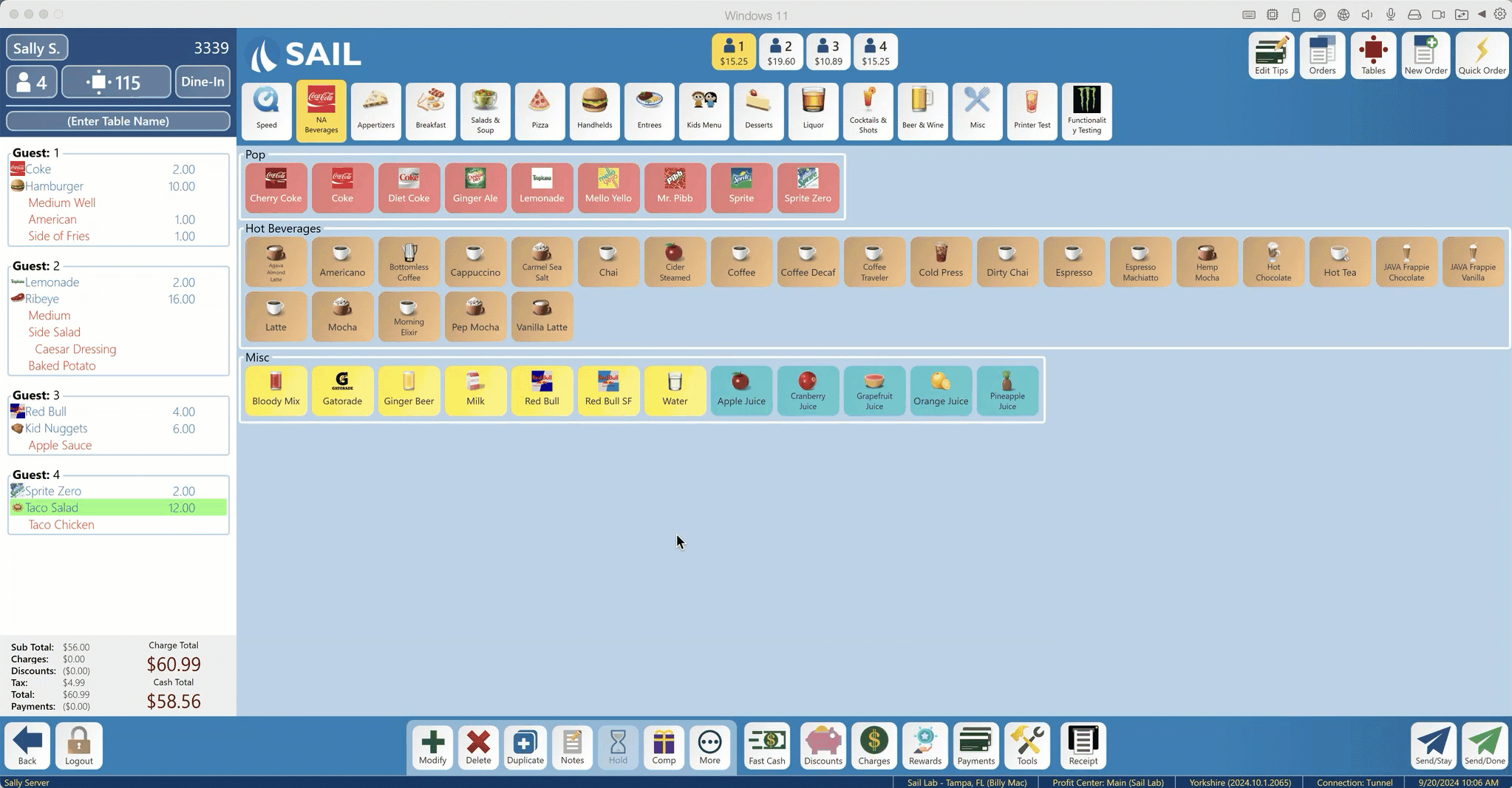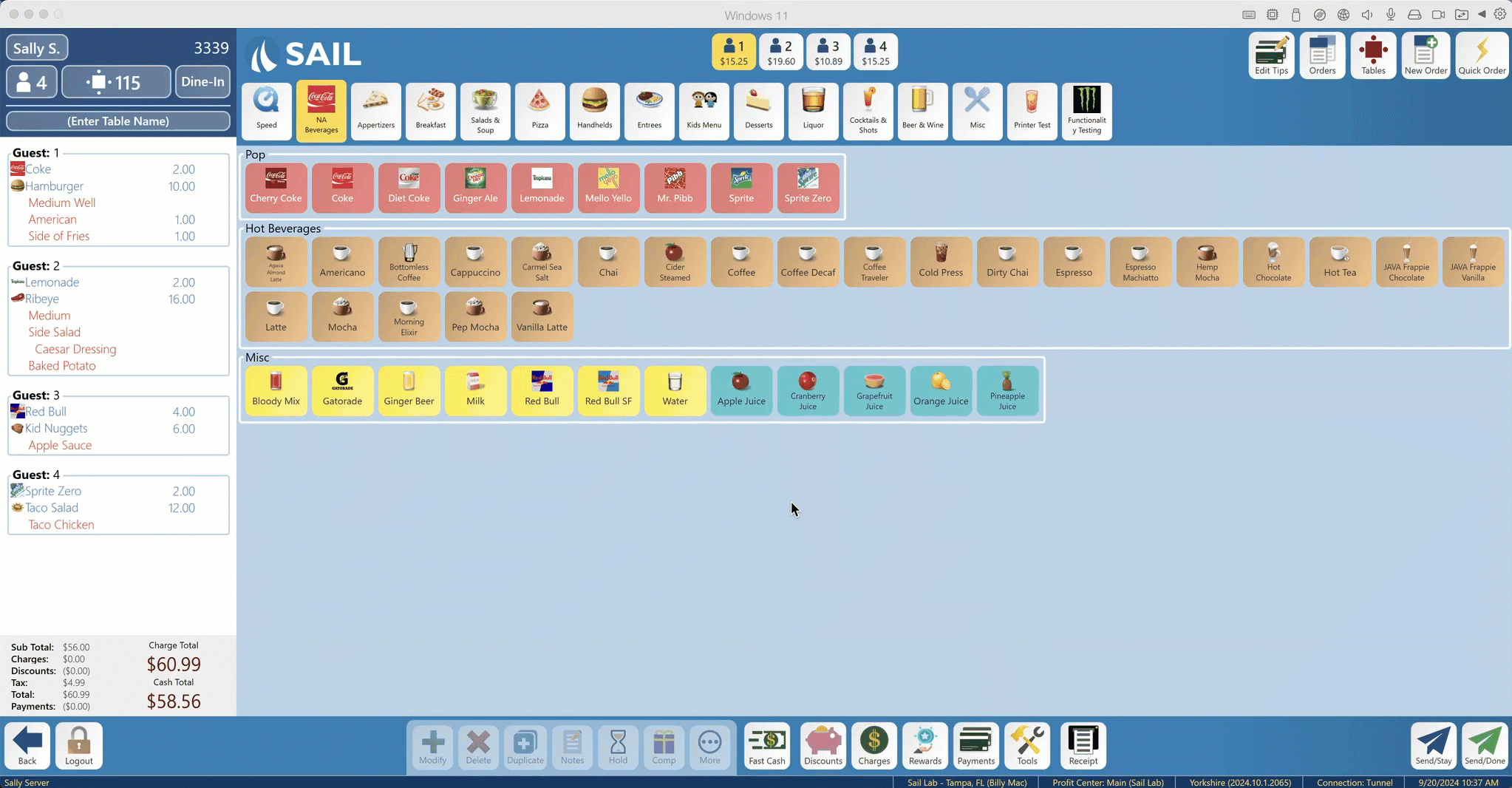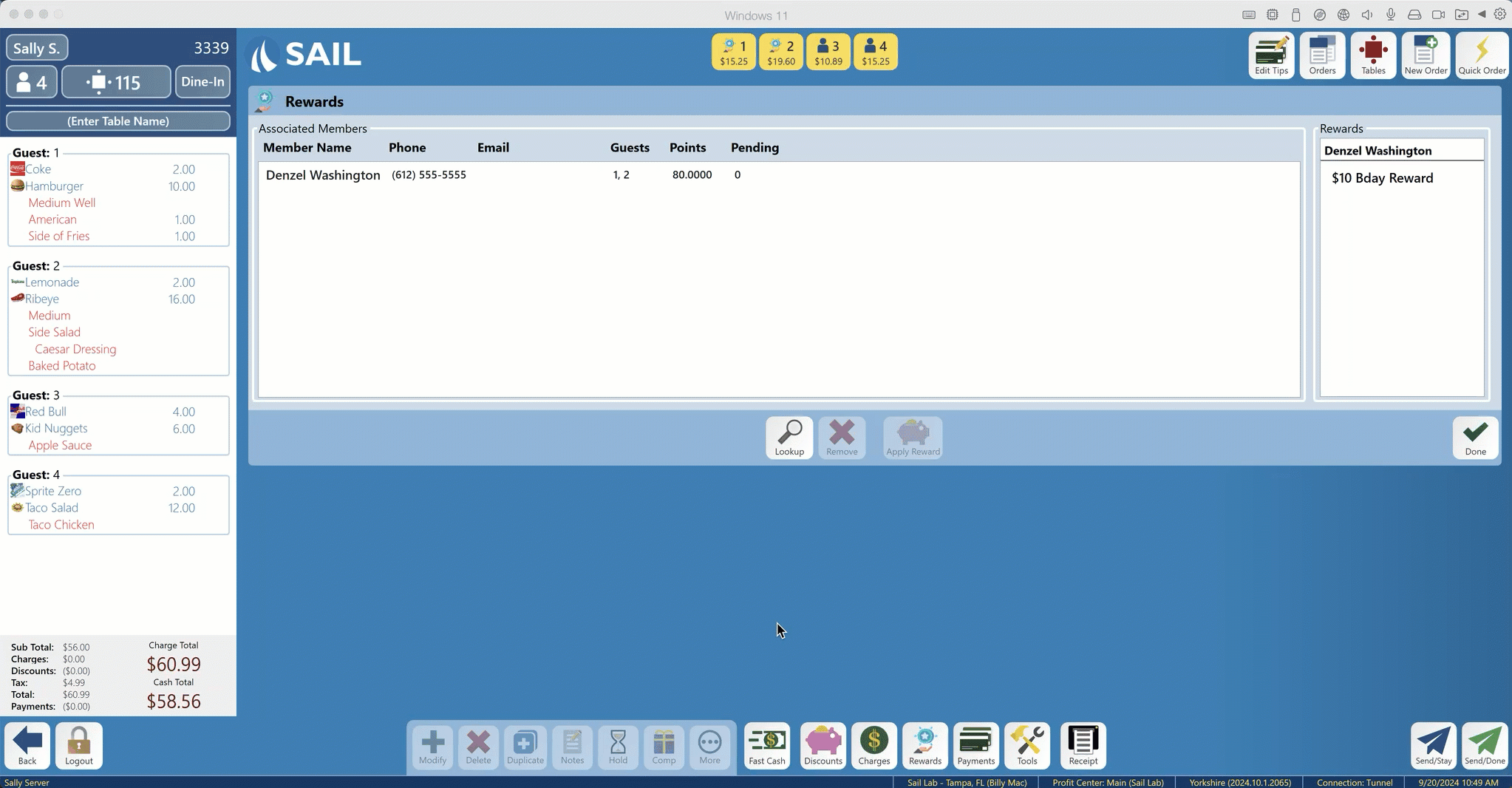How to Add/Redeem a Rewards Member
This Document will show you how to add a loyalty member and how to redeem rewards for a member
How to add a new Rewards member
- Start a new order or open an existing order
- Select the Rewards button along the bottom of the screen
- Select the Lookup button to search for the customer
- Enter the customer's phone number
- If this is a new member you will receive the below message:
6. Select the Yes button to Pre-Register this member and send them a registration text message. This text message will contain a link for the member to fully register.
**Members can earn points and redeem rewards without fully registering
How to add a Registered Rewards member
- Start a new order or open an existing order
- Select the Rewards button along the bottom of the screen
- Select the Lookup button to search for the Rewards Member
- Enter the customer's phone number
- The customer will then attach to the order and all guests on the order
How to add multiple Rewards members to the same check
- Start a new order or open an existing order
- Select the Rewards button along the bottom of the screen
- Select the Lookup button to search for the Rewards Member
- Enter the first customer's phone number to attach to the order
- Select the Lookup button a second time and enter the second customer's phone number to attach to the order
- Highlight the Member and select/deselect the guest you would like to add/remove from the member
How to redeem a Reward
- Open the order with a member that has an award available to be redeemed
- Select the Reward you would like to use from the Reward window followed by the Apply Reward button
- Check level Rewards can be applied to the entire check
- Item level Rewards require the item be selected before the reward can be applied