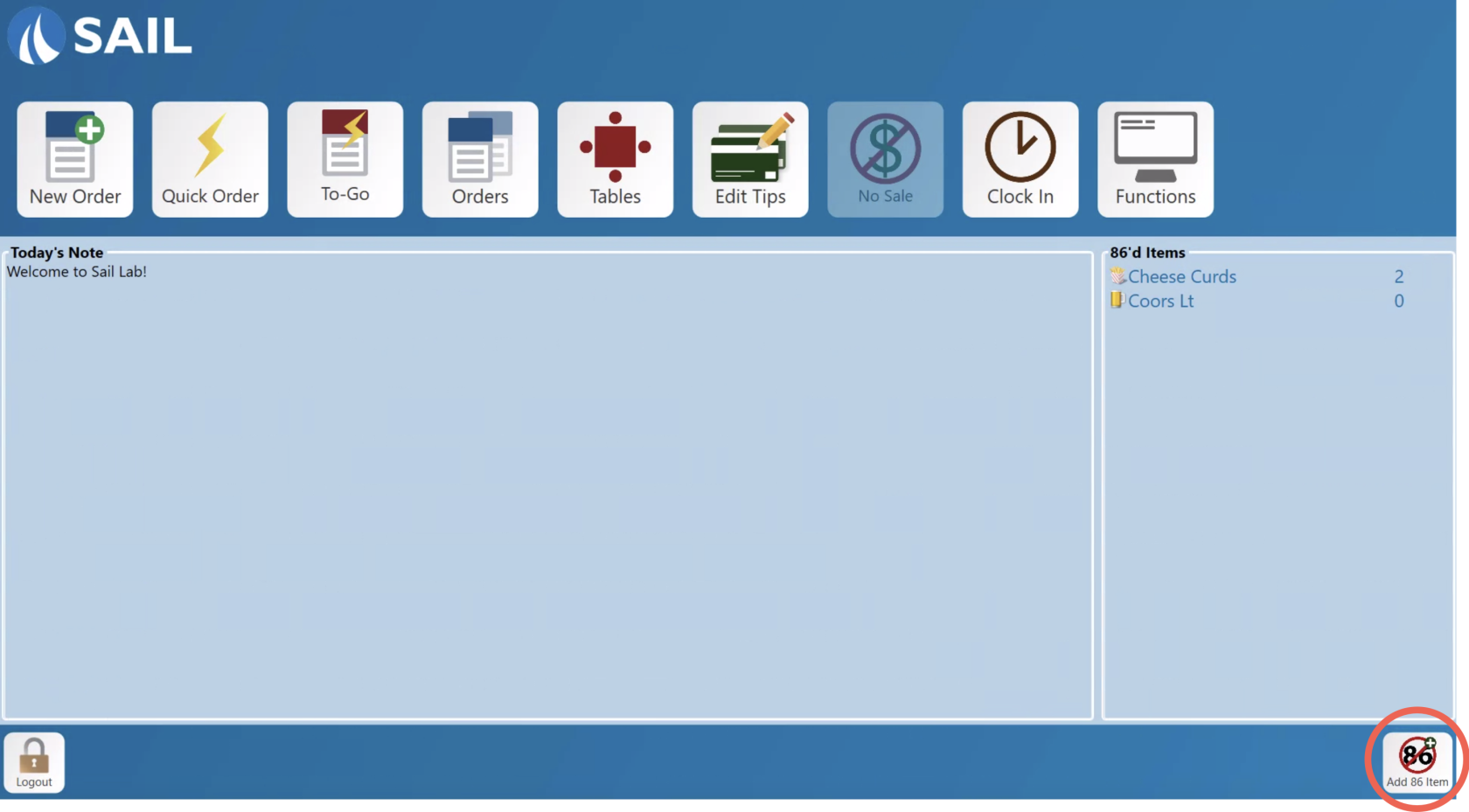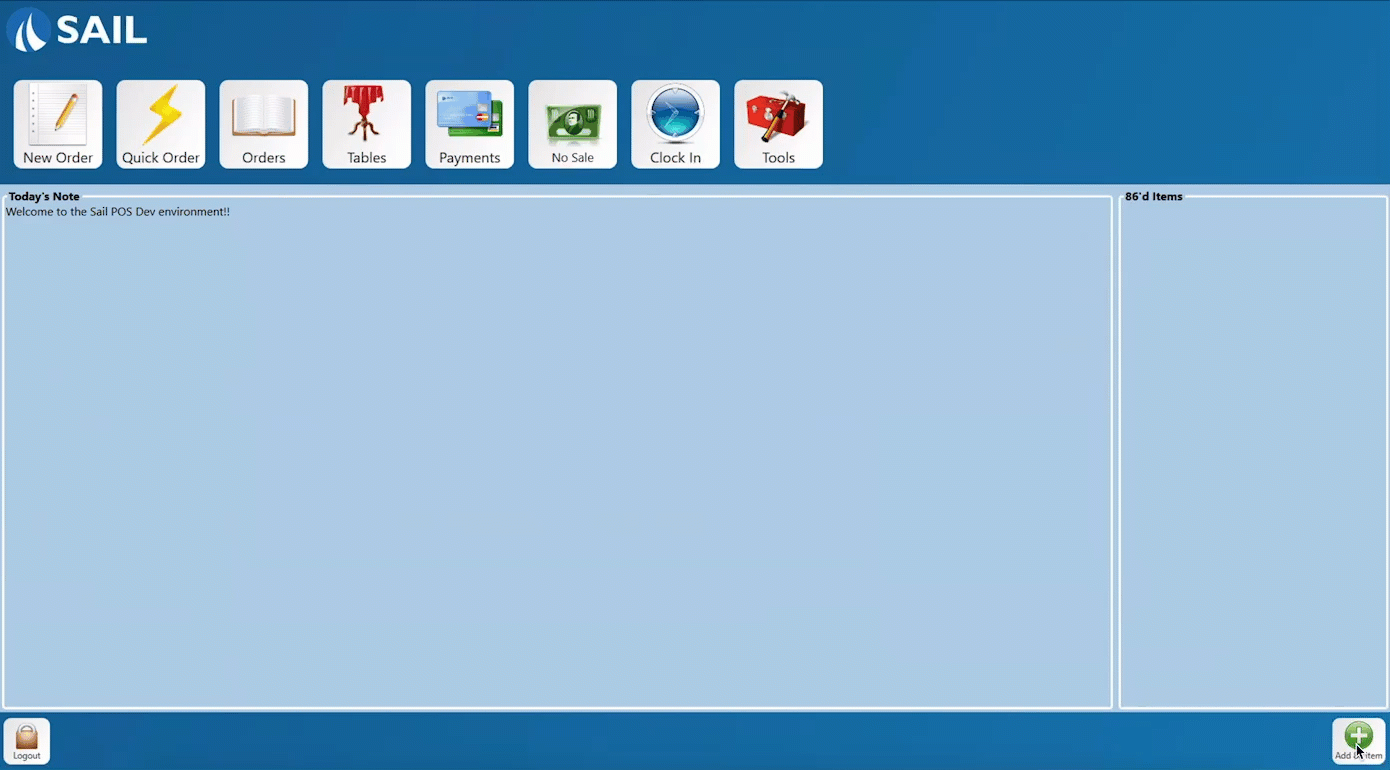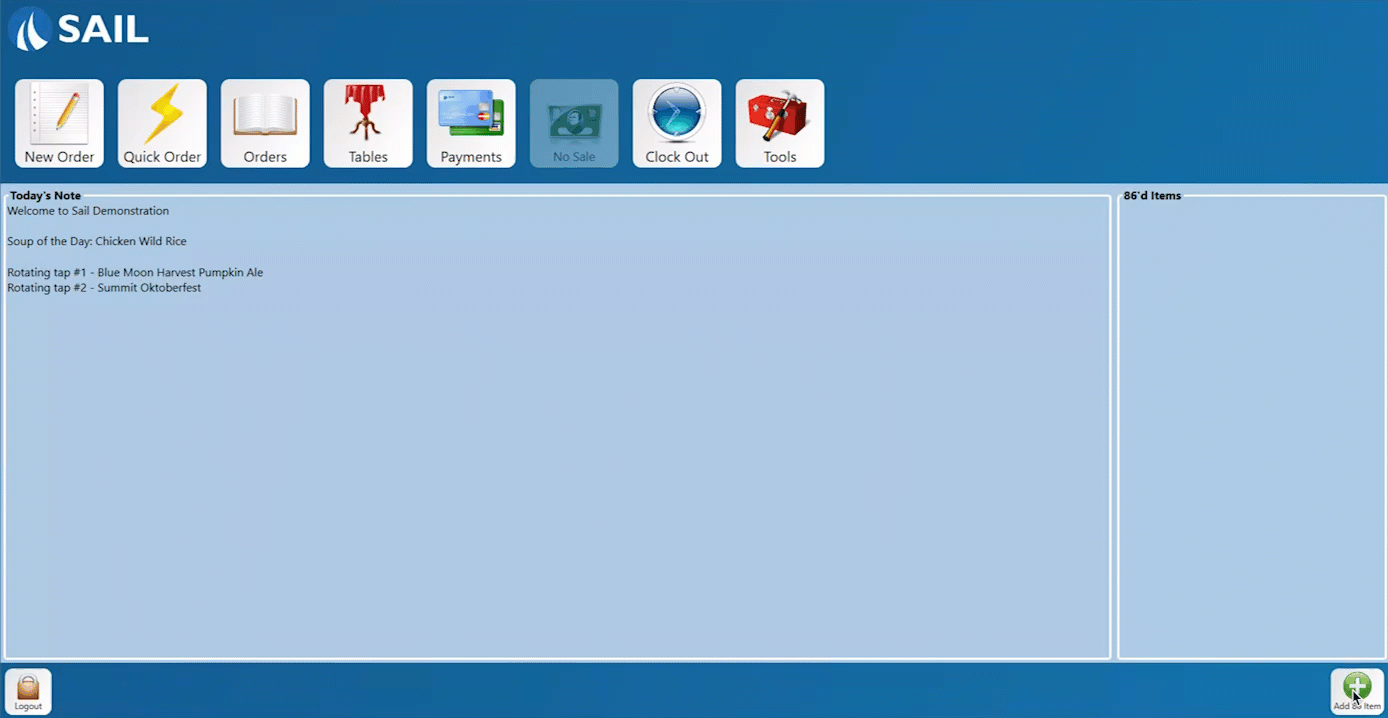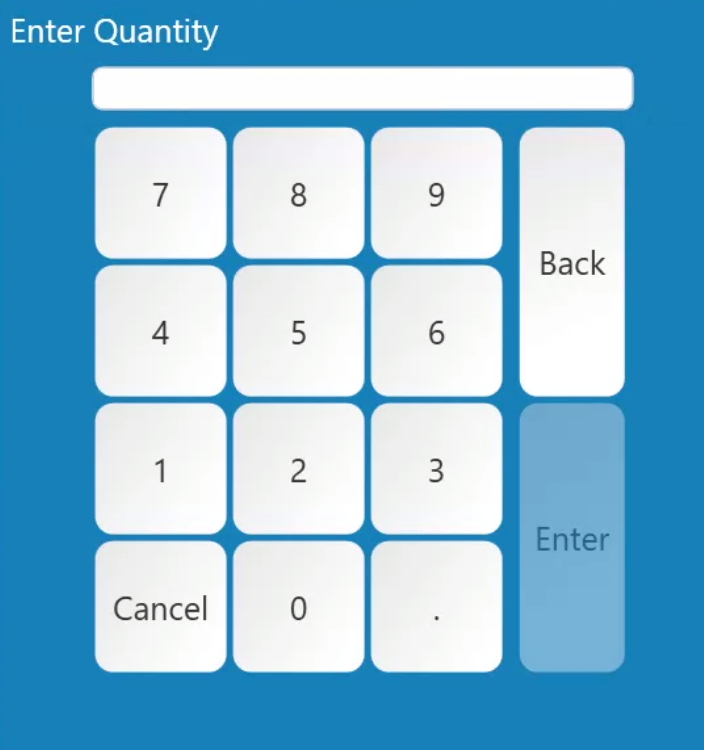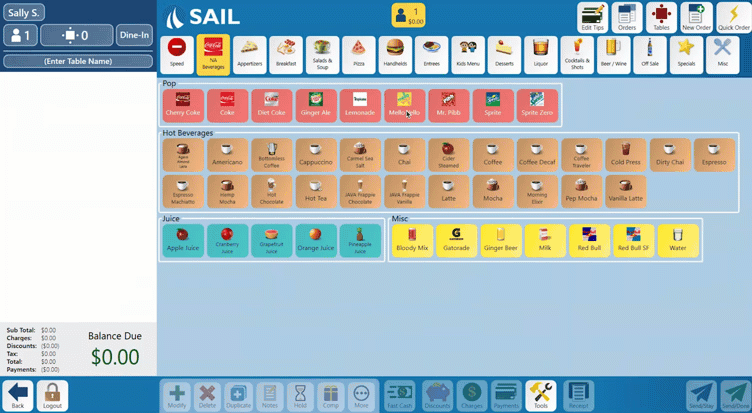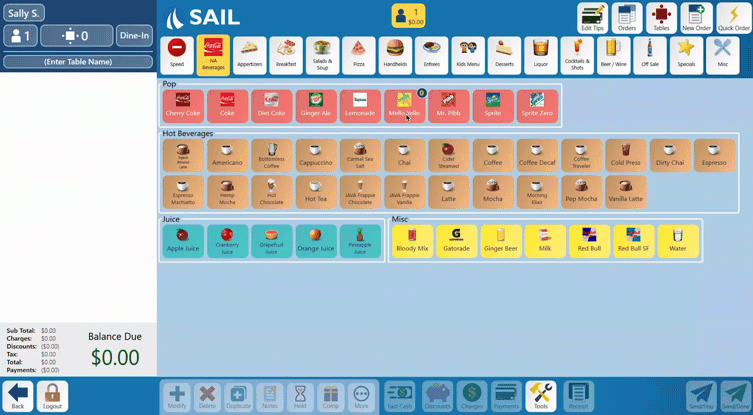How to adjust the 86 list from the Terminal
This document will show you how to add or update items on the 86 list from the Terminal
If you would like to see how to adjust it from a Handheld or or Backoffice please click on the links
From the Launch Screen
Adding an Item
-
Log into a terminal.
-
On the bottom right hand of the screen click on the button that says “Add 86 item.”
-
A Keyboard will pop up and you can start typing the name of the item you're looking for. It will start filtering for every item that contains those letters. You can search by menu item, modifier item or category.
-
Once you see the item(s) you are looking for, you can select 1 or multiple items to add to the list all at once!
- It makes it very easy for when you run out of a beer on tap, to just type in the beer and be able to 86 the short, tall, and pitcher in one step!
It also works well for when you run out of tortilla wraps and need to 86 all of the items in that category!
Updating/Removing an 86’d Item
-
Click on the item in the 86 list and a prompt will appear.
- If you click on "Remove from 86 list" the item will be removed and you will now be able to ring the item in.
-
If you just need to update the number click "Update Quantity" and type in the total number in inventory then click enter.
-
Repeat steps to update additional items.
From the Order Entry Screen
Adding an Item
- Press and hold on the menu item you wish to 86.
- A pop up will appear
- Click on the "86 item" button
- Type in the quantity you have
- The number will appear on the top right corner to indicate how many you have so it's easily visible to staff
Updating/Removing an 86'd Item
- Press and hold on the menu item you wish to update
- A pop up will appear
- Click on either the "Update 86" or "Remove 86" button
- If you selected Update 86 you will get the keypad to update the
numbernumber - If you selected Remove 86 the Icon will come off the button and you will now be able to ring in that item
- If you selected Update 86 you will get the keypad to update the