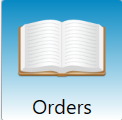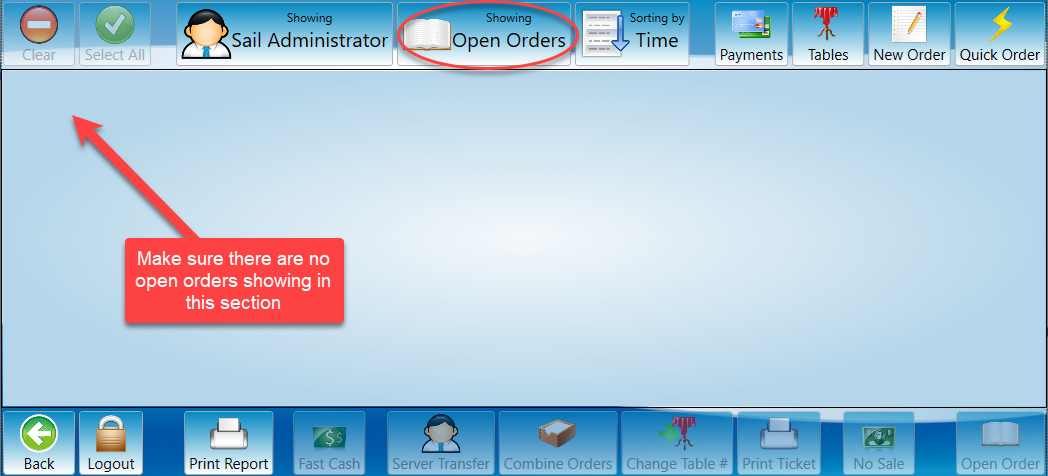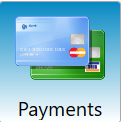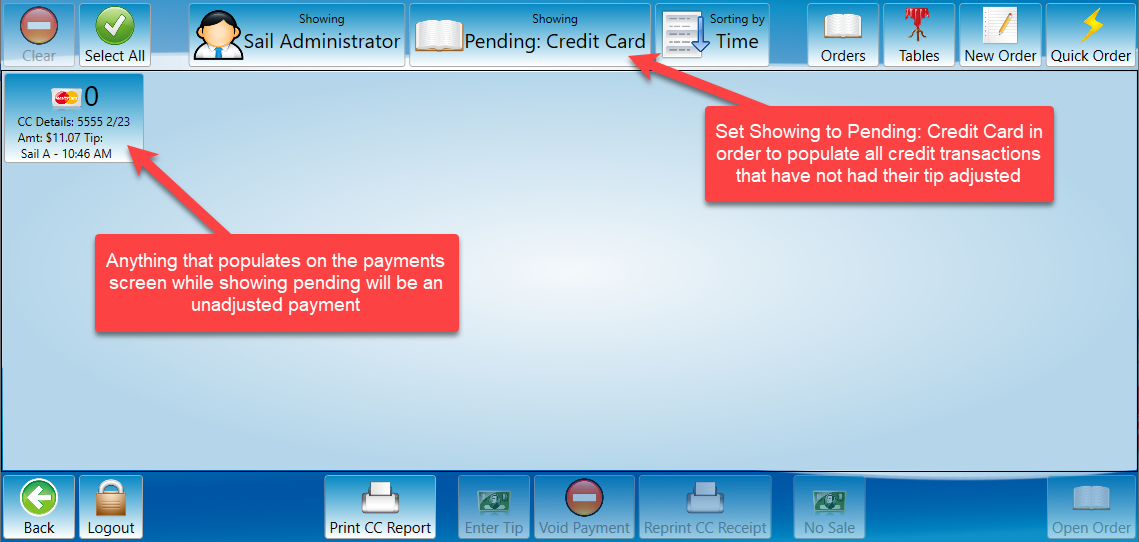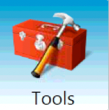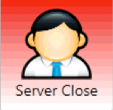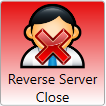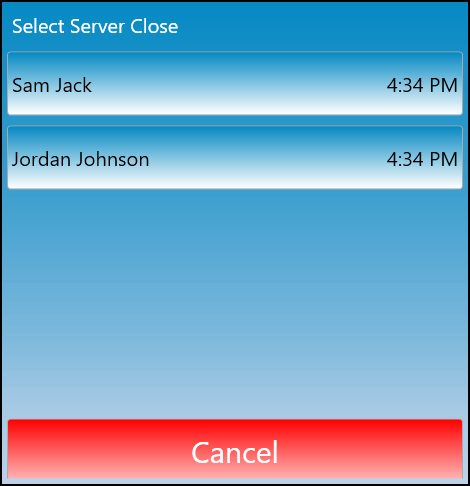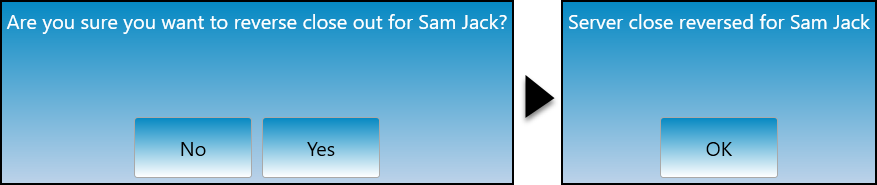How to close a server
This document will detail how to close a server.
-
Go to the terminal and log in.
-
Go to the order page and make sure that all the orders are closed out.
-
Make sure the orders page is set to open orders. Any orders that are listed on that page represent orders that should be closed out before you run the server close.
-
See how to close a table for more information on closing orders.
-
-
Go to the payments screen.
-
Make sure any pending transactions have their tip adjustments made.
-
The goal is to have this screen blank before you run a server report.
-
For more information on this process see how to enter tips.
-
-
Click on Tools.
-
Click “Server Report” to print a slip with that server’s sales for the day.
-
Count the till down to its original starting bank then take the rest of the money out.
-
The number at the very bottom is the amount of cash they need to turn in with their credit card slips
-
If all of those numbers look correct then you can go back into tools and press the “server close” button.
-
If those numbers are not correct there are a couple things that could be wrong. (Please see troubleshooting section at the bottom of this page.)
-
If it does not let you do a close, a prompt will appear stating what is wrong. (Please see troubleshooting section at the bottom of this page.)
-
-
Once the system has accepted that the server close was done properly turn in your end of day credit slips, server close report, and cash.
-
Reversing a server close.
-
Select the Reverse server close button.
-
You will be prompted to select which server’s close you will reverse.
-
It will then prompt you to confirm that you would like to reopen the server. Once the server is reopened it will confirm that the reverse was completed.
-
Once you have completed the daily close you will no longer be able to revers a server close for that day.
-
Troubleshooting server close failure.
-
Tips do not match what you think they should be. There are a couple different options
-
There may have been a counting error when giving someone back change
-
Tips may have been miss entered. Go into your payments screen. Select all credit cards. And double check each one to make sure they were entered correctly
-
If you adjust any tips, you will need to run a new server report because your total amount due will change.
-
-
-
Server Close FAILED!! - Server still has open tables. Please close all tables and retry.
-
This error means the server you are trying to close out still has an open table. To find them go back to the launch screen, Click on “Orders.” This should show all of the open tables under that server.
-
Make sure the correct server is selected at the top.
-
If the top middle says “closed tables” make sure to click on that button to switch it back to “open orders.”
-
-
-
Server Close FAILED!! - Server still has {0} unentered credit card tips.
-
This error means there are still payments that have not had credit card tips entered.
-
Please keep in mind that even if the guest left $0 tip, you still need to enter that.
-
-
Go back to the main page, Click on payments. Make sure the top middle shows “All pending credit cards” These will be the payments that are still pending because a tip has not been entered.
-
Enter all credit card tips until the pending page is cleared. Then go back and try the server close again.
-