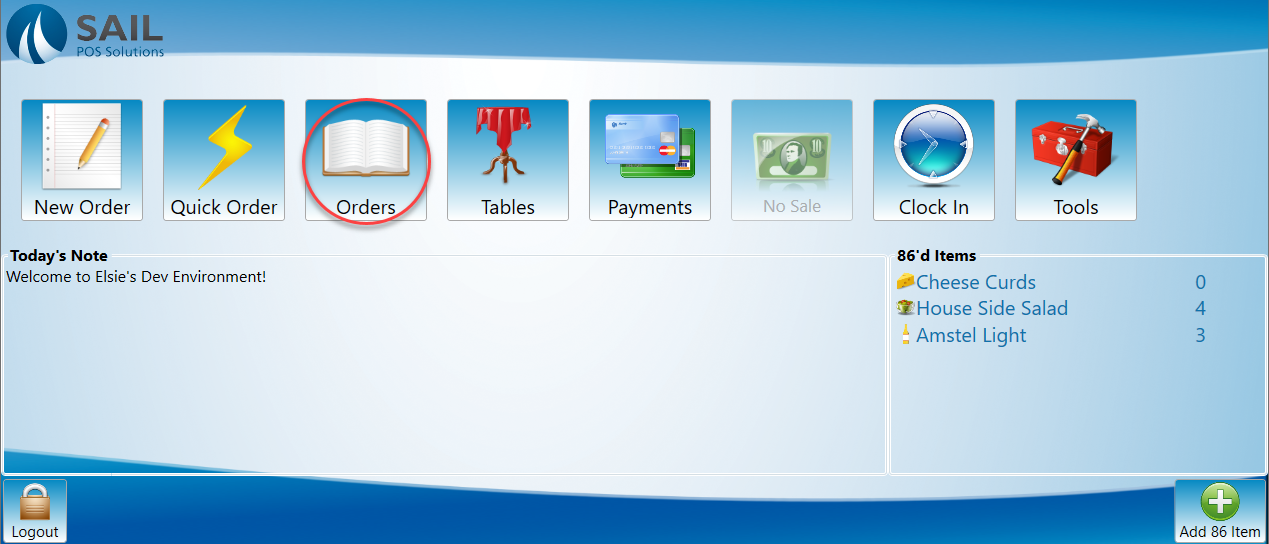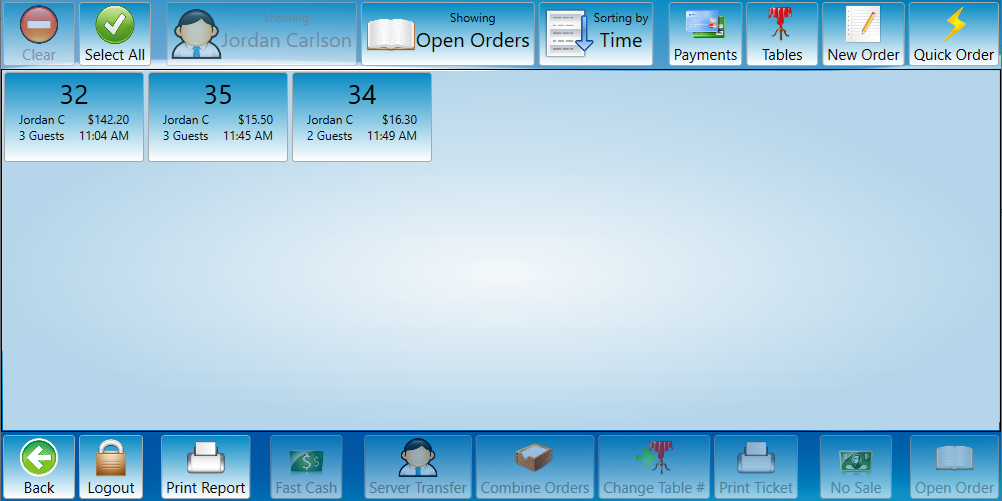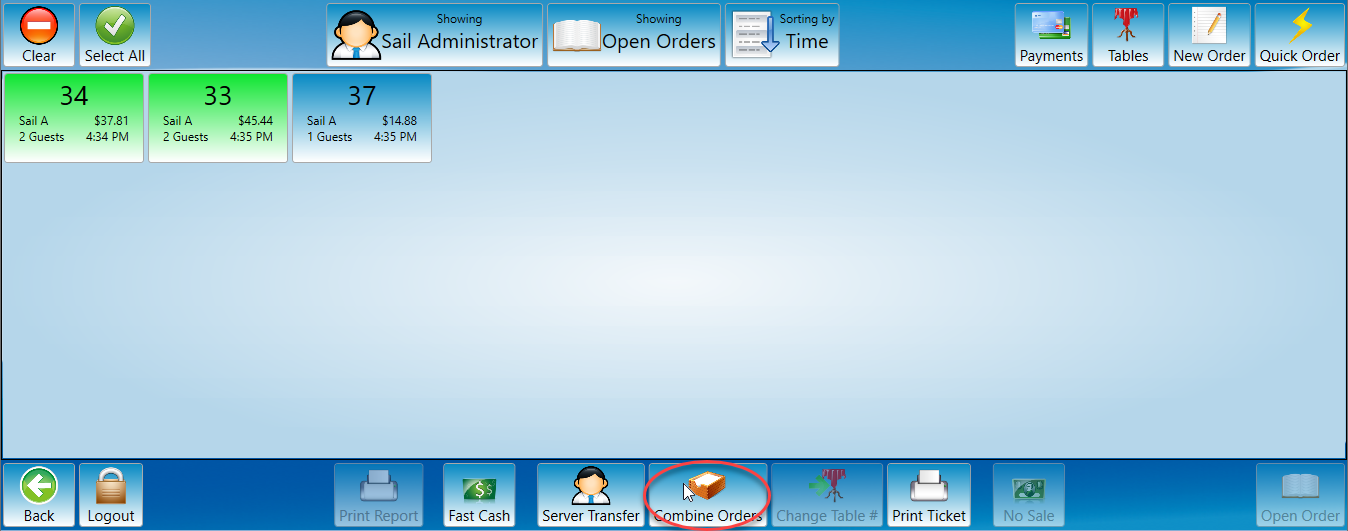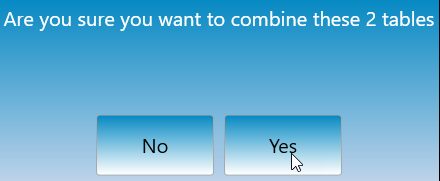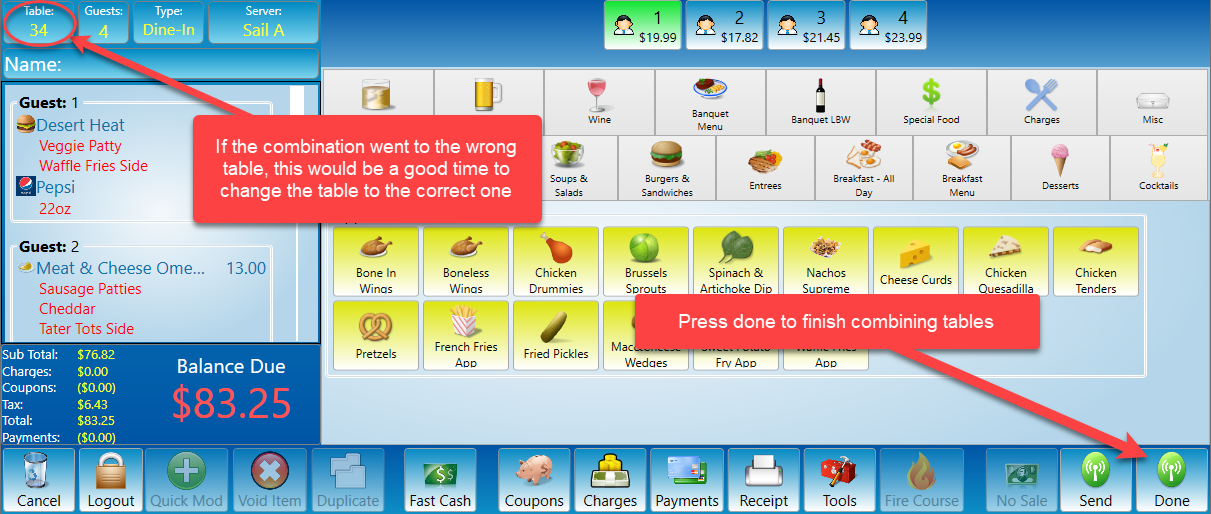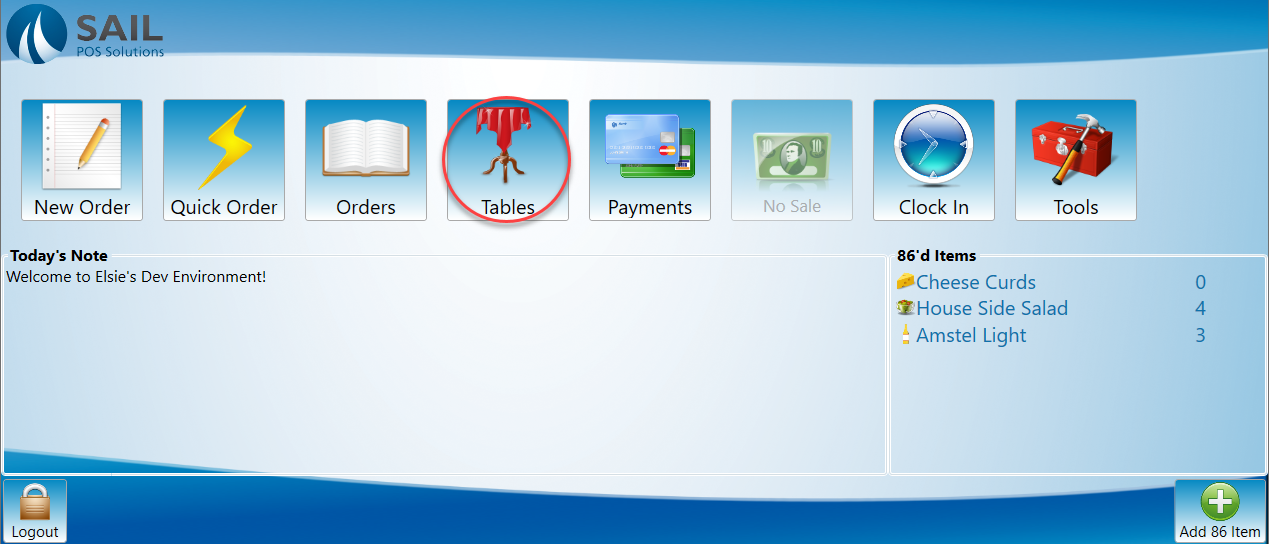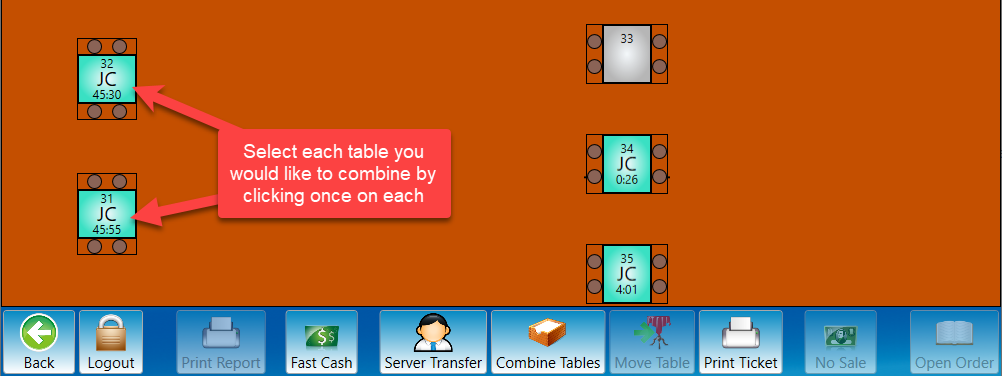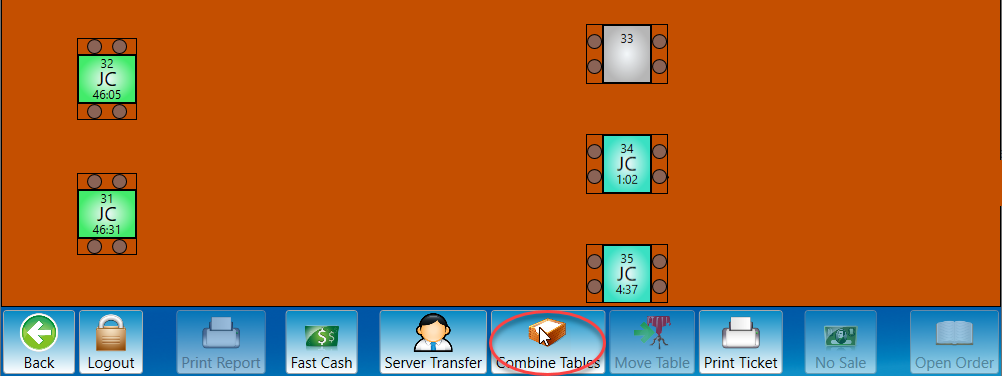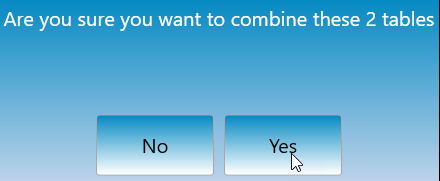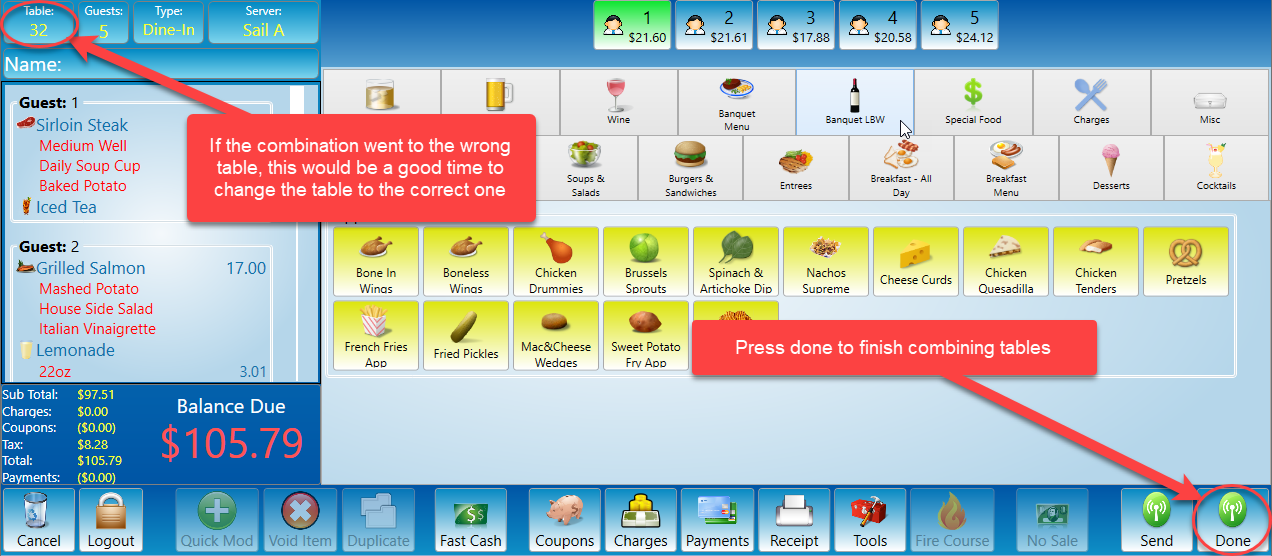How to combine tables/orders
This document will show how to combine orders.
There are two ways to combine orders on the terminal
- The Order Screen.
- The Table View screen
From orders screen
-
Find the two orders you would like to combine on the orders screen.
-
Select each order you would like to combine by clicking each table once.
-
Select the combine button.
-
Once you select combine table you will be prompted to confirm you would like to combine the table.
-
The combined order will then open. Press the done button to save the table combination. (The table that you choose first will be the combined table number)
From Tableview
-
Find the two orders you would like to combine on the table view screen.
-
Select each table.
-
Once selected, they will turn green. Next select the Combine Tables button at the bottom of the table view screen.
-
Once you select combine table you will be prompted to confirm you would like to combine the table.
-
The combined order will then open. Press the done button to save the table combination. (The table that you choose first will be the combined table number)
Other Options
-
If you would like more information on changing what table the order is on after combining, or how to transfer a table without combining please see How to move a table.
-
If you would like to see how to transfer a single individual out of an order and into their own or another existing order see How to edit an order: Tools screen.