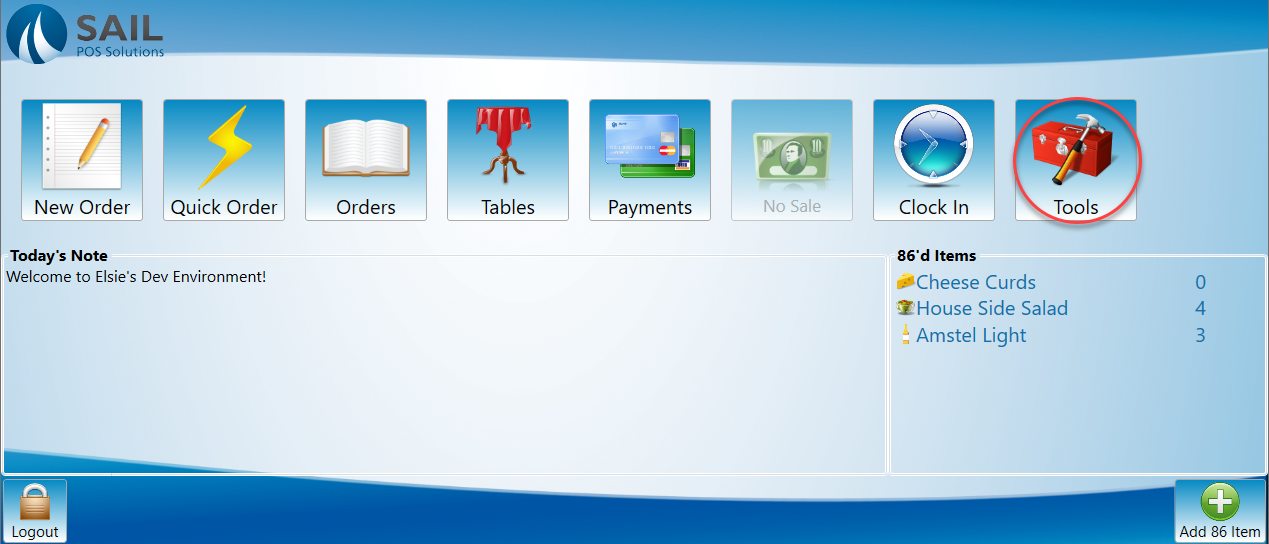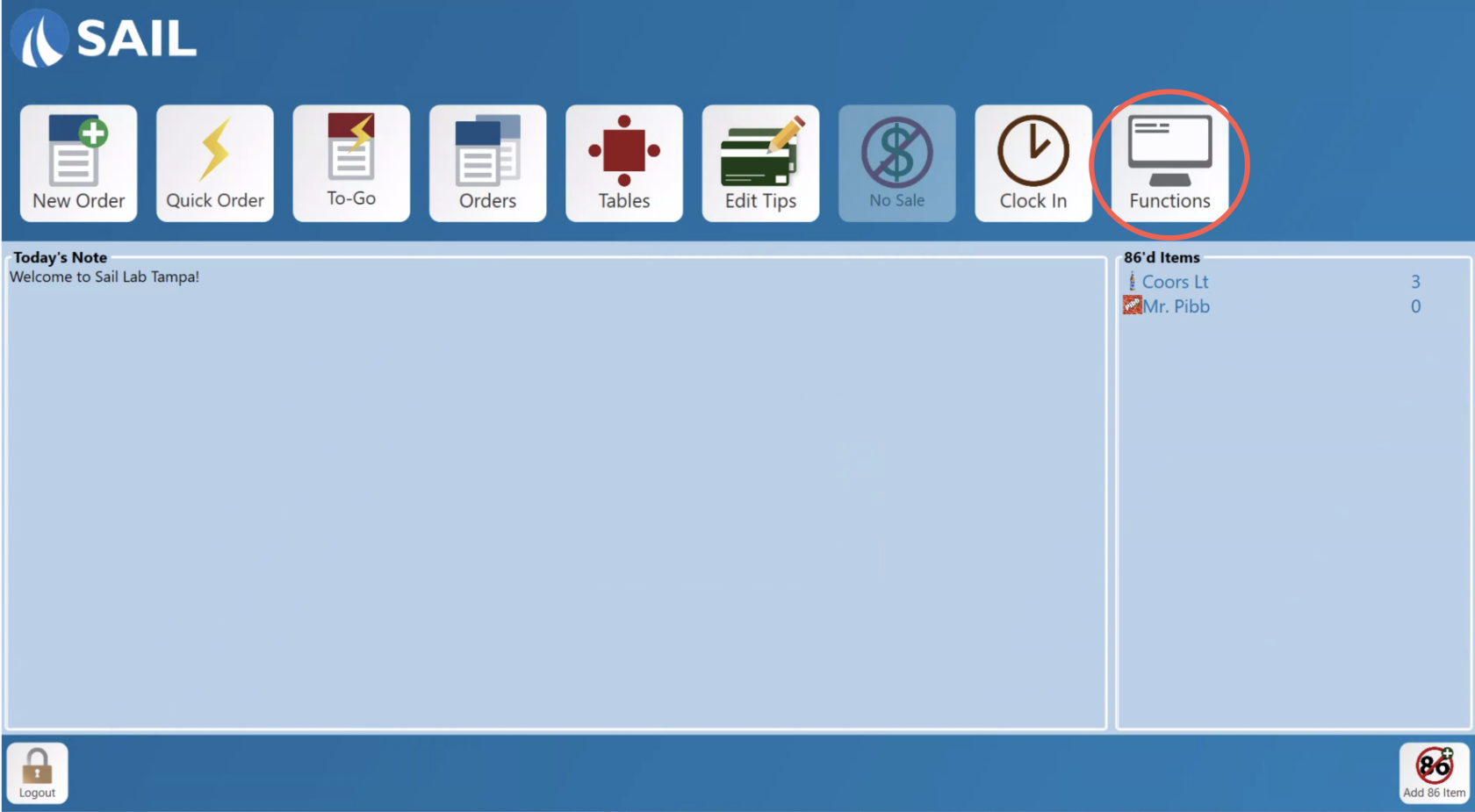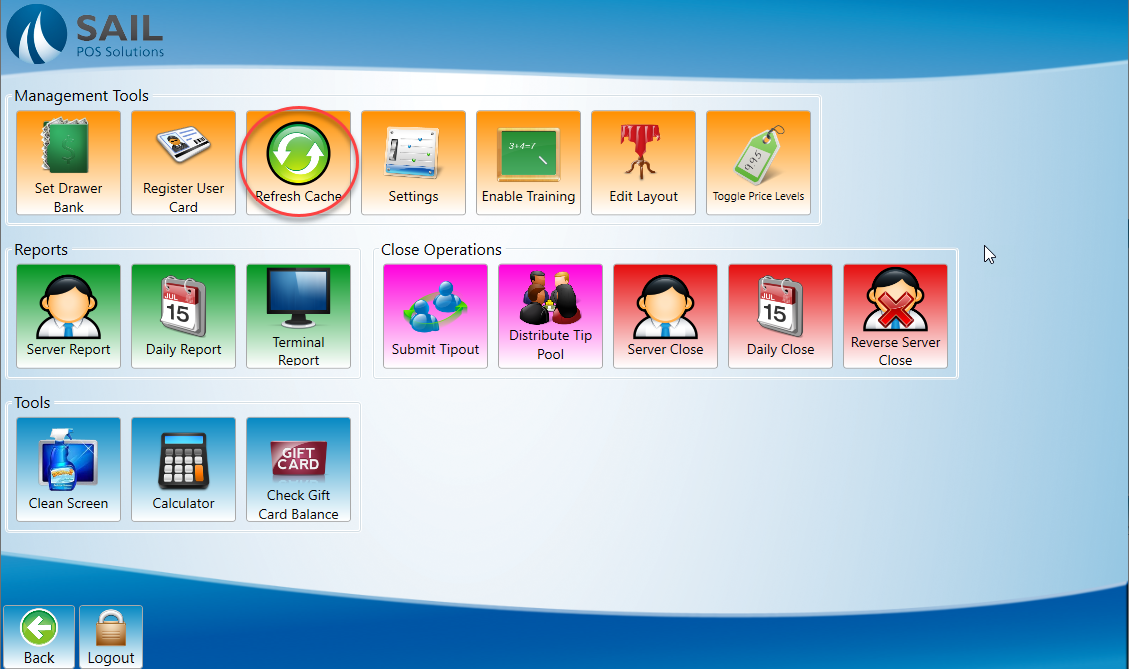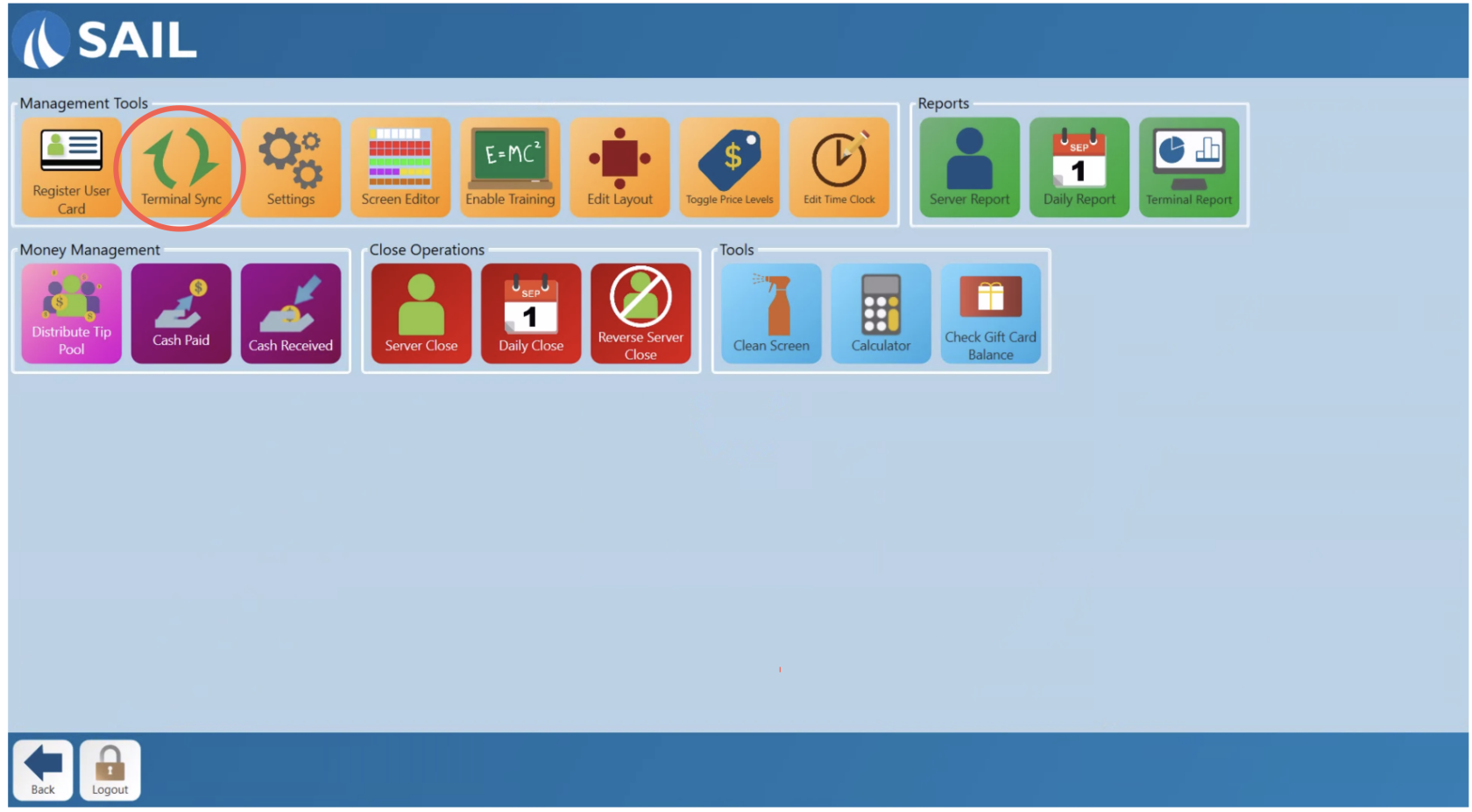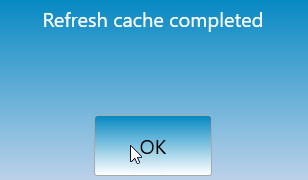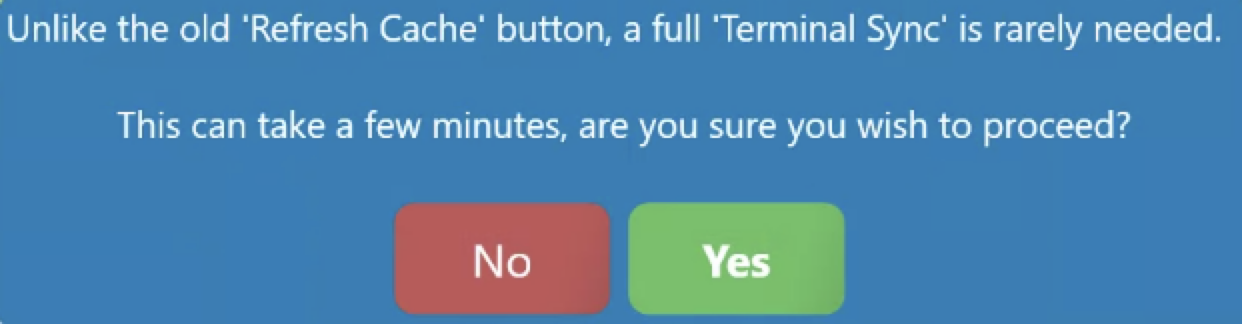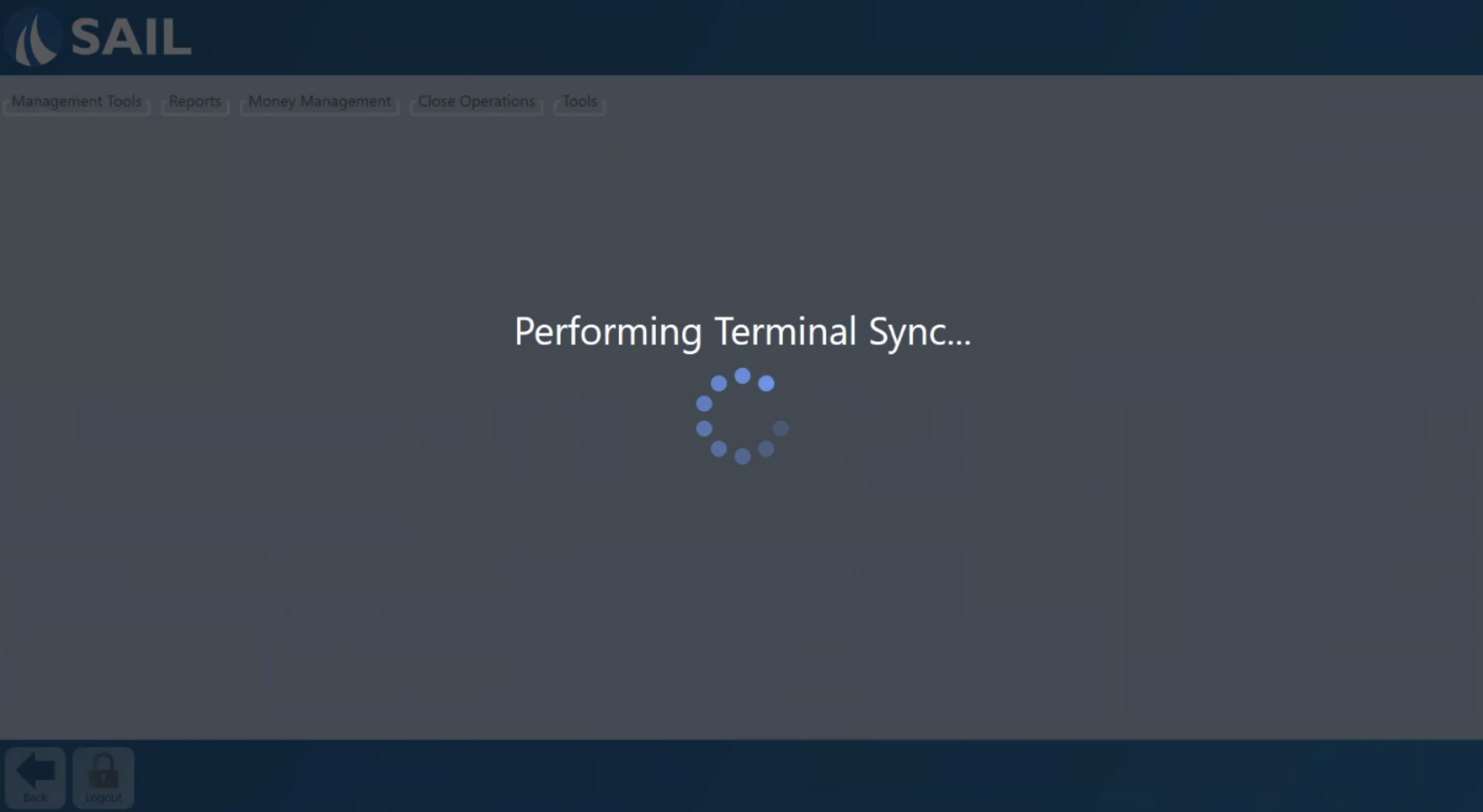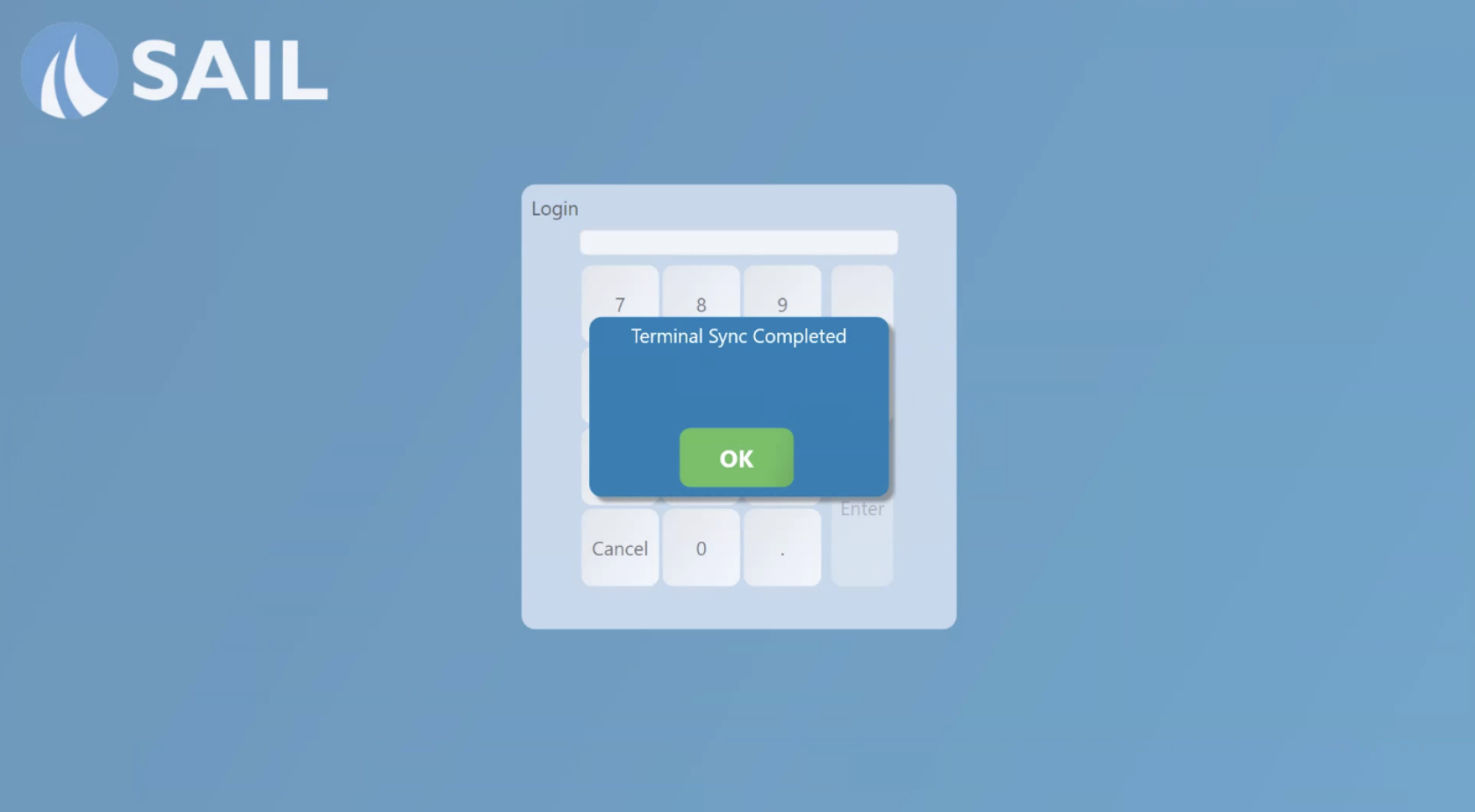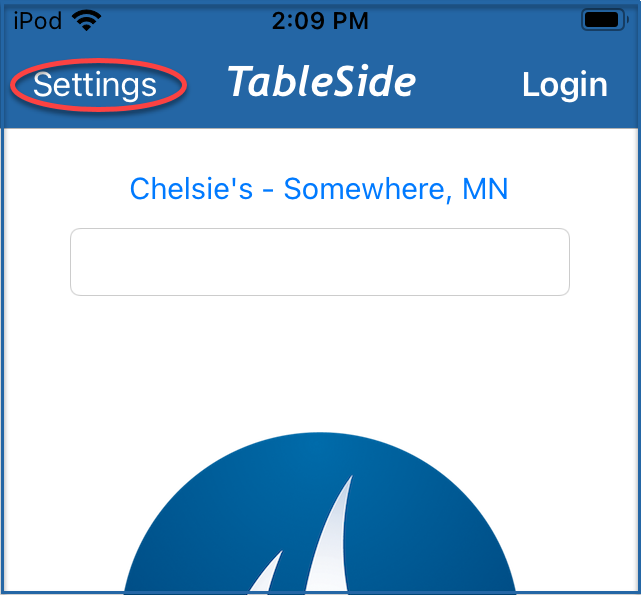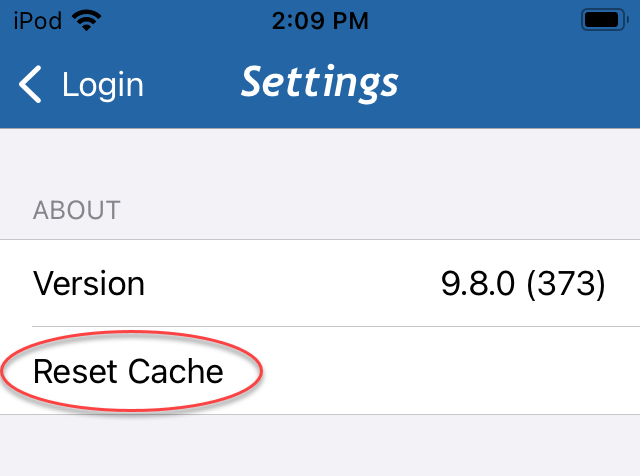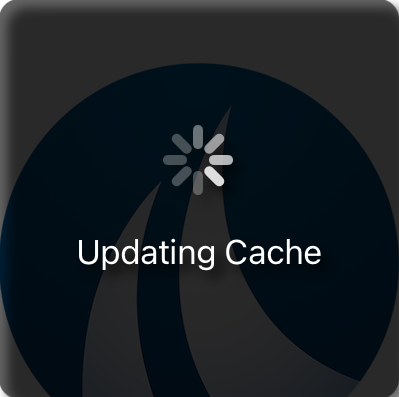How to do a Terminal Sync
This document will documentshow how to refreshsync cache on yourthe terminal.
Refreshing cache onPerforming a terminalTerminal orSync handheldwill pullspull the current version of Sail from the serverslocal server onto your terminal. This can be used to push any information entered into back office to the terminal.
Terminal
-
Log into the terminal and navigate to the
toolsFunctions screen. -
From the
toolsFunction screen select therefreshTerminalcacheSync button. -
The systemYou willrefreshreceivetheacachepopwhichupshouldto make sure you want to proceed. It is possible that this sync will takeaboutanywhere15from 30 seconds to305seconds. Once the system has refreshed it will go back to the log in page. A message stating that the system has been refreshed will appear.minutes - This is what the screen will look like during the Sync. Once the sync is complete it will log you out of the system
-
Once the Sync is complete you can select the ok button and log back in.
Handheld
From the log in screen press the settings button in the upper left corner.Select refresh cache.The next time someone tries to log into the device it will refresh before logging in. This should only take 30 seconds to 1 minute