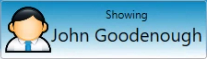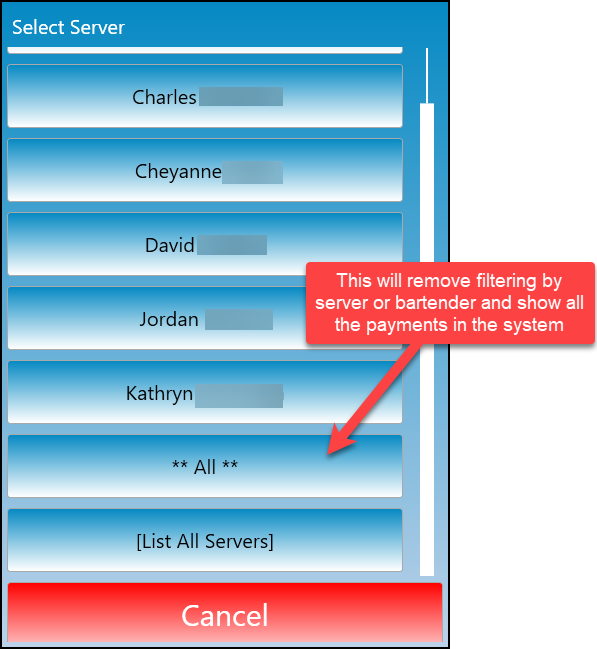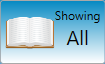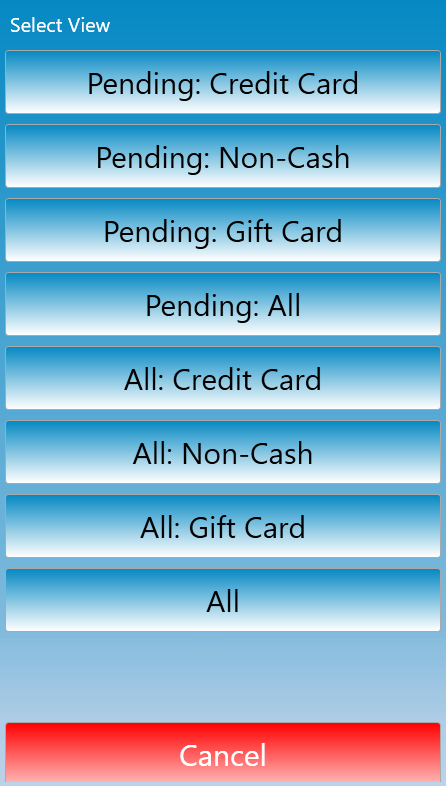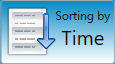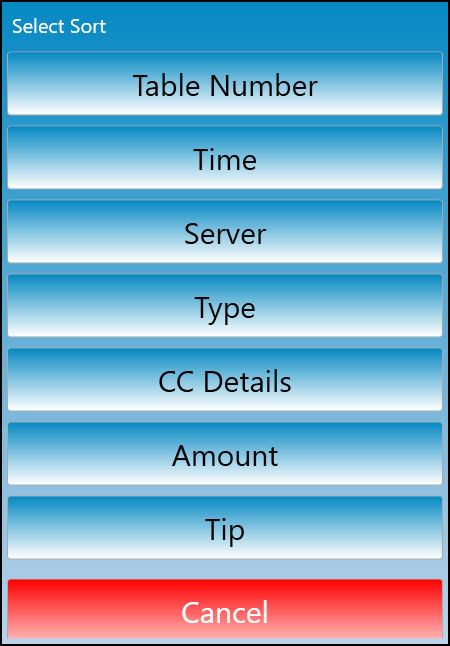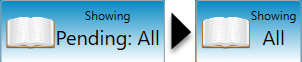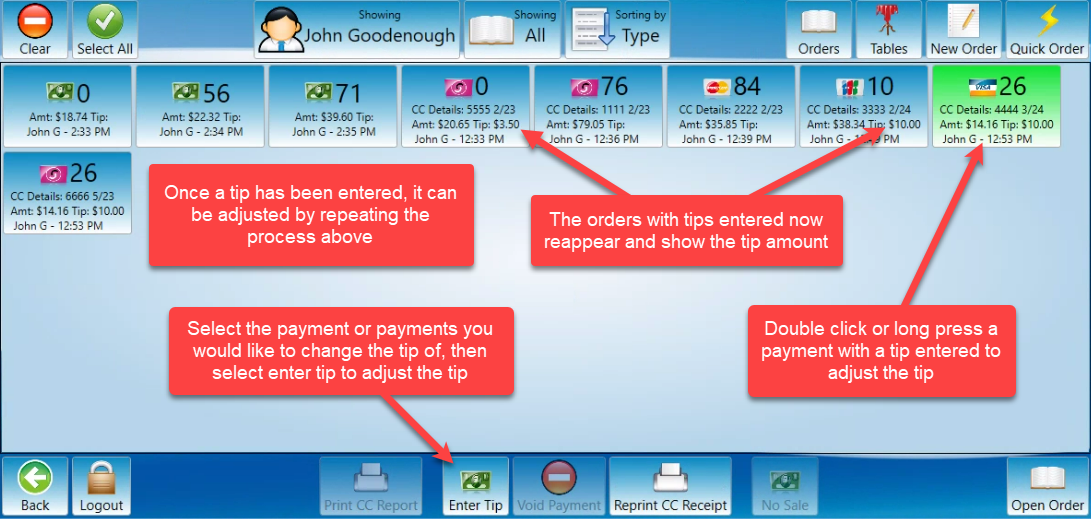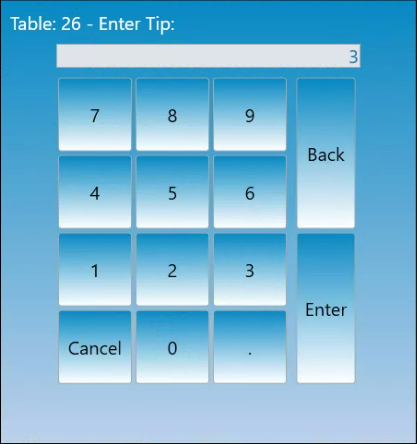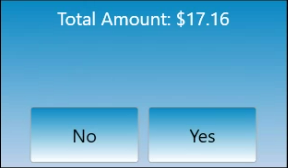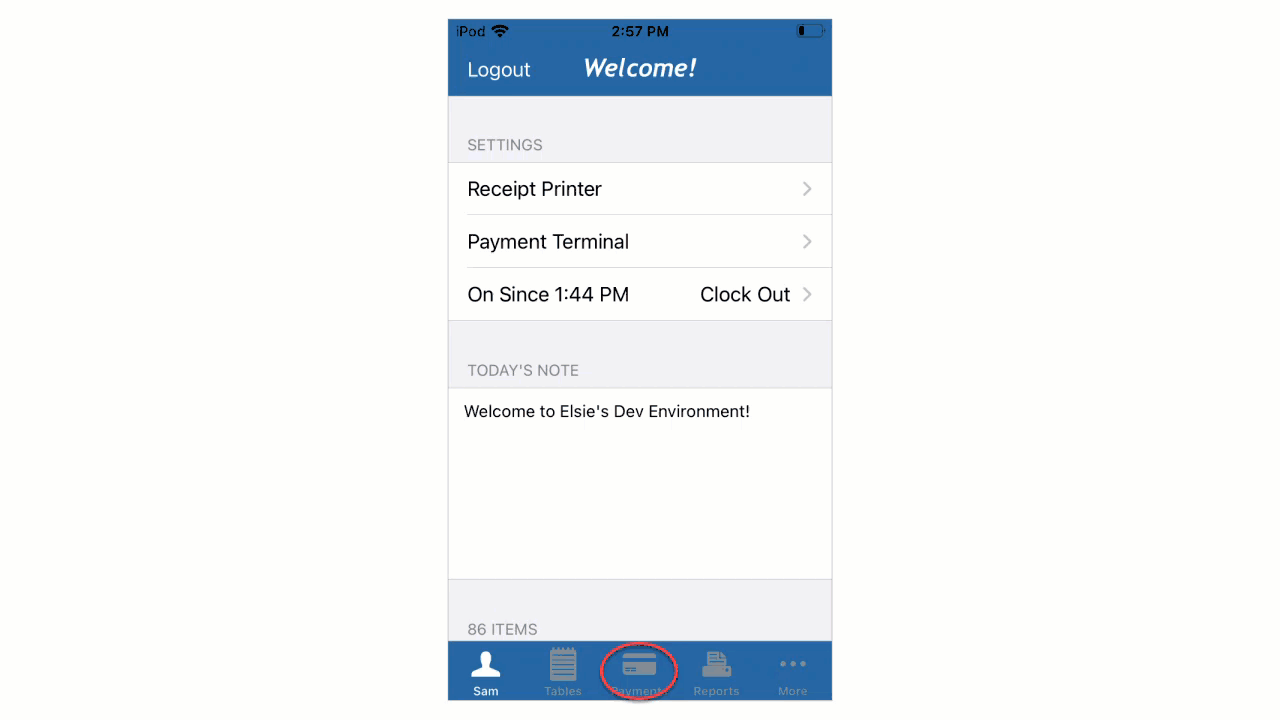How to Edit tips that have already been entered
This document will detail how to enteredit tips on a Handheld
Credit card tips
Note: Cash tips do not need to be added to each transaction manually, There is a prompt during clock out of all tippable employees that will ask to enter the total cash tips received that day.
Filter Payments
There are several ways to filter the transactions you are seeing.
The firstindicates whose payments your looking at. This is only accessible if the account that is logged in has or has been given manager access rights. If access rights are not available the button will be grayed out.The payments screen defaults to show the payments of the server or bartender that is logged in.to choose a different server from the list below to see other servers orders.
Thesecond “Showing” button filters what type of payments are showing.Select the button to choose what filter will be used from the list below.Pendingpayments are unadjusted payments.All payments show both adjusted and unadjusted paymentFiltering by “Showing” is how you find Gift cards that need to have their tips adjusted.
The “Sorting by”button to the right changes the sort order of the payments that are showing.
Edit a Tip
-
If a tip needs to be edited on an already adjusted payment select the middle “showing” button and change it from a pending filter to an all filter.
Handheld
Once you have made the payment with the handheld you can add the tip to the payment in the payments screen.Select the payment you wish to editClick Enter TipType in the tip amount, hit done. Then confirm the total is the correct amount.Once the tip has been entered, that payment will disappear from that screen