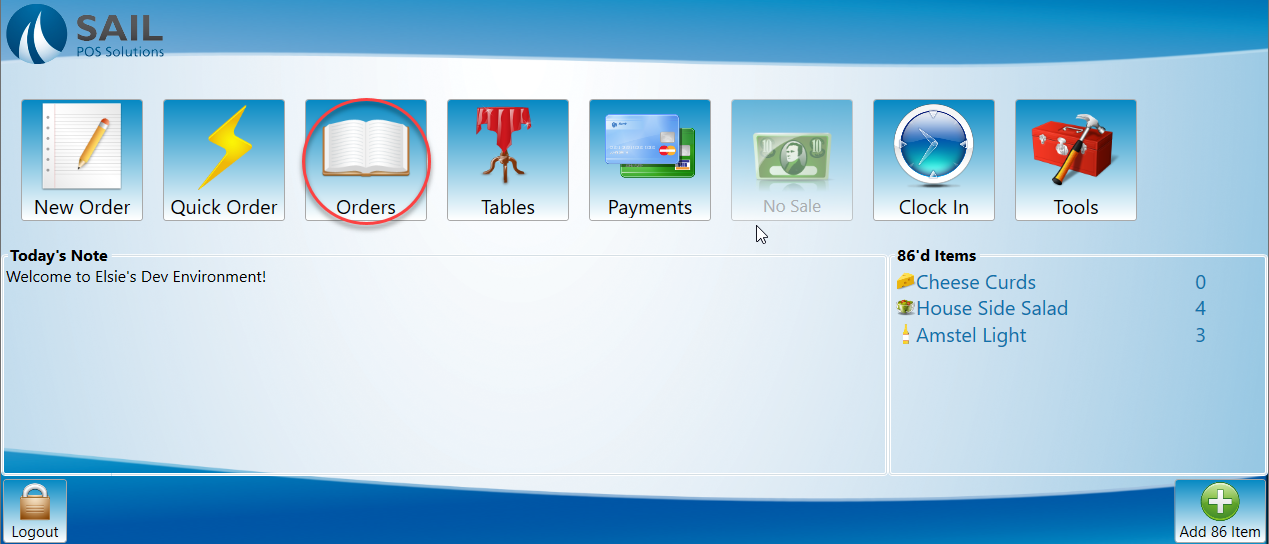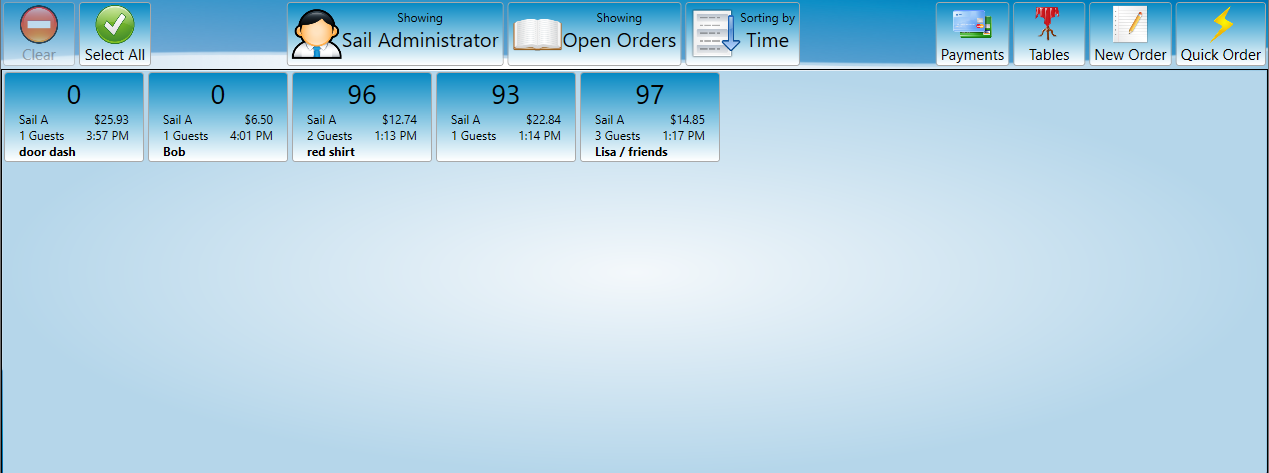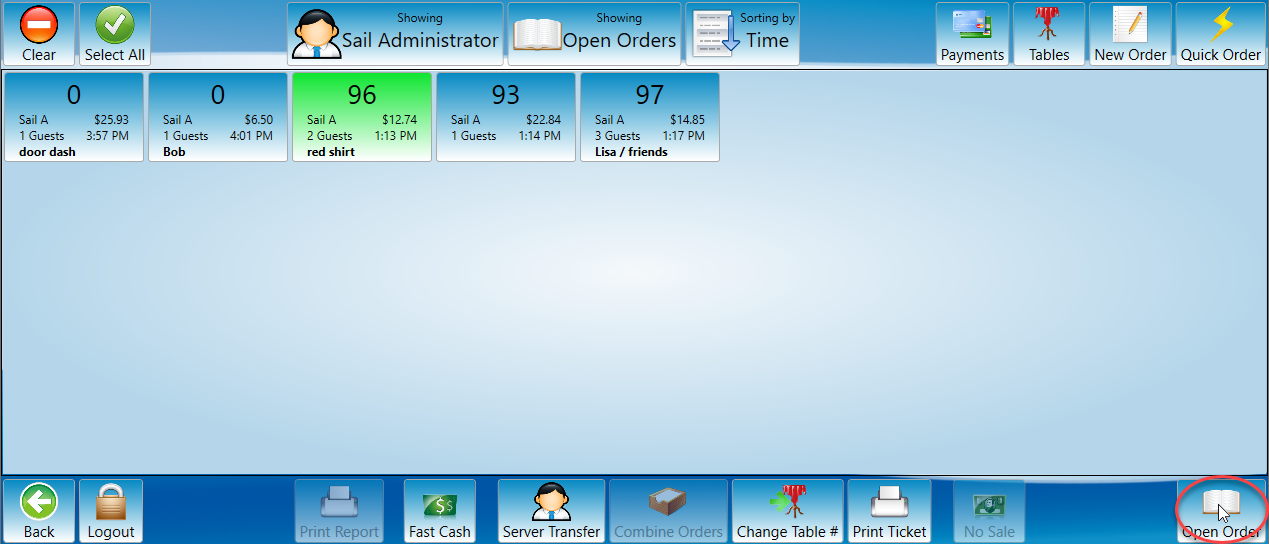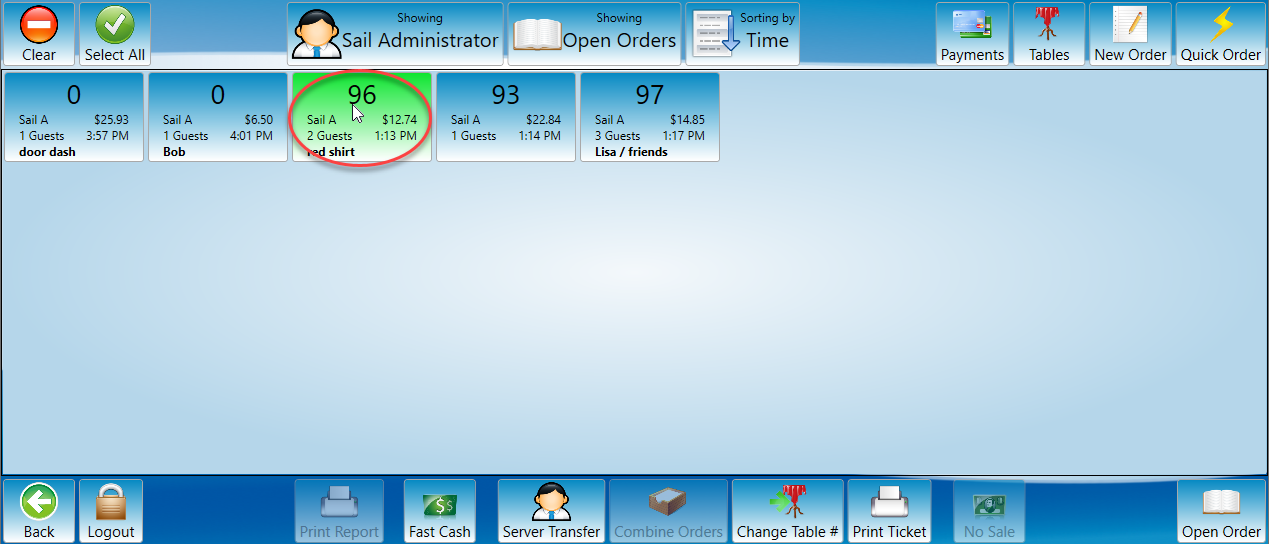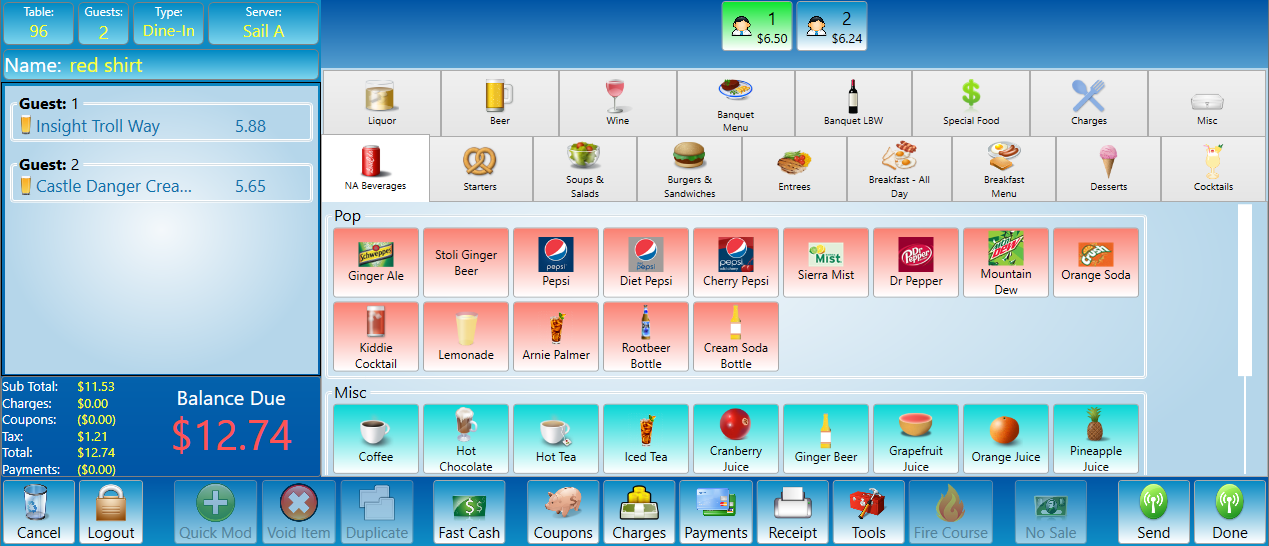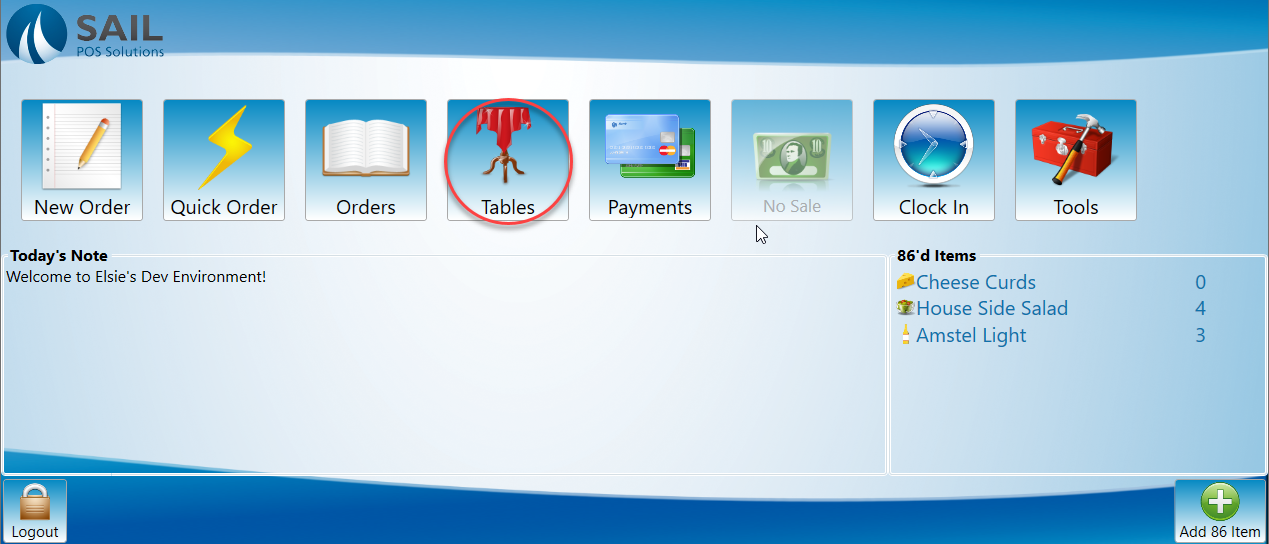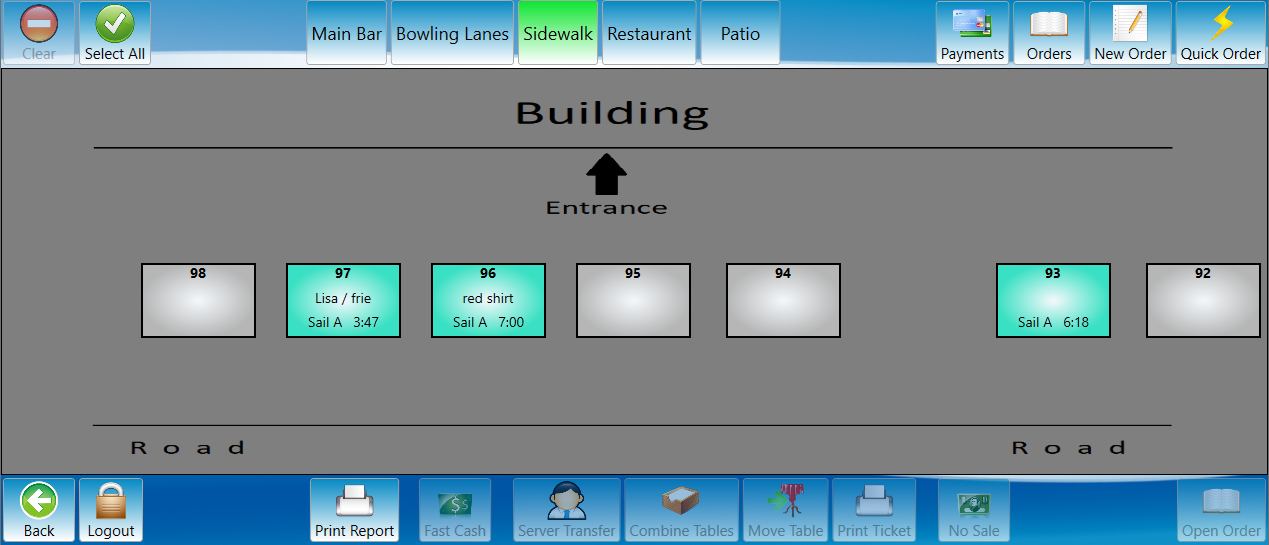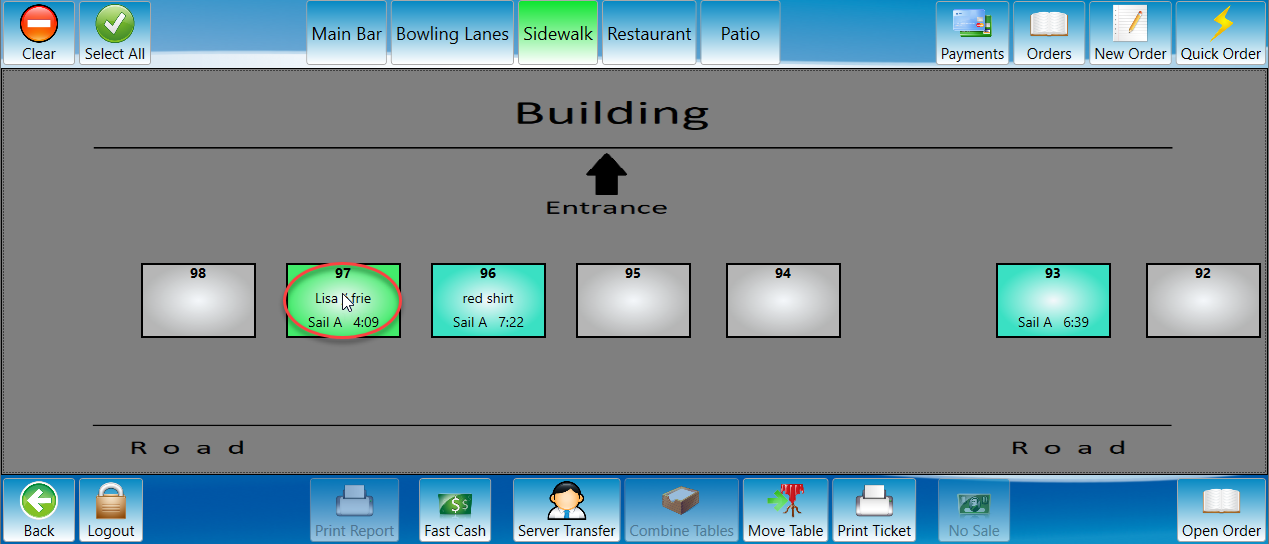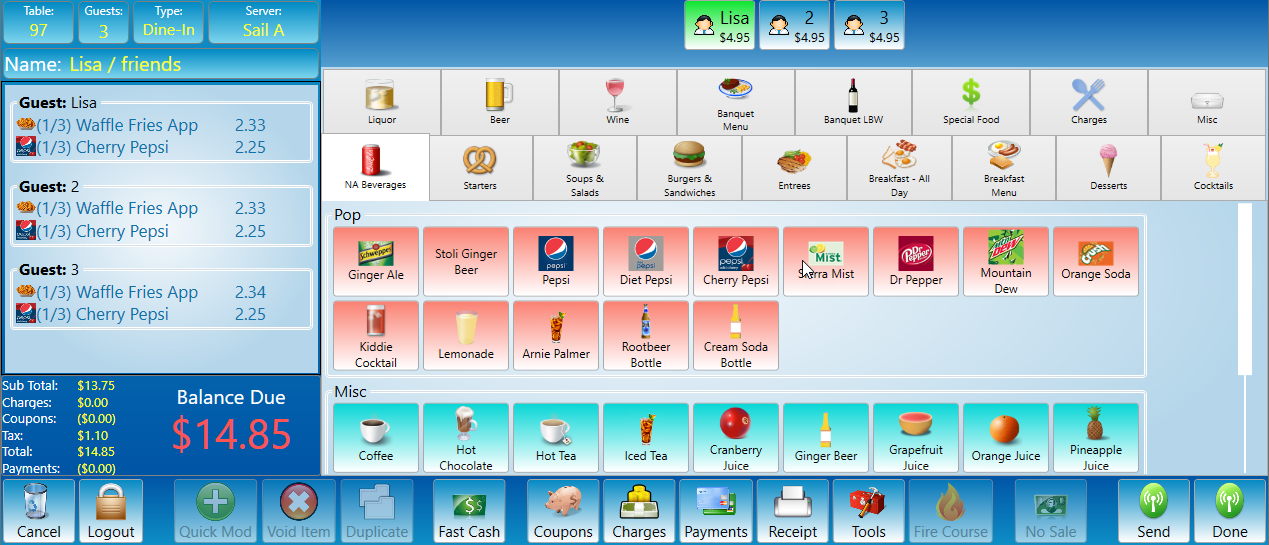How to open an existing order
This will detail how to open an order that was placed earlier.
There are two ways to get to an order on the terminal. First is the orders screen which shows you all of the orders. The second is the Table view screen. See the Orders Screen article or the Table View Screen article if you would like more information on what else can be done from those screens.
Orders Screen
-
Go to the orders screen.
-
Look for the order you would like to open.
-
If it is not there you might want to make sure you are looking at open orders vs closed orders.
-
-
Once you have located your order select it then press the open order button at the bottom right of the screen.
-
Alternatively you can double click the order. Or click and hold the table until it opens.
-
The order you are searching for is now open.
Table View
-
Another way to find orders is to use the Table View Screen.
-
Find the table your order is on.
-
Select the table and press open order at the bottom left corner of the screen.
-
Alternatively double click or press and hold the table to open it up.
-
The order you were looking for is now open.