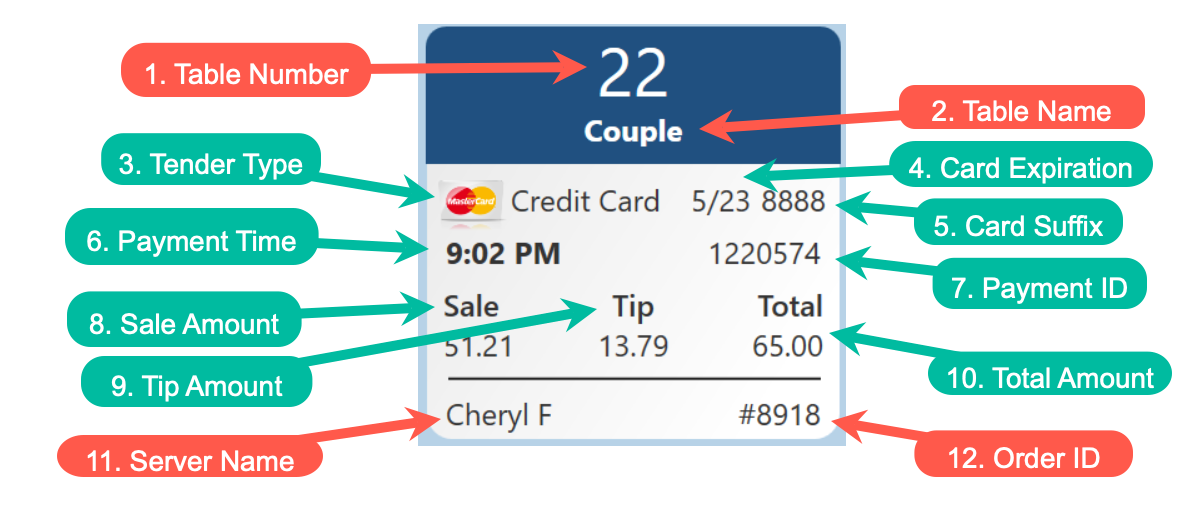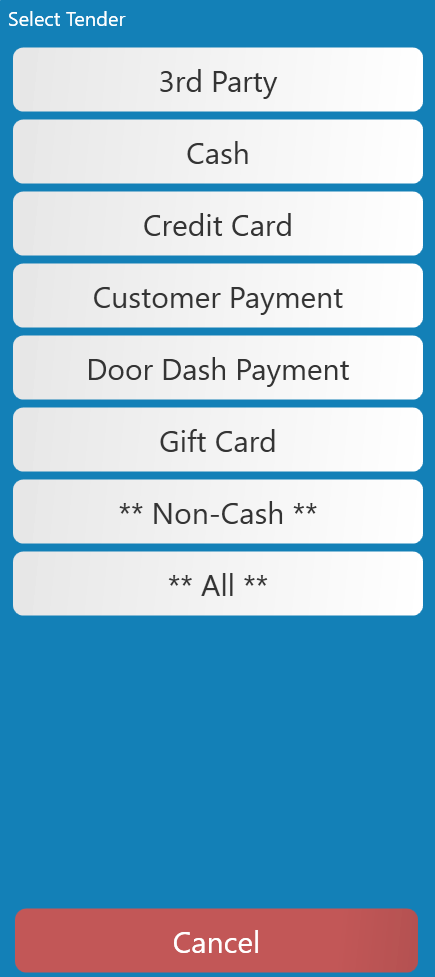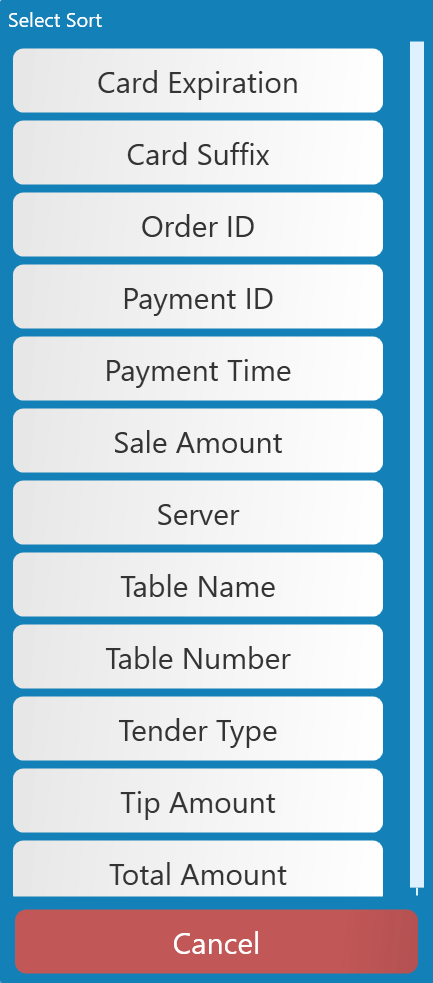How to filter/sort payments
This document will show how to filtersort and sortfilter payments
ReworkedAnatomy buttonsof a button on the Edit Tips screen to follow the new look on the Orders screen
-
The items in red are the same as the Orders View screen.
-
The items in teal are unique to the Edit Tips screen.
-
Table Number - This is the table number.
-
Table Name - This will appear if you put a Name on your order.
-
Tender Types - This will list the tender type the payment was made with.
-
Examples: Credit, Cash, Gift cards, 3rd party (UberEats, Doordash, Ect), or Customer Accounts
-
-
Card Expiration - This is the credit card's expiration date.
-
If the tender type is not a credit card, this area will remain blank.
-
-
Card Suffix - This is the last 4 digits of the credit card or gift card.
-
If the tender type is not credit or gift card, this area will be blank.
-
-
Payment Time - This is the time the payment was completed.
-
Payment ID - This is the payment ID that will also be at the bottom of the credit card receipt.
-
Sales Amount - This is the amount the sale was ran for.
-
Tip Amount - This is the tip amount put in by the server/bartender.
-
If no tip has been entered, this section will be blank and the payment will be in a pending state.
-
-
Total Amount - This is the total amount of the sale
-
If a tip is entered, the total will be the sale amount + the tip amount.
-
If there is no tip entered, the total will be the same as the sales amount.
-
-
Server’s Name - This is the name of the server/bartender that this order is assigned to.
-
Order ID Number - This is the last 4 digits of the Transaction ID number.
InHow theto Editfilter Tips screen you can now sort by more options!payments
-
Showing Server - This will show you the current user who is signed into the terminal.
-
If you have access level “View All Payments” you will be able to select that button and choose
theanother server/bartenders payments.
-
-

newbutton will allow you to toggle between “Pending Tips” and “All” payments-
Pending Tips - still need a tip entered.
-
All - Shows both pending and entered tips.
-
-

How to Sort payments
-
Sorting by -
Nowyouthat we have added this new information to the button, we also have the ability tocan sort the orders by any ofthosethefields!fields on the button
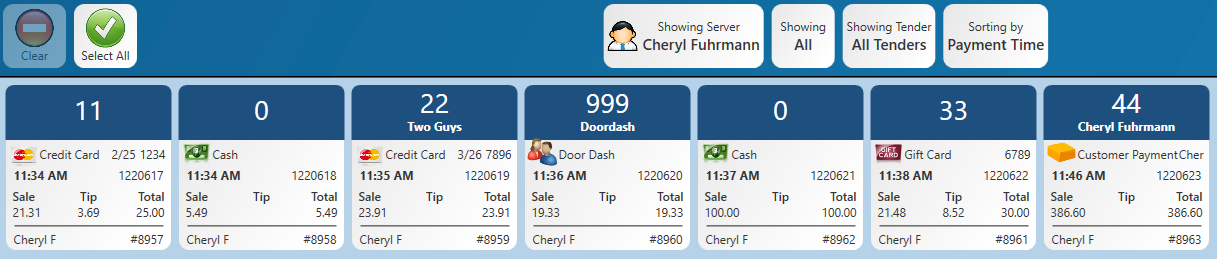 Here is an example of showing “All” pending and entered tips, with “All Tender” types.
Here is an example of showing “All” pending and entered tips, with “All Tender” types.
Which is sorted by the bolded “Payment Time.”