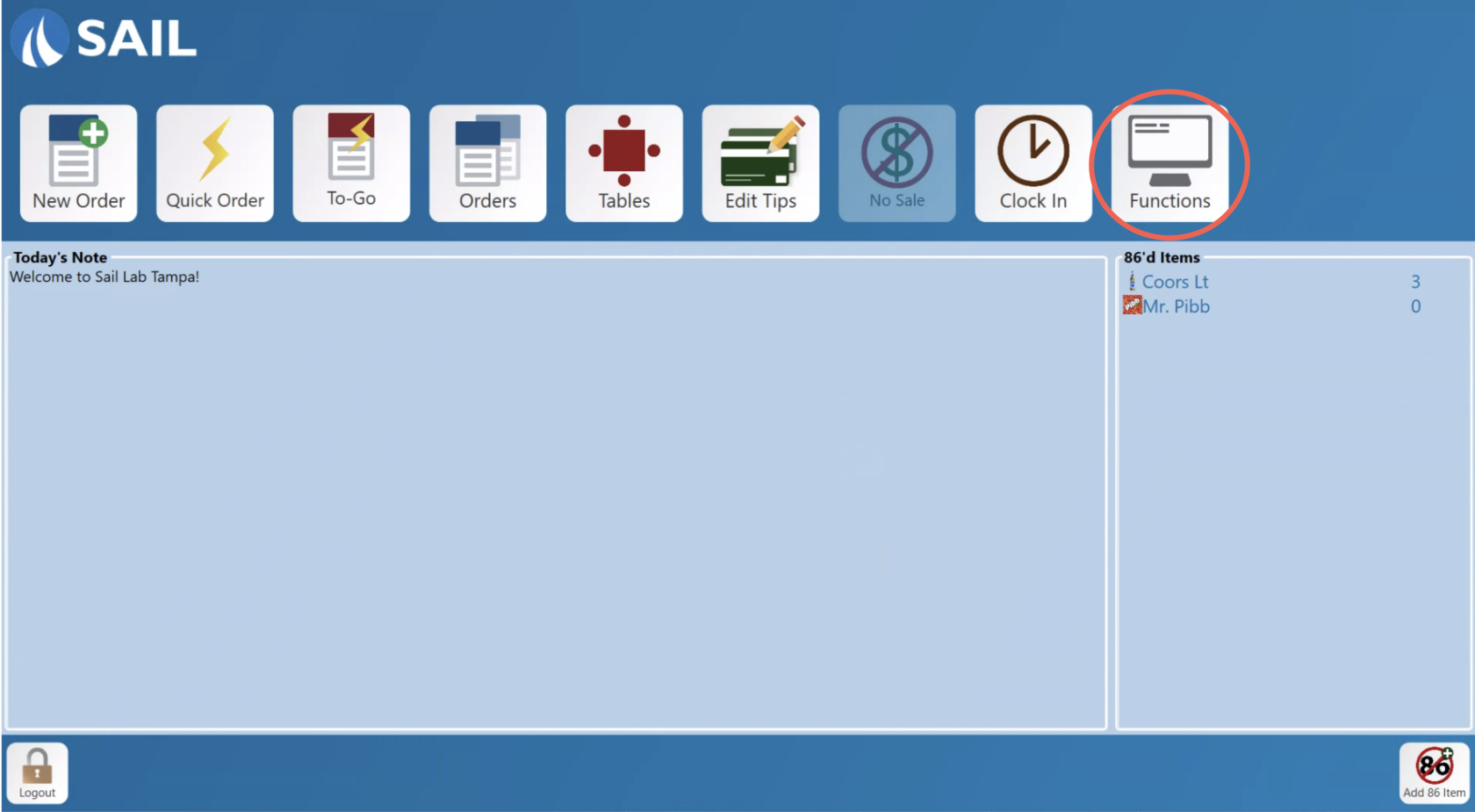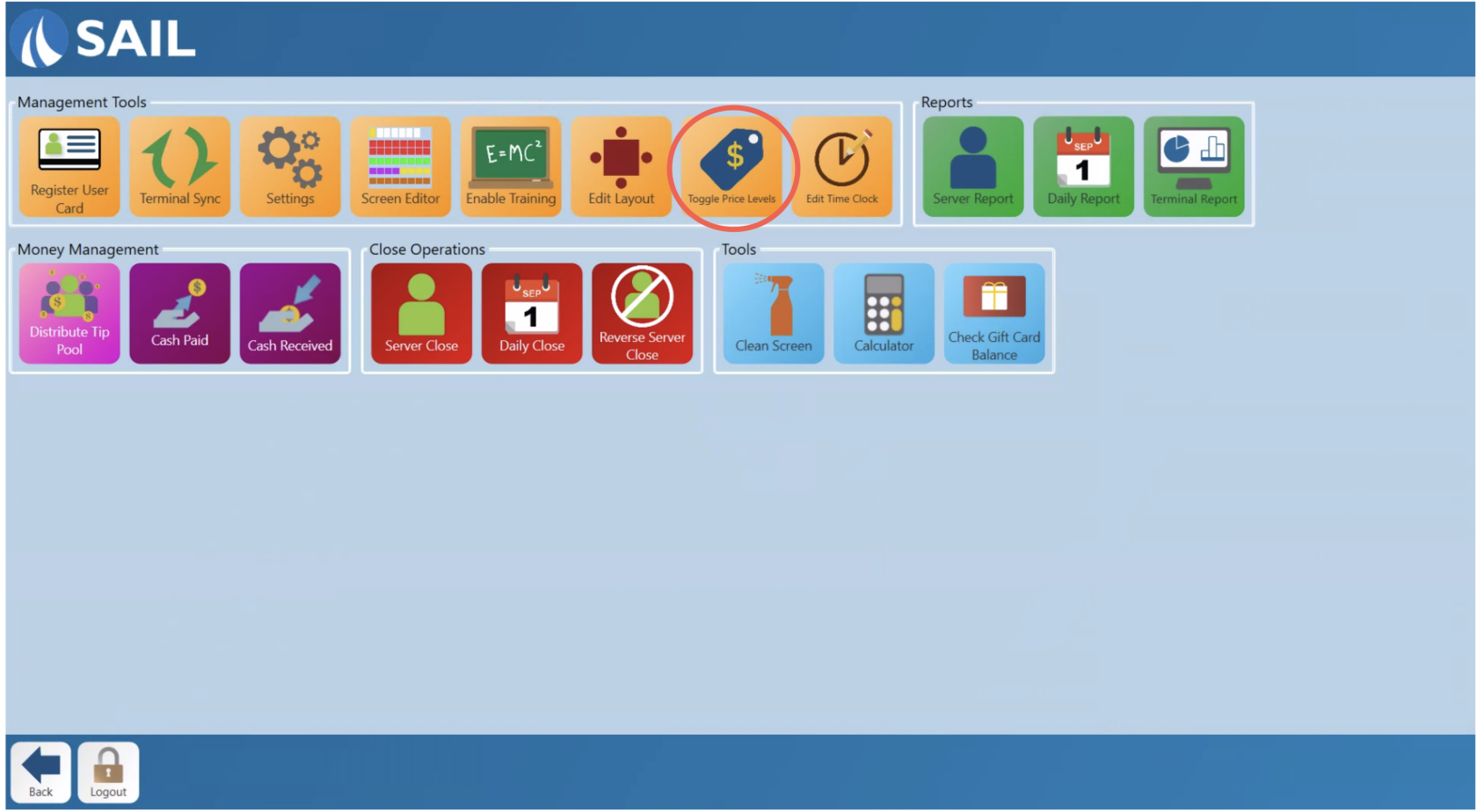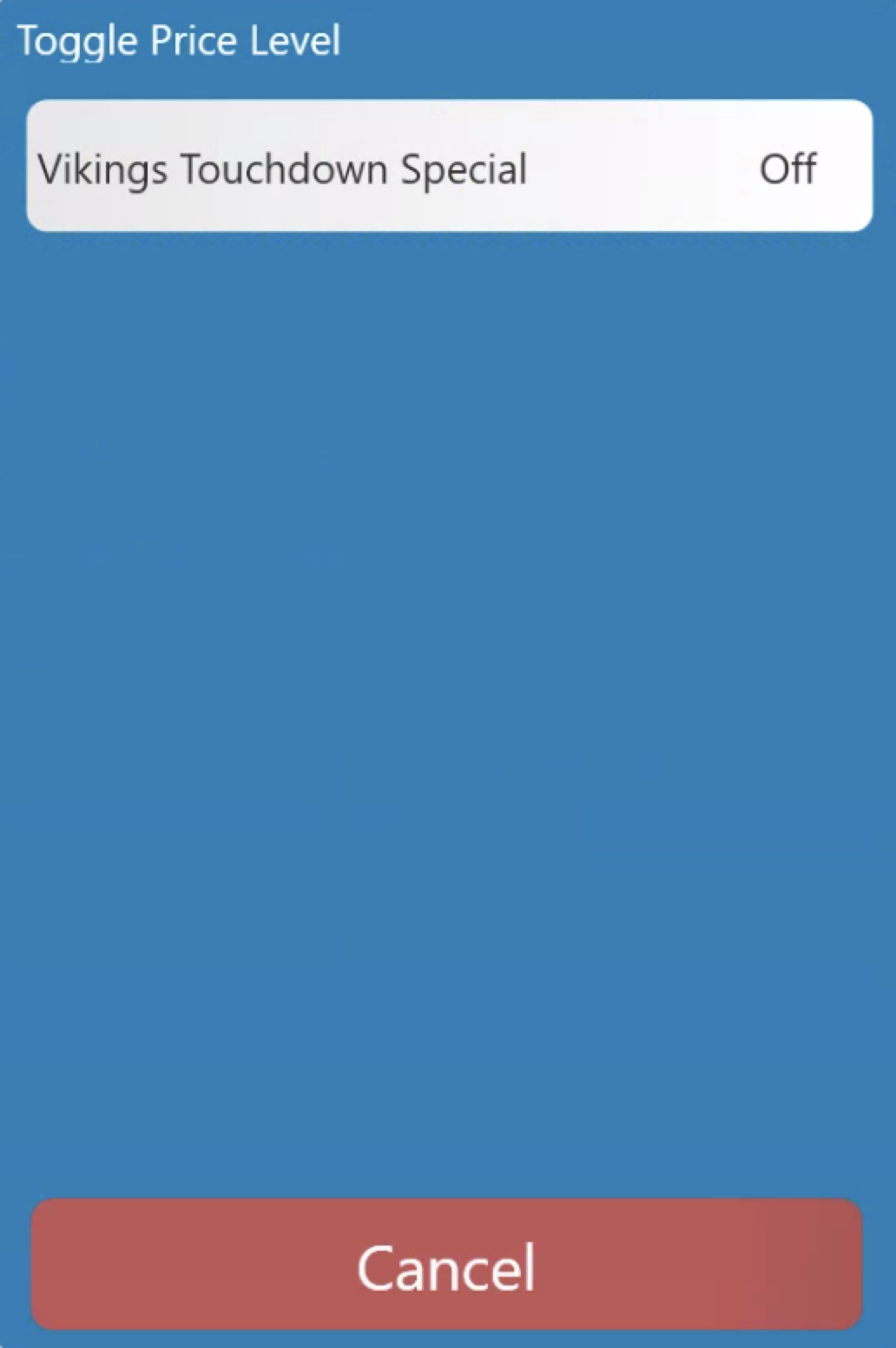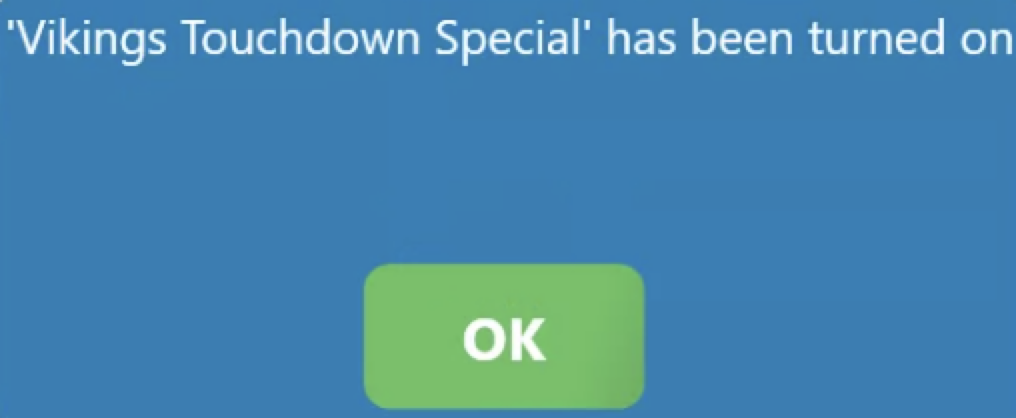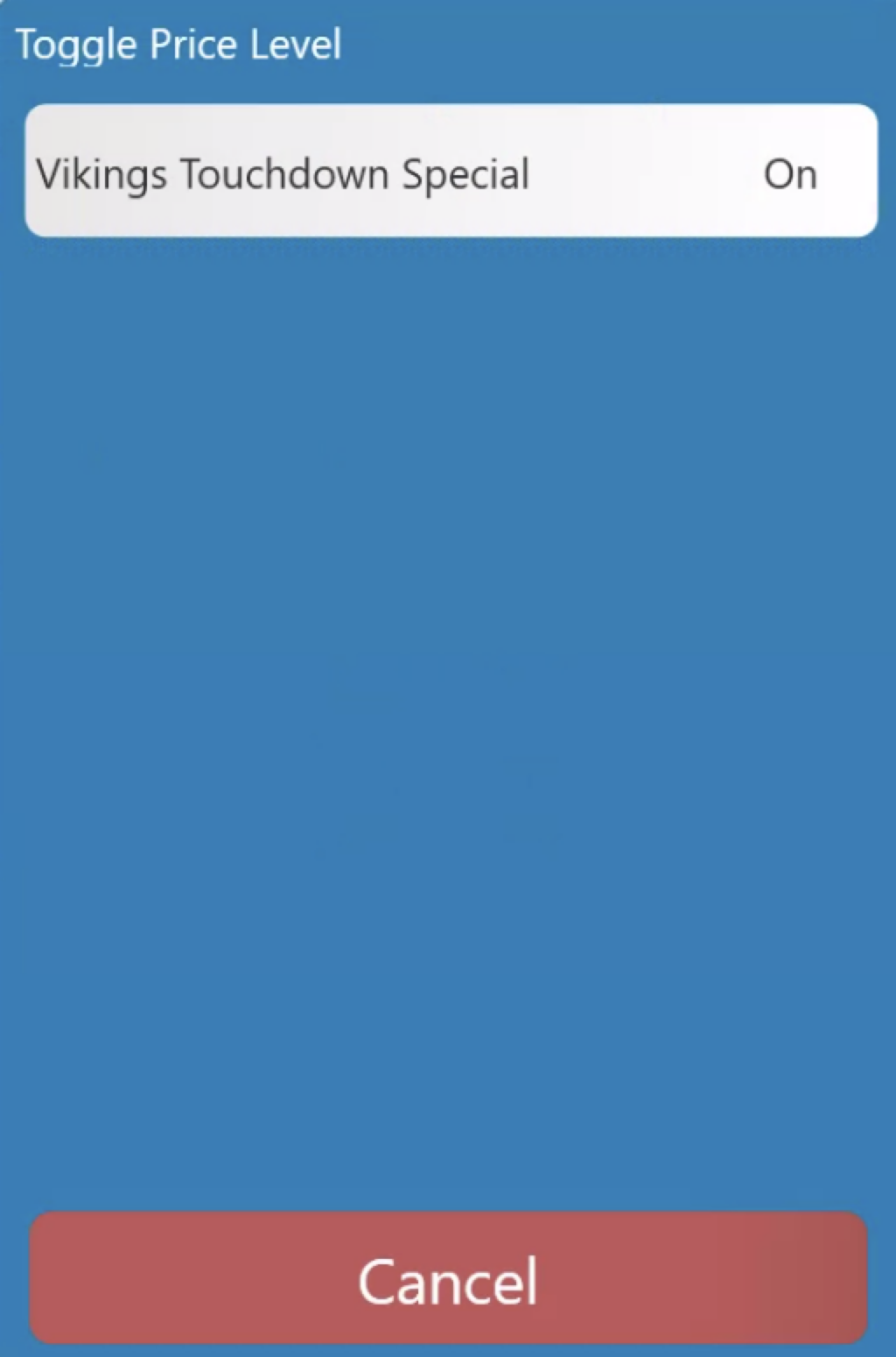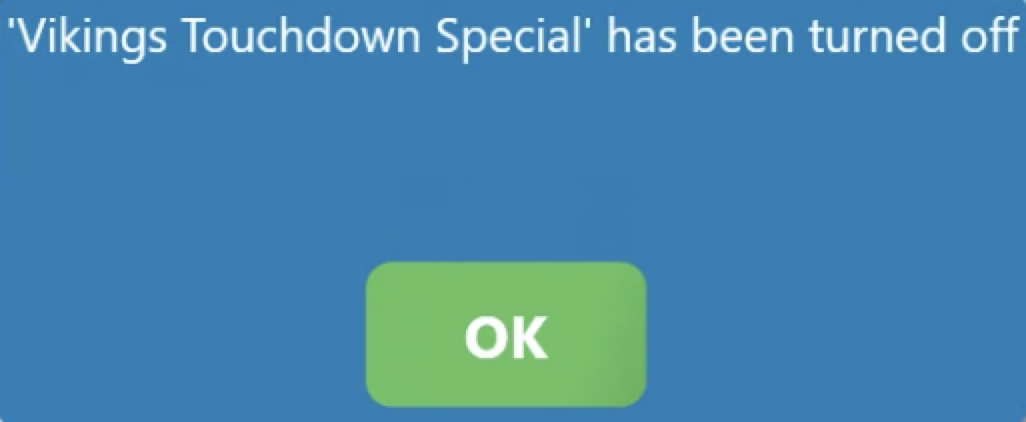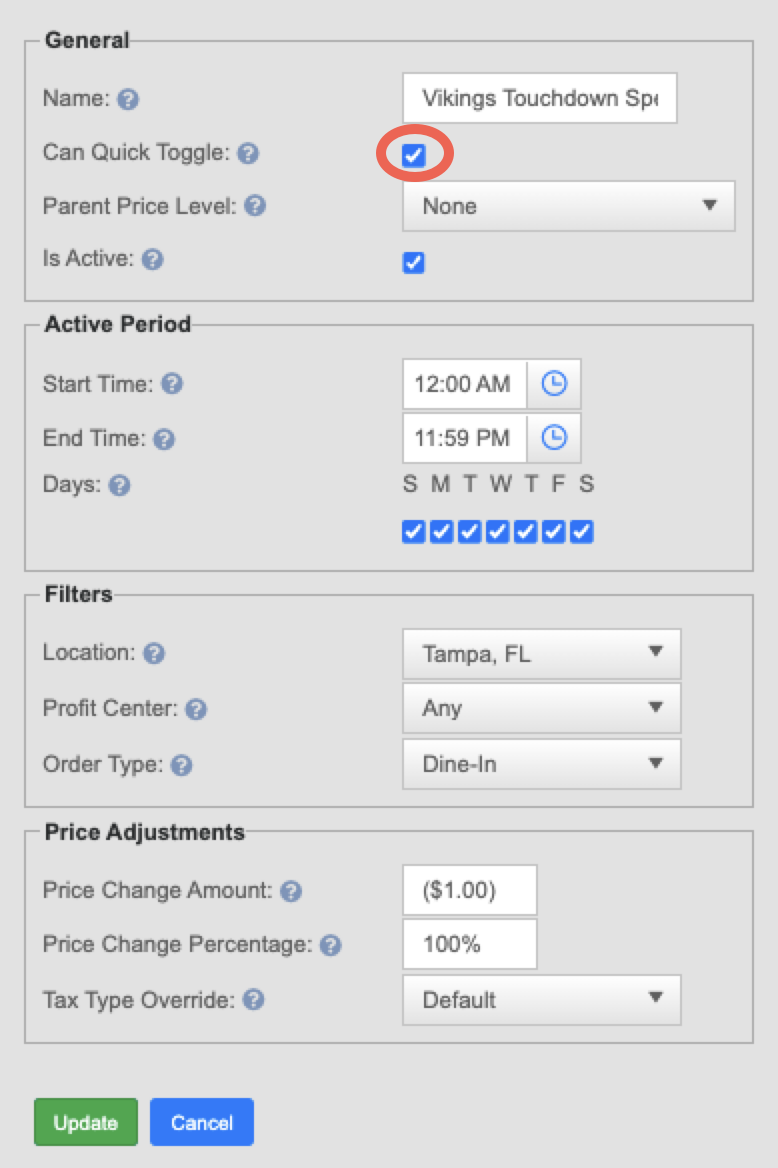How to toggle price change
This document will show how to toggle a Manual price level change.
-
Login and navigate to the Functions Screen from the launch page.
-
Select the Toggle Price Levels button.
-
You will be prompted with a list of all available price toggle options. Select which one fits your situation.
-
Once toggled on a notification will appear to confirm that your prices have been changed to the toggled price level.
-
You will need to go back into the prices section from the tools screen in order to toggle the price change back off. The price change in the menu will indicate whether it is currently off or on.
-
A notification confirming that you have turned off the price level will appear.
- Here is how the price level needs to be set up in Backoffice.
- When you create it you need to check the box that says "Can Quick Toggle" this is what will make it appear on the list.
- If the time parameters are set to every day, then you will be able to toggle this price level on at any time.
- If you only want a price level to be toggle on during certain days/time then you can put that in the active period. For example, if you have bands on Friday and Saturday nights, then the price level would only be active during Friday or Saturday nights when its toggled on.