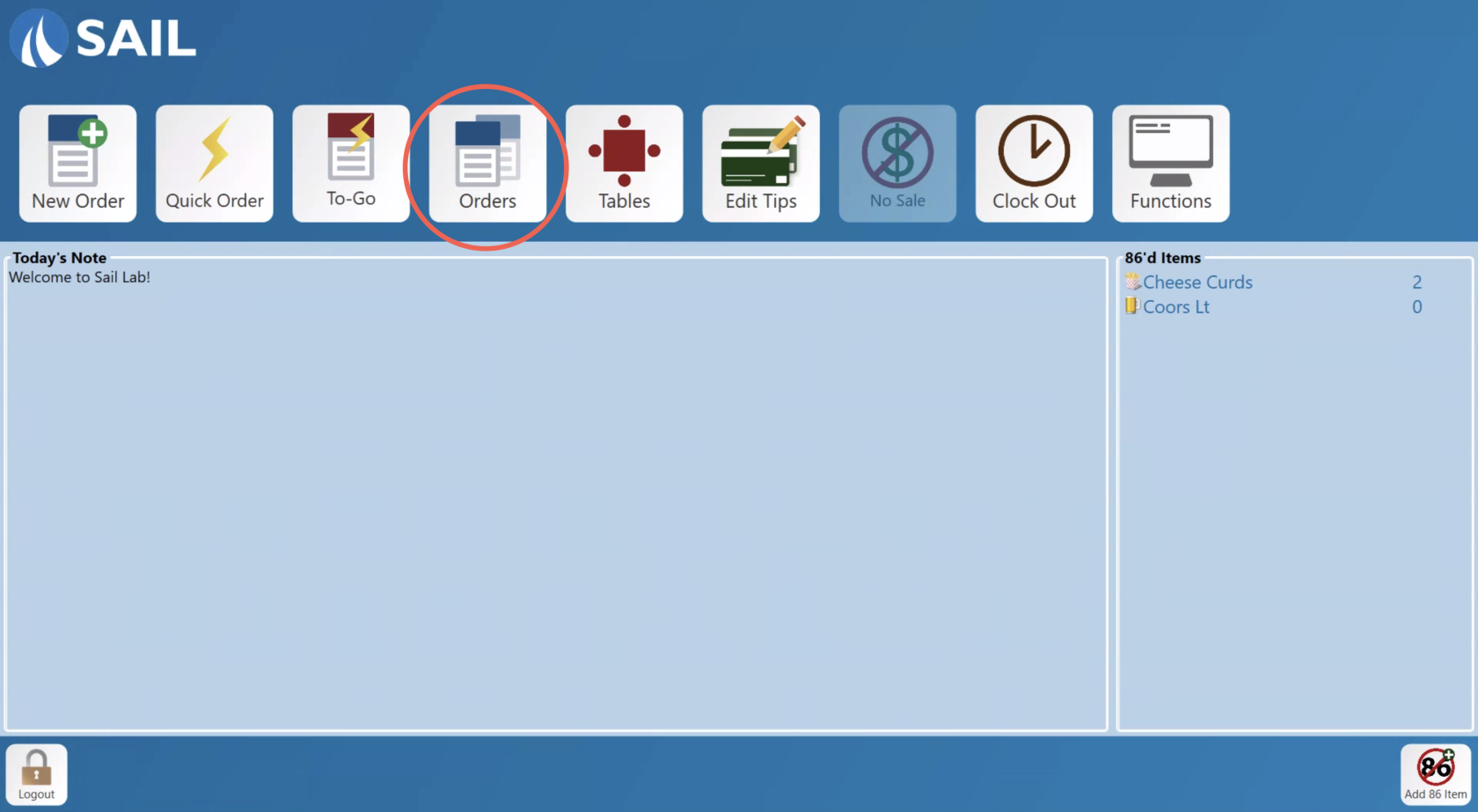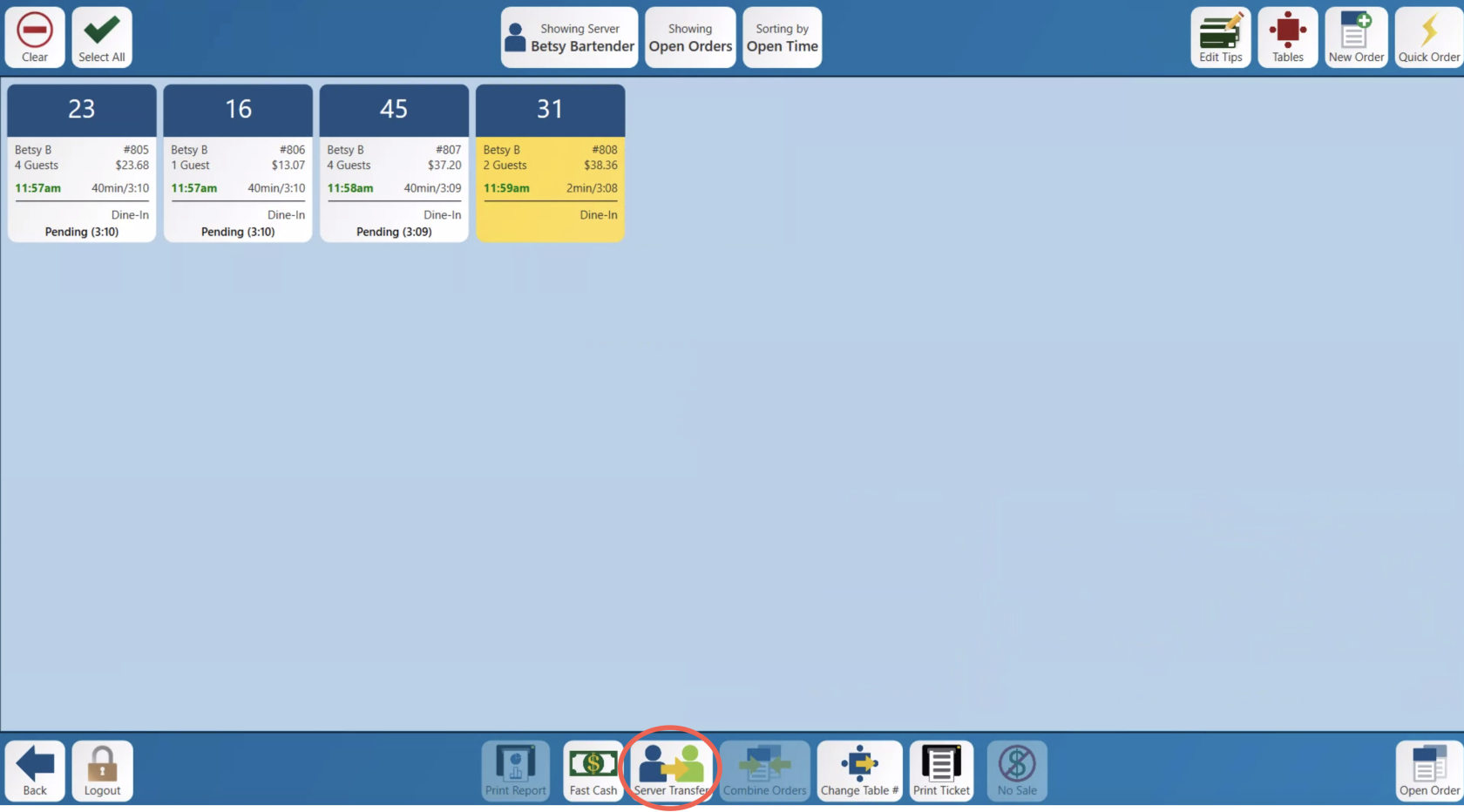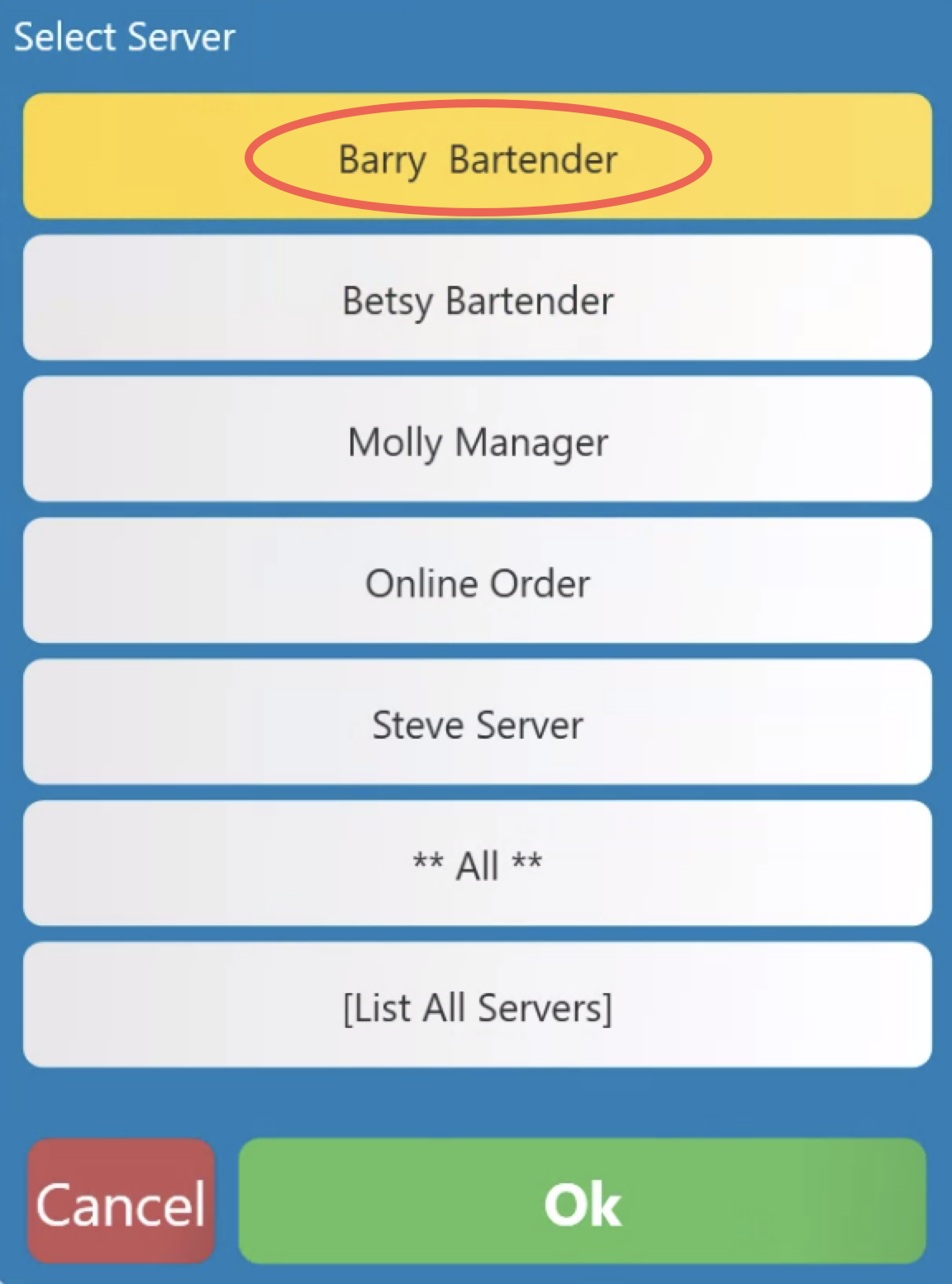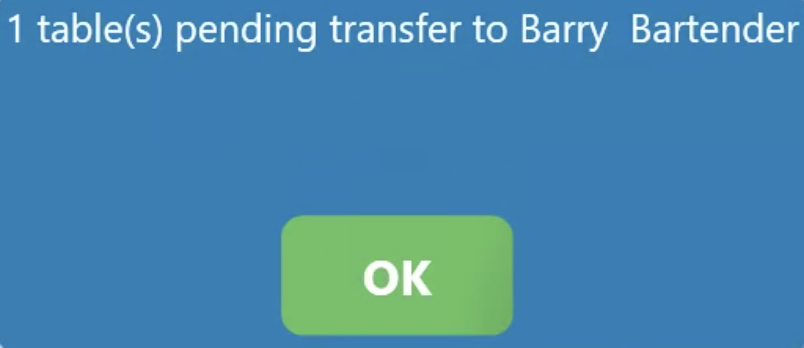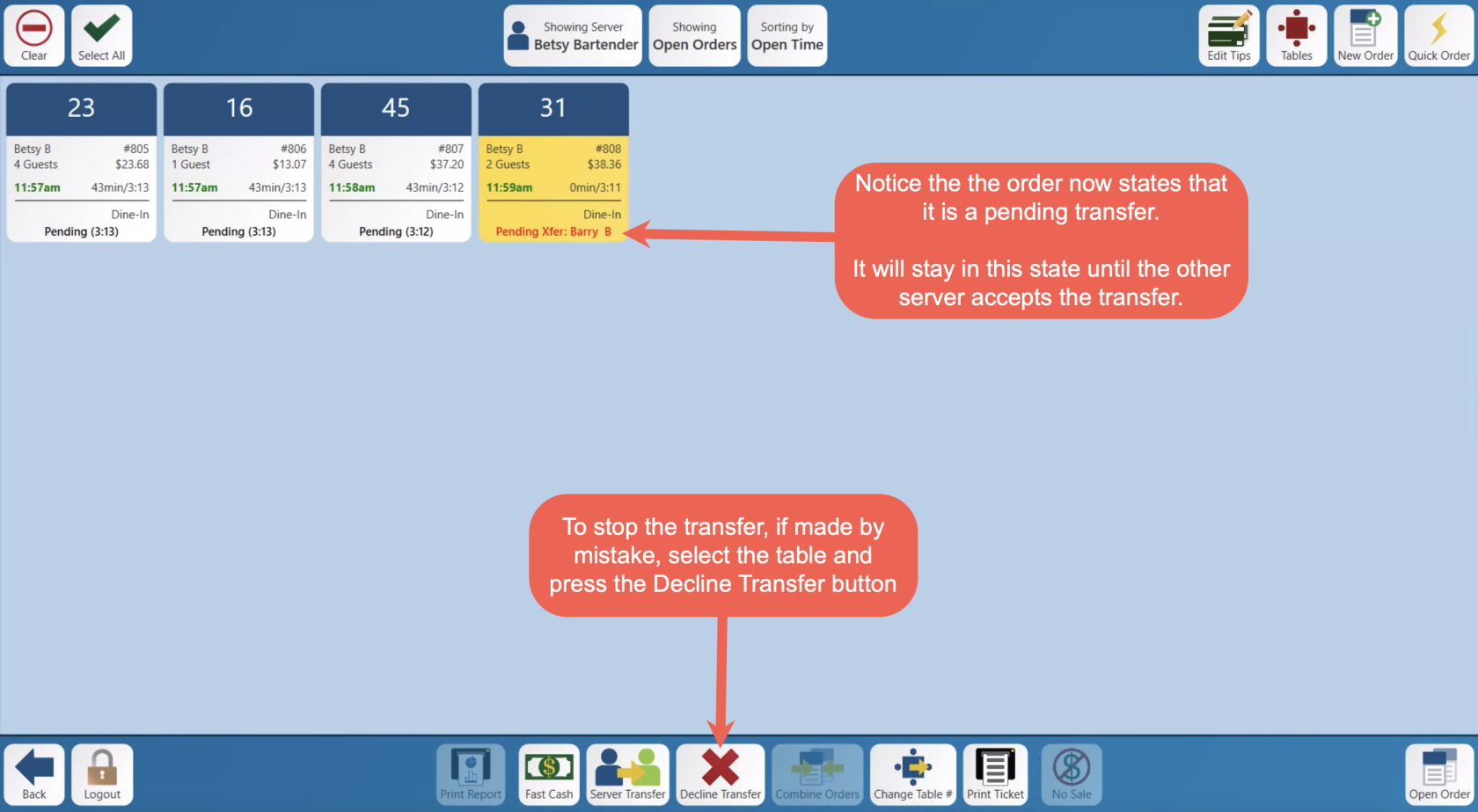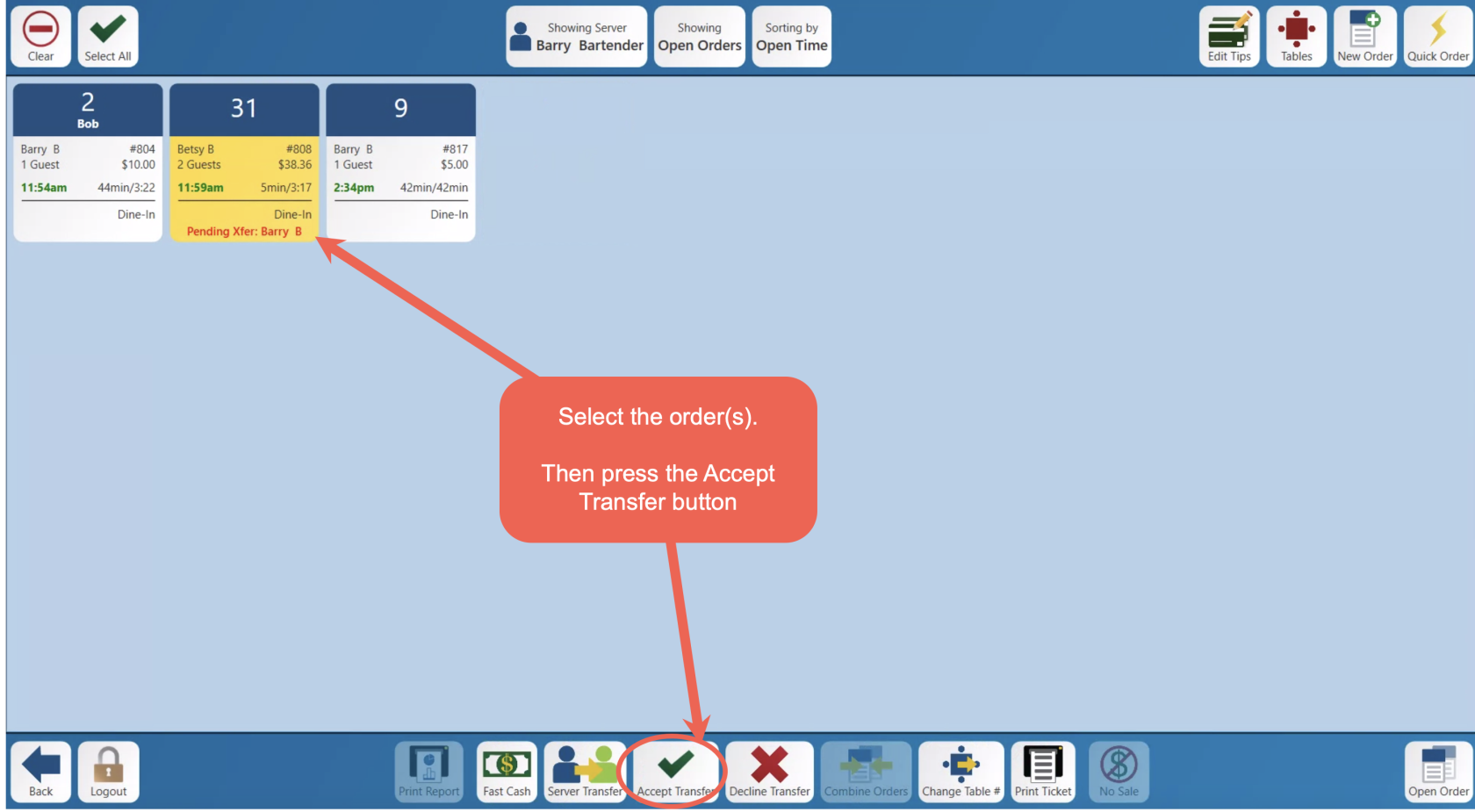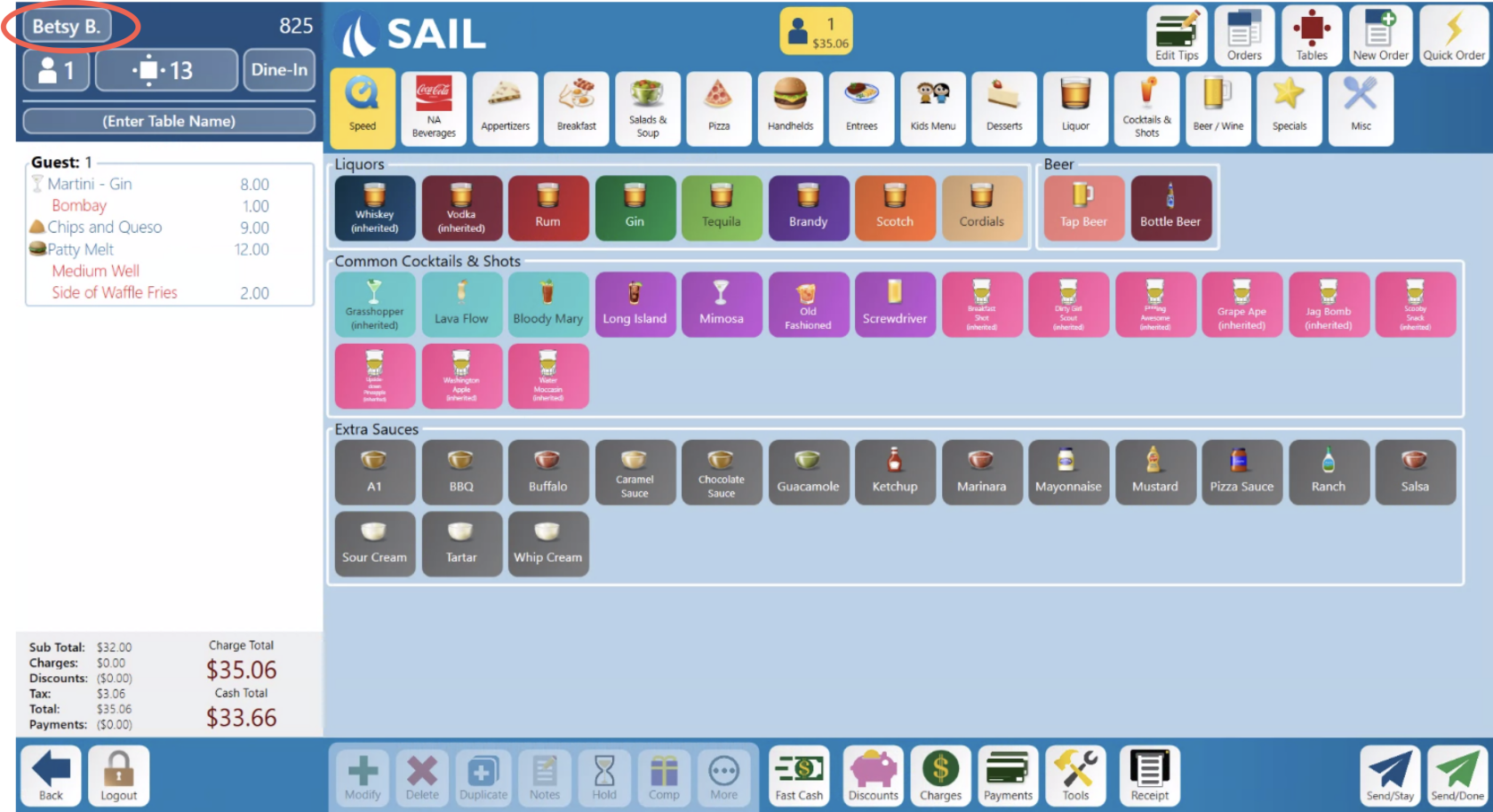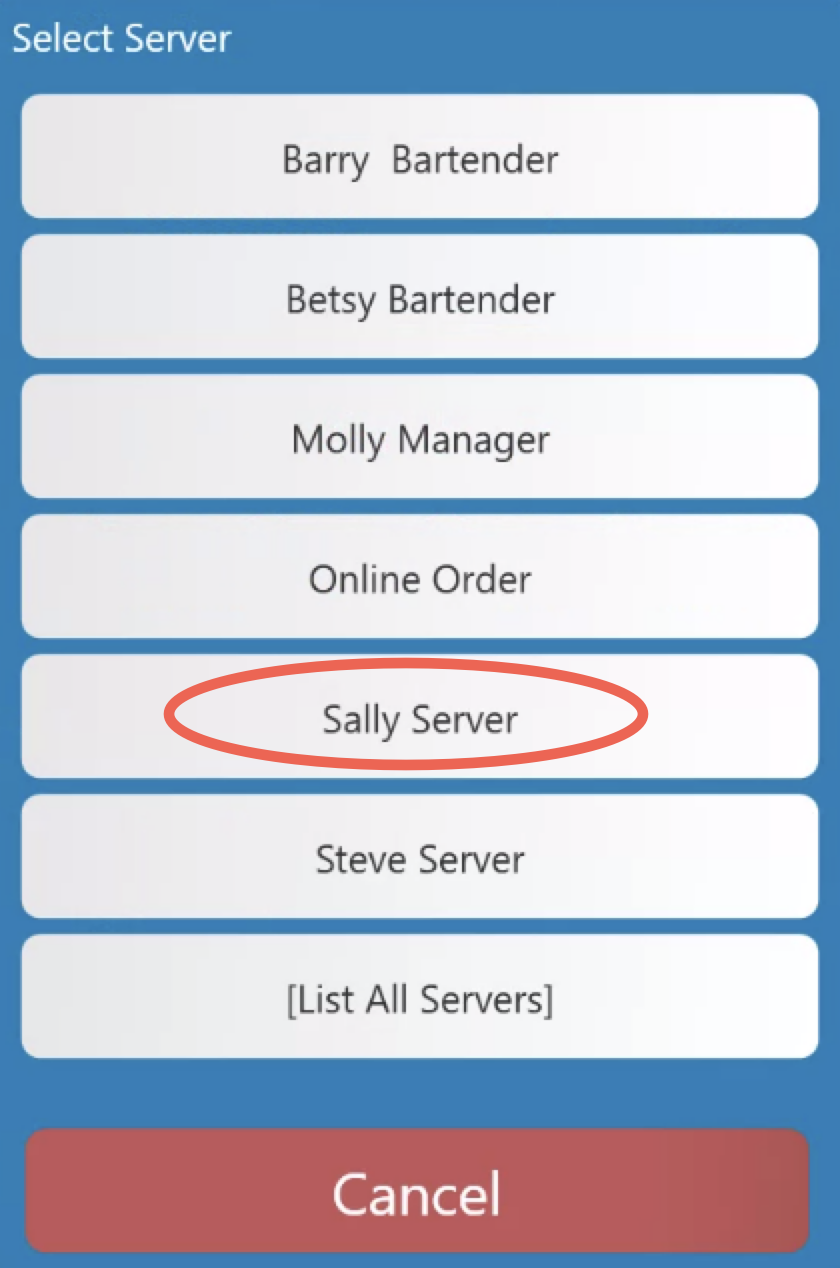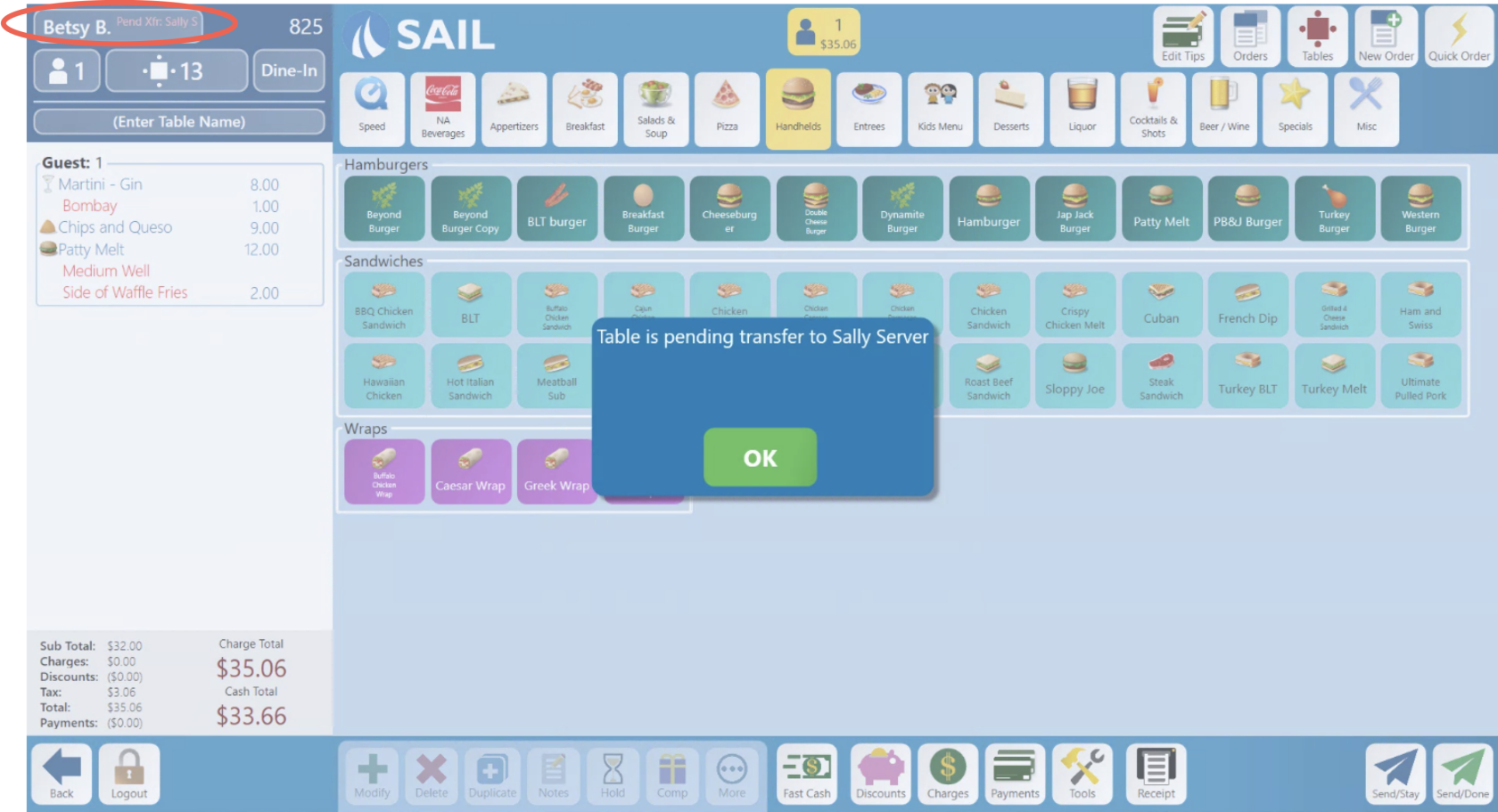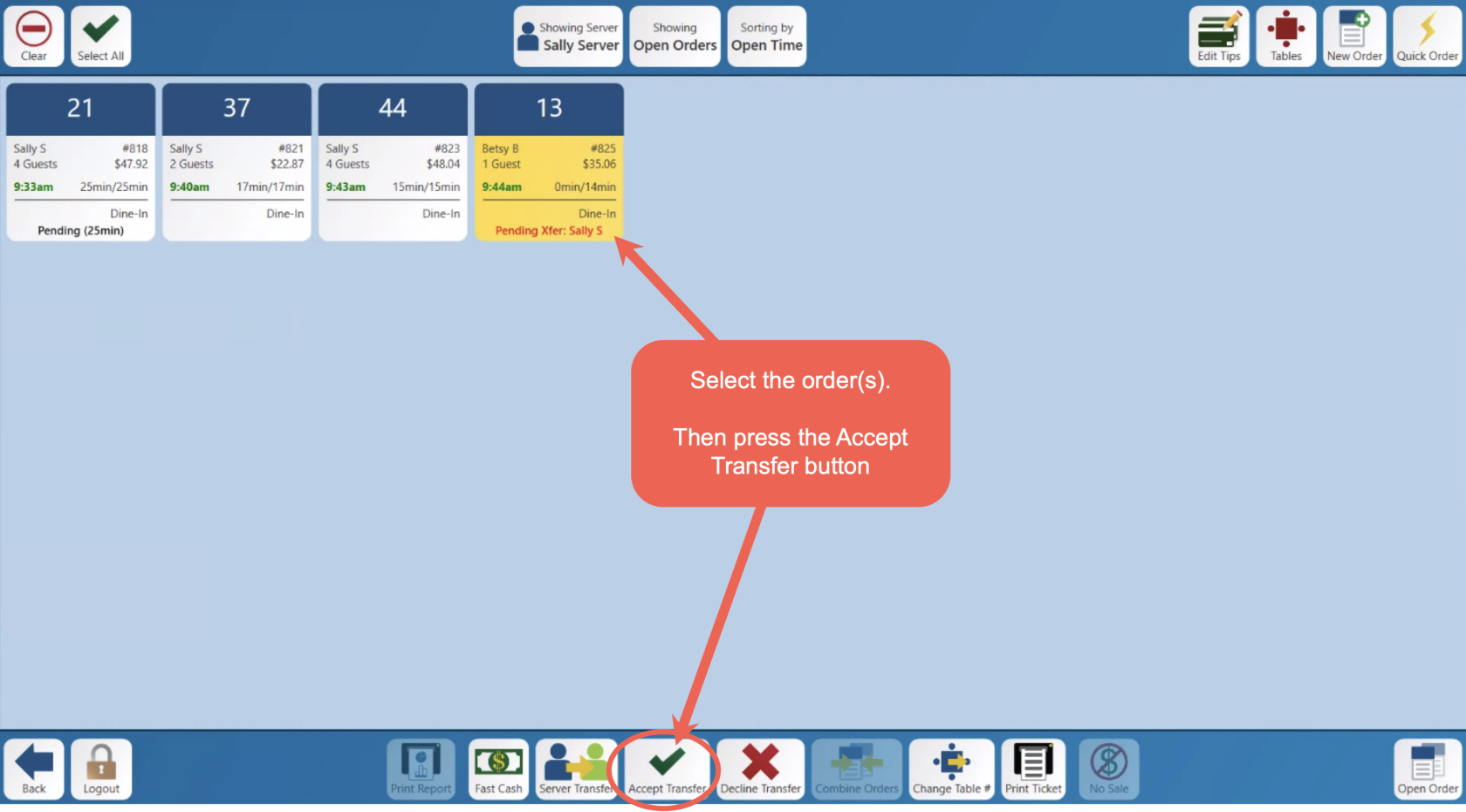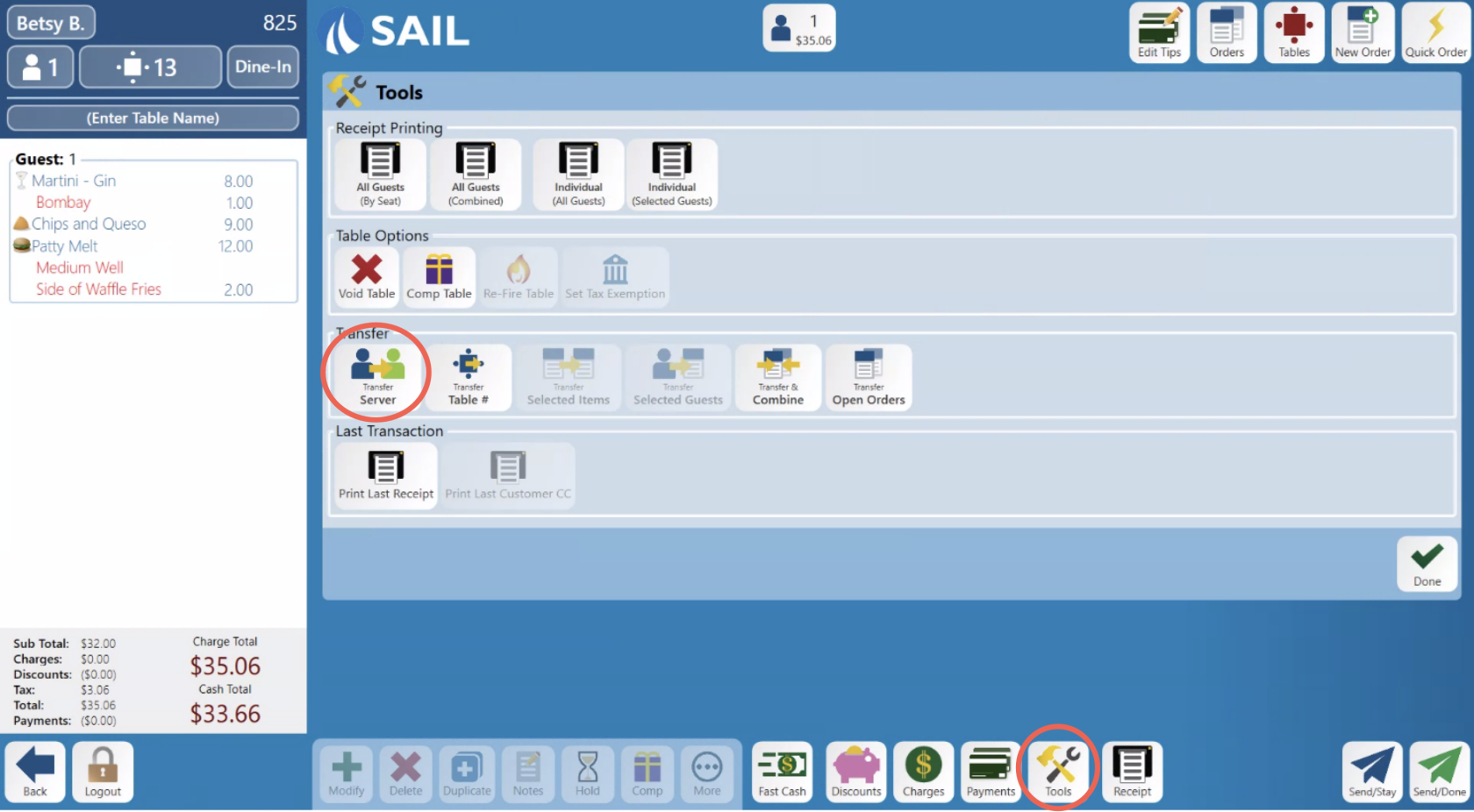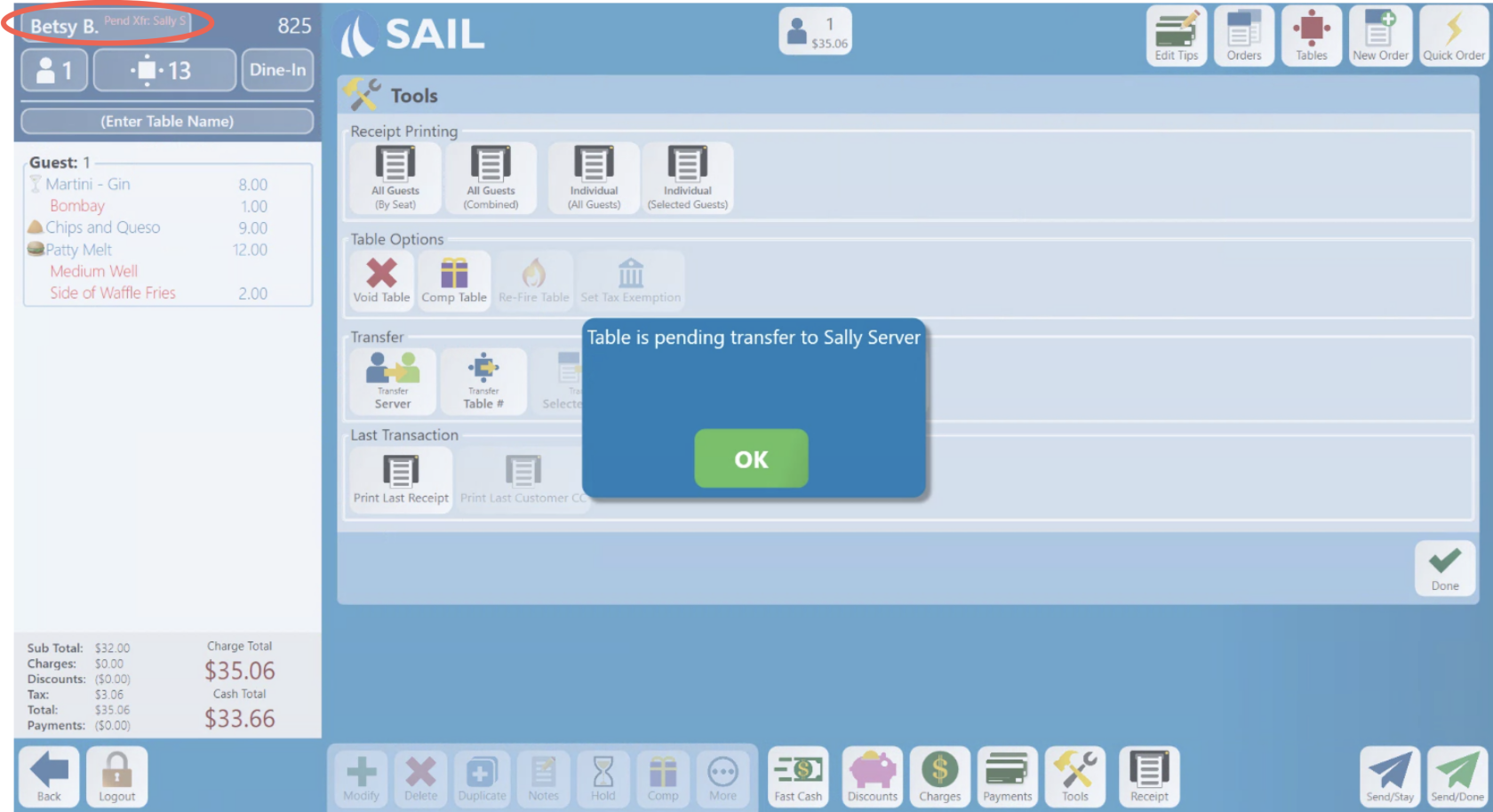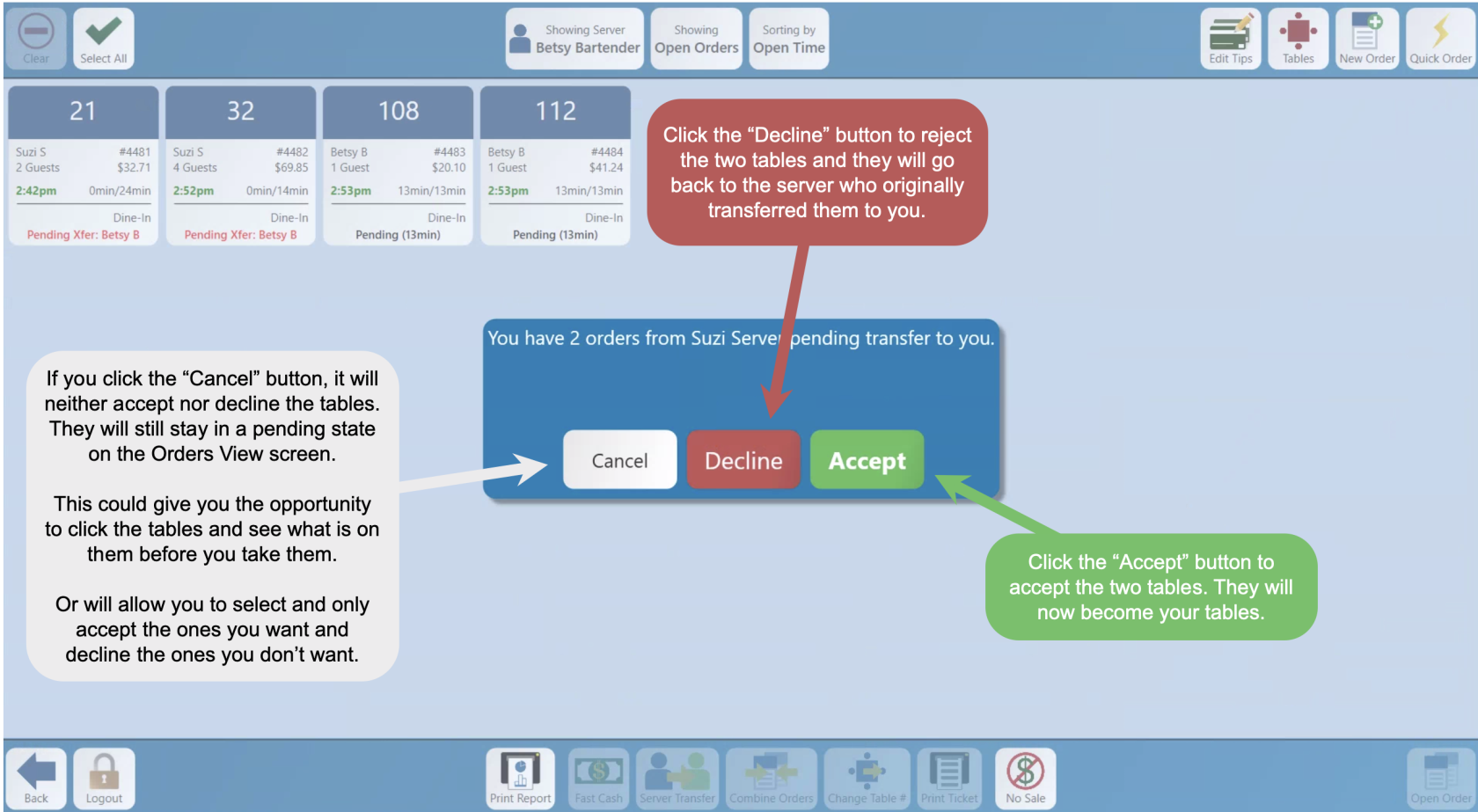How to transfer an order to another server
This document will show how to transfer an order to another server.
There are three ways to transfer an order to a different server on the terminal.
- From Orders Screen
- From Order Entry
- From Tools Screen
Orders Screen
-
Select the orders screen.
-
Select the order you would like to transfer by clicking once.
-
Select the server transfer button in the bottom middle of the screen.
-
A prompt with all available servers will open. (This list will show you all of the servers who are clocked in) Select the server you would like to transfer the order to.
-
If the server you are looking for is not in the list, press the [List All Servers] button. Be aware that the server your trying to transfer too might not be clocked in if they are not on the list above.
-
-
Depending on the settings your location uses, and your privilege level, a message will appear stating that the order is pending transfer.
-
If the transfer was made in error you may cancel it by pressing the decline button.
-
The order will need to be accepted by the server that it is being transferred to before the transfer is complete. The recipient server will need to log into their account to accept the order. If you have manager privileges' you may transfer the server without them approving the transfer. The message in Step 5 will not appear if this is the case.
Order Entry Screen
-
Select the button on the check header with the name of the server.
-
Select the server you would like to transfer the table too.
-
A message will prompt stating that the order is pending acceptance before it will finish transferring.
-
The transfer will need to be accepted by the recipient server before the transfer is complete. The recipient server will need to log into their account to accept the transfer. If you have manager privileges' you may transfer the server without them approving the transfer. The message in step 3 will not appear if this is the case.
Tools Screen
- In the Order Entry Screen you can also click on the Tools button to transfer the order
-
Select the server you would like to transfer the table too.
-
A message will prompt stating that the order is pending acceptance before it will finish transferring.
-
The transfer will need to be accepted by the recipient server before the transfer is complete. The recipient server will need to log into their account to accept the transfer. If you have manager privileges' you may transfer the server without them approving the transfer. The message in step 3 will not appear if this is the case.
Transfer will Prompt for Approval on Terminals
- Now when a server transfers orders to another server or bartender, the recipient will get a prompt letting them know someone has transferred orders to them.
- The prompt will appear on the:
- Orders View screen
- Table View screen
- Or when they first log into the terminal on the Launch screen
- Clicking "Decline" or "Accept" will decline or except all of the orders.
- If you click the "Cancel" button: