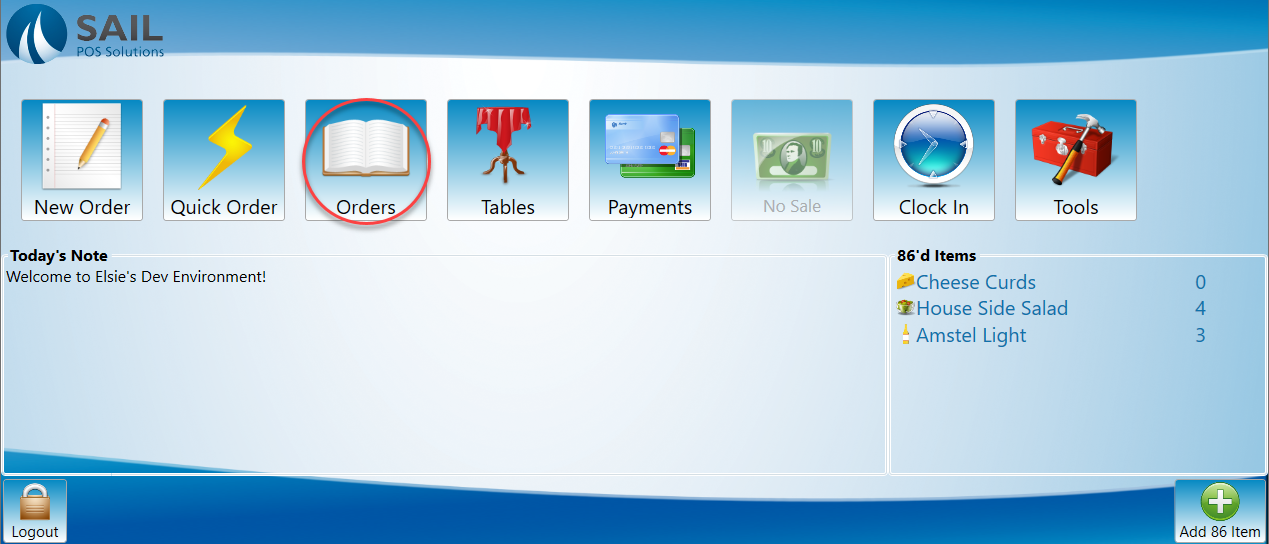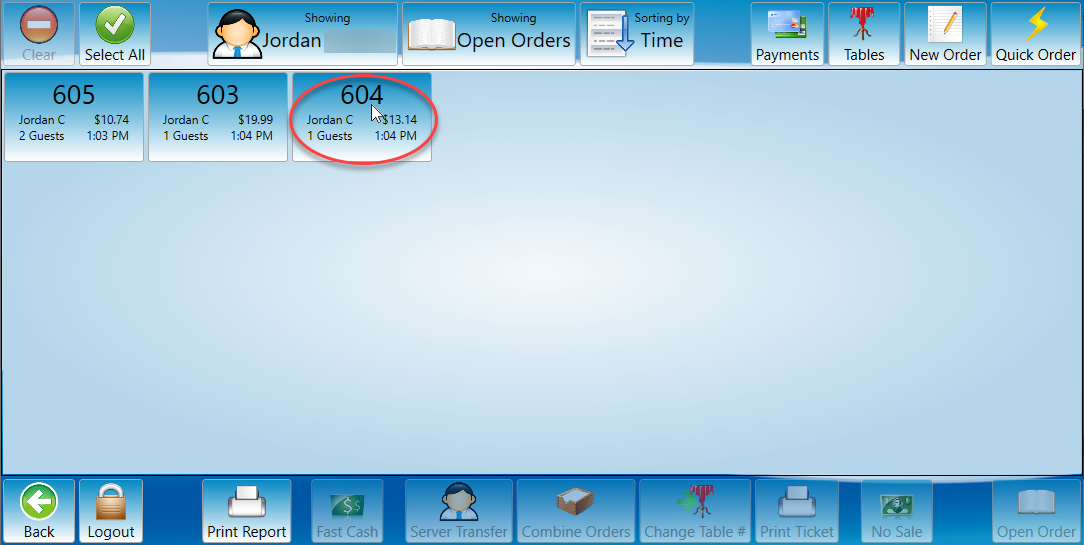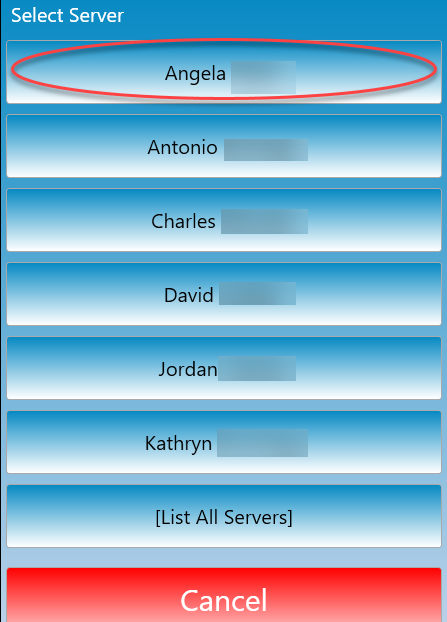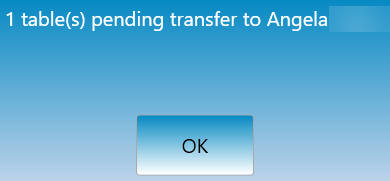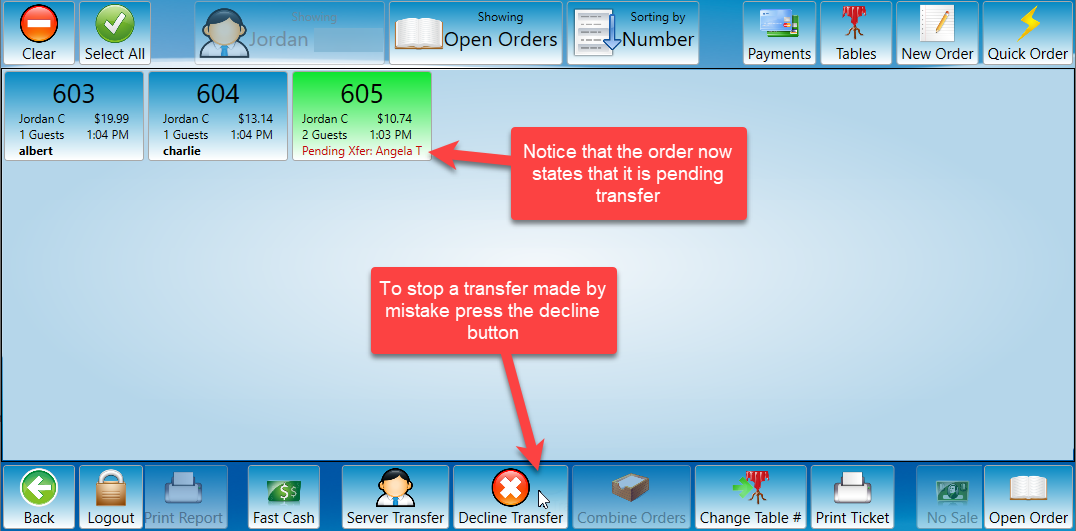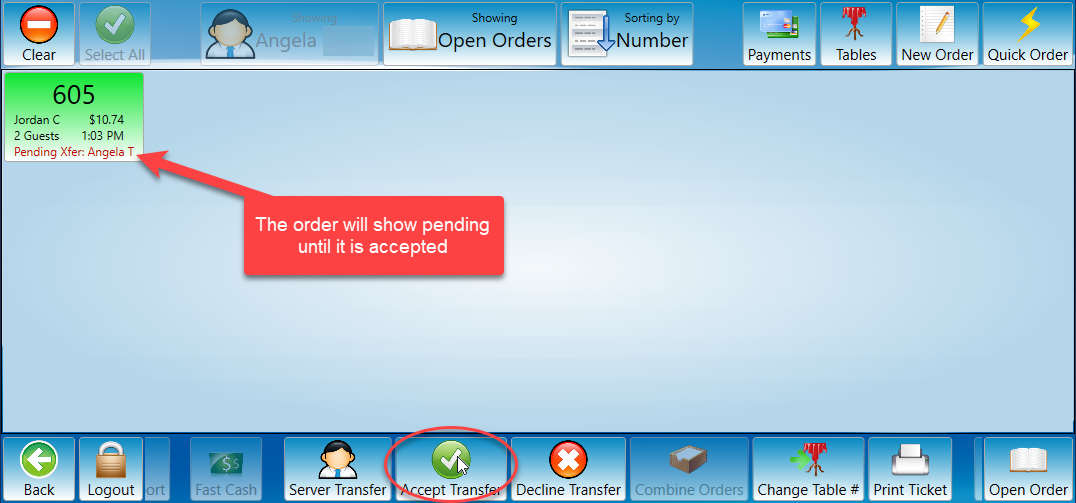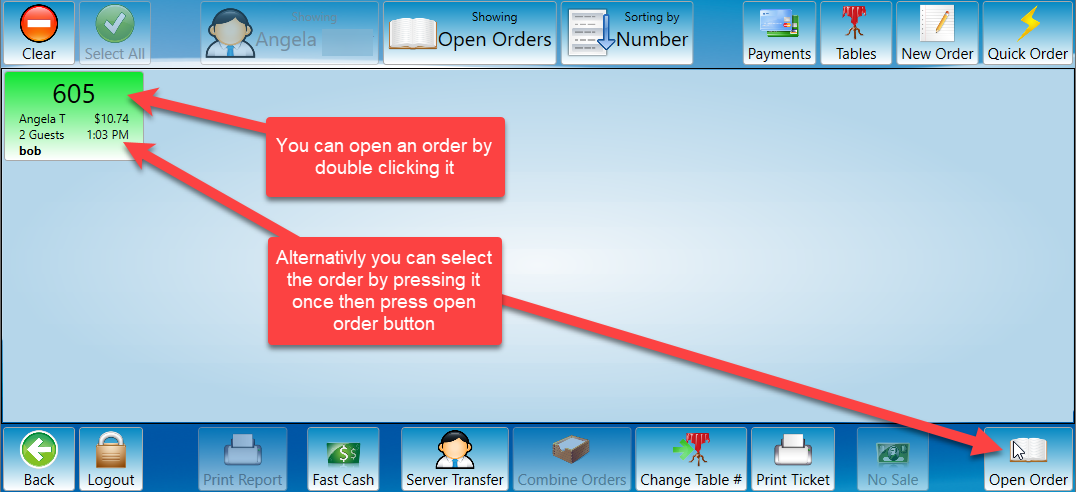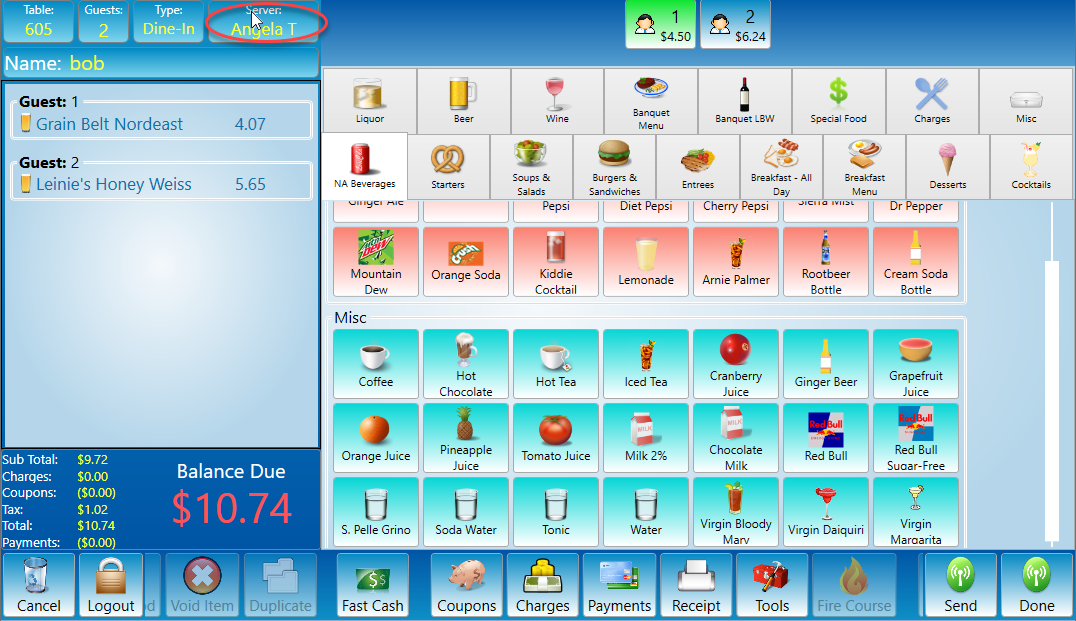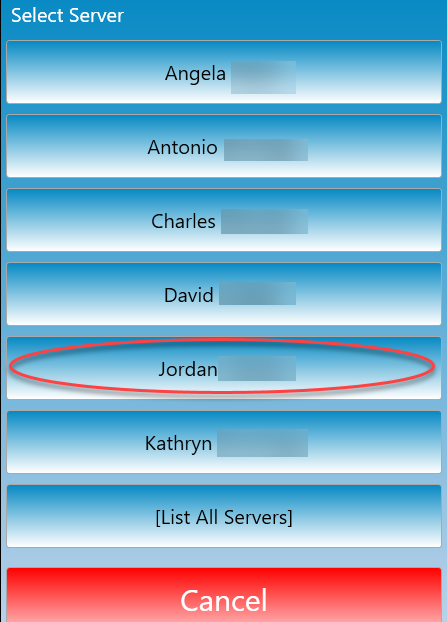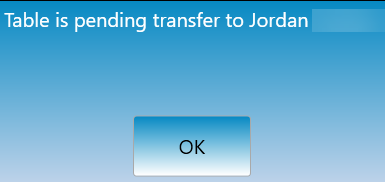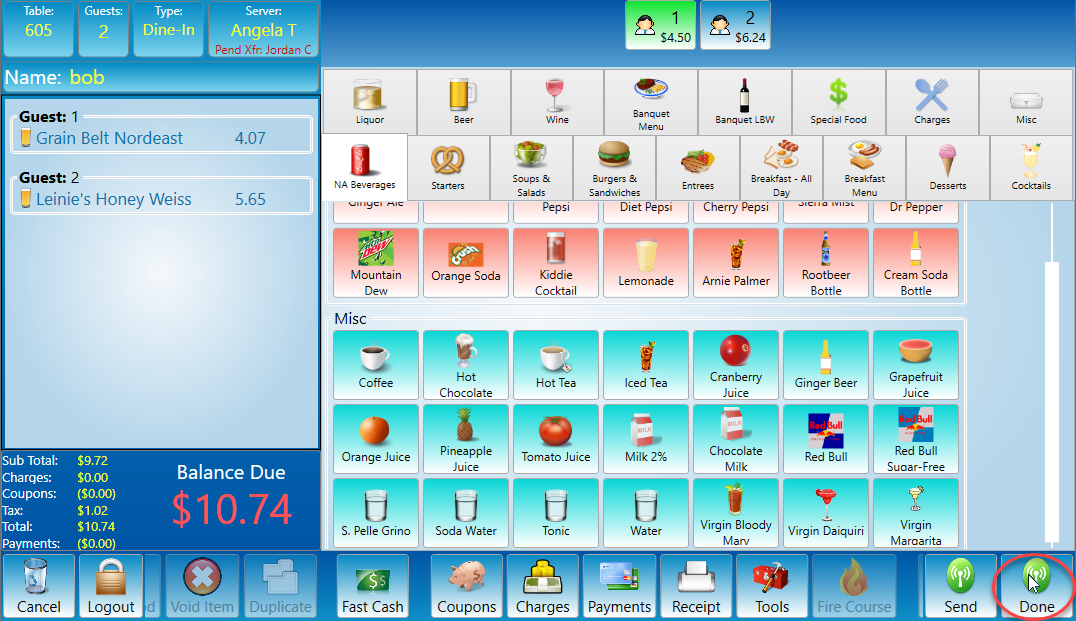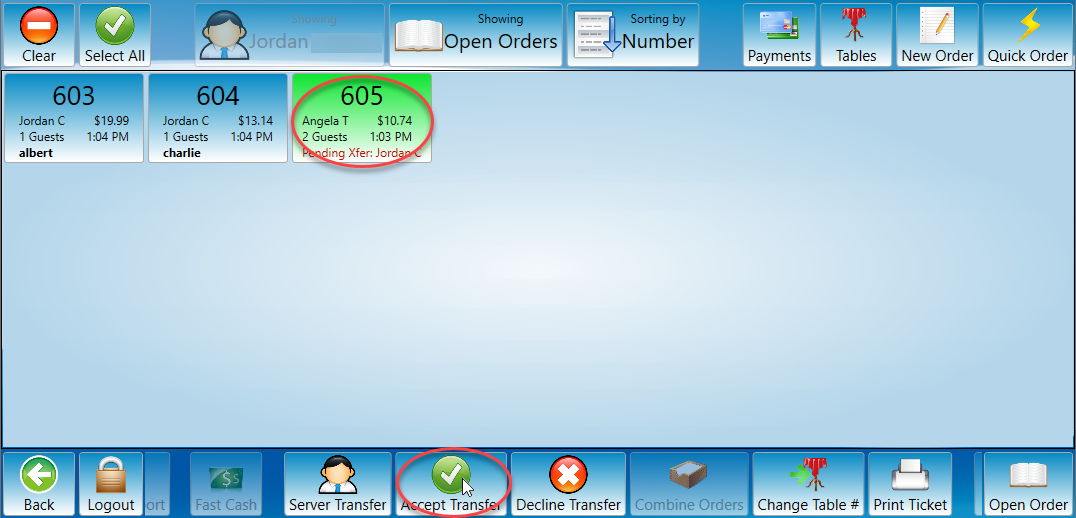How to transfer an order to another server
This will document how to transfer an order to another server.
There are two ways to transfer a table to a different server. The first is from the Orders Screen and the second is from inside an order.
Orders Screen
-
Select the orders screen.
-
Select the order you would like to transfer by clicking once.
-
Select the server transfer button.
-
A prompt with all available servers will open. (This list will show you all of the servers who are clocked in) Select the server you would like to transfer the order too.
-
If the server you are looking for is not in the list, press the [List All Servers] button. Be aware that the server your trying to transfer too might not be clocked in if they are not on the list above.
-
-
Depending on the settings your location uses, and your privilege level, a message will appear stating that the order is pending transfer.
-
If the transfer was made in error you may cancel it by pressing the decline button.
-
The order will need to be accepted by the server that it is being transferred to before the transfer is complete. The recipient server will need to log into their account to accept the order. If you have manager privileges' you may transfer the server without them approving the transfer. The message in Step 5 will not appear if this is the case.
Inside an order
-
Open the order you would like to transfer.
-
Select the button with the name of the server.
-
Select the server you would like to transfer the table too.
-
A message will prompt stating that the order is pending acceptance before it will finish transferring.
-
Once the server has been selected you must press done or send or the transfer will not be performed.
-
The transfer will need to be accepted by the recipient server before the transfer is complete. The recipient server will need to log into their account to accept the transfer. If you have manager privileges' you may transfer the server without them approving the transfer. The message in step 4 will not appear if this is the case.